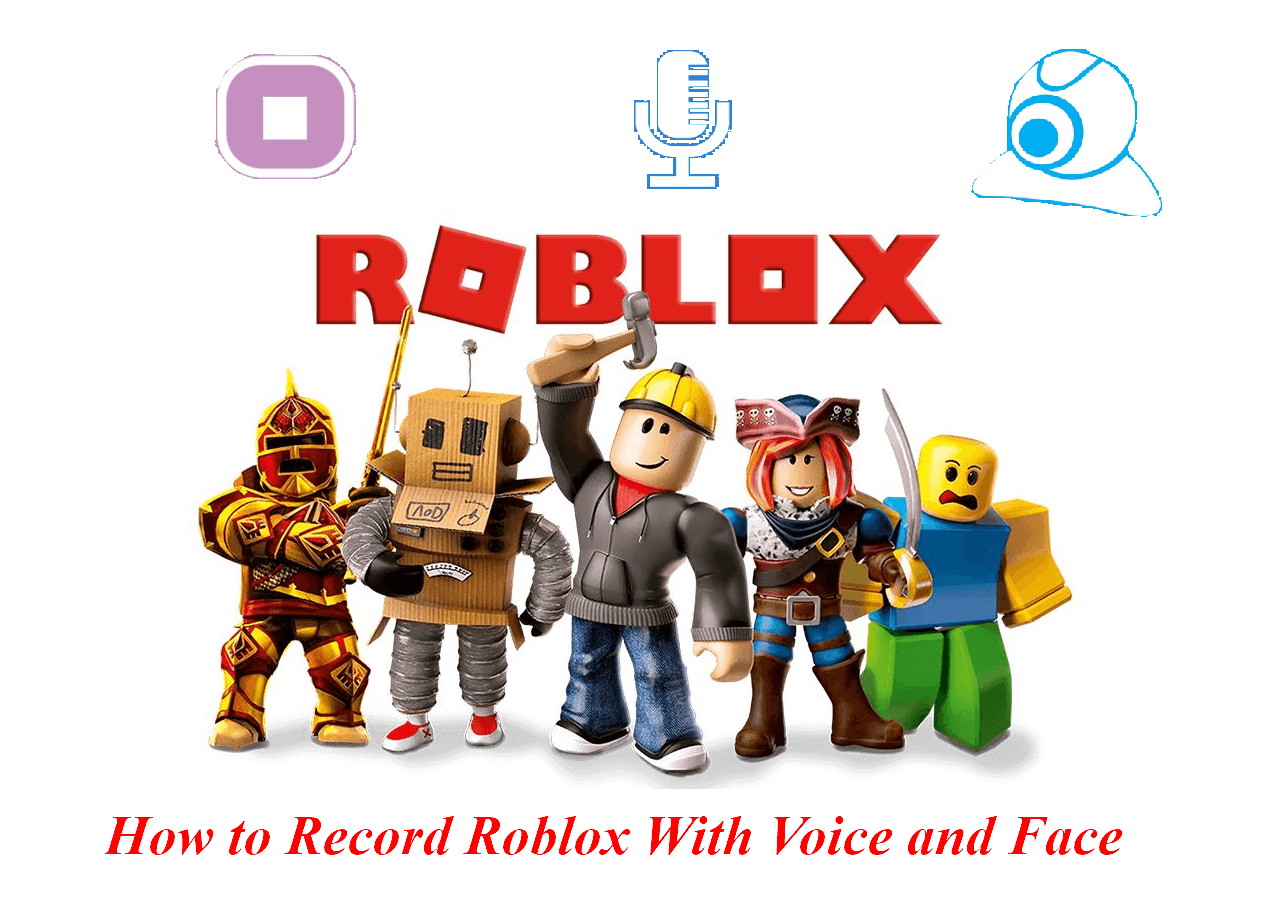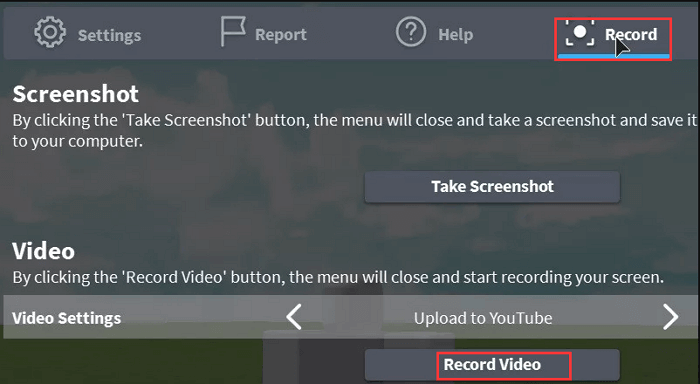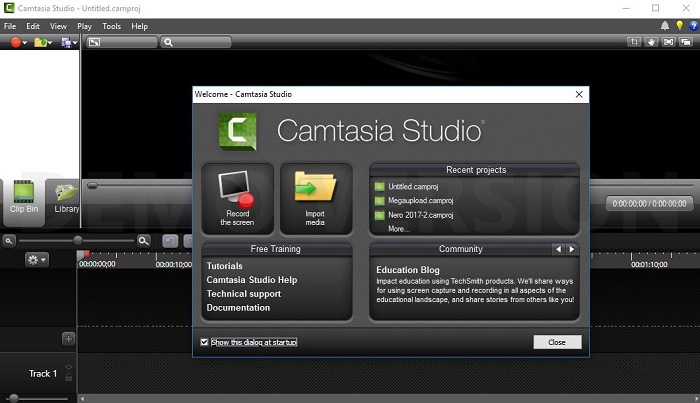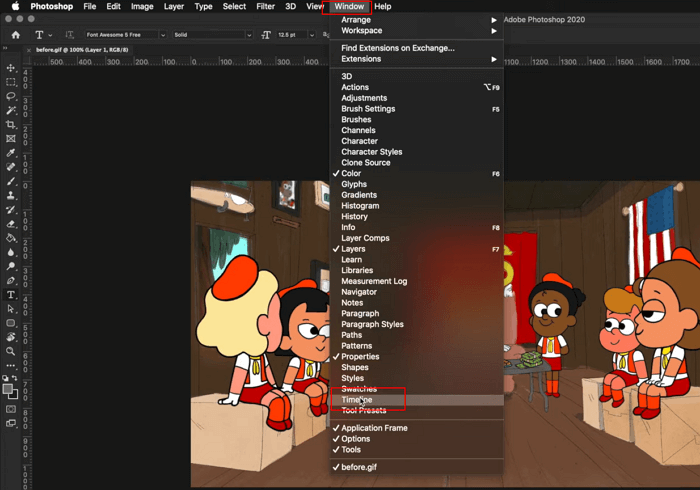-
![]()
Daisy
Daisy is the Senior editor of the writing team for EaseUS. She has been working in EaseUS for over ten years, starting from a technical writer to a team leader of the content group. As a professional author for over 10 years, she writes a lot to help people overcome their tech troubles.…Read full bio -
Jane is an experienced editor for EaseUS focused on tech blog writing. Familiar with all kinds of video editing and screen recording software on the market, she specializes in composing posts about recording and editing videos. All the topics she chooses …Read full bio
-
![]()
Melissa Lee
Melissa Lee is an experienced technical blog writing editor. She knows the information about screen recording software on the market, and is also familiar with data cloning and data backup software. She is expert in writing posts about these products, aiming at providing users with effective solutions.…Read full bio -
Jean is recognized as one of the most professional writers in EaseUS. She has kept improving her writing skills over the past 10 years and helped millions of her readers solve their tech problems on PC, Mac, and iOS devices.…Read full bio
-
![]()
Jerry
Jerry is a fan of science and technology, aiming to make readers' tech life easy and enjoyable. He loves exploring new technologies and writing technical how-to tips. All the topics he chooses aim to offer users more instructive information.…Read full bio -
Larissa has rich experience in writing technical articles. After joining EaseUS, she frantically learned about data recovery, disk partitioning, data backup, screen recorder, disk clone, and other related knowledge. Now she is able to master the relevant content proficiently and write effective step-by-step guides on various computer issues.…Read full bio
-
![]()
Rel
Rel has always maintained a strong curiosity about the computer field and is committed to the research of the most efficient and practical computer problem solutions.…Read full bio -
![]()
Gemma
Gemma is member of EaseUS team and has been committed to creating valuable content in fields about file recovery, partition management, and data backup etc. for many years. She loves to help users solve various types of computer related issues.…Read full bio
Page Table of Contents
0 Views |
0 min read
A Quick Guide to the Main Content
Annotated screen recording is an excellent tool for content providers, educators, and corporations. Screen recording with annotations can clarify and make your content more engaging while generating instructional videos, showing software or processes, or providing technical support. In this post, we'll look at some of the top screen recorders with annotations and their primary features, benefits, and drawbacks.
Tons of screen recorders are available out there, but not each screen recording tool has the feature to add annotations to the recordings videos. To help you find out the best screen recorder with annotations, we have tested and reviewed more than 10 commonly used products within a month on the market and selected the 5 best ones to share with you. Here are the specific statistic while testing
| 💻Software we tested | 12 |
| ⏳Time duration | 1 month |
| 📸Tested devices | An Acer laptop, a Lenovo laptop, a Dell desktop |
| 😀Record content | gameplay commentary, course presentation, educational tutorial |
| ⚖ How we evaluate the result | UI, whole performance, compatibility, video output quality, annotation adding effect, etc. |
A Quick Guide to the Best Screen recorder With Annotations:
An Overall Comparison of 5 Best Screen Recorders With Annotations
If you are hesitating about which one to choose, you can refer to the following factors and then make your decision according to your needs.
| Compatibility | User Interface | Effectiveness | Difficulty Level | |
|---|---|---|---|---|
|
⭐⭐⭐⭐⭐ |
Windows & macOS | Simple, Intuitive - suitable for beginners and professionals | High - add annotations during or after the recording | Easy |
|
⭐⭐⭐ |
Windows & macOS | A little complex - suitable for professionals | Medium - Can add annotations during the recording | Medium |
|
⭐⭐⭐ |
Windows & macOS | Easy - suitable for beginners | Medium - Can add annotations during the recording | Medium |
|
⭐⭐⭐⭐ |
Windows & macOS & Linux | Complex - suitable for professionals | High - add annotation smoothly | Hard |
|
⭐⭐⭐⭐ |
Windows & macOS & iOS & Android & Chromebook | Straightforward - suitable for beginners and professionals | High - add annotations to video effectively | Easy |
5 Best Screen Recorders With Annotations
1. EaseUS RecExperts
EaseUS RecExperts is a powerful and user-friendly Mac and Windows screen recording software that offers a range of features for creating high-quality videos with annotations. Its simple and intuitive interface makes it easy to use, and its affordability makes it accessible to many users. It allows users to add annotation during or after the video recording, which is ideal for creating instructional, educational, or informative videos.

✨Main Features:
- High-quality video recording with low system resource usage
- Add text, shapes, lines, and annotations to your videos
- Supports real-time drawing during the recording process
- Record audio from a microphone or system sound
- Record full screen or record part of the screen
- Set scheduled recording to record automatically
- Supports recording multiple screens simultaneously
- Record gameplay on PC fluently
✅Pros
- User-friendly and easy-to-use UI
- Offers a range of annotation options for enhanced visual aids
- Supports multiple video and audio output formats
- Offers basic editing tools for post-production
- Offers a free trial version
❌Cons
- You need an email account to sign in for
2. Camtasia
Camtasia is a powerful screen recording and video editing software professionals use widely. Belonged to TechSmith, Camtasia provides a range of editing tools and effects to enhance your content creation experience, including the ability to add annotations to your videos.

✨Main Features:
- High-quality video recording
- Supports real-time drawing and animations
- Compress video size without losing quality
- Edit audio and video with professional features
✅Pros
- Offers a range of advanced features for professional video recording and editing
- Upload video to YouTube within the application
- Offers a range of editing tools for post-production
- Simple editing controls within a minimal learning curve
- Offers a free trial version
❌Cons
- It can be complex and overwhelming for beginners
- Expensive compared to other screen recording software
- Rendering takes a long for long videos
3. Snagit
Snagit is another popular screen recorder from TechSmith, which can help you create a recording with camera, audio, and additional context. It allows you to add annotations to your videos, capture your computer screen and quickly share useful information with visuals that are easy to understand. It is a great tool for creating instructional or educational content that requires high-quality screenshots and screen recordings with annotations. Its simple and intuitive interface makes it easy to use.
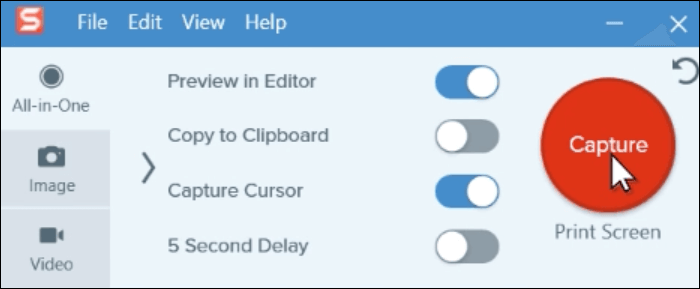
✨Main Features:
- Supports real-time editing and annotations while recording
- Record audio from a microphone or system sound
- Record full screen or a selected area
- Scheduled recording tasks
- Capture screenshots with a variety of annotation options
- Video trimming and editing capabilities
✅Pros
- Easy to use and user-friendly interface
- extract the text from a screen capture or file, and paste it to another document
- Supports multiple video and audio formats
- Share or save images and video to multiple applications
- Make a short video into GIF
❌Cons
- Limited advanced features compared to other screen recording software
4. OBS Studio
OBS Studio, as you know, is a free and open-source screen recording software mainly used for screen recording and live streaming. It also allows you to add annotations, other effects, and overlays to your videos after recording. With a professional and complex user interface, it may not be suitable for a beginner who wants to record a screen with annotations. But if you are familiar with it, It is an excellent tool to meet your screen recording needs.

✨Main Features:
- High-quality real-time video and audio capturing and mixing
- Powerful and robust configuration options
- Add annotations after the recording effectively
- A high-level view of the production after recording
- Set hotkeys to get access to the feature easily
- Compatible with Windows, macOS, and Linux
✅Pros
- Free and open-source to use
- Supports multiple video and audio formats
- Professional recording and editing settings
- The studio Mode lets you preview your scenes and sources before pushing them live
❌Cons
- It can be challenging for beginners because of the complicated UI
- Limited customer support
5. ScreenPal(formerly Screencast-O-Matic)
ScreenPal (formerly known as Screencast-O-Matic) is a screen recording program that is intended to be user-friendly and accessible to users of all skill levels. It has millions of users worldwide and provides a variety of capabilities for creating instructional, educational, or informative videos. It is a screen recording software that is easy to use and accessible to users of all ability levels.
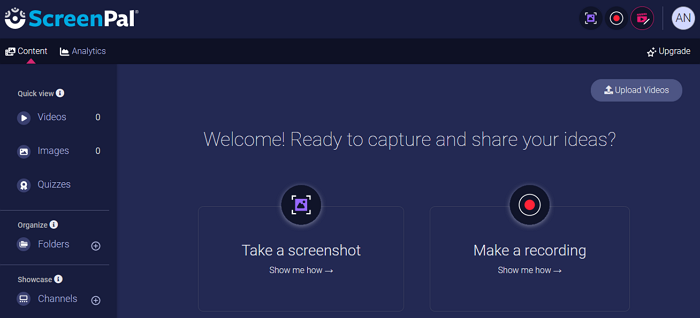
✨Main Feature:
- Record screen customized, full or a selected screen
- Capture webcam during screen recording
- Take screenshots and edit images
✅Pros
- Easy to use
- Zoom integration, easy to share video with others
- Comfortable UI design
- Excellent for making a video tutorial, capture any image on the screen
❌Cons
- Difficult to create 2 different videos with elements in the same spot
- The feature to add content to video is very limited
- Difficult to gauge the cut-off points
Sum Up
In conclusion, screen recorder with annotations is a fantastic tool for content creators, educators, and corporations looking to make compelling and instructive videos. Annotations can be added to recordings using a variety of software programs, including EaseUS RecExperts, Camtasia, Snagit, OBS Studio, and ScreenPal. While each software has its own set of features and benefits, EaseUS RecExperts is the greatest solution for screen recording with notes.
EaseUS RecExperts has a number of features that make it an excellent alternative for novices or pros searching for an easy-to-use interface. It records in excellent quality while using few system resources and supports a variety of video and audio formats. It also includes basic post-production editing capabilities and the ability to schedule recording. Try it, and you won't be disappointed.
FAQs on Screen Recorder With Annotations
1. How do I annotate my screen while recording?
If you need to annotate the screen while recording, you'll first need a tool that owns this feature. EaseUS RecExperts is such a program that can help you add annotations during the process. Besides, it also allows you to edit it after recording, which is very easy to operate.
2. What screen recorder lets you draw?
Camtasia, Snagit, OBS Studio, and EaseUS RecExperts are among the screen recorders that allow you to draw and annotate your recordings. While EaseUS RecExperts is strongly recommended because of its powerful functions and robust video editing feature.
3. What do most Youtubers use to record their screen?
There are many tools available to record high-quality YouTube videos. EaseUS RecExperts is an all-in-one screen recorder that combines video recording and video editing and has become the choice for most users. If you don't want to use paid software, OBS Studio is also a free tool, but it requires certain professional knowledge.
EaseUS RecExperts

One-click to capture anything on screen!
No Time Limit, No watermark
Start Recording