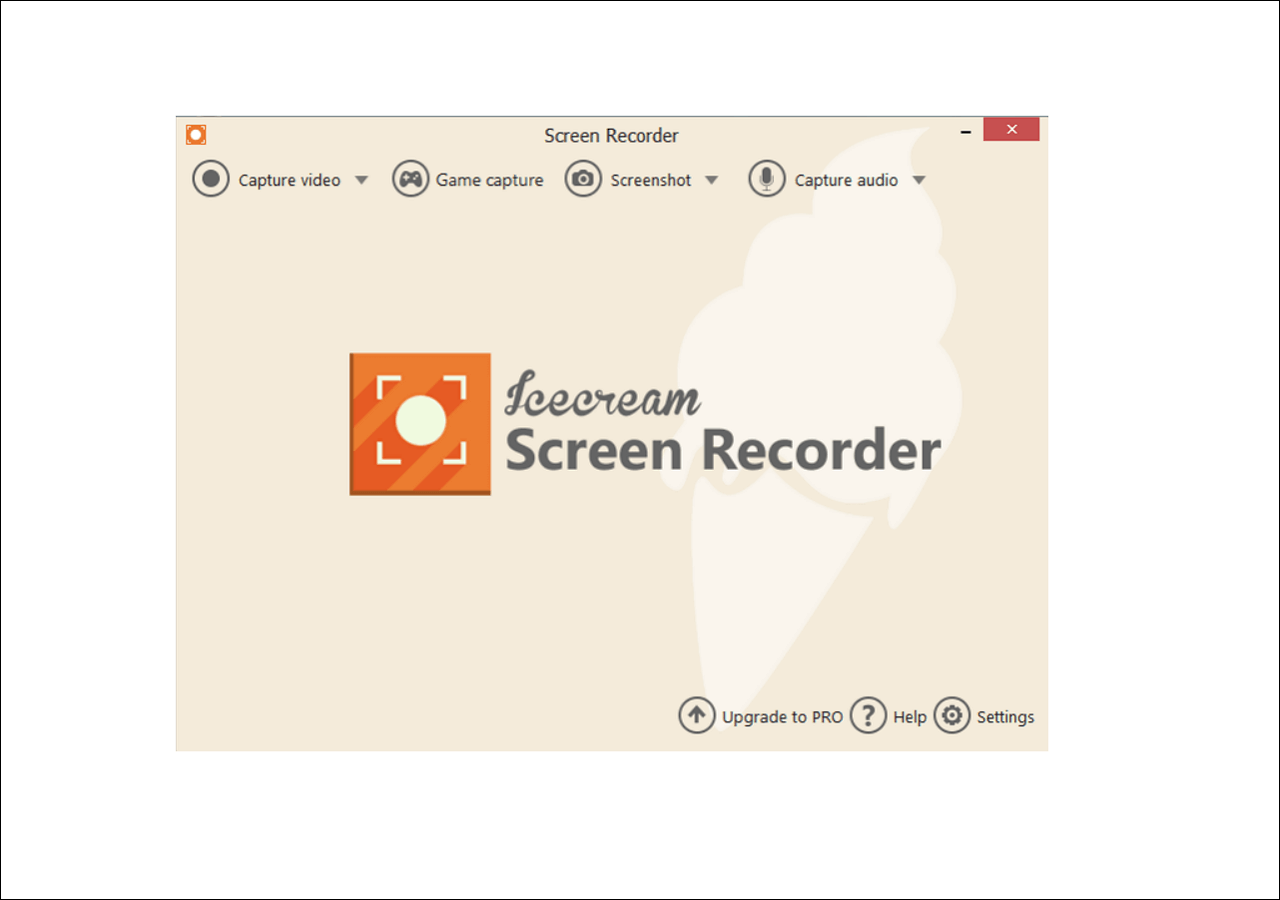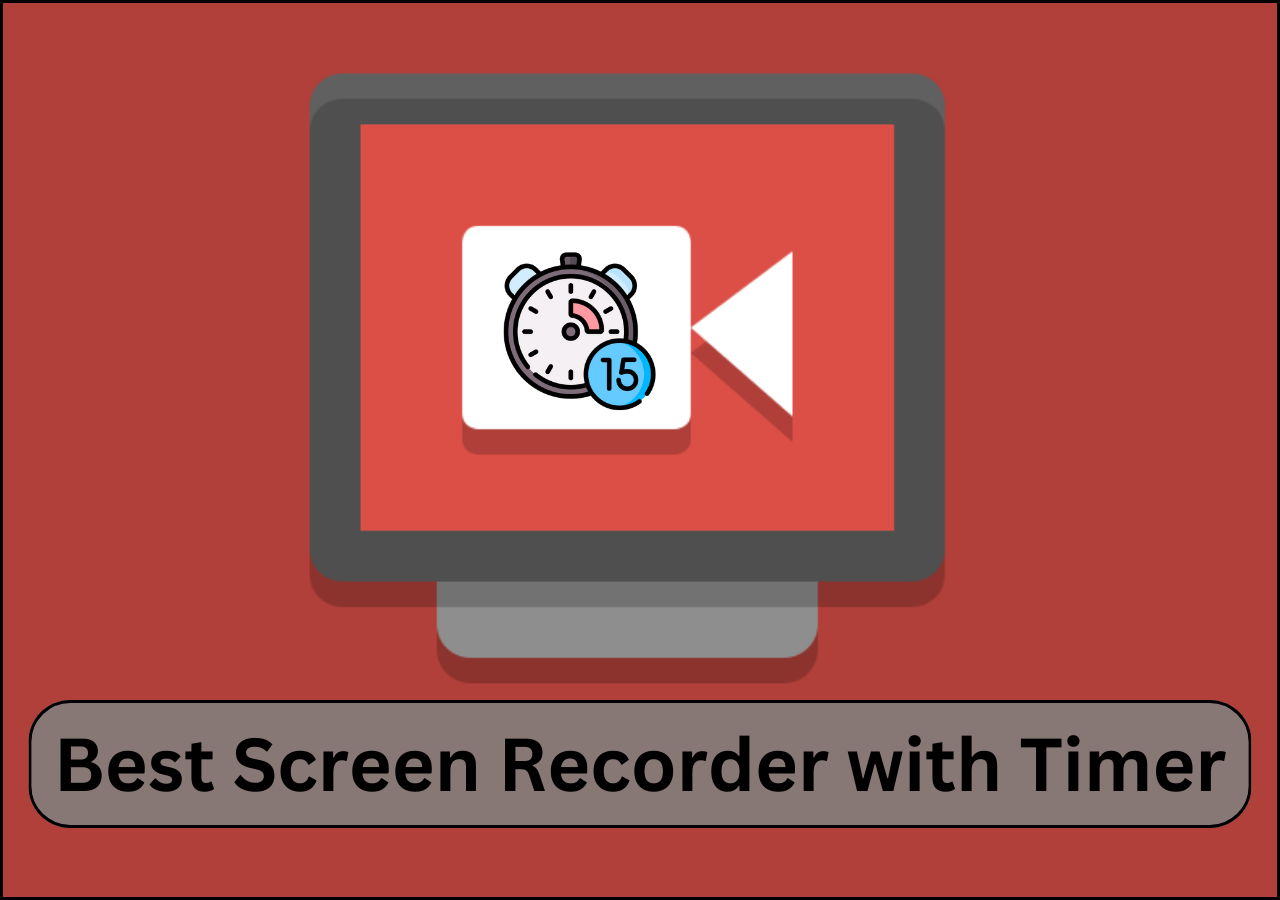-
![]()
Daisy
Daisy is the Senior editor of the writing team for EaseUS. She has been working in EaseUS for over ten years, starting from a technical writer to a team leader of the content group. As a professional author for over 10 years, she writes a lot to help people overcome their tech troubles.…Read full bio -
Jane is an experienced editor for EaseUS focused on tech blog writing. Familiar with all kinds of video editing and screen recording software on the market, she specializes in composing posts about recording and editing videos. All the topics she chooses …Read full bio
-
![]()
Melissa Lee
Alin is an experienced technical blog writing editor. She knows the information about screen recording software on the market, and is also familiar with data cloning and data backup software. She is expert in writing posts about these products, aiming at providing users with effective solutions.…Read full bio -
Jean is recognized as one of the most professional writers in EaseUS. She has kept improving her writing skills over the past 10 years and helped millions of her readers solve their tech problems on PC, Mac, and iOS devices.…Read full bio
-
![]()
Jerry
Jerry is a fan of science and technology, aiming to make readers' tech life easy and enjoyable. He loves exploring new technologies and writing technical how-to tips. All the topics he chooses aim to offer users more instructive information.…Read full bio -
Larissa has rich experience in writing technical articles. After joining EaseUS, she frantically learned about data recovery, disk partitioning, data backup, screen recorder, disk clone, and other related knowledge. Now she is able to master the relevant content proficiently and write effective step-by-step guides on various computer issues.…Read full bio
-
![]()
Rel
Rel has always maintained a strong curiosity about the computer field and is committed to the research of the most efficient and practical computer problem solutions.…Read full bio -
![]()
Gemma
Gemma is member of EaseUS team and has been committed to creating valuable content in fields about file recovery, partition management, and data backup etc. for many years. She loves to help users solve various types of computer related issues.…Read full bio
Page Table of Contents
0 Views |
0 min read
“I have a screen recorder, but it lags a lot. So, I was hoping to get a free screen recorder with no lag while recording my screen. Do you guys have any suggestions?”
A screen recorder is a very important tool for those who need to record their screen every once in a while. Also, professionally and personally, many people use a variety of screen recording software that can capture screens and provide video editing features as well. If you are one of them and are searching for the best free screen recorder no lag, you will get the solution from this post. Here, we will introduce you 7 best no-laggy recorders in detail. Now, let's get started!
7 Best Screen Recorder with No Lag
1. EaseUS RecExperts
- Compatibility: Windows and macOS
- G2 Rating: 4
The first and the best screen recorder with no lag is EaseUS RecExperts. It is an advanced tool that can not only record your screen but also record sound from computer, webcam, and add interesting video-enhancing things on the output product as well. It has a very user-friendly interface with an easy-to-use system that any newbie or expert user can operate. This program will provide you with a simple but smart screen recording experience that can never be compared to any other tools on the market.
Features:
- Record screen, webcam, and audio with one click on your computer
- A streaming audio recorder to capture online live music easily
- Record video and audio at the same time without any lag
- Support schedule recording
Want to get this great no-lag screen recorder? Just click the below button to try it for free.
2. Camtasia
- Compatibility: Windows and macOS
- G2 Rating: 4.6
Camtasia is a great no-lag video recorder from TechSmith that can meet your screen recording needs easily. It's a fully powerful feature tool that can solve your video editing and screen recording issues at any time. This screen recording no lag tool has a full set of editing and special effect features that include the ability to draw on the screen, do annotations, blur, add captions, etc., and more. Also, you'll be allowed to record and edit audio and many more things!
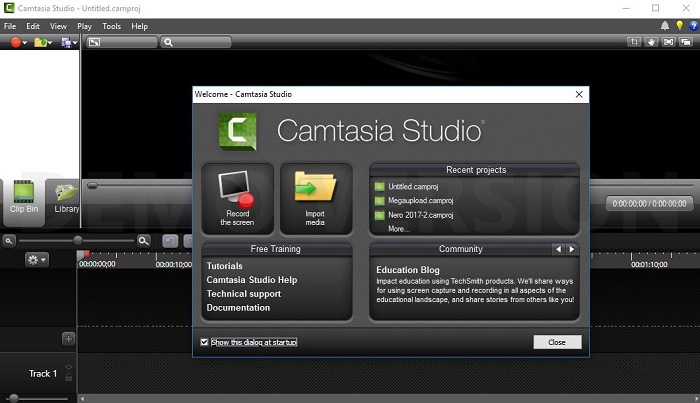
Pros:
- It supports multi-device fast recording and editing
- Allow users to organize media library
- Various output formats are available
Cons:
- Media blending mode option is not available
- Not too many sound effects are available in this tool
Spread this post to others who are looking for the best screen recording software without lag!
3. Screencast-O-Matic
- Compatibility: Windows and macOS
- PCMag Rating: 4
Screencast-O-Matic is a nice no-lag screen recording software that comes with both screen recording and video editing features. You can directly launch it from your computer browser. It's available as both free and paid tools, and of course, the paid version offers more features than the free version. It has a rich amount of tools for highly customized operations. You can add animation, music, and infographics to the video. It has a secured online backup system so that your recordings stay safe.
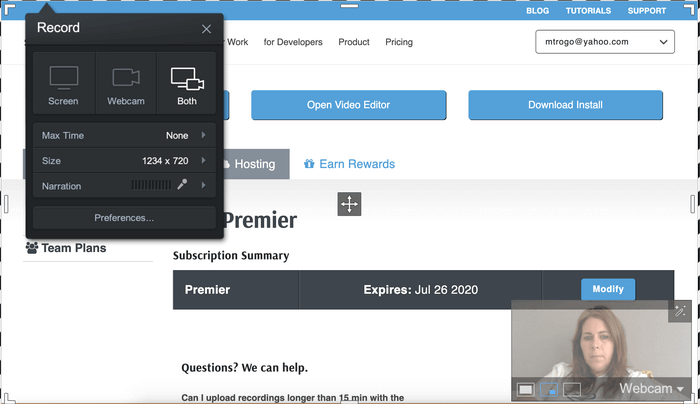
Pros:
- You can remove the watermark in the paid version
- There is no time limit for a recording
- You can edit an audio part as well
Cons:
- The free version allows you to record only for 15 minutes
- The free version offers a minimum amount of features, so you have to upgrade to a paid plan
4. Movavi Screen Recorder
- Compatibility: Windows and macOS
- G2 Rating: 4.5
Movavi Screen Recorder is another screen recorder without lag because it offers a great user experience with a clean and compact design. It never slows down your computer or never gets in the way of PC activities when it's recording the screen. This amazing screen recording tool can record screen video, record audio, capture & edit screenshots, and share the recorded or captured video or screenshots on social media platforms. It has a good range of settings that include frame rate, volume, etc., and more.

Pros:
- It allows users to record in full-screen mode, capture a specific screen or a separate window
- It can record system sound and microphone at the same time
- It can also capture the movements of the mouse and highlight the cursor
Cons:
- Exported videos will have a watermark on it
5. ShareX
- Compatibility: Windows
- G2 Rating: 4.8
Sharex is a great no-lag screen recorder for gaming. It's an open-source tool that can capture screenshots and record videos. You never have to worry about any watermarks or time limits. The interface is not so intuitive or user-friendly, so you have to get comfortable with using keyboard shortcuts. It's not only one of the best free screen recorders, but it can also capture a full-scrolling webpage and recognize texts via OCR, and it can also capture the computer screen by following a schedule.

Pros:
- It can capture video files or GIF files
- It has literally dozens of export options
- This tool is also first-class for static screen captures
Cons:
- It's not suitable for recording game videos
- Not available for macOS
6. Loom
- Compatibility: Windows, Mac, Chrome, and iOS
- G2 Rating: 4.7
Loom is a very user-friendly online screen recorder with no lag. You can install this tool easily and free in a few clicks! You can easily record your screen or any specific app using Loom anytime. When you stop the recording, a sharing link will be instantly copied to the clipboard. You can send this link to anyone or post anywhere to share your video.
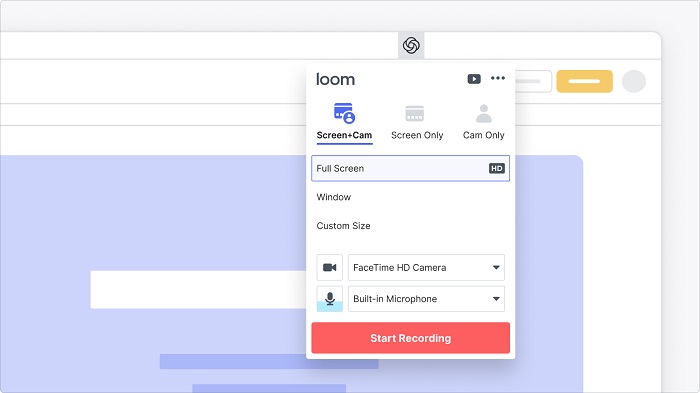
Pros:
- It can record videos up to 1080p quality
- It allows live notations on video
- It can record screen and webcam, just the screen or just the webcam
Cons:
- There is no post editor
7. AceThinker
- Compatibility: Windows and macOS
- G2 Rating: 5
AceThinker is a screen recorder that doesn't lag and provides web-based support. It's really easy to set up and use whenever you want. It allows users to record a specific screen part or the entire screen and create real-time edits to the video that result in an attention-worthy recording, and it also captures audio from the mic & internal system at the same time. Moreover, you can also use this software to upload your recordings directly to Google Drive, Dropbox, or YouTube.
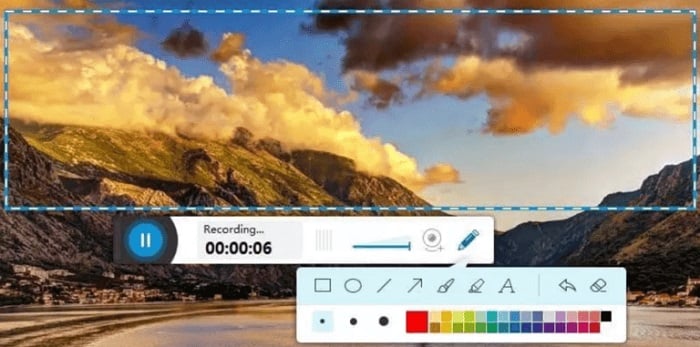
Pros:
- It has a faster recording and exporting speed
- It supports all kinds of file formats
- It has internal video downloader features as well
Cons:
- It doesn't have any advanced-level video editing feature
- It can't be used to download a whole YouTube or other playlists at once
[Comparison Table] What Is The Best No Lag Screen Recorder
To help you find the best no-laggy screen recorder quickly, we have made a comparison table below with their main features:
|
Programs |
Supported OS | Flexible recording | Take Screenshots | Unlimited Recording | No Watermark |
| EaseUS RecExperts | Win/Mac | √ | √ | √ | √ |
| Camtasia | Win/Mac | √ | √ | × | × |
| Screen-O-Matic | Win/Mac | √ | √ | × | × |
| Movavi Screen Recorder | Win/Mac | √ | √ | × | × |
| ShareX | Win | √ | √ | × | × |
| Loom | Win/Mac/iOS | √ | × | × | × |
| AceThinker | Win/Mac | √ | √ | × | × |
Wrap up
In the end, we just want to focus on the main point of this article. You got to know about the 7 best no-lag screen recorders available on the market. You can use any one of these tools because all of them will give you a premium and user-friendly experience while recording the screen.
If you still want to know about the best one among these 7 tools, then we recommend you start using EaseUS RecExperts without a second thought. This is the best screen recording tool that you can get, with so many advanced features. So stop wasting time on other tools and start using the EaseUS RecExperts now.
FAQs About Screen Recorder No Lag
1. Why is my screen recording laggy?
There might be some lag if you have many competing programs, applications, and processes running while you are recording. Or you use a low-end computer, which also causes screen recording lagging.
2. How do you record your screen on a Mac without lagging?
You can try any of the tools mentioned in this article that are supported in macOS. These tools will help you to record your screen on a Mac without lag.
3. Why does my screen recorder lag?
Actually, screen recording is solely dependent on your CPU processing power. So when a screen recorder is recording your screen, and there are other powerful apps/tools running on your computer as well, sometimes the screen recorder starts to lag. If you use a good-quality screen recorder and your CPU has enough processing power, then the screen recorder will stop lagging.
4. What is the best screen recorder for low-end PCs?
EaseUS RecExperts is the best screen recorder for both high and low-end PCs. This amazing software has all the advanced functionalities that can be handled easily by low-end PCs as well. Also, it uses an advanced screen recording system that doesn't put too much pressure on the CPU so that it can run smoothly and uninterrupted.
EaseUS RecExperts

One-click to capture anything on screen!
No Time Limit, No watermark
Start Recording