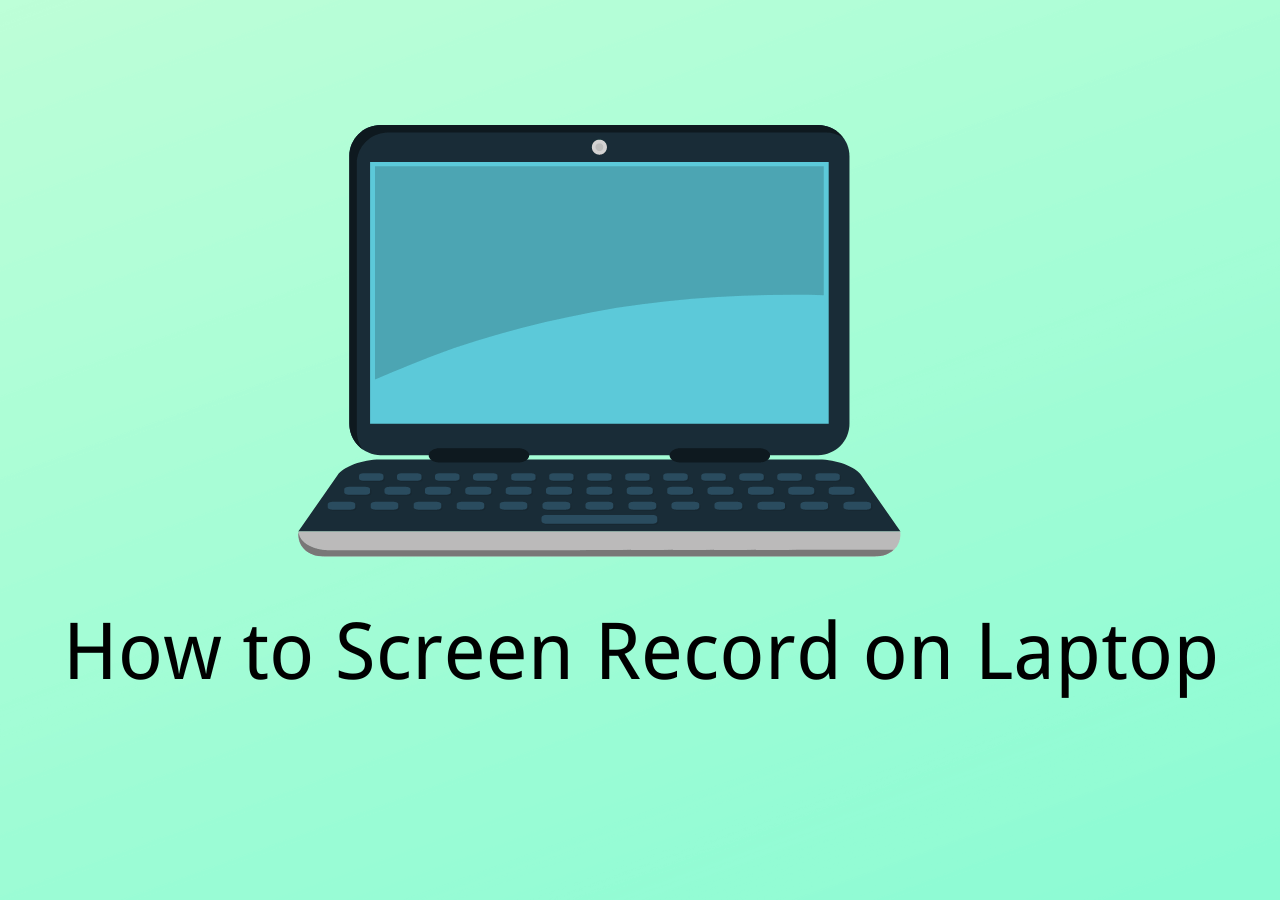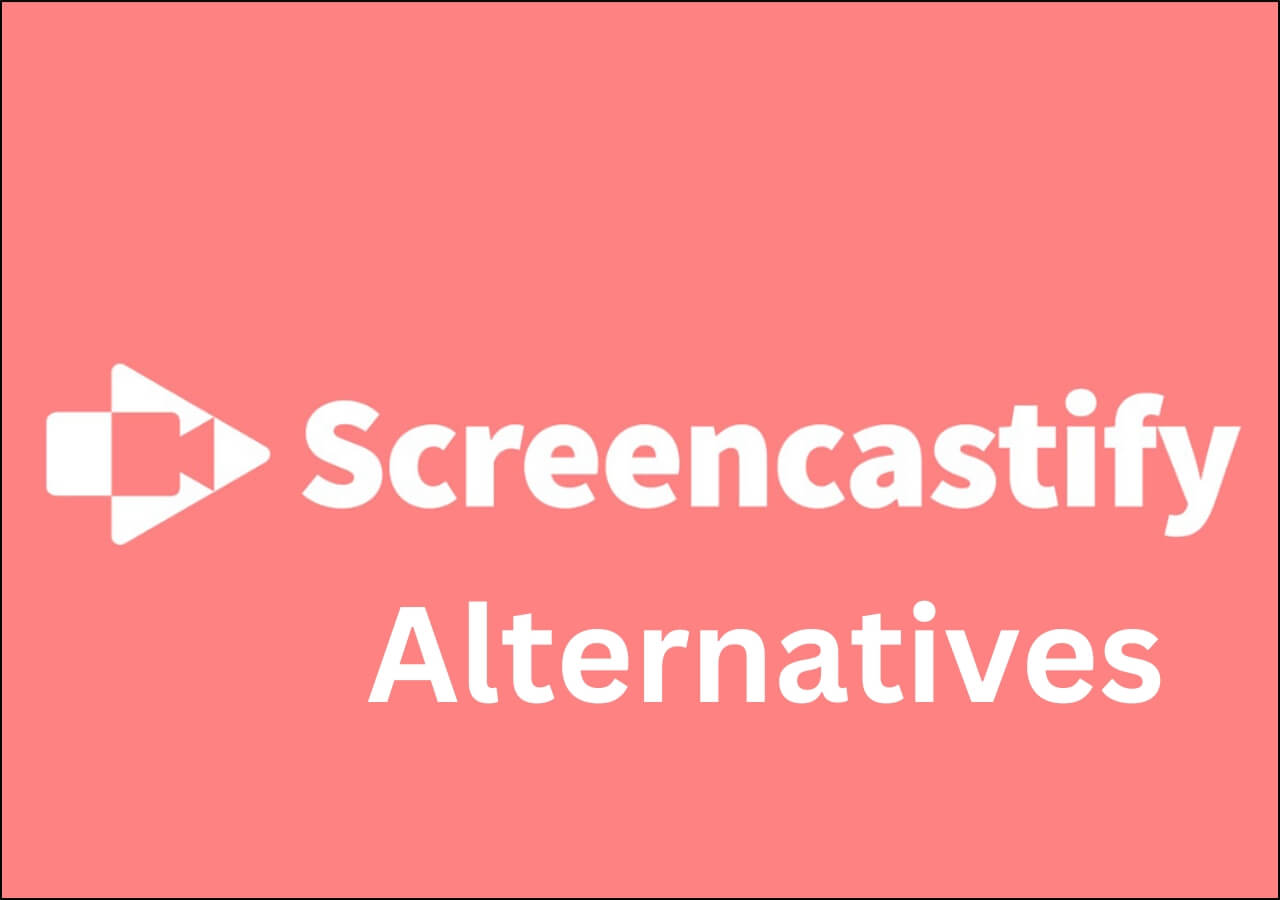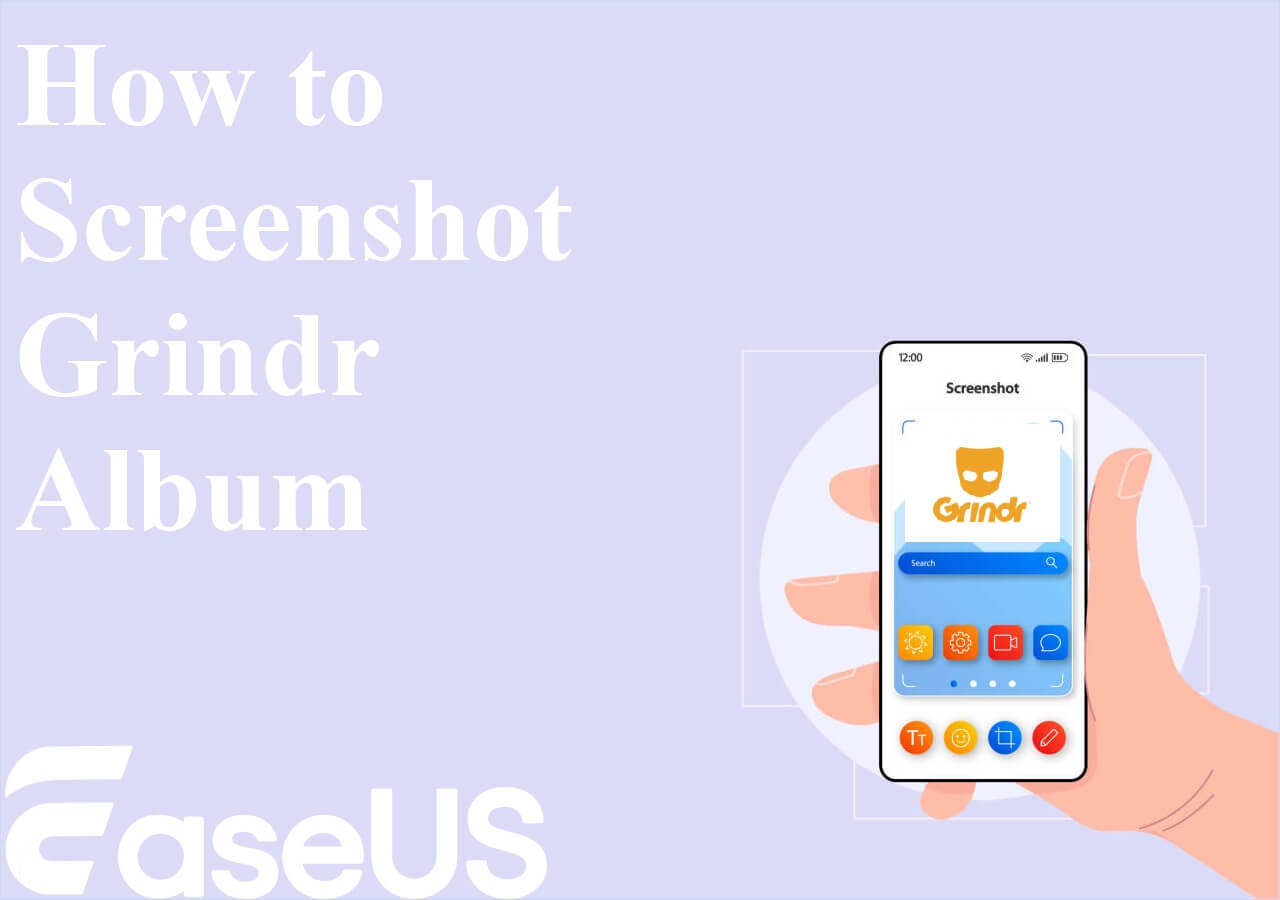-
![]()
Daisy
Daisy is the Senior editor of the writing team for EaseUS. She has been working in EaseUS for over ten years, starting from a technical writer to a team leader of the content group. As a professional author for over 10 years, she writes a lot to help people overcome their tech troubles.…Read full bio -
Jane is an experienced editor for EaseUS focused on tech blog writing. Familiar with all kinds of video editing and screen recording software on the market, she specializes in composing posts about recording and editing videos. All the topics she chooses …Read full bio
-
![]()
Melissa Lee
Melissa Lee is an experienced technical blog writing editor. She knows the information about screen recording software on the market, and is also familiar with data cloning and data backup software. She is expert in writing posts about these products, aiming at providing users with effective solutions.…Read full bio -
Jean is recognized as one of the most professional writers in EaseUS. She has kept improving her writing skills over the past 10 years and helped millions of her readers solve their tech problems on PC, Mac, and iOS devices.…Read full bio
-
![]()
Jerry
Jerry is a fan of science and technology, aiming to make readers' tech life easy and enjoyable. He loves exploring new technologies and writing technical how-to tips. All the topics he chooses aim to offer users more instructive information.…Read full bio -
Larissa has rich experience in writing technical articles. After joining EaseUS, she frantically learned about data recovery, disk partitioning, data backup, screen recorder, disk clone, and other related knowledge. Now she is able to master the relevant content proficiently and write effective step-by-step guides on various computer issues.…Read full bio
-
![]()
Rel
Rel has always maintained a strong curiosity about the computer field and is committed to the research of the most efficient and practical computer problem solutions.…Read full bio -
![]()
Gemma
Gemma is member of EaseUS team and has been committed to creating valuable content in fields about file recovery, partition management, and data backup etc. for many years. She loves to help users solve various types of computer related issues.…Read full bio
Page Table of Contents
0 Views |
0 min read
Snapchat only allows recording a video no longer than 10 seconds, which is a disappointment to people who want to record a longer video than that. But don't worry too much. The new version actually allows users to combine and post six 10-second videos at one time.
Then, how to record multiple videos on Snapchat? This article will give you the steps to record multiple videos for both posting and later viewing. Just choose the guide based on your needs.
PAGE CONTENT:
Easiest Way to Record Multiple Snapchat Videos
If you want to record multiple videos you like from Snapchat for later viewing, it's better to record them at one time. There's a screen recorder called EaseUS RecExperts that can capture Snapchat videos with BGMs. With this tool, you can record the videos one by one or even at the same time. Download and install it before recording!
The best thing about this program is that you can edit your recordings. For example, you can extract audio from a video, split a video or audio file, and customize the playback speed if you want. After recording, you can preview and share the recordings to other platforms like YouTube, Vimeo, and more.
Follow the steps below to record multiple videos on the same screen:
Step 1. Launch RecExperts on your PC, and click on the little computer icon on the left panel.
Step 2. Next, you will see two screen recording modes (Full Screen and Region). For recording two or more screens simultaneously, choose the Region option. Then, click and hold your mouse to select your recording area from one screen to another screen.
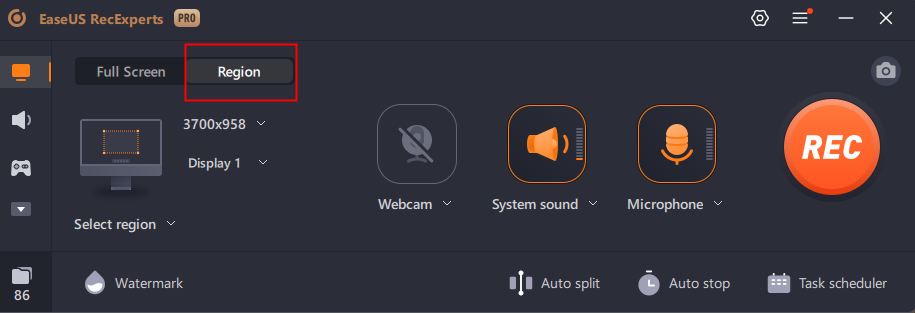
Step 3. Then, you will see the orange recording box on both of your screens.
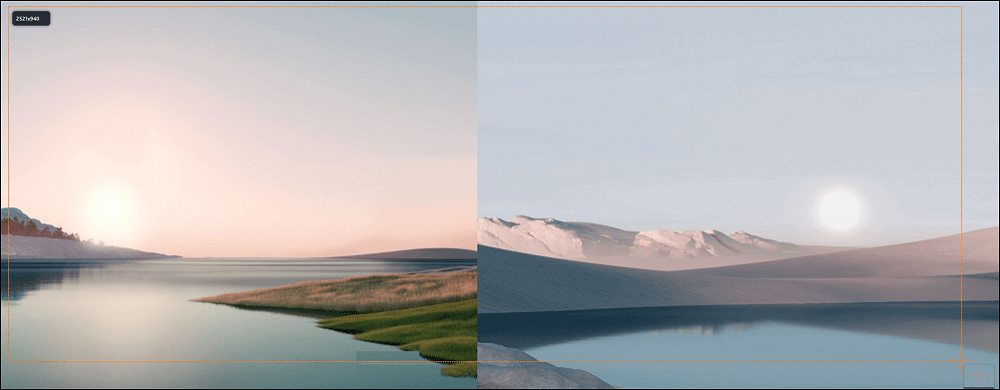
Step 4. Finally, click REC to start the multiple-screen recording. To end the recording, click on the Stop button. Once done, you can freely preview or edit the recorded video as you want.
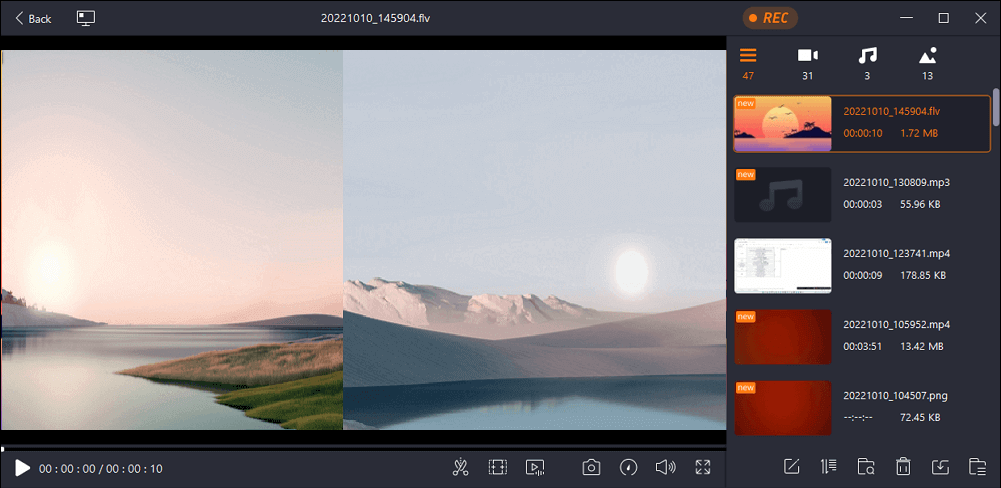
Share this tutorial with more people if you think it is helpful in recording multiple Snapchat videos!
Record Multiple Videos on Snapchat with Multi Snap
As we mentioned above, Snapchat allows users to record multiple videos one by one and post them together. The tool used to achieve this is a built-in feature called "Multi Snap". It gives intervals every 10 seconds in the recording process, splitting the final video into six parts. The operation is quite simple. You just need to press the record button every 10 seconds to record a video up to 60 seconds in total.
Check how to record multiple videos on Snapchat with the Multi Snap feature:
Step 1. Open Snapchat on your phone and go to the camera screen. Then, tap the plus sign icon on the right. Next, scroll down and tap "Multi Snap".
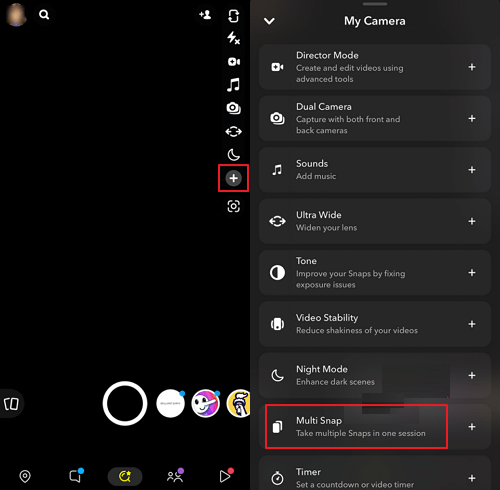
Step 2. Now, tap and hold the capture button multiple times to capture multiple videos one by one. When it's done, tap "Edit & Send". You can see several clips you just recorded here. When you are satisfied with the video, post it.
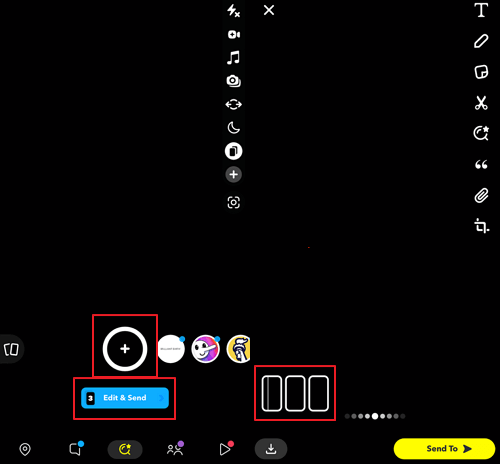
👀You may be interested in: Does Snapchat Notify When You Screen Record?
How to Record Multiple Videos on Snapchat FAQs
1. How many snaps can you record at once?
The Multi Snap feature on Snapchat allows Android and iOS users to record up to six consecutive 10-second clips. Users just need to press the capture button continually.
2. Did Snapchat get rid of Multi Snap?
Yes, Snapchat has removed the Multi Snap in its beta update. Although many people don't want the official to remove it, we can't use this function now.
3. Can you record longer videos on Snapchat?
Do you mean recording for more than 10 seconds? If you can still use the Multi Snap function on Snapchat, then you can record six consecutive 10-second clips and post them together as a video.
Conclusion
In this tutorial, we showed you how to record multiple Snapchat videos. No matter what your purpose is, recording for offline viewing or for posting, you can find your way. It is sad that we probably can't use the Multi Snap function to record six 10-second clips anymore.
But if you want to record multiple posted Snapchat videos on your local device, EaseUS RecExperts can be helpful. What are you waiting for? Download it right now!
EaseUS RecExperts

One-click to capture anything on screen!
No Time Limit, No watermark
Start Recording