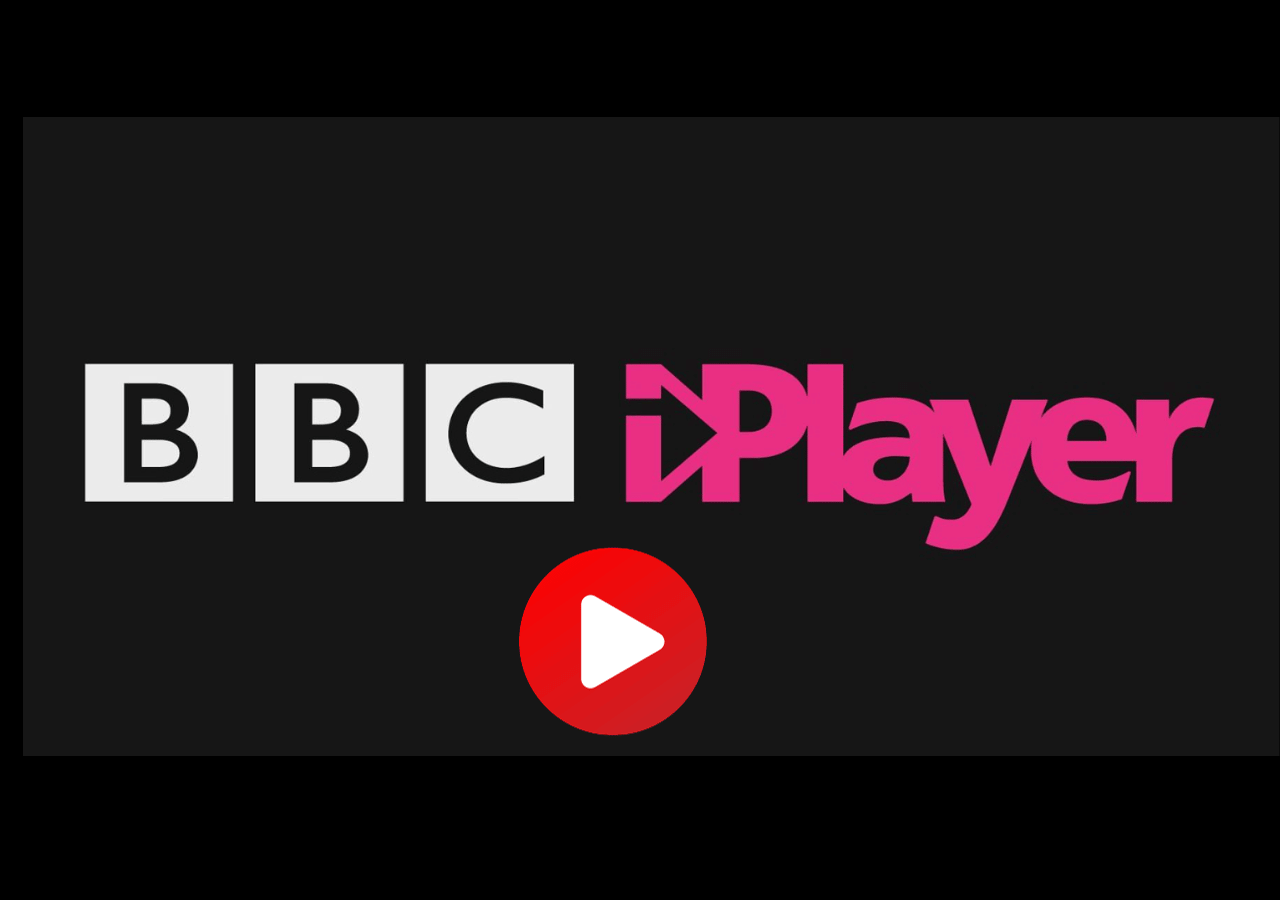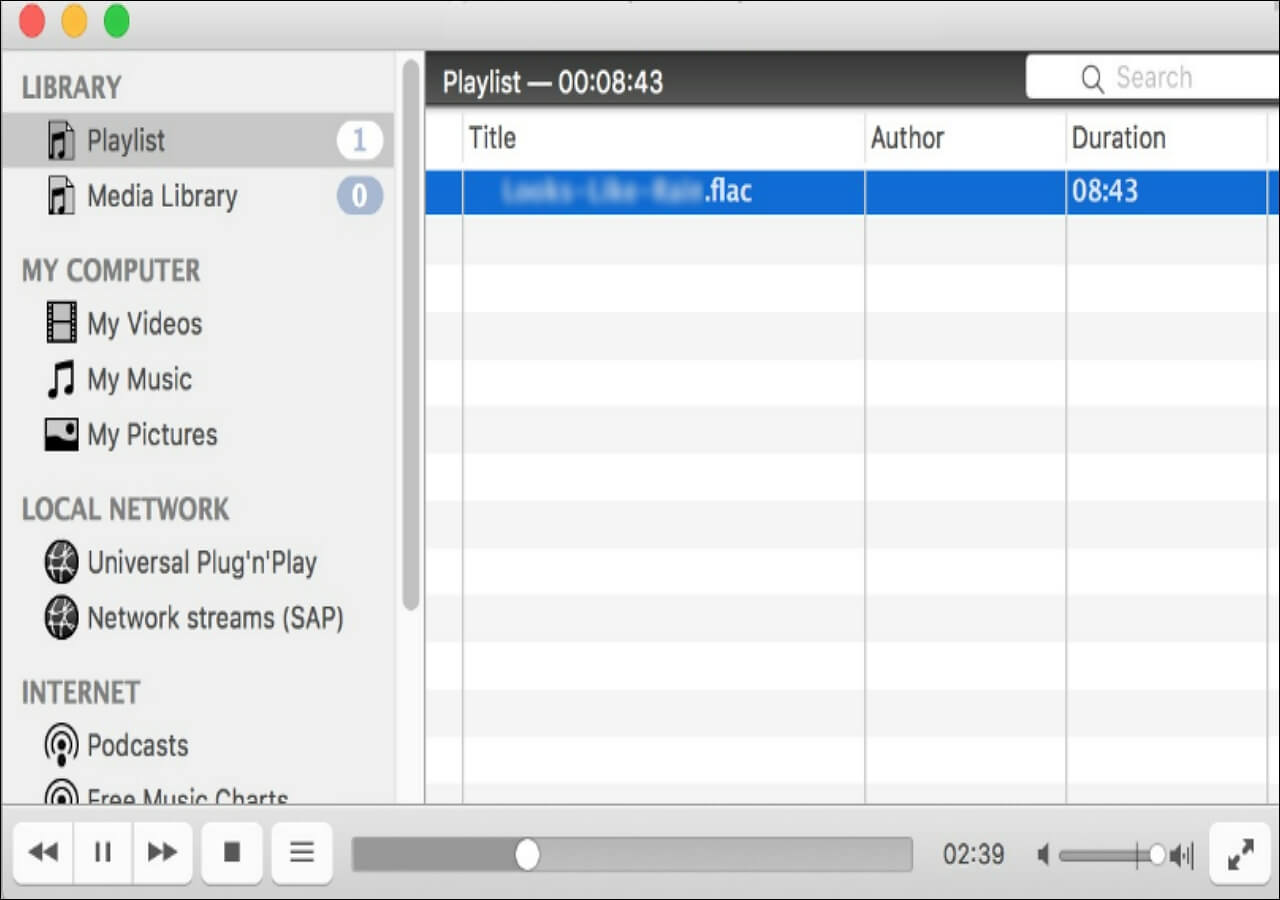-
![]()
Daisy
Daisy is the Senior editor of the writing team for EaseUS. She has been working in EaseUS for over ten years, starting from a technical writer to a team leader of the content group. As a professional author for over 10 years, she writes a lot to help people overcome their tech troubles.…Read full bio -
Jane is an experienced editor for EaseUS focused on tech blog writing. Familiar with all kinds of video editing and screen recording software on the market, she specializes in composing posts about recording and editing videos. All the topics she chooses …Read full bio
-
![]()
Melissa Lee
Alin is an experienced technical blog writing editor. She knows the information about screen recording software on the market, and is also familiar with data cloning and data backup software. She is expert in writing posts about these products, aiming at providing users with effective solutions.…Read full bio -
Jean is recognized as one of the most professional writers in EaseUS. She has kept improving her writing skills over the past 10 years and helped millions of her readers solve their tech problems on PC, Mac, and iOS devices.…Read full bio
-
![]()
Jerry
Jerry is a fan of science and technology, aiming to make readers' tech life easy and enjoyable. He loves exploring new technologies and writing technical how-to tips. All the topics he chooses aim to offer users more instructive information.…Read full bio -
Larissa has rich experience in writing technical articles. After joining EaseUS, she frantically learned about data recovery, disk partitioning, data backup, screen recorder, disk clone, and other related knowledge. Now she is able to master the relevant content proficiently and write effective step-by-step guides on various computer issues.…Read full bio
-
![]()
Rel
Rel has always maintained a strong curiosity about the computer field and is committed to the research of the most efficient and practical computer problem solutions.…Read full bio -
![]()
Gemma
Gemma is member of EaseUS team and has been committed to creating valuable content in fields about file recovery, partition management, and data backup etc. for many years. She loves to help users solve various types of computer related issues.…Read full bio
Page Table of Contents
0 Views |
0 min read
PAGE CONTENT:
Recording demonstrative videos is crucial for almost every field, especially corporations, educators, and teachers. In this regard, Screencastify is a well-known application for quick recording.
However, this software comes with some restrictions. Its free plan provides only a few features with basic video editing. Therefore, it is necessary to look for alternatives to Screencastify.
Now, continue reading this article to explore ten leading Screencastify alternative software for Windows, Android, Mac, and Online users! Check the table containing test information of them first.
| 🔢How many tested | 20+, and only 10 selected |
| 🧑🏻🤝🧑🏻Selected for | Windows/Mac/Android/browser users |
| 📽️Functions offered | Screencastify functions and more |
| 🗂️Software types | Free download apps |
| 🥇Most recommended | EaseUS RecExperts |
Screencastify Alternatives Free Download
The most credible and all-in-one Screencastify alternative for Windows and Mac users is EaseUS RecExperts. This Mac and Windows screen recorder can be downloaded for free and helps you capture the screen, including a webcam and audio. You can record the whole screen, a particular area, or multiple screens. So, creating demos, tutorials, or online courses is much easier than imagined.
In addition, the professionals can record a Zoom meeting, gameplay videos, and Facetime without lag. Besides quick processing, it does not compromise the output video quality.

Download this comprehensive and easy-to-use screen recorder now!
✅Pros:
- Let you edit the videos while recording
- Help you auto-stop, split, and schedule a recording
- Offer an advanced noise remover & audio extractor
⛔Cons:
- The software is a bit expensive
- Offer limited editing functionalities
Screencastify Alternatives for Android
Most Android users look forward to tools that can function properly on their phones. So, below are the three recorders to consider!
1. DU Recorder
DU Recorder is a fantastic free Android screen recorder with a live-streaming feature. Whether you need to record online videos, video calls, or gameplay videos, this app helps you with clear and smooth recordings.
Also, it lets you select the video quality, frame rate, and resolution of the output file. Even taking screenshots, editing images, trimming, or merging the video recordings is possible.
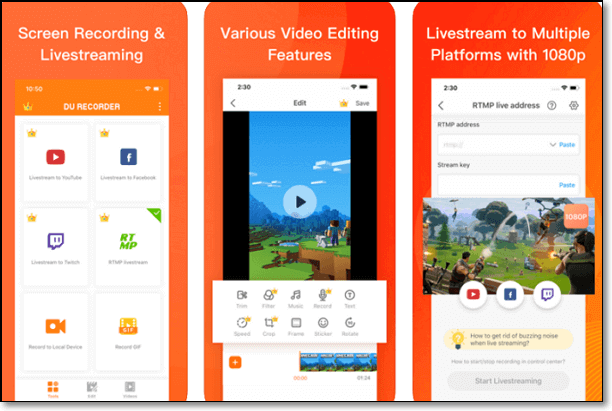
✅Pros:
- Let you livestream screen to social platforms
- Help you add music to the recorded videos
- Support MP4 and WMV format to export
⛔Cons:
- No audio setting options are available
- Advanced features aren't available, like removing watermarks
2. AZ Screen Recorder
If you want to use a credible and high-quality recording app, AZ Screen Recorder is the solution. It provides various functionalities, including screen capturing, recording audio when screen recording, live streaming, and video editing, all in an app.
Besides creating and sharing gaming videos, you can also save video calls if required. It even lets you decide the FPS, quality, and resolution of the resulting footage.
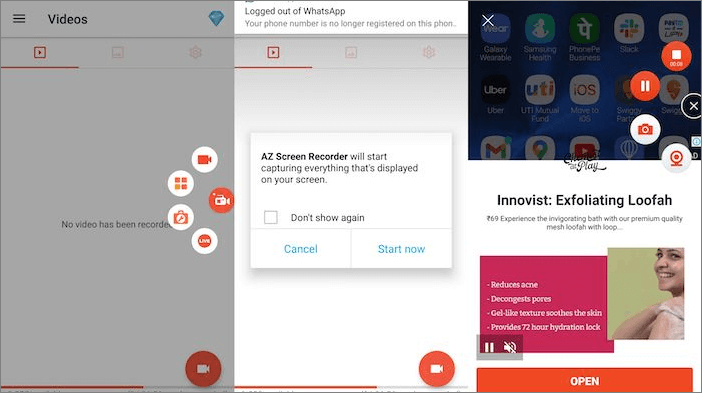
✅Pros:
- Offer clear sound with HD videos
- Easy to process with advanced features
- Support powerful image and video editing
⛔Cons:
- Contain ads in the free plan
- At times, the record button doesn't hide while recording
3. Mobizen Screen Recorder
Selected by Google in 2016 and featured on Google Play, Mobizen Screen Recorder is one of the excellent Screencastify alternatives to use without signing up. It effortlessly records, captures, and edits footage. It lets you conveniently start recording and broadcasting with a click.
Moreover, you can screen record on an Android phone as desired. It is safe since it saves the footage on the device, not the server.

✅Pros:
- Support FHD, QHD, and 2K resolution
- Help you enhance the video quality
- Let you choose output resolution and frame rate
⛔Cons:
- The app gets slow sometimes
- Video editing may reduce the footage quality
Screencastify Alternatives for Firefox
People often prioritize online tools or browser extensions to fulfill their recording tasks since these can be used on any device. Here are the three leading tools to explore!
1. EaseUS Free Online Screen Recorder
For those who want to use free tools, EaseUS Online Screen Recorder is the ultimate solution. It assists you in recording screens and webcams without any hassle. If required, it lets you capture the window activity, full screen, or a Firefox tab.
In addition, you can share the Firefox tabs if required. You don't even have to face any lag or low output quality.
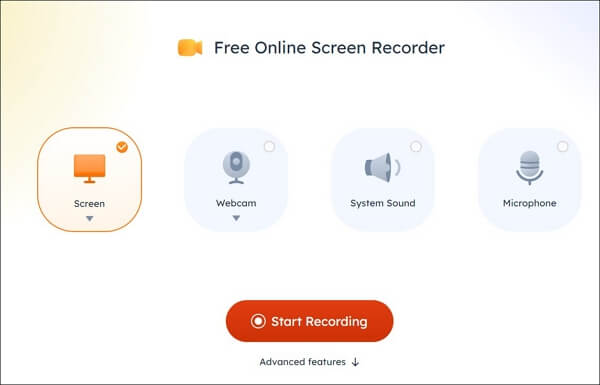
✅Pros:
- Offer no watermark on the resulting footage
- Record webcam videos at a personalized background
- Help you record audio from a microphone, system, or both
⛔Cons:
- Provide you with only WebM format for exporting output
- It does not offer video & audio editing and advanced capabilities
2. Screencast-O-Matic
Among the Screencastify alternatives, Screencast-O-Matic is an excellent option. It is one of the best free Firefox screen recorders and has multiple advanced features that make demonstrative video recording and sharing easier than ever.
Using this tool, you can record and merge the recording into the imported media in a snap. It even helps you capture the screen in HD quality. Lastly, you can upload the recording to YouTube or save it as a video file.

✅Pros:
- Offer the beginner-friendly recording
- Allows you to record videos with a webcam
- Let you manage the recording size & quality
⛔Cons:
- Allow you to record only 15 minutes
- Hinder the advanced features behind the paywall
3. Screen Recorder by Bernard
Screen Recorder by Bernard is an excellent recording add-on that aids you in capturing web pages from the Firefox browser. You can also take it as an online free screen recorder. You can either record audio of the microphone, system, and mix or no audio at all.
With its quick 3-step processing method, you only need to choose the region, set the audio source, and select video quality. However, the recordings will be downloaded to your system automatically.

✅Pros:
- Help you record a particular screen region
- Record Desktop, Window, or a Tab screen
- Allows you to take and edit a screenshot easily
⛔Cons:
- Offer only WebM format to export recordings
- Not a specialized screen-sharing tool
Screencastify Alternatives Mac Free
Though EaseUS RecExperts work perfectly on Mac, let's dive into the details of some more software for Mac users!
1. QuickTime Player
QuickTime Player is an in-built app for Mac users with an organized, simple, and bug-free interface. As one of the best free screen recorders for Mac, it offers various features to record video and audio for free.
After launching QuickTime, you only need to select File & New Screen Recording, set the desired Options, and click Record & Stop Recording.
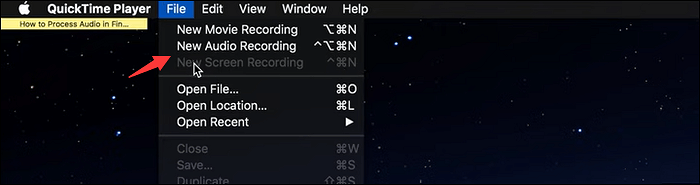
✅Pros:
- Ease of use and quick to operate
- Create tutorials in high-quality
- Let you export to Cloud storage
⛔Cons:
- Support only MOV format to export videos
- Offer only basic recording functionalities
2. OBS Studio
If you are looking for one of the free Screencastify alternatives, Open Broadcaster Software must be your way to go. This open-source screen recorder is well-known for recording gameplay videos in 4K resolution.
Also, you can add multiple recording sources, i.e., microphone, webcam, screen, image, and other media sources. You can even adjust the scenes using the Preview pane before finalizing.
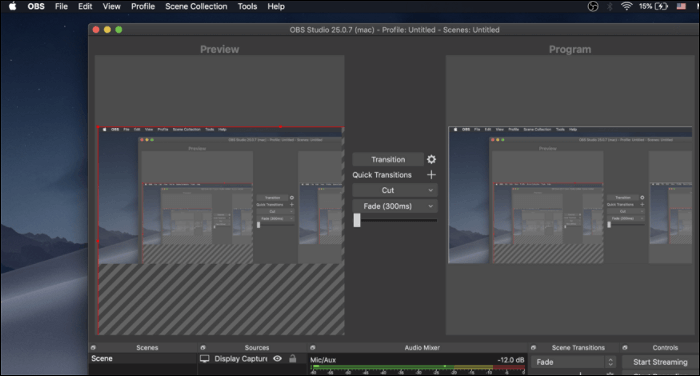
✅Pros:
- Allows you to stream over multiple platforms
- Provide you with many free and paid plugins
- Feature mixer, transitions, and scene-switching capabilities
⛔Cons:
- It is not a user-friendly software
- Require you to set up manually
3. ScreenFlow
ScreenFlow is a fantastic Mac screen and video recorder on the Screencastify alternatives list. It provides an advanced set of video recording and editing features and easy and quick sharing options for different social media sites.
You can also access its annotation library, which helps you focus with a mouse pointer. So, this feature proves beneficial for demo videos.
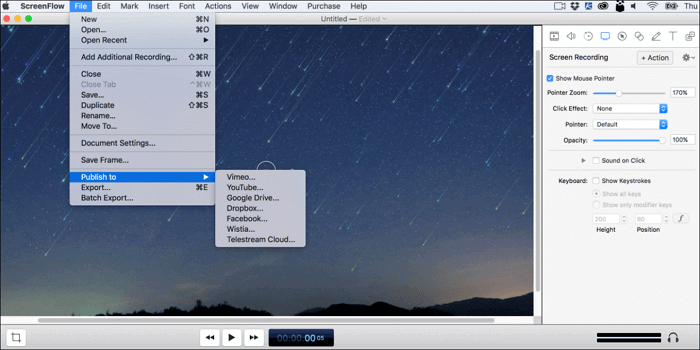
✅Pros:
- Record audio & video files separately in a recording
- Capable of lossless recording of an audio file
- Offer text and image annotation capabilities
⛔Cons:
- Send annoying updates frequently
- Come up with a slight learning curve
Screencastify Alternatives FAQs
After getting through the different Screencastify alternatives, you may have some common questions in mind. So let's look at the below ones!
1. Is there a free version of Screencastify?
Yes, Screencastify offers a free plan that gives access to powerful features with limitations. You can easily record and edit videos up to 30 minutes long. Even this recorder lets you store up to 10 videos in its library.
2. Is Loom the same as Screencastify?
When it comes to sharing videos, both Screencastify and Loom let you share the footage in MP4 format and 1080P resolution. They also don't leave any watermarks on the recordings. However, Screencastify also provides multiple extra exporting capabilities that Screencastify couldn't, like publishing videos directly on YouTube.
3. What is the difference between Screencastify and Screencast-O-Matic?
Screencast-O-Matic and Screencastify are excellent in different aspects while satisfying the needs of students and teachers. Screencast-O-Matic is better for its raw power and more advanced features. In comparison, Screencastify has the advantage of being easy to use.
Conclusion
To conclude, you must check the pros and cons of all the Screencastify alternatives. No doubt, all screen recorders are best in their capacity. However, you can select the one that perfectly fits your needs after reviewing the merits and demerits of each recorder.
In addition, EaseUS RecExperts is the perfect choice if you are looking for standard and comprehensive recording software to satisfy your daily needs. However, you may also consider EaseUS Free Online Screen Recorder, which works on all popular browsers.
If you find this post helpful, don't hesitate to share it with your friends and followers.
EaseUS RecExperts

One-click to capture anything on screen!
No Time Limit, No watermark
Start Recording