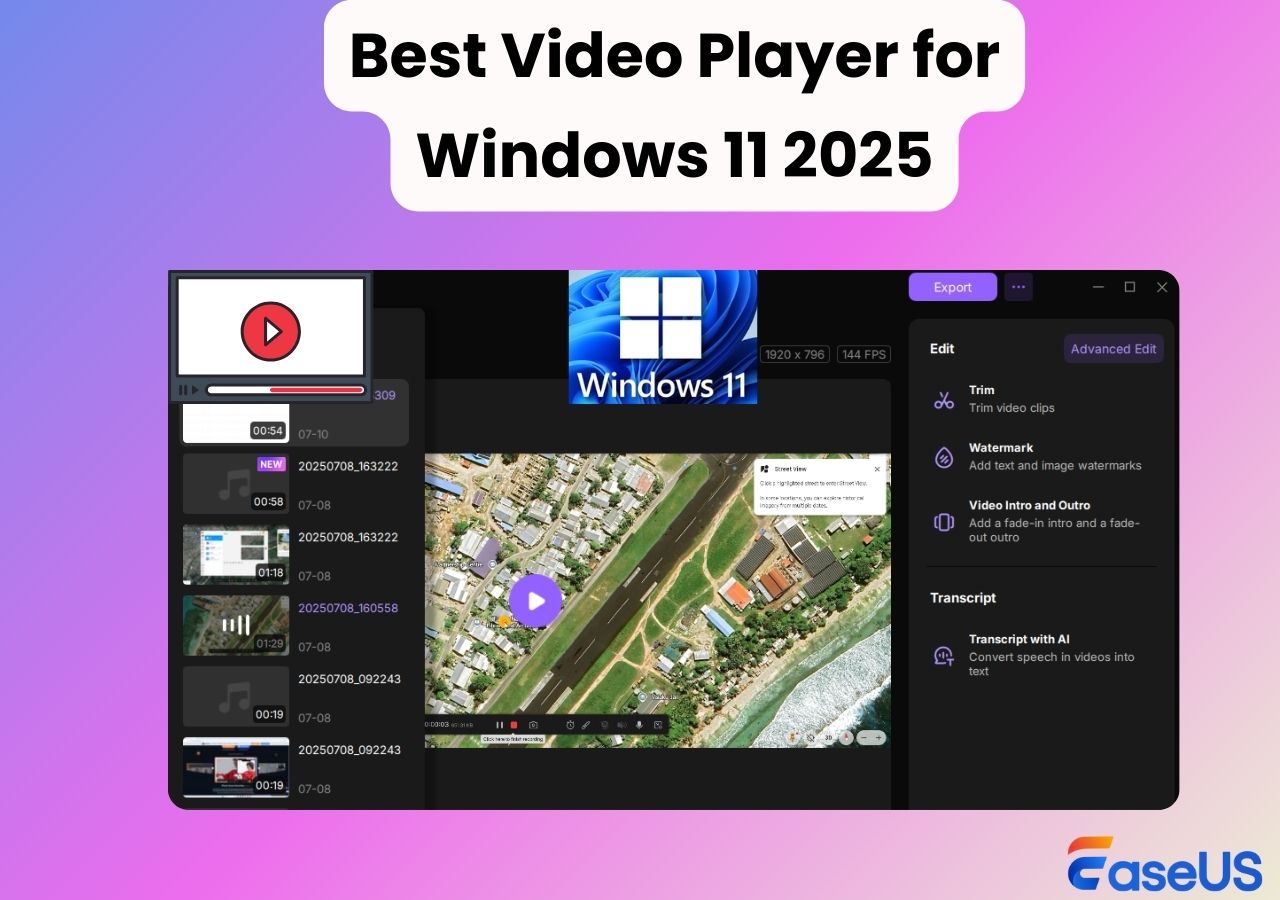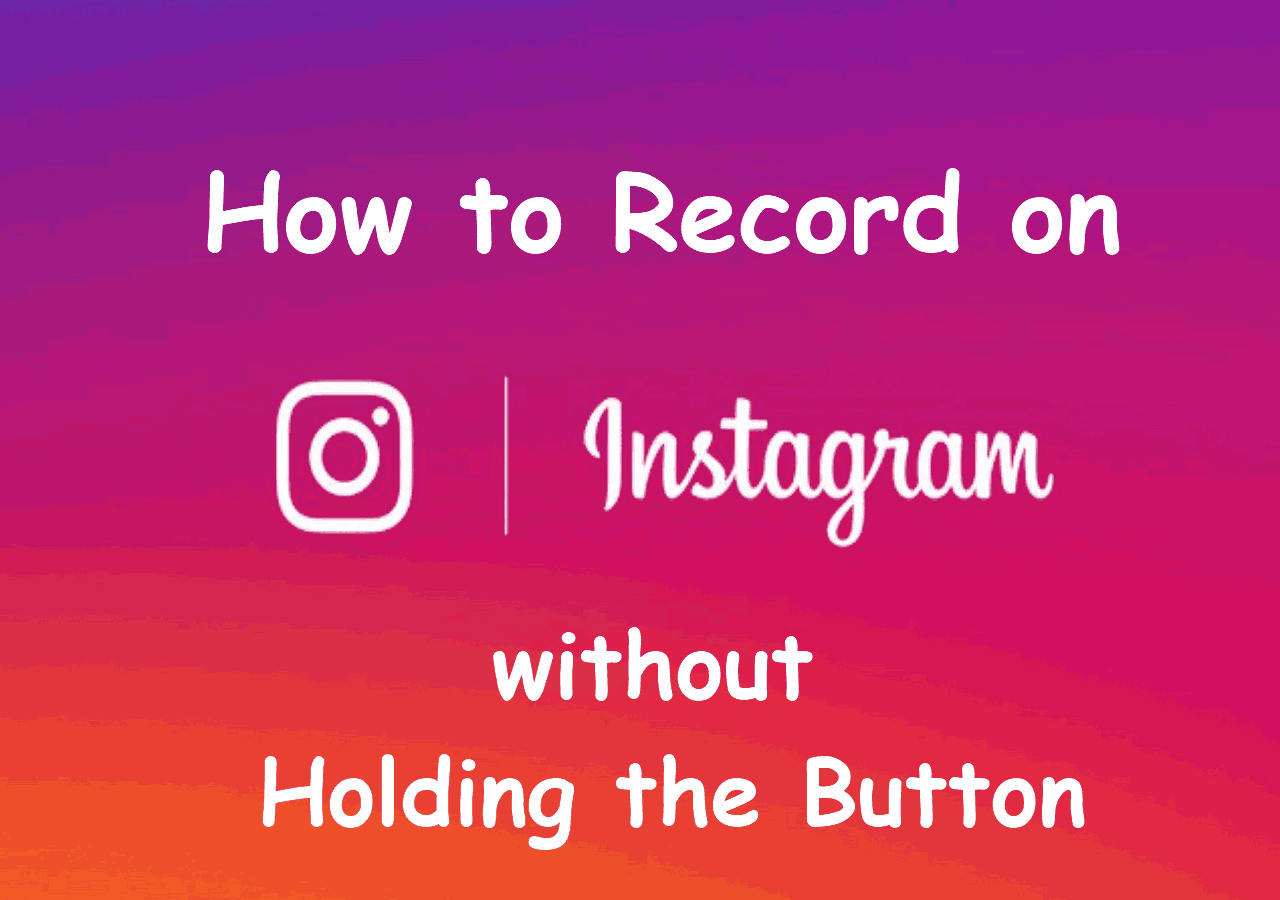-
![]()
Daisy
Daisy is the Senior editor of the writing team for EaseUS. She has been working in EaseUS for over ten years, starting from a technical writer to a team leader of the content group. As a professional author for over 10 years, she writes a lot to help people overcome their tech troubles.…Read full bio -
Jane is an experienced editor for EaseUS focused on tech blog writing. Familiar with all kinds of video editing and screen recording software on the market, she specializes in composing posts about recording and editing videos. All the topics she chooses …Read full bio
-
![]()
Alin
Alin is an experienced technical blog writing editor. She knows the information about screen recording software on the market, and is also familiar with data cloning and data backup software. She is expert in writing posts about these products, aiming at providing users with effective solutions.…Read full bio -
Jean is recognized as one of the most professional writers in EaseUS. She has kept improving her writing skills over the past 10 years and helped millions of her readers solve their tech problems on PC, Mac, and iOS devices.…Read full bio
-
![]()
Jerry
Jerry is a fan of science and technology, aiming to make readers' tech life easy and enjoyable. He loves exploring new technologies and writing technical how-to tips. All the topics he chooses aim to offer users more instructive information.…Read full bio -
![]()
Rel
Rel has always maintained a strong curiosity about the computer field and is committed to the research of the most efficient and practical computer problem solutions.…Read full bio -
![]()
Gemma
Gemma is member of EaseUS team and has been committed to creating valuable content in fields about file recovery, partition management, and data backup etc. for many years. She loves to help users solve various types of computer related issues.…Read full bio -
![]()
Shelly
"I hope my articles can help solve your technical problems. If you are interested in other articles, you can check the articles at the bottom of this page. Similarly, you can also check my Twitter to get additional help."…Read full bio
Page Table of Contents
0 Views |
0 min read
Grindr is a location-based social networking app mainly targeting lesbians, gay men, bisexual men, and transgender people. Users can also date online through it. Founded by Joel Simkhai in 2009, it is popular among users. This post mainly talks about how to take screenshots from Grindr albums. Let's dive in!
Can You Screenshot Grindr Albums?
No, Grindr doesn't allow users to screenshot albums. This is said to protect users' geographical locations from leaking. However, many people think this operation is useless since people can always use another phone to take a photo of an album. In fact, you can always try a third-party screen recorder when you want to capture what's on your screen. This article introduces a popular one.
- Disclaimer:
- We do not support any form of infringement on another person's portrait right. The content of this article is intended for discussion only. Please do not use it for illegal purposes.
How to Screenshot Grindr Private Album
Now we know that Grinder has blocked screenshots for albums, how should we do it successfully? You can screen-record the album and take a screenshot from the video recorded. To do it, you need a third-party screen recorder called EaseUS RecExperts.
It records your computer screen running Windows and Mac systems. Therefore, it enables users to screenshot albums on Grindr Web. So, you need to make sure you have logged in to a Grindr account on Grindr Web. Then, you need to download EaseUS RecExperts from the button below before recording.
Now, you can follow the steps below to record a video from a Grindr Album:
Step 1. Launch EaseUS RecExperts and choose a recording mode from "Full Screen" or "Region". If you choose to record a particular region, you will need to select the region manually.
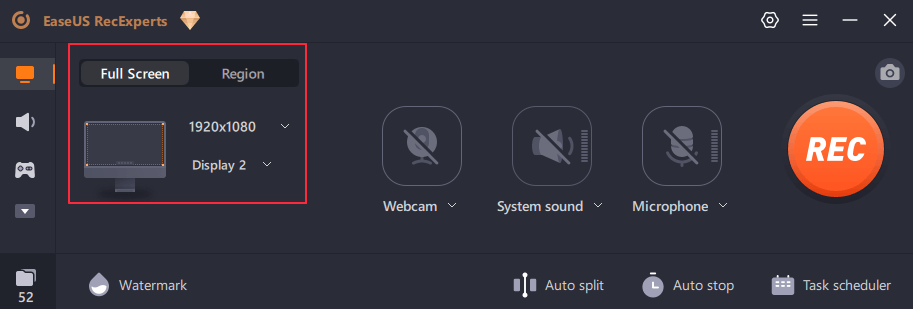
Step 2. Since you want to record the screen only, make sure the webcam, system sound, and microphone options are turned off.
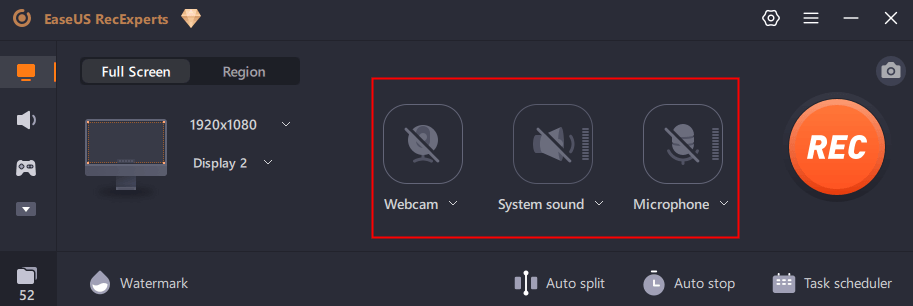
Step 3. Then, click the "REC" button to start recording. Now you will see a menu bar on your screen. If you want to pause the recording, click on the white "Pause" button; to end the recording, click on the red "Stop" button.
Step 4. After recording, you will be led to the recording list interface. Here you can view or edit your recordings easily.

Now, you are free to take screenshots from the Grindr Album video recording. Haven't you downloaded this screen recorder yet? Install it from the button below now!
Please share this post with more people if you find it useful!
Grindr Screenshot Album Notification
Does Grindr Notify Screenshots? No, Grindr doesn't notify the owner if you take a screenshot of his/her picture, profile, and chat window. However, you will get a notification saying "Taking screenshots of albums that aren't yours is not allowed" if you screenshot another's Grindr album. This is because Grindr blocked screenshot-taking on the user album.

How to Screenshot Grindr Album FAQs
1. Can you screenshot expiring photos on Grindr?
No, you can't screenshot expiring photos on Grindr. If you are an XTRA or Unlimited user, you can send an expiring photo to your friends. The expiring photo can only be viewed once and will disappear after the receiver opens it.
2. How do you take screenshots on apps that don't allow it on iPhone?
You can always use a third-party tool to take screenshots on apps that block the built-in screenshot-taking feature on your iPhone. Here are some feasible and recommended ones:
- Screenshot PRO Screenshots App
- Zight Screen Recorder, Capture
- DS Screenshot
- Capture
3. What are the Grindr photo rules?
The Grindr photo rules are:
- 1. A user can have up to 5 photos on his/her profile.
- 2. All photos uploaded must be smaller than 1MB or 1028px1028p.
4. What are locked Albums on Grindr?
Locked Albums on Grindr are those that can't be scrolled down to the rest of the profile. You can judge if an album is locked by checking if a locked album icon is shown.
To Sum Up
Now you know how to screenshot Grindr albums with easy steps. Although you can also take pictures with another phone, it's better to use a screen recorder to capture a video from the Grindr album and take screenshots from the recording. What are you waiting for? Download the EaseUS screen recorder by clicking the button below now!
EaseUS RecExperts

One-click to capture anything on screen!
No Time Limit, No watermark
Start Recording