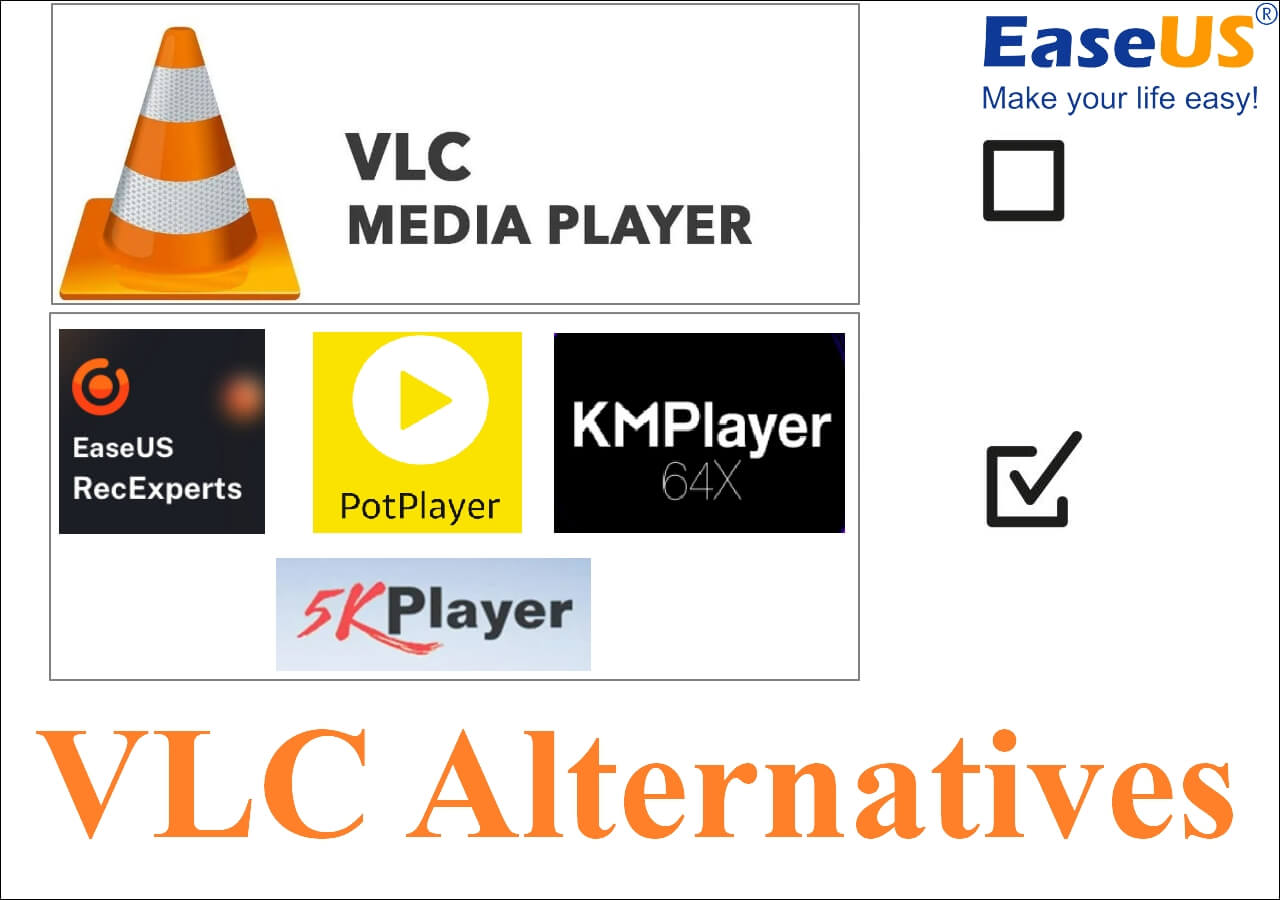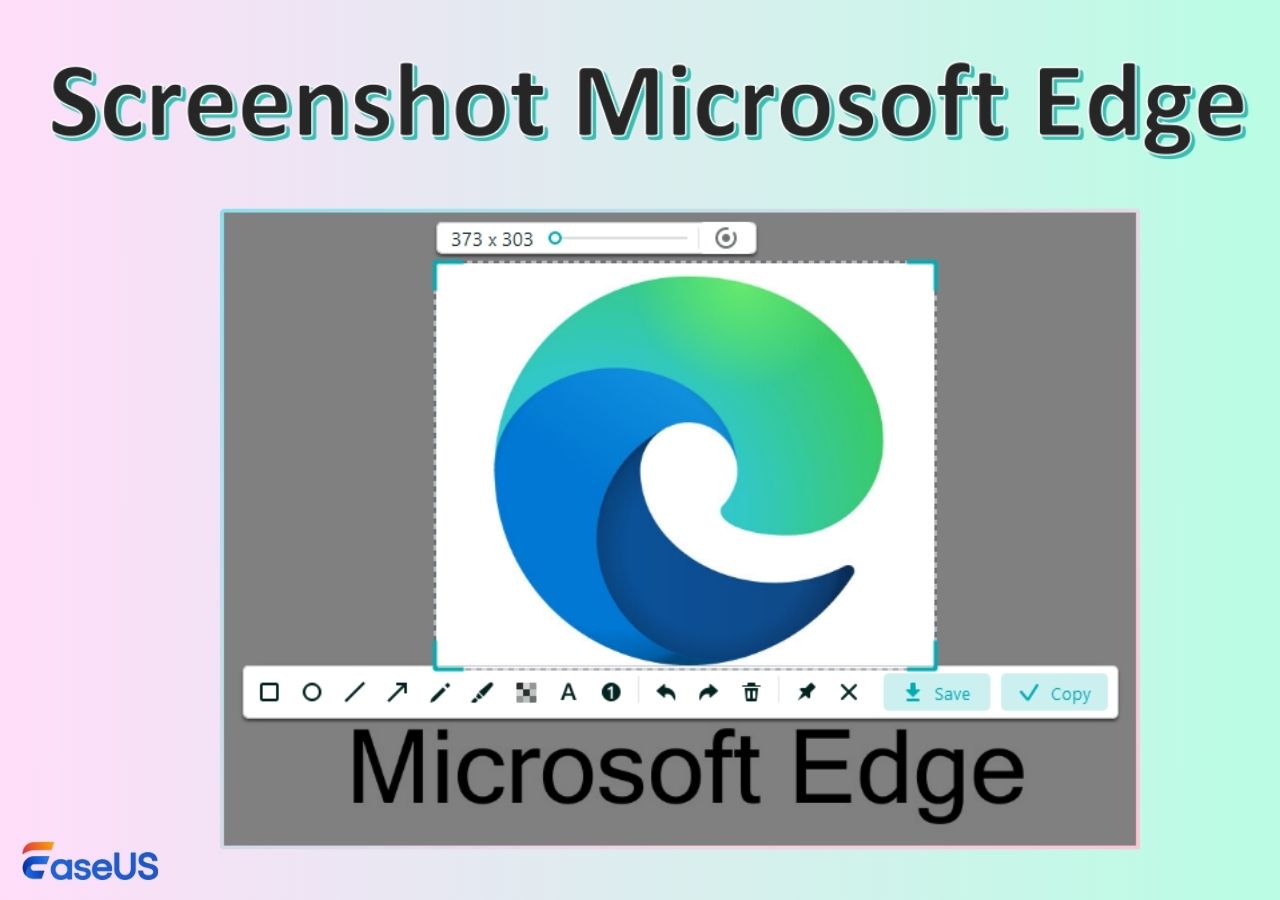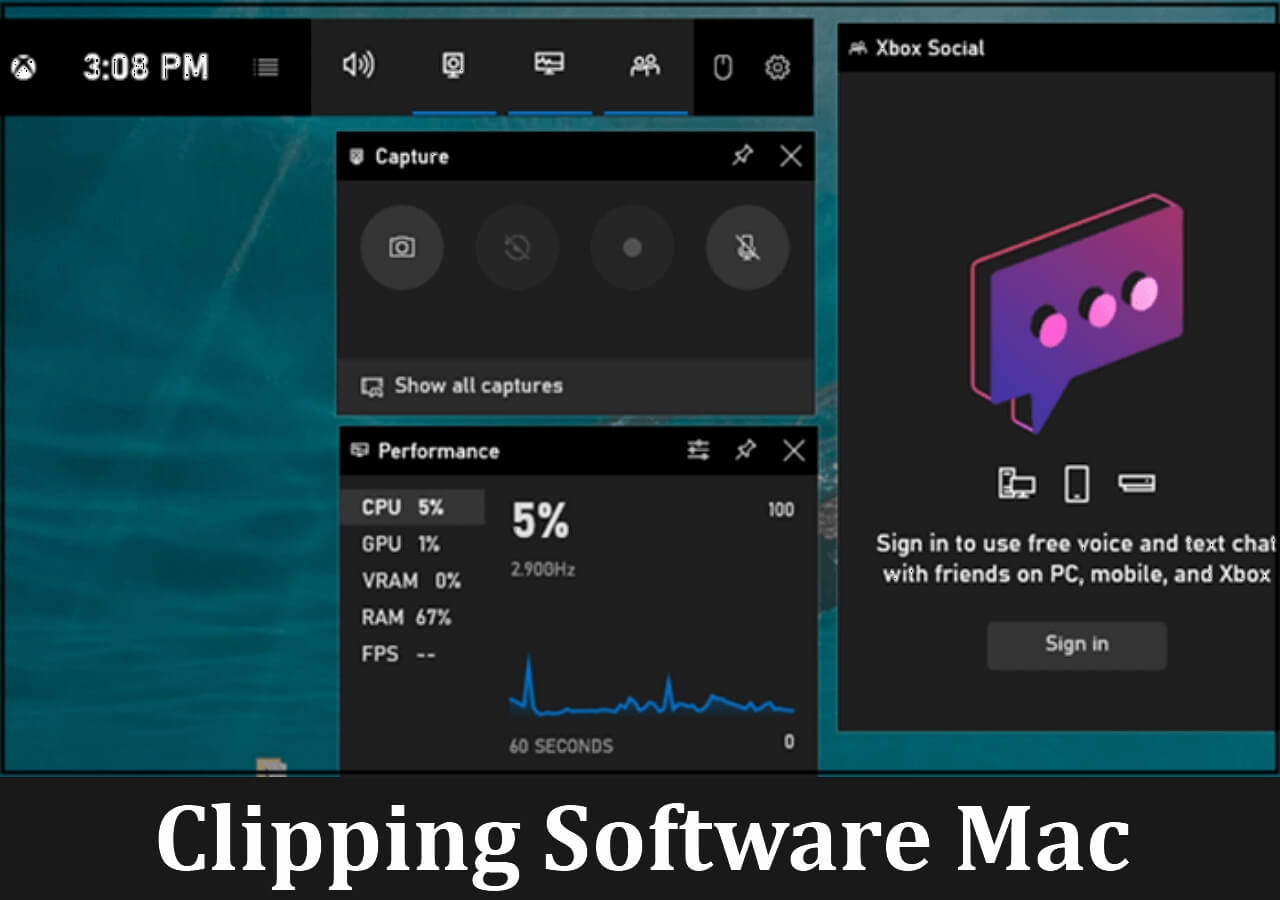-
![]()
Daisy
Daisy is the Senior editor of the writing team for EaseUS. She has been working in EaseUS for over ten years, starting from a technical writer to a team leader of the content group. As a professional author for over 10 years, she writes a lot to help people overcome their tech troubles.…Read full bio -
Jane is an experienced editor for EaseUS focused on tech blog writing. Familiar with all kinds of video editing and screen recording software on the market, she specializes in composing posts about recording and editing videos. All the topics she chooses …Read full bio
-
![]()
Melissa Lee
Melissa Lee is an experienced technical blog writing editor. She knows the information about screen recording software on the market, and is also familiar with data cloning and data backup software. She is expert in writing posts about these products, aiming at providing users with effective solutions.…Read full bio -
Jean is recognized as one of the most professional writers in EaseUS. She has kept improving her writing skills over the past 10 years and helped millions of her readers solve their tech problems on PC, Mac, and iOS devices.…Read full bio
-
![]()
Jerry
Jerry is a fan of science and technology, aiming to make readers' tech life easy and enjoyable. He loves exploring new technologies and writing technical how-to tips. All the topics he chooses aim to offer users more instructive information.…Read full bio -
Larissa has rich experience in writing technical articles. After joining EaseUS, she frantically learned about data recovery, disk partitioning, data backup, screen recorder, disk clone, and other related knowledge. Now she is able to master the relevant content proficiently and write effective step-by-step guides on various computer issues.…Read full bio
-
![]()
Rel
Rel has always maintained a strong curiosity about the computer field and is committed to the research of the most efficient and practical computer problem solutions.…Read full bio -
![]()
Gemma
Gemma is member of EaseUS team and has been committed to creating valuable content in fields about file recovery, partition management, and data backup etc. for many years. She loves to help users solve various types of computer related issues.…Read full bio
Page Table of Contents
0 Views |
0 min read
Key Takeaway:
- 🤗Hulu Live is a streaming service where you can enjoy lots of TV channels anytime.
- 😀Hulu Live offers a Cloud DVR feature that enables you to record any video and save it in the Cloud. But you can only keep them up to 9 months.
- 🕵️♂️If you want to record Hulu Live shows on your local device as well as enjoy advanced recording features, you can choose a third-party video recorder, like EaseUS screen recorder.
Quick navigation to the methods of recording Hulu Live:
| 🛠️Method | 👍User Experience |
| Use a video recorder | You can record any shows on Hulu Live in various quality and formats, and save them on your local devices permanently. Besides, you can adopt this method to screen record Netflix, Amazon Prime, and more. |
| Use Cloud DVR | Only the Hulu + Live subscribers can enjoy the recording feature. And the recordings will be saved in the Cloud for nine months. |
What Is Hulu Live?
Hulu Live, a live streaming site developed by Hulu, offers many of the most popular TV channels on the market. With its help, you can enjoy many popular TV channels and the on-demand library from Hulu, such as news, live sports, entertainment channels, and so on. According to incomplete statistics, you are able to enjoy more than 75 live channels on Hulu, including ESPN, Disney, and CNN.
Can You Screen Record on Hulu Live?
Of course, YES! You can undoubtedly screen record on Hulu Live anytime you want.
Actually, Hulu Live offers a built-in Cloud DVR service that allows users to record any shows on Hulu Live for free, including a complete series, upcoming shows, further shows, and more. However, only live TV subscribers can access the DVR recording feature and get unlimited cloud DVR storage.

Moreover, This recording option allows you to store your recorded content for up to nine months in the Cloud, and you also can choose to delete the recording on your Hulu Live hassle-free.
Aside from the built-in Cloud DVR, you can also choose to screen record Hulu with a professional video recorder. Unlike the built-in recording feature, this tool is more flexible, as it allows you to customize your recordings based on your needs, like the quality, format, size, and more. Most importantly, the recordings will be saved on your local devices.
Find this post helpful? Share it with others in need!
Record on Hulu Live with 2 Feasible Ways
As shown above, there are two main ways that you can adopt to capture your favorite shows on Hulu Live. One is to use the Cloud DVR feature, and the other one is to rely on a powerful video recorder. So, in the following, we will walk you through each method in detail. Keep reading!
#1. Record Series on Hulu Live with A Professional Video Recorder
Let's get started with a professional video recording software! We have tested many video capture software on the market, and the best one we chose is EaseUS RecExperts.
Compatible with both Windows and macOS, this tool lets you screen record Hulu or Hulu live effectively with simple clicks. Before recording, you can adjust the recording modes, parameters, saving path, and much more as you like. In addition to Hulu, it also works well with recording Netflix, Amazon Prime, and YouTube Live TV without a black screen. Most importantly, EaseUS has now released an online screen recorder to help you capture video content. With its help, you can keep the video content on your device forever! So, don't hesitate to get it!
Here's how to record TV shows on Hulu Live via video recorder:
Step 1. Launch the EaseUS RecExperts, and click the downward triangle to find the "Enhanced mode" button that looks like a small TV on the left panel.

Step 2. Select to record the webcam, system sound, or the microphone. You can see popular streaming sites in this interface, including YouTube, Netflix, Vimeo, Amazon Prime, Disney, Hulu, etc. Then, click a site, and you will be lead to its official website.

Step 3. Go back to EaseUS RecExperts and click the "REC" to proceed. The recording will start after a 3-second countdown. You can see a task bar on your screen. Choose the corresponding button on it to pause or stop the recording.

Step 4. When the recording is over, you will be lead to the preview interface where you can view and edit the recorded videos. Here you can eidt, take screenshots from the recording, or, adjust the volume and playback speed as you like.

#2. Screen Record on Hulu Live with Cloud DVR
You can directly record Hulu Live with the Cloud DVR options if you are a subscriber. But, you need to know that you can only record it in the Cloud and keep it within 9 months. And you cannot access the recordings when the subscription expires.
Here is a video tutorial you can check:
- 0:14 - Find something to record
- 0:18 - Step 2 - Select it to open the Options Panel
- 0:21 - Step 3 - Select Record from the menu
- 0:27 - Locate recordings and view your Cloud DVR storage

Step 1. Open the Hulu official website and log in to your Hulu + Hulu Live account.
Step 2. Next, click Live/Live TV, and you will arrive at the Hulu Live Guide page. Here, you can enter and search the programs or TV shows you want to record and save.
Step 3. Step 3. Once you select the show, click the Details > record icon to start your Hulu Live recording.

Step 4. You can click the active record icon to stop recording on Hulu Live if needed.
Final Words
This article shows you how to record on Hulu Live in 2 various ways. If you are a Hulu + Live subscriber, you can use the Cloud DVR feature to complete your recording task. But, if you are not and still want to save shows from Hulu Live permanently, you can opt for EaseUS RecExperts!
How to Record on Hulu Live FAQs
1. Why can't I record on Hulu live?
There are many possible causes, and we list some common ones below:
- Incorrect settings for your recording
- The channel is not available in your current area
- Cache and cookies
- Device malfunction
- Problems on Hulu's end
- ...
If you cannot record TV shows on Hulu Live, you can check the above things one by one!
2. How much is Hulu Live TV DVR?
Here is the detailed information you want to learn about the price:
- $69.99/month: Hulu + Live TV/Disney + ESPN (All with Ads)
- $82.99/month: Hulu + Live TV/Disney (No Ads) + ESPN (With Ads)
3. Is Hulu Live or YouTube Live better?
Actually, it is hard to choose a winner between YouTube Live and Hulu Live, because it depends on your specific needs.
If you prefer a low price with powerful device compatibility, you can choose Hulu Live, as it is cheaper than YouTube Live.
However, in terms of video quality, YouTube Live is stronger as a 4K add-on.
EaseUS RecExperts

One-click to capture anything on screen!
No Time Limit, No watermark
Start Recording