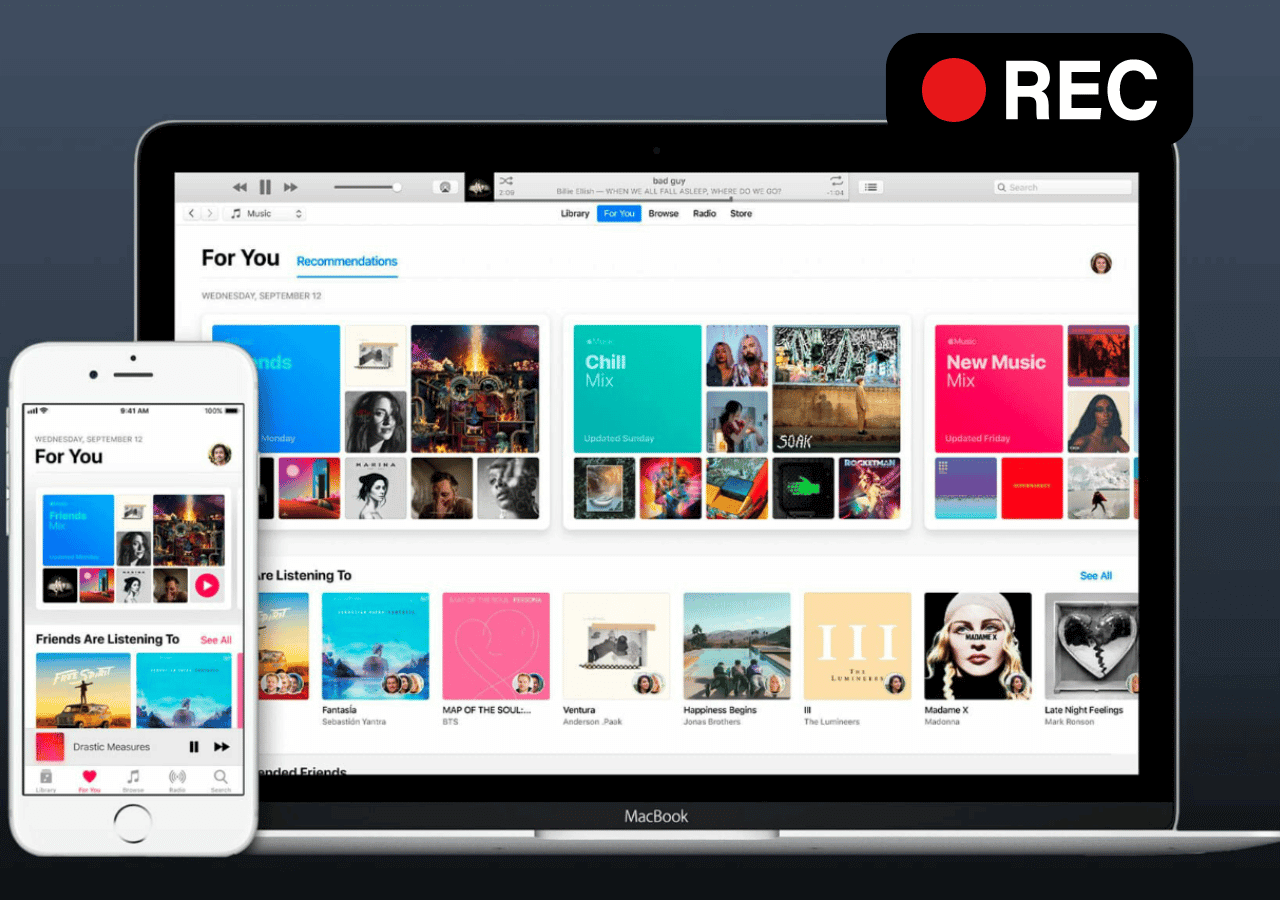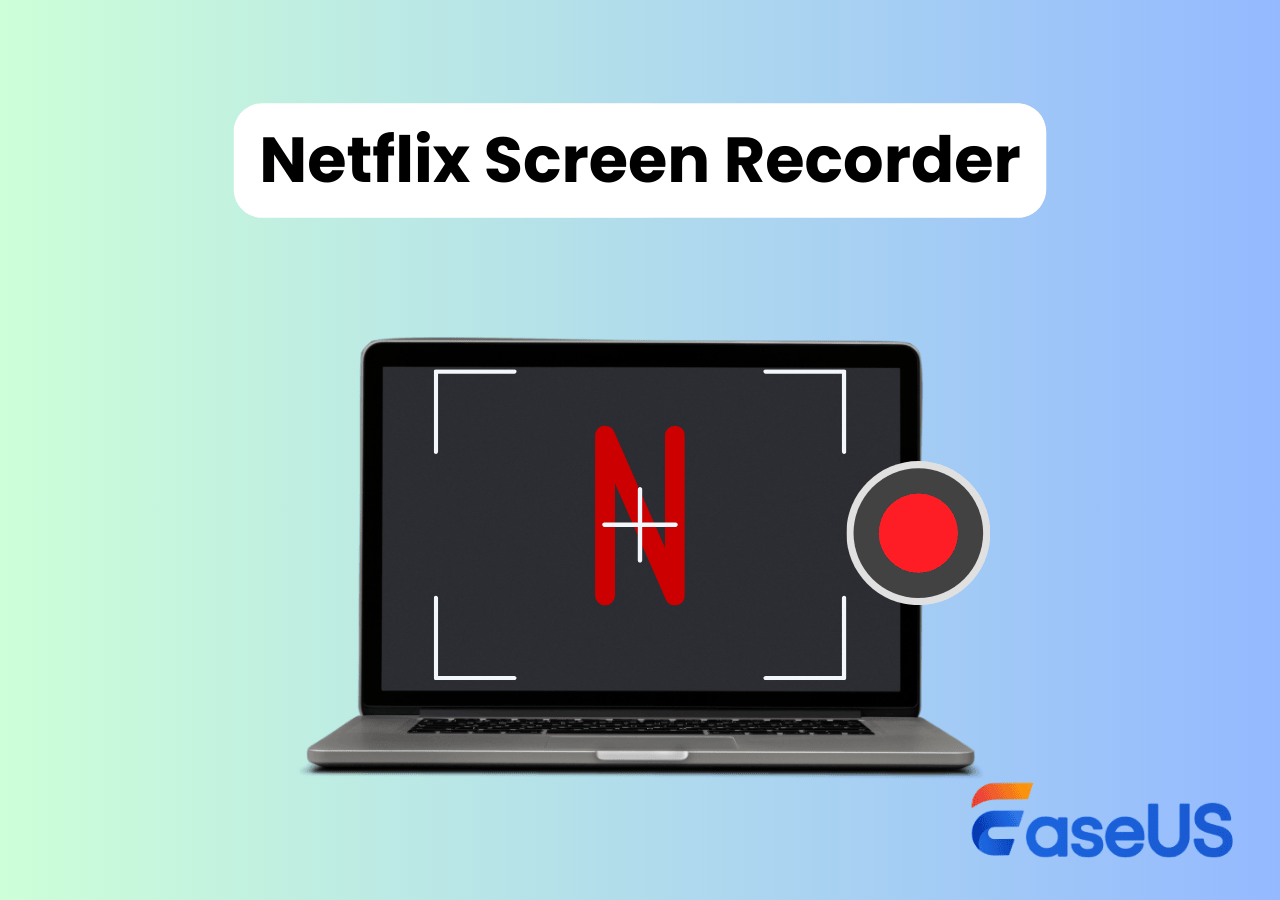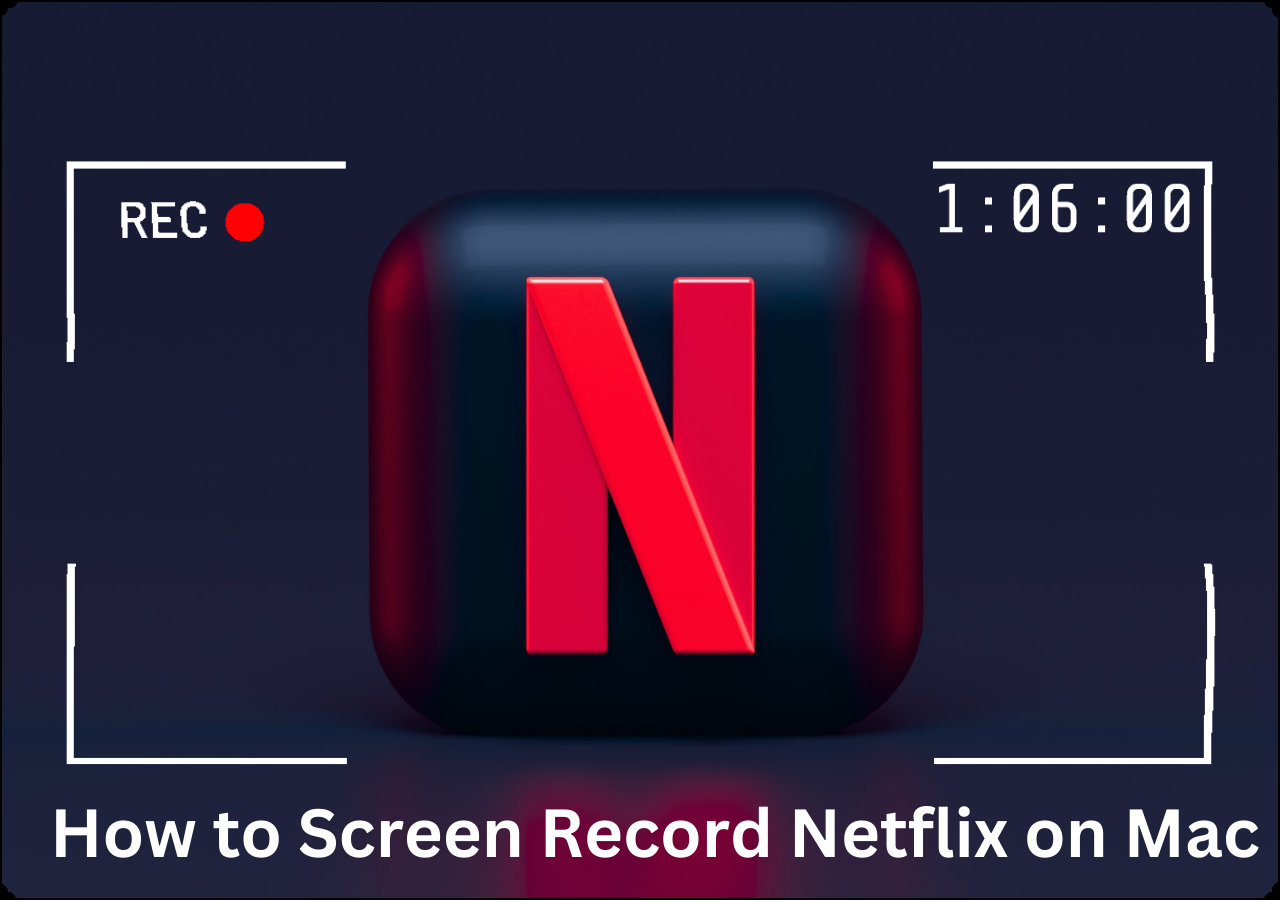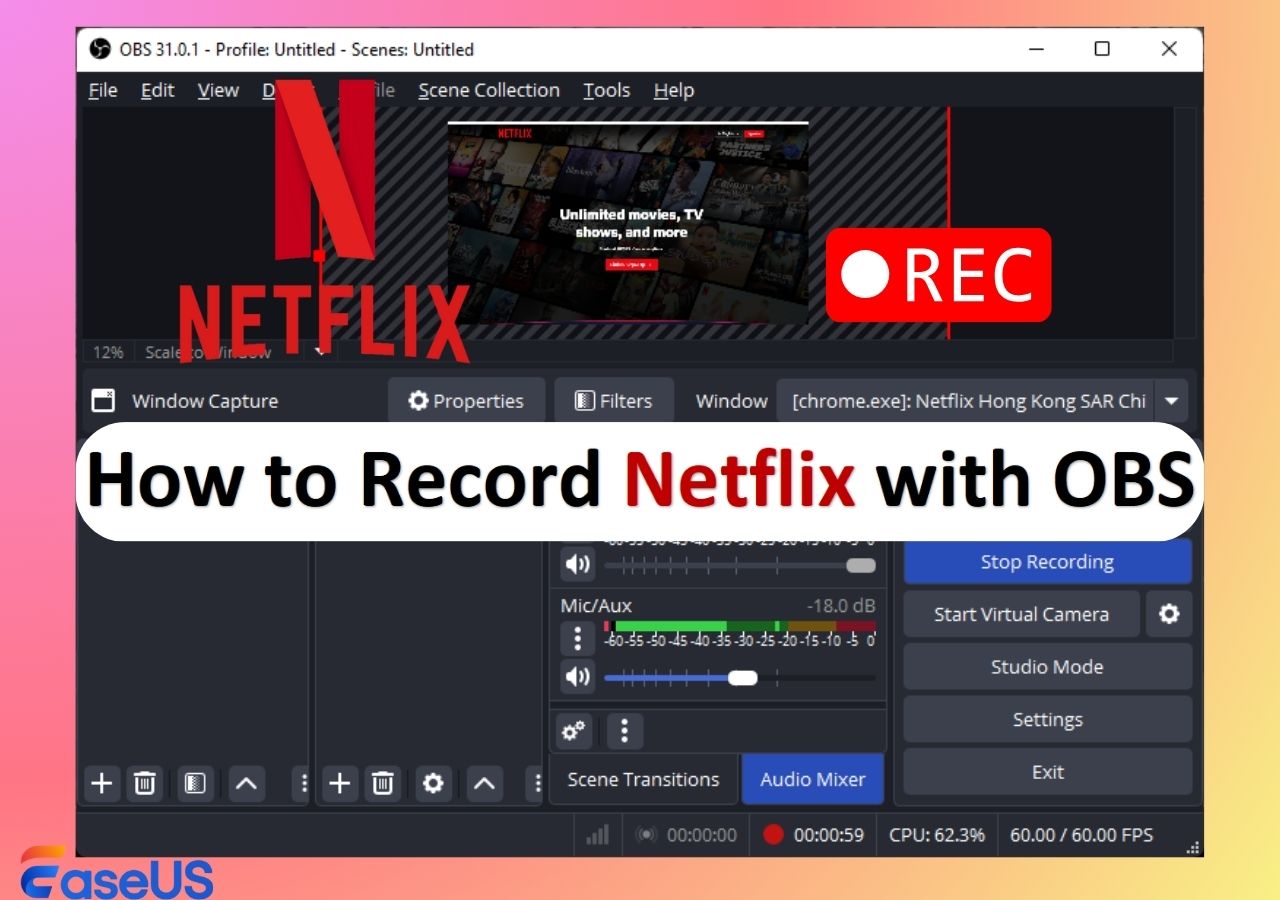-
![]()
Daisy
Daisy is the Senior editor of the writing team for EaseUS. She has been working in EaseUS for over ten years, starting from a technical writer to a team leader of the content group. As a professional author for over 10 years, she writes a lot to help people overcome their tech troubles.…Read full bio -
Jane is an experienced editor for EaseUS focused on tech blog writing. Familiar with all kinds of video editing and screen recording software on the market, she specializes in composing posts about recording and editing videos. All the topics she chooses …Read full bio
-
![]()
Alin
Alin is an experienced technical blog writing editor. She knows the information about screen recording software on the market, and is also familiar with data cloning and data backup software. She is expert in writing posts about these products, aiming at providing users with effective solutions.…Read full bio -
Jean is recognized as one of the most professional writers in EaseUS. She has kept improving her writing skills over the past 10 years and helped millions of her readers solve their tech problems on PC, Mac, and iOS devices.…Read full bio
-
![]()
Jerry
Jerry is a fan of science and technology, aiming to make readers' tech life easy and enjoyable. He loves exploring new technologies and writing technical how-to tips. All the topics he chooses aim to offer users more instructive information.…Read full bio -
![]()
Rel
Rel has always maintained a strong curiosity about the computer field and is committed to the research of the most efficient and practical computer problem solutions.…Read full bio -
![]()
Gemma
Gemma is member of EaseUS team and has been committed to creating valuable content in fields about file recovery, partition management, and data backup etc. for many years. She loves to help users solve various types of computer related issues.…Read full bio -
![]()
Shelly
"I hope my articles can help solve your technical problems. If you are interested in other articles, you can check the articles at the bottom of this page. Similarly, you can also check my Twitter to get additional help."…Read full bio
Page Table of Contents
0 Views |
0 min read
🚩TL;DR for how to record on Netflix:
1️⃣ If your screen turns black when recording Netflix shows or even NFL Christmas Day games 2025, it's due to DRM (Digital Rights Management), which Netflix uses to prevent content from being copied.
2️⃣ Some desktop workarounds exist, such as disabling hardware acceleration in your browser and recording with tools like OBS or Xbox Game Bar. Still, these methods don't always work and may affect video quality.
3️⃣ For an easier option, use EaseUS RecExperts. This DRM screen recorder uses special technology to capture Netflix content on Windows and Mac directly and losslessly. This has the highest success rate.
4️⃣ Recording Netflix on iPhone and Android is more restricted because the Netflix app enforces stronger DRM at the system level. In most cases, mobile screen recorders will only capture a black screen.
With NFL Christmas Day 2025 games streaming live on Netflix, many users may want to capture their favorite game moments. In the sections below, we'll walk through the most practical methods to record Netflix without a black screen, along with their limitations and success rates.
Best Way to Record Netflix on Windows and Mac Without Black Screen
EaseUS RecExperts is perfect for recording Netflix streaming and NFL Christmas Day games because it includes a built-in Black Screen Fix Mode designed to reduce display issues when recording browser-based streaming videos. Using adaptive capture technology improves compatibility in Chrome, Firefox, Edge, and other browsers, helping detect and record video frames from platforms like Netflix, Prime Video, and Disney+ more reliably without requiring complex setup or system-level changes.
Beyond streaming playback, this streaming video recorder also works well for everyday screen recording tasks, such as tutorials, meetings, and gameplay. It supports full-screen and region capture, system and microphone audio, scheduled recording, and multiple export formats, including MP4, MOV, MKV, and GIF. You can record in high resolution, trim clips instantly, and take screenshots during recording.
🚩How to screen record Netflix on PC and Mac step by step:
Step 1. Launch EaseUS RecExperts and select Full Screen as your recording mode. This ensures smooth capture of streaming movies, online shows, or live video content without missing any detail.

Step 2. Choose whether to record the Webcam, System Sound, or Microphone based on your needs. Then, open the major video sites or platforms you want to record from.

Step 3. If you experience a black screen when recording playback, enable the Black Screen Fix feature to ensure smooth video capture. Once it's turned on, the REC button will change to purple. Navigate back to your streaming video, then click the purple REC button to start capturing.

Step 4. After a 3-second countdown, the recording will begin. A floating taskbar will appear on your screen. Use the toolbar to Pause or Stop the recording anytime during playback.
Step 5. Once the recording ends, you'll be taken to the preview window. Here, you can watch, trim, or edit your captured video, ideal for reviewing recorded sessions, saving study notes, or creating commentary-based content.

- Disclaimer:
- Recording Netflix or NFL live streams may go against Netflix's terms of use and local copyright laws if you share or repost the video. Keep recordings for personal use only, respect content creators, and don't upload or distribute recorded clips without permission.
Share this helpful guide with others who want to record Netflix movies or shows!
Screen Record Neflix TV Shows and Movies by Disabling Hardware Acceleration in Web Browser
If you browse forums and tech communities, you'll often see users recommend disabling hardware acceleration in your web browser as a way to record protected videos without black screen. This workaround has been tested by many users and often works on platforms like Crunchyroll, Hulu, Kiswe, and similar services.
However, because Netflix applies stricter DRM protection than most streaming sites, the success rate is usually lower. In some cases, recording may still fail or only capture audio while the screen remains black.
Another common issue is reduced video quality. When hardware acceleration is turned off, your browser relies more on software-based rendering, which can result in lower resolution, dropped frames, or less smooth playback during recording.
If you're willing to experiment and don't have strict quality requirements, this method is worth a try; but don't expect consistent results, especially on DRM-heavy platforms like Netflix.
🚩Here is how to disable hardware acceleration and record Neflix:
Step 1. Disable hardware acceleration in your browser.
For Windows PC, Firefox is recommended; for macOS, Chrome is recommended.
✅Google Chrome: Click More Options > System > Use Hardware Acceleration When Available, then disable it.
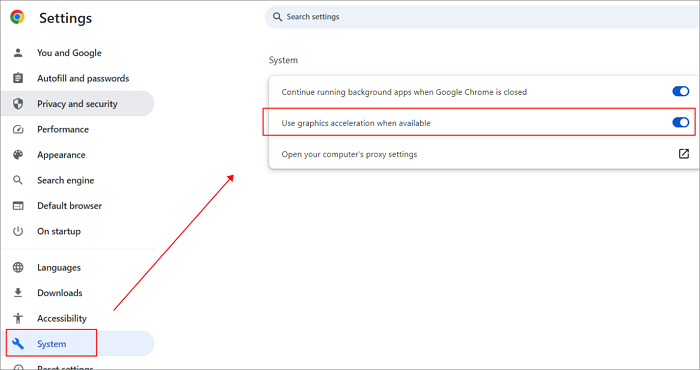
✅FireFox: Click More Options > Settings > General > Performance, uncheck Use Recommended Performance Settings, and disable Hardware Acceleration When Available.
✅Microsoft Edge: Click More Options > Settings > System and Performance > System, then disable Use Hardware Acceleration When Available.
Once done, restart the browser you use.
Step 2. Choose a recorder to start capturing Netflix shows.
For someone who prefers built-in tools: use Game Bar for Windows and QuickTime Player for Mac. However, I recommend you use OBS if you need a higher success rate.
Step 3. Use OBS to screen record on Netflix.
- Open OBS Studio. Under Sources, click +, then choose Display Capture to record the entire screen.
- Go to Settings > Audio. Set Desktop Audio to your system speakers to record Netflix sound.
- Open Netflix in your browser and play your video.
- Return to OBS and click Start Recording.
- When finished, click Stop Recording. The file saves automatically to your default recording folder.
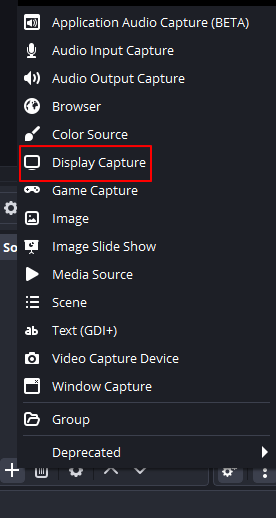
Share this helpful guide with others who want to record Netflix movies or shows!
How to Record Neflix on iPhone and Android Using Rave App
Unlike desktop browsers, mobile apps enforce stricter DRM protection. Screen recording Netflix directly on an iPhone or Android device with standard screen recorders has a very low success rate.
One possible workaround is using an app called Rave, which lets you watch content from your own streaming accounts in a synced environment. Instead of recording the Netflix app itself, play the video in Rave, then start your phone's built-in screen recorder. Some users report success with this method depending on the device model and operating system version.
🚩Check how to screen record Netflix on iPhone without black screen as below:
Step 1. Download and launch the Rave app on your iPhone and log in to your Netflix account. Then, open the Netflix show or movie that you want to record on your iPhone.
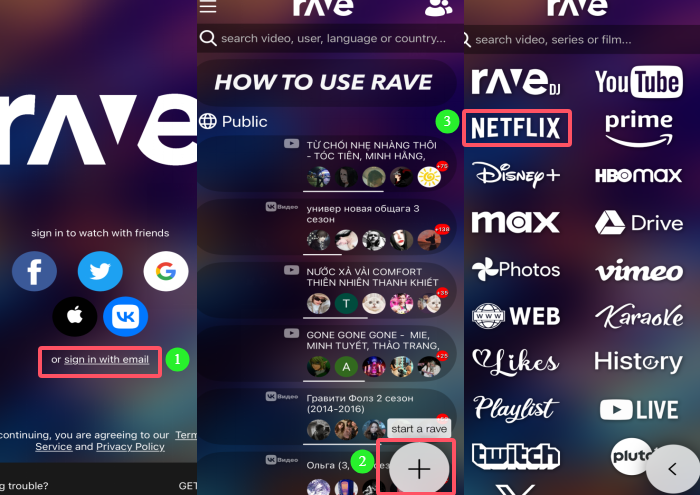
Step 2. Swipe up from the bottom of the screen, find the Screen Recorder icon, and click on the Start Recording button. Once done, your video will start to be recorded.
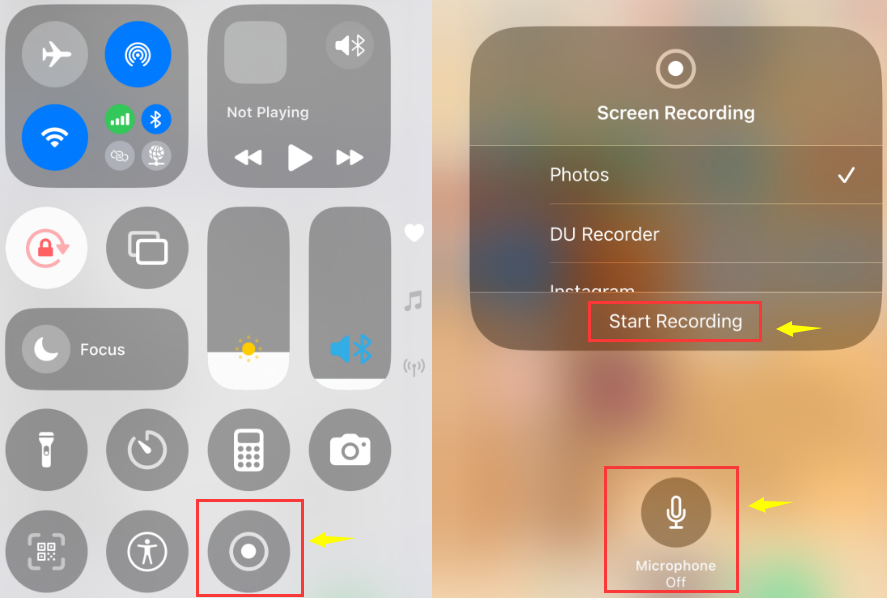
Step 3. To stop the recording, click the red button in the floating recording control. Later, you can go to the album to view your recording.
To record Netflix shows on Android, use the same method: play the video in Rave and start your Android phone's built-in screen recorder, or use a third-party Android screen recorder.
- Editor's Tips:
-
1. Rave is not a pirated app. It does not provide movies or TV shows on its own. Instead, it connects to legitimate streaming platforms such as Netflix, YouTube, and Disney+, and requires users to log in with their own subscriptions. Its primary function is social viewing, allowing people to watch together and chat in real time.
2. This method is not guaranteed to work for everyone. Users commonly report issues like reduced resolution, unstable playback, audio sync problems, or random crashes.
3. In addition, recording copyrighted content may violate platform rules if you share or upload the video. For best practice, keep recordings for personal use only.
Share this helpful guide with others who want to record Netflix movies or shows!
Pro Reading: How to Download Netflix Video on Mobile
Recording Netflix directly on Android or iPhone can be unreliable due to app restrictions, muted system audio, or DRM protection. Many users find mobile screen recording fails or produces low-quality results.
In these cases, downloading Netflix shows via the official app provides a stable and secure solution. It enables offline viewing on mobile devices without worrying about recording errors or complicated setup. Whether for travel, study, or personal enjoyment, this method ensures smooth playback and convenience. Choosing Netflix offline viewing is often the easiest and most reliable way to enjoy content on smartphones.
Step 1. Open the Netflix app, sign in, and select the profile you want to download the video on your phone.
Step 2. Next, select the series or the movie you want to download to open its dedicated section. Under the Play/Resume button, there will be a download option as well. Tap on it to start downloading.
Step 3. Once the download is complete, switch to the downloads section, and you play and even stream it to your smart TV or DLNA capable device.
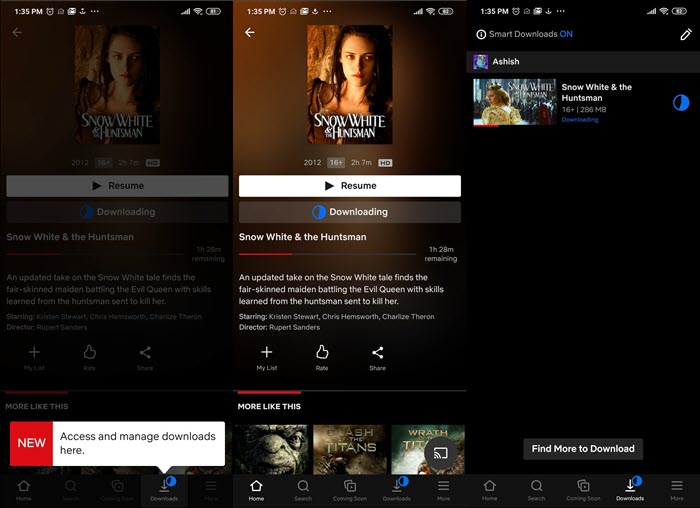
The same steps apply for both iPhone and Android devices as the app is the same on both platforms. The quality of the download will depend on the subscription plan. If you have taken one of the top-tier plans, you will download it in HD format.
Share this helpful guide with others who want to record Netflix movies or shows!
Tips on Screen Recording Netflix Without Black Screen
Because Netflix uses strong DRM protection, recording does not always work on every device or setup. However, the following tips can help increase your chances and avoid common issues like black screens, missing audio, or poor quality.
- Record from a web browser, not the Netflix app.
- Disable hardware acceleration in your browser.
- Use a full-screen capture mode instead of capturing a single window.
- Reduce your recording settings to 720p or 1080p and 30 FPS if recording fails or stutters.
- Close unnecessary apps before recording.
- If Chrome doesn't work, try Edge, Firefox, or Brave.
- Test with a short clip before recording a full episode or movie.
Conclusion
There are many ways to record Netflix on various devices. Mobile devices make it easy to download video files officially, but there is nothing comparable for Windows, macOS, or online streaming. That's where EaseUS RecExperts come into the picture. It can record anything streamed through the browser and maintain the best possible audio quality using system audio. It is better to choose EaseUS RecExperts because it offers multiple features.
For sports fans, these tools are perfect for capturing highlights from live events like NFL Christmas Day 2025 games, ensuring you never miss a key moment between the Dallas Cowboys vs. the Washington Commanders and the Detroit Lions vs. the Minnesota Vikings.
FAQs About How to Screen Record Netflix
1. Can you record from Netflix?
Yes, but you need to follow the Netflix Terms of Use and the country's copyright law in your country.
To capture Netflix on the computer, you can try EaseUS RecExperts, OBS Studio, etc., to complete the task. If you want to save it on your mobile phone, you can directly download Netflix videos within the app.
2. Is it illegal to screen record Netflix?
It's illegal if you screen record discs on Netflix because you are breaking the copy protection. And speaking of recording Netflix, you need to follow the Netflix Terms of Use and the country's copyright law in which you reside.
3. How to permanently download movies from Netflix?
To store downloaded Netflix TV shows and movies, you can connect USB drive to your device or install SD card on your Android or Amazon Fire device.
4. Does Netflix have a DVR?
No, Netflix doesn't offer a DVR feature. Instead, use offline downloads, screen recording tools, or third-party apps as alternatives.
5. Can you record Netflix on Smart TV?
No, you generally cannot record Netflix directly on a Smart TV. DRM protection prevents screen capture, and most attempts will result in blacked-out video or no audio. The reliable alternatives are downloading shows via the Netflix app (if supported) or recording on a PC with software like EaseUS RecExperts.
6. Why can't I screen record on Netflix?
You can’t screen record on Netflix because of DRM (Digital Rights Management) protection, which prevents copying or capturing copyrighted content. Attempting to record often results in black screens or muted audio. This ensures Netflix content remains secure and compliant with copyright laws.
7. Does Netflix broadcast NFL games besides Christmas Day?
No, Netflix's NFL coverage is currently limited to NFL Christmas Day games, including the 2025 holiday matchups. These live games are available to Netflix subscribers worldwide. Regular-season games, playoffs, and the Super Bowl are broadcast on traditional networks and streaming platforms such as CBS, FOX, NBC, ESPN, Peacock, NFL+, and Amazon Prime Video. Netflix's NFL partnership is a special seasonal collaboration that gives fans exclusive access to holiday fixtures.
✅ Article Update Log
1️⃣Added a Quick Answer section to give readers a fast overview of the key solutions and takeaways.
2️⃣Restructured the article by merging the OBS method into the "Disable Hardware Acceleration" solution to avoid confusion and present it as one complete approach.
3️⃣Combined iPhone and Android recording into one section to make the guide more concise and easier to follow. Removed the Online recorders section due to low reliability.
4️⃣Updated the OBS setup steps based on hands-on testing, replacing methods that no longer worked with verified instructions.
5️⃣Added more technical explanations and copyright notes to help readers understand how DRM works and avoid copyright violations.
EaseUS RecExperts

One-click to capture anything on screen!
No Time Limit, No watermark
Start Recording