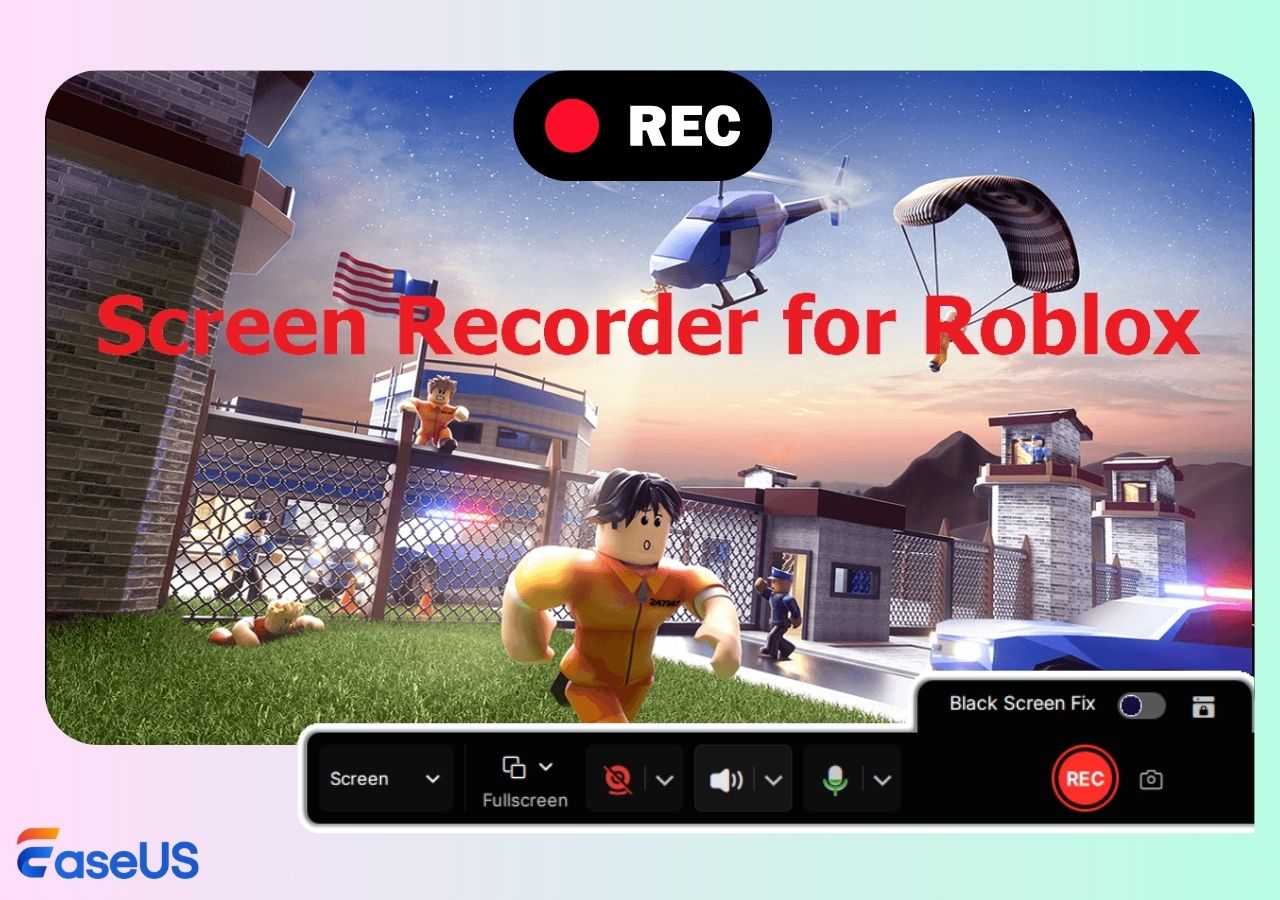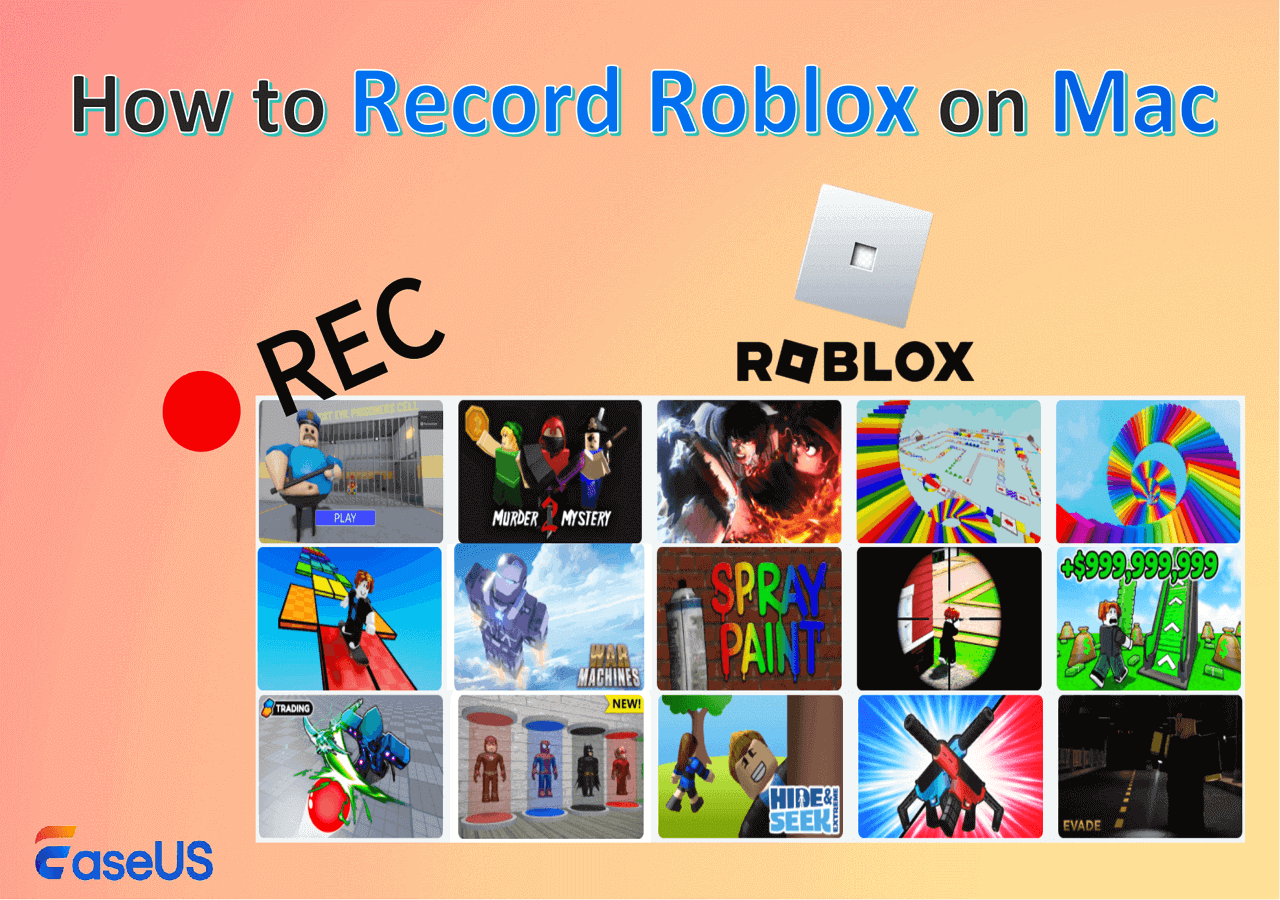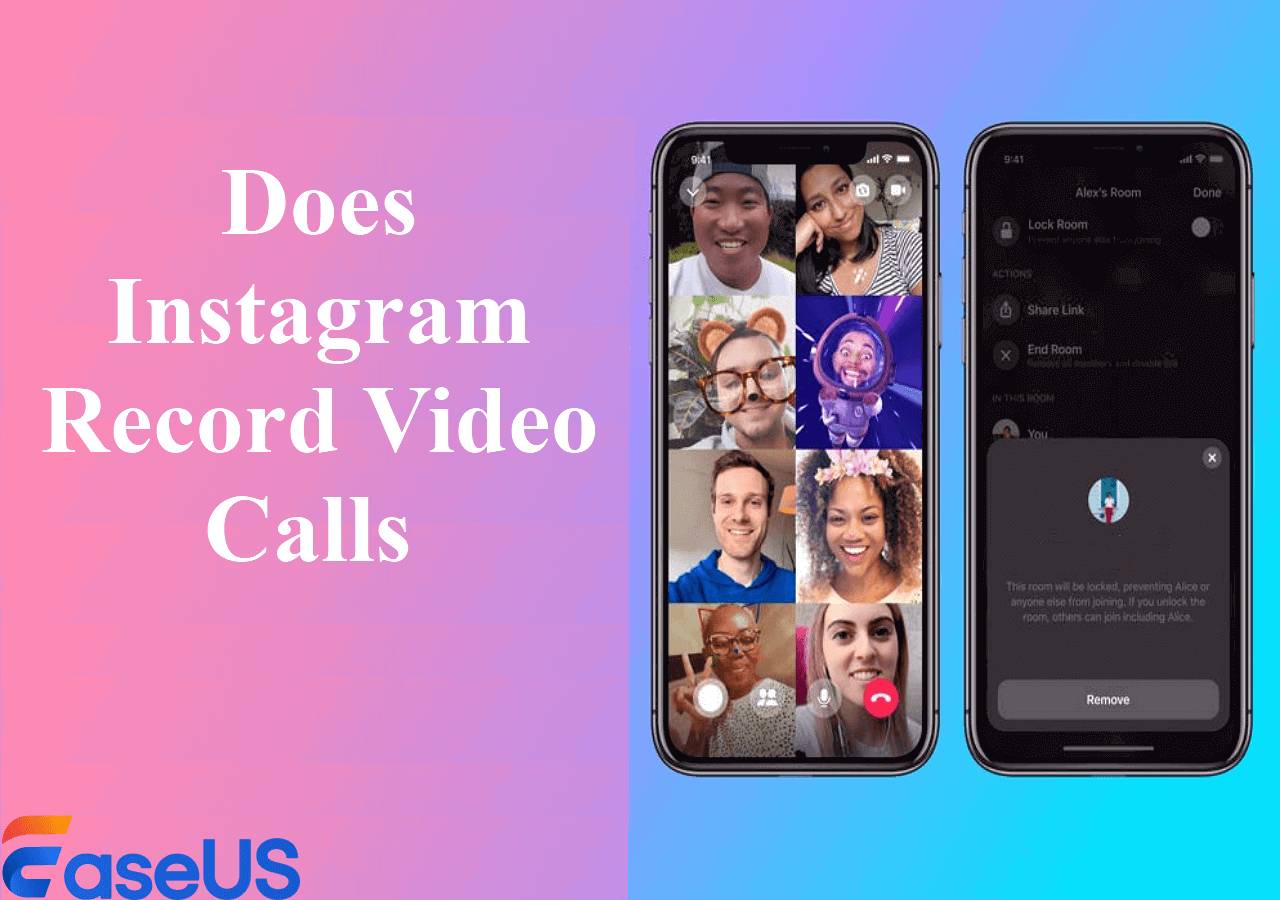-
![]()
Daisy
Daisy is the Senior editor of the writing team for EaseUS. She has been working in EaseUS for over ten years, starting from a technical writer to a team leader of the content group. As a professional author for over 10 years, she writes a lot to help people overcome their tech troubles.…Read full bio -
Jane is an experienced editor for EaseUS focused on tech blog writing. Familiar with all kinds of video editing and screen recording software on the market, she specializes in composing posts about recording and editing videos. All the topics she chooses …Read full bio
-
![]()
Alin
Alin is an experienced technical blog writing editor. She knows the information about screen recording software on the market, and is also familiar with data cloning and data backup software. She is expert in writing posts about these products, aiming at providing users with effective solutions.…Read full bio -
Jean is recognized as one of the most professional writers in EaseUS. She has kept improving her writing skills over the past 10 years and helped millions of her readers solve their tech problems on PC, Mac, and iOS devices.…Read full bio
-
![]()
Jerry
Jerry is a fan of science and technology, aiming to make readers' tech life easy and enjoyable. He loves exploring new technologies and writing technical how-to tips. All the topics he chooses aim to offer users more instructive information.…Read full bio -
![]()
Rel
Rel has always maintained a strong curiosity about the computer field and is committed to the research of the most efficient and practical computer problem solutions.…Read full bio -
![]()
Gemma
Gemma is member of EaseUS team and has been committed to creating valuable content in fields about file recovery, partition management, and data backup etc. for many years. She loves to help users solve various types of computer related issues.…Read full bio -
![]()
Shelly
"I hope my articles can help solve your technical problems. If you are interested in other articles, you can check the articles at the bottom of this page. Similarly, you can also check my Twitter to get additional help."…Read full bio
Page Table of Contents
0 Views |
0 min read
As we know, screen recording is used for various purposes when it comes to productivity, teaching, training, and many other uses. For convenience, most of you are trying to find a portable screen recorder so that you can start screen recording activities anytime. A portable screen recorder doesn't need any installation, and you can keep them in any portable device like a USB.
Given that, we are going to talk about the best portable screen recording software here, so that you can select the one that suits your needs best. Now, let's get started!
Best free portable screen recorder:
1. EaseUS RecExperts
As its name indicates, EaseUS RecExperts is a powerful Windows screen recorder that lets you record almost anything on your screen, including but not limited to record streaming videos, capture video conferences, and more.
While using it, you can flexibly choose the recording area on your screen, as well as the monitors you want to record. Besides, it also allows you to capture screens with sound and a webcam if needed. Most importantly, it is compatible with both Windows and macOS, and you can use this portable screen recorder almost anywhere.
Here are some excellent features of RecExperts:
- Let you adjust resolution, frame rate, video quality, etc. as you like before start recording
- Provide a wide range of advanced tools, like schedule recording, auto-split, and more
- Offer a noise-reduction feature to boost your recordings
- NO watermark and NO time limit for recording
- Preview and edit the recorded file within this program
2. Free Cam
Another portable screen capture software is Free Cam. It is freeware that allows you to record your desktop activities and save them as video files. You can also use it as a screen capture utility to produce images of your desktop or specific areas. Free Cam features include a timer, sound recording, adjustable frame rates and resolutions, multiple monitor support, and more. It's easy to use and produces excellent results.
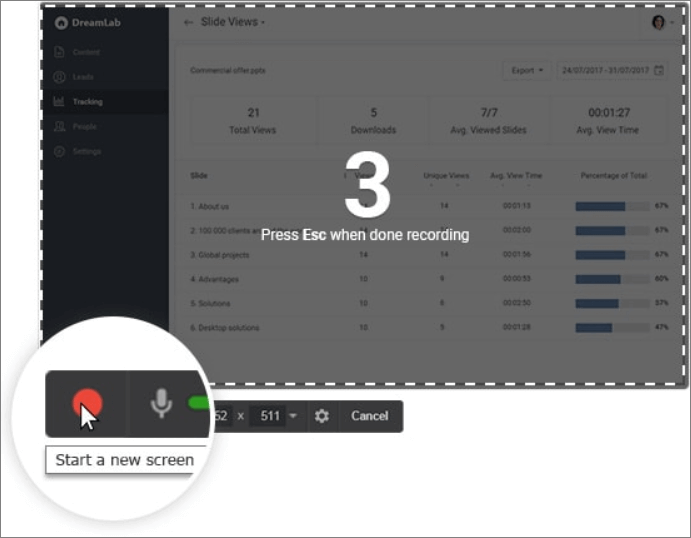
Pros:
- Come with a user-friendly interface
- Allow you to highlight your mouse cursor and turn on mouse click sounds to emphasize important details
- Basic editing tools like trimming are available
- Upload your recordings to YouTube directly
Cons:
- Only allow trimming in two-second increments
3. CamStudio
CamStudio is one of the most popular portable screen recording software for Windows. It is able to record all screen and audio activities on your PC without lagging. Plus, it provides some screen and video annotation tools that let you add various lines, arrows, and text to enrich your recordings. If there are some special requirements about the recording, such as frame rate, quality, and so on, you can even change the settings before recording freely.
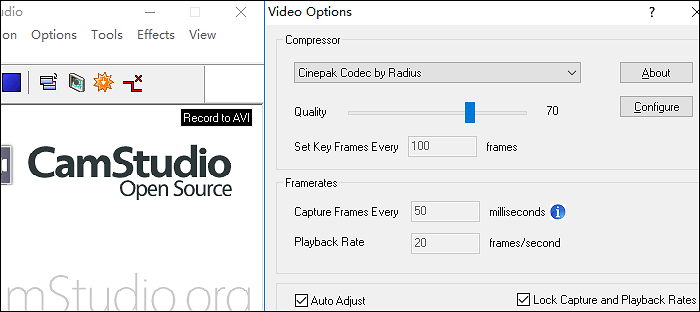
Pros:
- Completely free and open-source
- Add high-quality screen captions to your recordings in seconds
- Provide many annotation tools to help you personalize your recordings
Cons:
- Only export your recordings in AVI format
4. ShareX
ShareX is another portable screen recorder that is open-source. You can use it to record full or part of the screen as you want, and then share the recordings wherever you want with a few clicks.
What's more, it also performs professionally in taking screenshots. It offers a range of screen capture options, such as full screen, window, region, scrolling capture, and a lot more. Plus, you can even choose whether your screenshots contain the cursor, set up a timer, etc.

Pros:
- Let you upload your recordings or screenshots to cloud services
- Provide an image editor to modify the screenshots or recordings before saving
- Offer lots of sharing options
Cons:
- Cannot record gameplays
- The interface is a little unappealing and outdated
5. AviScreen
AviScreen is a classic portable screen recorder that is used widely. This screen capture software offers an option to define the capture area based on your needs and also provides another unique feature called "follow the cursor". Using this mode, you can produce a video or image of relatively small dimensions while covering all mouse activity over the screen area.
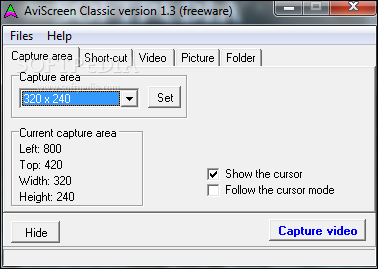
Pros:
- Take up fewer system resources while recording
- Let you export recorded files in JPG, GIF, and BMP image format
- Follow mouse movement to record screens
Cons:
- Cannot record audio
- Export the video recordings in AVI format only
6. ScreenToGif
ScreenToGif is another screen recorder portable on our list. Its size is just as small as 69.9 MiB, making it compact. With its aid, you can easily record computer screens, webcams, and skateboards. If needed, you can use the built-in whiteboard to write something you want to emphasize. Once done, you can export your recording in GIF or video format (MP4, AVI, WMV, WebM).
Moreover, while using it, you will find that it is completely customizable, which means you can use it as you want.
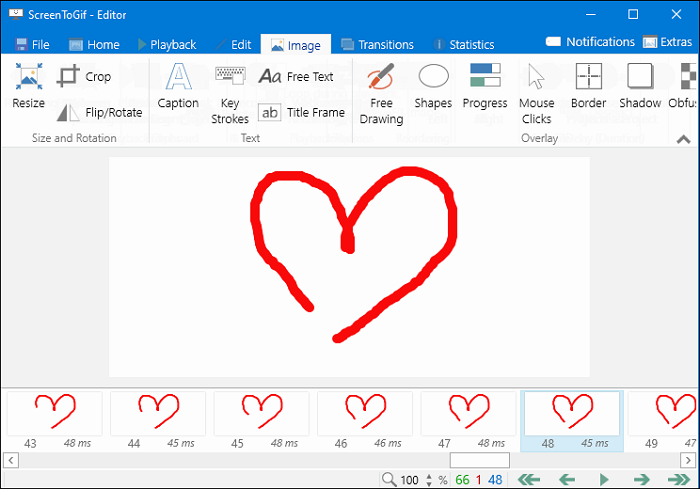
Pros:
- Provide tools to edit and annotate recorded frames
- Allow you to edit each frame with available tools
- Share recordings to Imgur, Gfycat, or others
Cons:
- A little complicated to use
7. OBS Studio
If you often deal with screen recording, you must be familiar with OBS Studio. It is a cross-platform and open source screen recorder, and can meet all your screen-recording needs.
Using this freeware, you can create scenes composed of multi-source: photos, texts, window captures, webcams, capture cards, and more than seamlessly switch between them through custom transitions. It is worth mentioning that all features you can find are all free. If you need an advanced screen recorder, look no more than OBS Studio.

Pros:
- Allow recording screen and streaming to other platforms
- Make it possible to record multiple screens
- Support setting hotkeys for nearly every sort of action
Cons:
- Complicated UI is not friendly to users without tech-knowledge
The Bottom Line
On this page, you can learn 8 best free portable screen recorder software, and each of them has its own features. If you are looking for an easy-to-use portable screen recording software, try EaseUS RecExperts! It has an intuitive UI and workflow and also provides powerful recording functions. Click the below button to get it now!
Portable Screen Recorder FAQs
1. Does Windows 10 have a screen recorder?
Yes. Windows 10 does have a screen recorder called Xbox Game Bar. This built-in screen recorder allows you to capture your on-screen activities. Whether you are going to record online courses, gameplays, or others, Game Bar will help you get them done effortlessly.
2. What is the best free mobile screen recorder?
If you enter mobile screen recorder on Google, you will find a lot of mobile screen recorders available. To save your time and effort, we list some best free and popular apps to share with you below:
- 1. AZ Screen Recorder
- 2. Mobizen Screen Recorder
- 3. X Recorder
- 4. Super Screen Recorder
- 5. Go Recorder
- 6. Master Screen Recorder
3. What is the best free laptop screen recorder?
Here are the top 8 laptop screen recorders:
- 1. EaseUS RecExperts
- 2. FlashBack Express
- 3. TinyTake
- 4. OBS Studio
- 5. Loom
- 6. VSDC Free Screen Recorder Software
- 7. XSplit Broadcaster
- 8. iSpring Free Cam
EaseUS RecExperts

One-click to capture anything on screen!
No Time Limit, No watermark
Start Recording