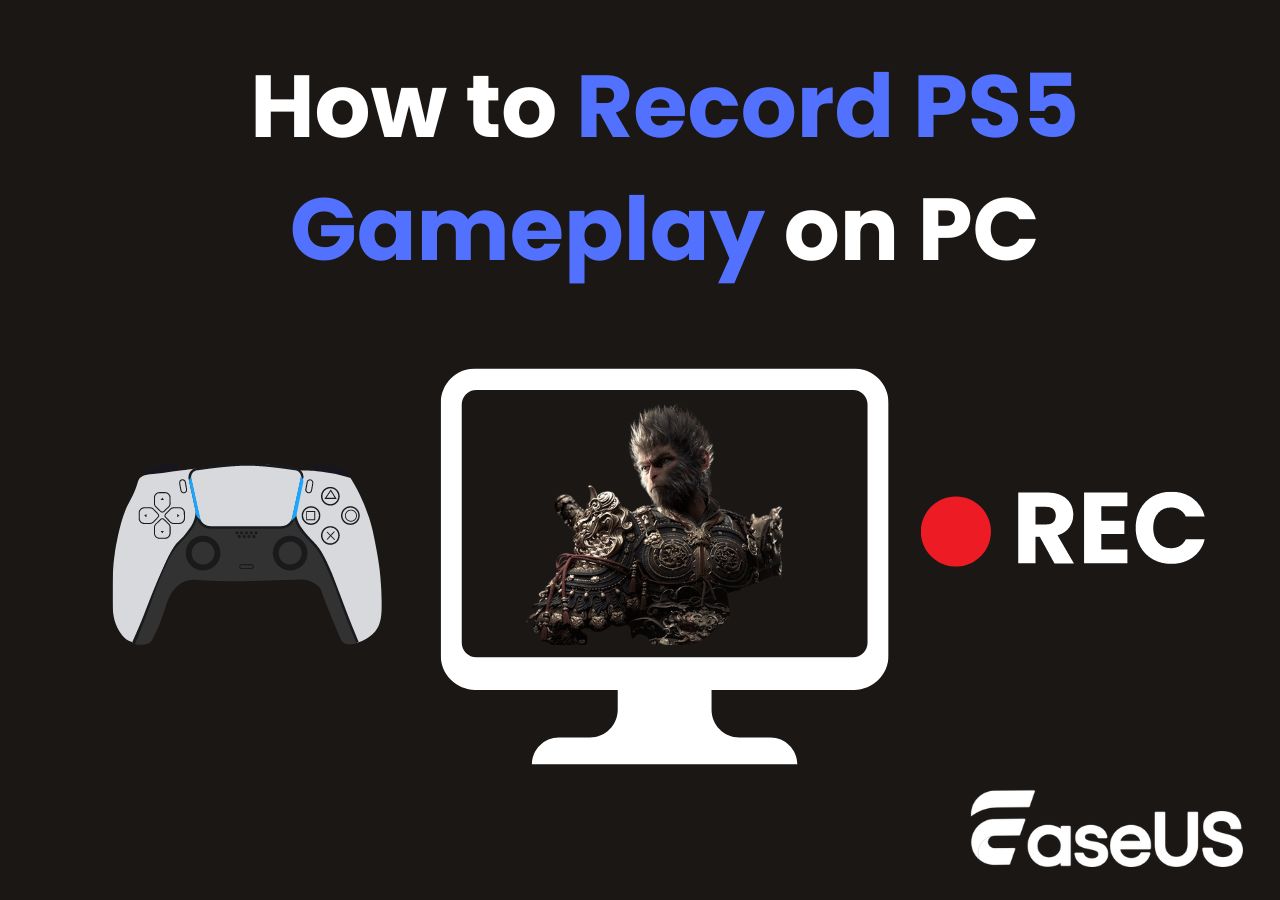-
![]()
Daisy
Daisy is the Senior editor of the writing team for EaseUS. She has been working in EaseUS for over ten years, starting from a technical writer to a team leader of the content group. As a professional author for over 10 years, she writes a lot to help people overcome their tech troubles.…Read full bio -
Jane is an experienced editor for EaseUS focused on tech blog writing. Familiar with all kinds of video editing and screen recording software on the market, she specializes in composing posts about recording and editing videos. All the topics she chooses …Read full bio
-
![]()
Alin
Alin is an experienced technical blog writing editor. She knows the information about screen recording software on the market, and is also familiar with data cloning and data backup software. She is expert in writing posts about these products, aiming at providing users with effective solutions.…Read full bio -
Jean is recognized as one of the most professional writers in EaseUS. She has kept improving her writing skills over the past 10 years and helped millions of her readers solve their tech problems on PC, Mac, and iOS devices.…Read full bio
-
![]()
Jerry
Jerry is a fan of science and technology, aiming to make readers' tech life easy and enjoyable. He loves exploring new technologies and writing technical how-to tips. All the topics he chooses aim to offer users more instructive information.…Read full bio -
![]()
Rel
Rel has always maintained a strong curiosity about the computer field and is committed to the research of the most efficient and practical computer problem solutions.…Read full bio -
![]()
Gemma
Gemma is member of EaseUS team and has been committed to creating valuable content in fields about file recovery, partition management, and data backup etc. for many years. She loves to help users solve various types of computer related issues.…Read full bio -
![]()
Shelly
"I hope my articles can help solve your technical problems. If you are interested in other articles, you can check the articles at the bottom of this page. Similarly, you can also check my Twitter to get additional help."…Read full bio
Page Table of Contents
0 Views |
0 min read
PAGE CONTENT:
Twitter space is a very popular online chat way at present. Twitter allows users to host audio-only discussions online and supports other users to join the space to have conversations or listen to these discussions with others.
The discussion in Twitter space is very interesting, the topic is free and can cover a wide range of fields. This makes Twitter space a social channel that many young people are passionate about.
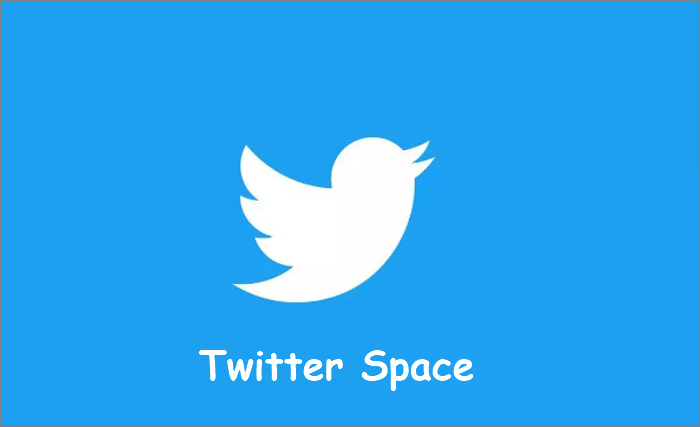
As the depth of people's topics increases, many users begin to think of revisiting these conversations, and even some listeners will feel frustrated because they accidentally missed a discussion. Fortunately, now we have a way to solve these problems.
This post will show you how to record Twitter spaces with detailed guides and clear screenshots. Whether you are the host of Twitter space or just an ordinary listener, you can find an effective way to review those interesting discussions from this article.
How to Record Twitter Spaces As a Host
It is so simple for the hosts to record Twitter Space. They can turn on the recording function when the space is open.
Conditions for Becoming a Twitter Space Host
However, it is worth noting that opening Twitter space requires conditions. First, your account needs to have more than 600 followers; Second, your account cannot be private, that is, it does not have protected tweets; Third, at present, only iOS and Android versions of Twitter support space creating, so you need to use the correct device. Only by meeting the above three conditions can you become the host of Twitter space smoothly.
Steps to Record Twitter Spaces As a Host
When you are qualified to be the host, please follow the steps below to start and record the Twitter space.
Step 1. Open Twitter with iPhone or Android phone and hit the space button at the bottom of the screen.
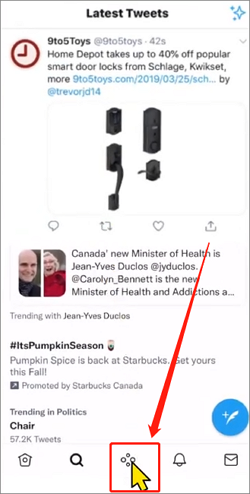
Step 2. First, you should name your space and confirm the topics.
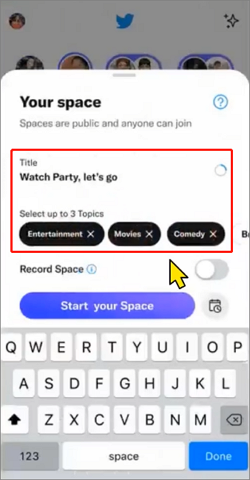
Step 3. Then turn on the Record Space switch.
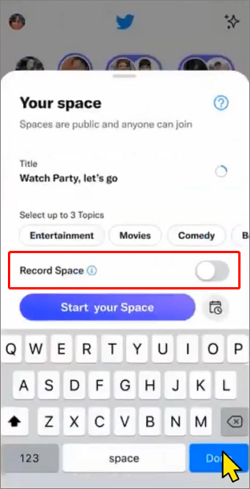
Step 4. Now you can hit the Start your Space button and wait for others to join.
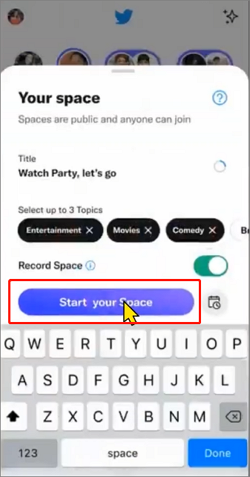
Tips You Should Know
- After turning on the recording space function, the recording icon will appear at the top of the screen during the whole process of Twitter space keeping, indicating that your space is being recorded.
- Only the voice of the user with permission to speak can be recorded into the Space recording.
- The host can download this recording.
- After the recording, the host can share the link of this recording with other users through a tweet. Users can freely play the recording at any time point.
- All audio copies can only be saved for 30 to 120 days.
How to Record Twitter Spaces As a Listener
Up to now, ordinary listeners can't use the built-in function of Twitter to record Twitter space. Only the space host has the right to record the discussion. Although other users can review the content of the discussion through the link shared by the space host, if the host chooses not to share or the audio copy exceeds the time limit, you will feel disappointed.
But don't be too upset. You can use third-party software, such as EaseUS RecExperts, to record Twitter space.
EaseUS RecExperts is a useful screen recorder for Windows and Mac that has great performance in capturing everything on your computer's screen.
At the same time, it is also an excellent streaming audio recorder, which can easily record any audio from your computer without sound delay or instability. EaseUS RecExperts supports GPU hardware acceleration, which enables you to record Twitter Space with a high recording quality. You can use this software to make various audio settings to achieve better recording results.
More Key Features of EaseUS RecExperts you should know:
- Support all common video and audio formats
- Can schedule recording plan
- No watermark or time limit.
- Support trim videos and audio on Windows and Mac
Now let's see how to record Twitter Space with EaseUS RecExperts.
Step 1. Launch EaseUS RecExperts. Choose a screen recording mode such as Full Screen, Custom, or Window, depending on what part of the screen you want to capture.

Step 2. To record system sound, toggle on the Speaker icon, then click the small arrow next to it to select your preferred audio input device. Simply choose Record silently to keep recording your screen with audio without playing the sound out.
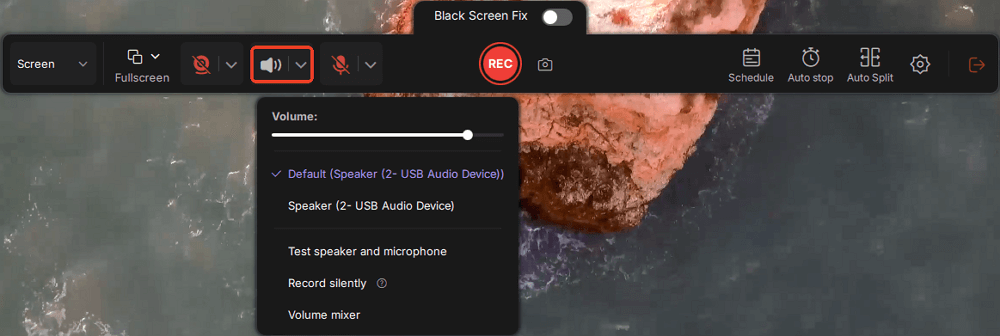
Step 3. To include microphone audio, click the Microphone icon and select your preferred input device. You can also enable Microphone boost to increase volume, or turn on Microphone noise reduction to filter out background noise for clearer voice recording.
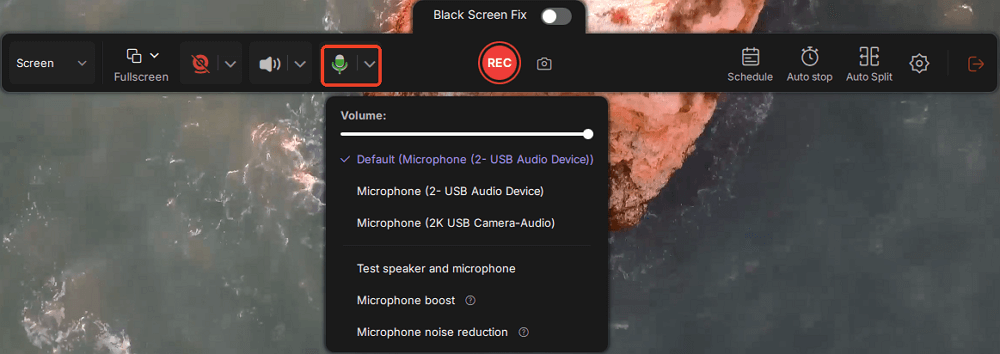
Step 4. Click the red REC button to start recording. During the recording, click the white Pause button to pause or the red Stop button to end the session.
Step 5. After recording, you'll be taken to the preview window, where you can trim, edit, and organize your video. You can also enhance the result by adding watermarks, inserting intros/outros, or generating AI-powered transcripts.

Conclusion
Whether you are a host or a listener, you can find out how to record Twitter spaces from this article. The recording function of Twitter allows the space host to record and share this discussion freely, but it has certain limitations. If you want high-quality recordings without time limits, please use EaseUS RecExperts as your helper.
FAQs
1. How to find recorded Twitter spaces
Follow the detailed guide below to find recorded Twitter spaces.
Step 1. Open Twitter App or twitter.com and click Settings and Privacy> Privacy and safety.
Step 2. Hit the Spaces button and choose the Hosting history option.
Step 3. Now you can find all spaces you recorded before and access them easily.
2. How to download recorded Twitter spaces
If you are an ordinary space listener, there is currently no way to help you download Twitter space audio. But if you are a space host, you can download an audio copy from your Twitter data archive. The following is a brief operation method.
Step 1. Open Twitter App or twitter.com and click Settings and Privacy> Your account.
Step 2. Hit the Download an archive of your data option and select the Request archive button.
Step 3. After receiving the note for download completion, you can open the .zip file
Step 4. Now navigate to data > spaces_media and play the audio.
EaseUS RecExperts

One-click to capture anything on screen!
No Time Limit, No watermark
Start Recording