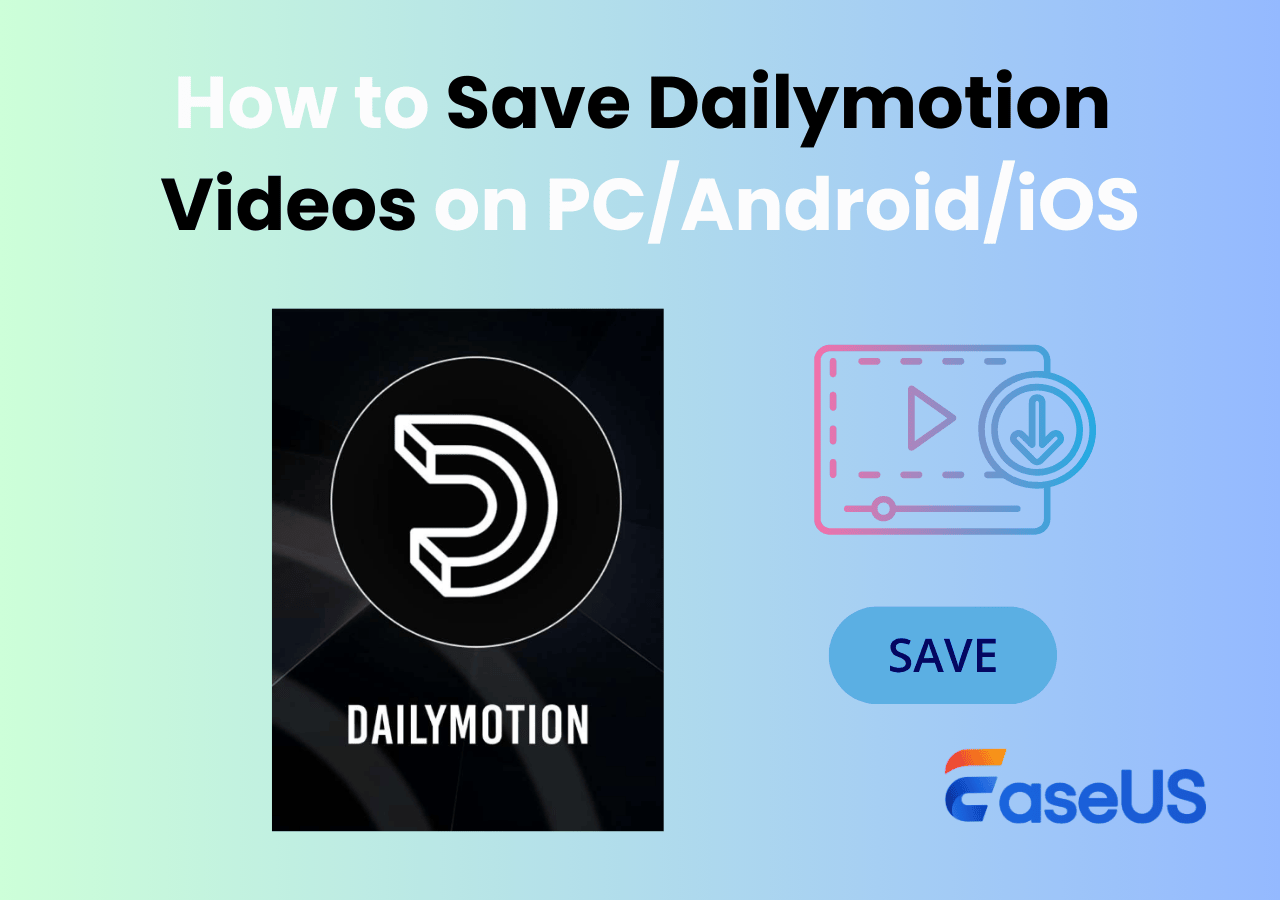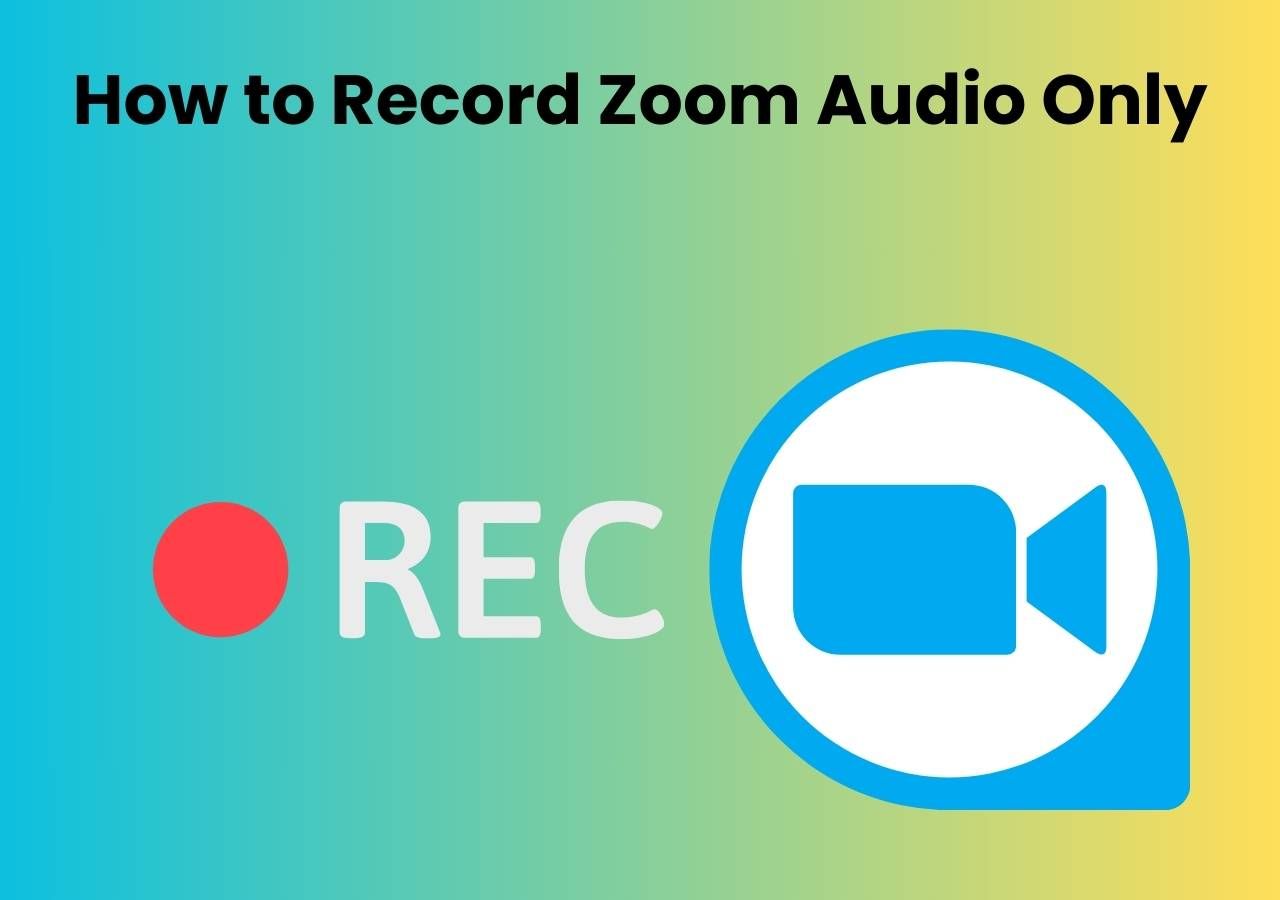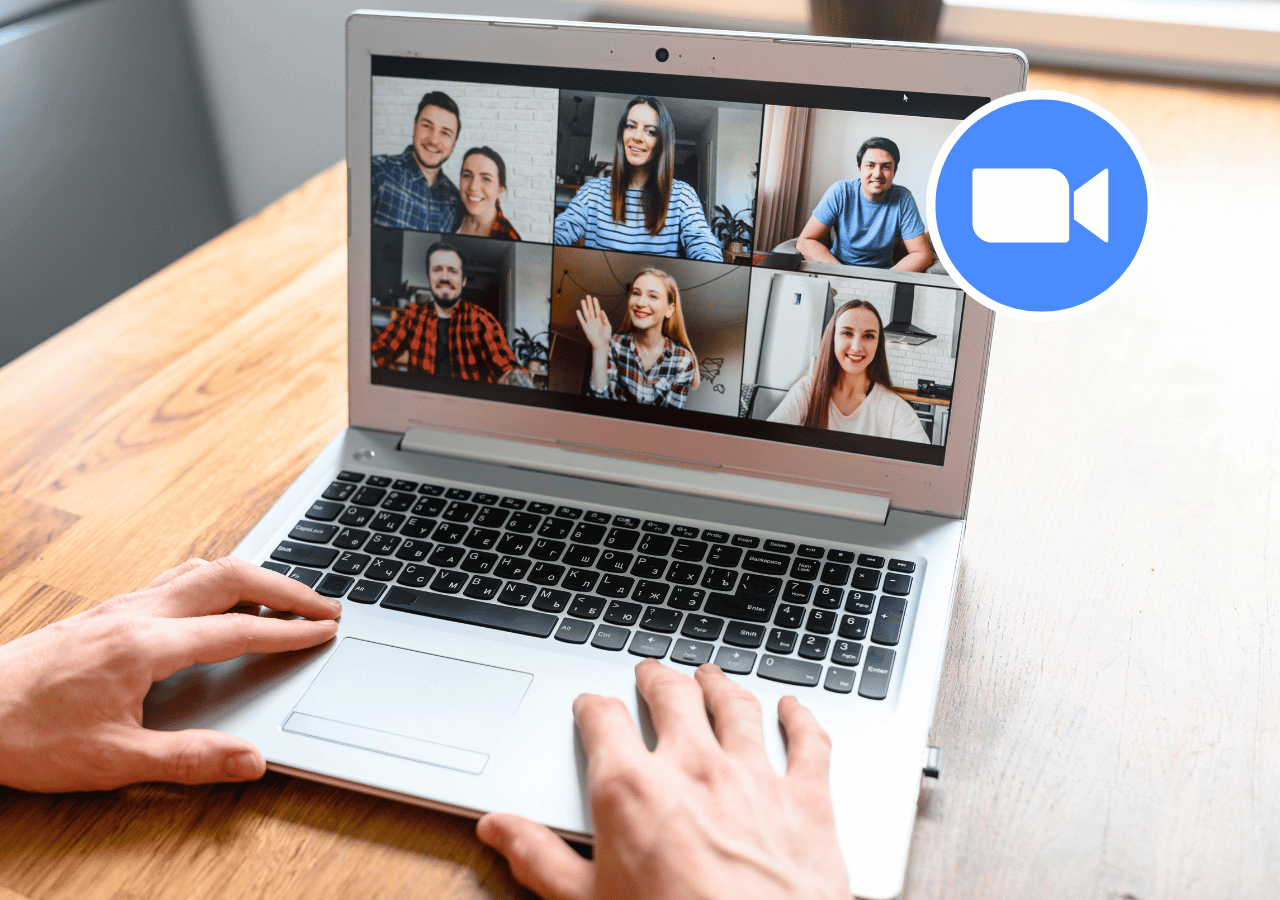-
![]()
Daisy
Daisy is the Senior editor of the writing team for EaseUS. She has been working in EaseUS for over ten years, starting from a technical writer to a team leader of the content group. As a professional author for over 10 years, she writes a lot to help people overcome their tech troubles.…Read full bio -
Jane is an experienced editor for EaseUS focused on tech blog writing. Familiar with all kinds of video editing and screen recording software on the market, she specializes in composing posts about recording and editing videos. All the topics she chooses …Read full bio
-
![]()
Alin
Alin is an experienced technical blog writing editor. She knows the information about screen recording software on the market, and is also familiar with data cloning and data backup software. She is expert in writing posts about these products, aiming at providing users with effective solutions.…Read full bio -
Jean is recognized as one of the most professional writers in EaseUS. She has kept improving her writing skills over the past 10 years and helped millions of her readers solve their tech problems on PC, Mac, and iOS devices.…Read full bio
-
![]()
Jerry
Jerry is a fan of science and technology, aiming to make readers' tech life easy and enjoyable. He loves exploring new technologies and writing technical how-to tips. All the topics he chooses aim to offer users more instructive information.…Read full bio -
![]()
Rel
Rel has always maintained a strong curiosity about the computer field and is committed to the research of the most efficient and practical computer problem solutions.…Read full bio -
![]()
Gemma
Gemma is member of EaseUS team and has been committed to creating valuable content in fields about file recovery, partition management, and data backup etc. for many years. She loves to help users solve various types of computer related issues.…Read full bio -
![]()
Shelly
"I hope my articles can help solve your technical problems. If you are interested in other articles, you can check the articles at the bottom of this page. Similarly, you can also check my Twitter to get additional help."…Read full bio
Page Table of Contents
0 Views |
0 min read
Zoom allows hosts and authorized participants to record Zoom meetings locally, with easy uploads to Dropbox or streams to YouTube. But if recording is disabled, how can you still capture the session? You'll need a reliable Zoom meeting recording app. This guide introduces 12 top Zoom Recording Software for Windows, Mac, iOS, and Android.
How to record Zoom meeting on laptop as a participant? (No Host Permission Needed) -Reddit
Top 8 Zoom Video Recorder for PC and Mac
Generally speaking, it's not easy to find a helpful Zoom meeting recording app. However, finding your desired one does take some time. So to help you get an excellent Zoom screen recorder, the top 6 tools on Windows and Mac are shared with you. Also, their core functionalities are introduced. Now, let's jump into it!
- #EaseUS RecExperts ★★★
- #Windows 10 Game Bar
- #OBS Studio
- #Bandicam
- #QuickTime Player
- #ScreenPal
- #VLC Media Player
- #ShareX
1. EaseUS RecExperts ★★★
- Compatibility: Windows 11/10/8/8.1/7, macOS 10.13 or later
- Suitable for: Beginners, remote workers, educators, and advanced users
- Rating: 4.5⭐ - From TechRadar
- Price: Free version; Pro Plan from $19.95/month
EaseUS RecExperts is a feature-rich and easy-to-use Zoom recording app with audio for all user levels. It allows you to record your Zoom screen with audio from both the system and the microphone, even if you're not the host, perfect for students, employees, or content creators who need a reliable alternative when Zoom's built-in recorder is restricted.
With flexible recording modes (full screen, selected window, or webcam), scheduled recordings, and support for up to 4K UHD at 144fps, RecExperts delivers professional-quality results. Its AI-powered noise reduction and auto-stop features are ideal for long, unattended meetings.
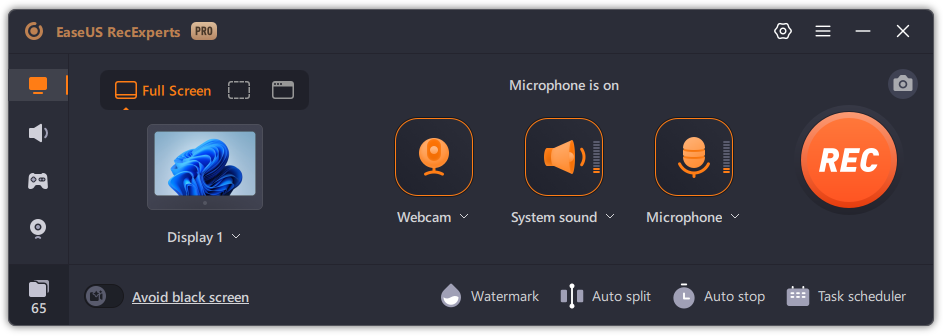
⭐Key Features
- Record Zoom meetings with internal and external audio
- AI noise reduction for clearer voice capture
- Scheduled recording and auto-stop on time or inactivity
- Supports MP4, AVI, MOV, MP3, and more
- Export without watermark for free
![]() Pros
Pros
- Beginner-friendly UI with powerful features
- Supports 4K/144fps video and lossless audio
- Auto-start and auto-stop recording options
- Built-in task scheduler and video editor
![]() Cons
Cons
- No Linux version available
- Free version has time and feature limitations.
User Feedback
"If you're creating webinars or need to record videos on your computer, EaseUS RecExperts is one of the best screen recorders we've tested." - Steve Paris.
🚩For your convenience, here we offer a video tutorial on recording Zoom meetings. Let's take a look!

Share the post to help more users find the best Zoom recording app!
2. Xbox Game Bar
- Compatibility: Windows 10/11
- Suitable for: Casual users who need simple Zoom meeting screen capture
- Rating: 3.5⭐ – From PCWorld
- Price: Free
Xbox Game Bar recording, included with Windows 10 and 11, is designed to help record and broadcast video games. However, it can also be used as a qualified Zoom meeting recorder for PC. This freeware supports recording Zoom video and audio and exporting recorded files in HD quality.
For general users, it's enough to complete the recording tasks. But, to use this Zoom recording software on Windows, your graphics card (dedicated or CPU integrated) must support one of three encoders: Intel Quick Sync H.264, Nvidia NVENC, or AMD VCE.
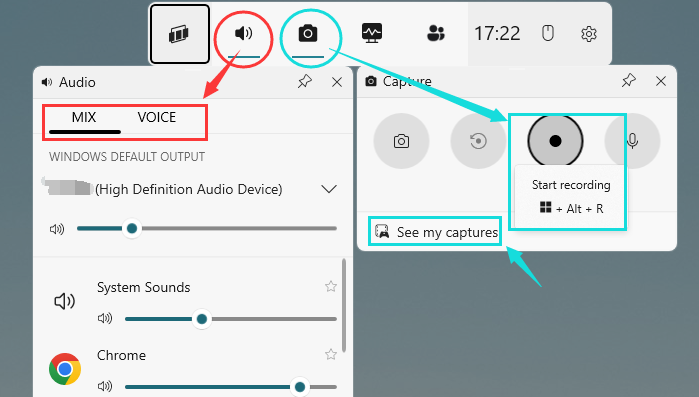
![]() Pros
Pros
- Built into Windows, no installation required
- Smooth recording with low CPU usage
- Great for full-screen Zoom sessions
- Completely free to use
![]() Cons
Cons
- Cannot capture system + microphone audio together
- Doesn't support region/window recording
- Not available on macOS or mobile
User Feedback
"The built-in screen recorder for Windows 10 PC is called Xbox Game Bar, and it is mainly used for recording games. Most people don't use it cause it's kind of hidden..." – Reddit.
[5 Ways] How to Take a Zoom Screenshot in 2025
Learn about the 5 ways to take a Zoom screenshot in 2025!

Share the post to help more users find the best Zoom recording app!
3. OBS Studio
- Compatibility: Windows, macOS, Linux
- Suitable for: Professionals, streamers, educators
- Rating: 4.7⭐ – From Software Advice
- Price: Free
As an open-source screen recorder, OBS Studio is also a free Zoom screen recorder. To capture Zoom meetings, you have to set up your screen recording session by choosing Window Capture from the Sources menu.
This software can create video clips made up of multiple sources, including window captures, images, text, browser windows, webcams, and video cards. You can also set up hotkeys for different actions, like switching between scenes, starting/stopping streams or recordings, muting audio sources, etc.
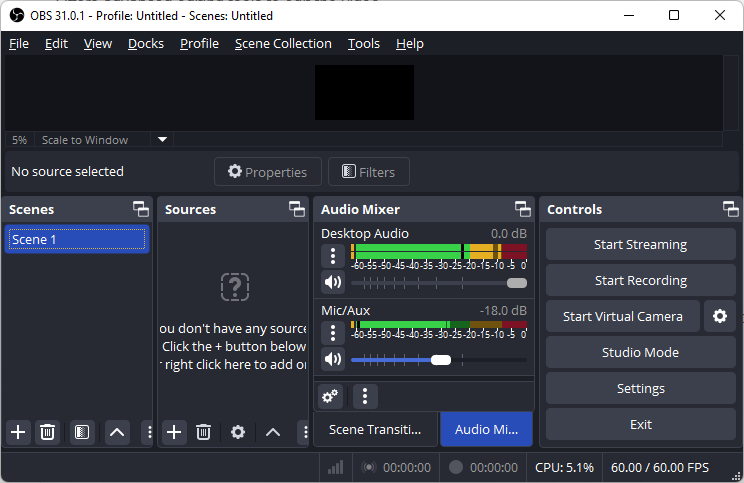
![]() Pros
Pros
- Free and open-source with frequent updates
- Excellent video/audio quality with advanced controls
- Ideal for multi-scene recording or live streaming
- Works across all major platforms
![]() Cons
Cons
- Steep learning curve for beginners
- Interface can be overwhelming
- No built-in video editor
User Feedback
"This is a great scripting tool, it would be even better if it could automatically follow the mouse to zoom in and out..." – OBS Forum.
Share the post to help more users find the best Zoom recording app!
4. Bandicam
- Compatibility: Windows 11/10/8/8.1/7
- Suitable for: Business users, educators, content creators
- Rating: 3.9⭐ - From Trustpilot
- Price: From $2.78/month
If you are searching for a simple yet powerful Zoom recording app for PC, consider Bandicam without watermark. This screen and video recorder has a clear and easy-to-understand user interface with a big red "Record" button on the top right to start your recordings. Plus, you can change your video conference recording parameters in Settings, such as video quality, shortcuts, etc.
In addition to Zoom, this meeting recorder also supports recording online meetings in Teams, Webex, and more. If needed, you can also use it to record various activities on a PC screen - remote lectures, webinars, games, and Skype calls. You can share the meeting on YouTube, Facebook, or Vimeo when it is recorded.

![]() Pros
Pros
- Lightweight yet powerful, suitable for long sessions
- Excellent video quality with low resource usage
- Real-time annotation tools
- Scheduled recording supported
![]() Cons
Cons
- Only available on Windows
- Free version includes watermark
User Feedback
"Bandicam is a reliable screen recording software with a user-friendly interface and high-quality video capture capabilities." – G2.
Share the post to help more users find the best Zoom recording app!
5. QuickTime Player
- Compatibility: macOS 10.10 and later
- Suitable for: Casual Mac users, educators, remote workers
- Price: Free
QuickTime Player comes pre-installed on all Macs and offers a basic screen recording feature suitable for Zoom meetings. Without needing third-party apps, you can record your screen with microphone input, ideal for creating lecture summaries or taking meeting notes.
However, a major limitation is that QuickTime cannot capture internal system audio by default. This means you'll only record your voice (via mic), not the Zoom participants, unless you install additional audio routing tools like Soundflower or BlackHole screen recording.
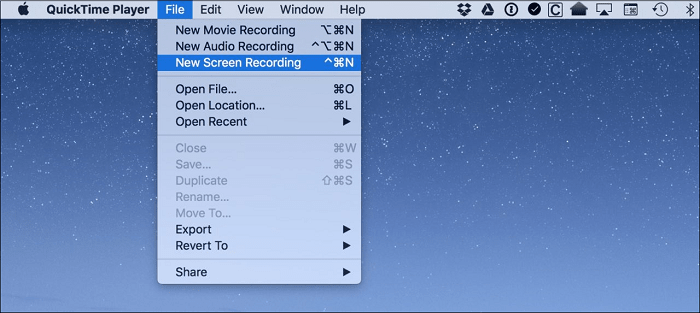
![]() Pros
Pros
- Free and pre-installed on all Macs
- Simple UI, perfect for beginners
- Good for voice-over screen recordings
- Lightweight and stable
![]() Cons
Cons
- Cannot record Zoom's internal audio natively
- Requires third-party plugins for full audio
- Lacks advanced recording options
User Feedback
"Quicktime player is underrated. Why? Well, as far as I know, Quicktime Player is the only video player I know where you trim clips instantly and losslessly..." – Reddit.
- Tip: Apple launched a Windows version of QuickTime Player but with limited compatibility and no updates since version 7.7.9. Users can seek a QuickTime alternative for Windows if needed.
Share the post to help more users find the best Zoom recording app!
6. ScreenPal
- Compatibility: Windows, macOS, iOS, Android
- Suitable for: Educators, team collaborators, quick meeting note takers
- Rating: 4.5⭐ – From PCMag
- Price: Free version; Pro Plan from $4/month
ScreenPal (once called Screencast -o-matic) is another professional Zoom video recorder app can be used on almost all machines. This meeting recorder provides intuitive and affordable video-capturing tools, and you can record the screen and webcam, or use an external microphone to record the audio.
As for capturing Zoom meetings, it tools even add AI speech-to-text captions to make your videos accessible. Once done, the recorded clip can be edited with the integrated editor by adding text, animations, or fluid transitions. When the final video file is ready, you can share it on social media sites like Facebook or Twitter.
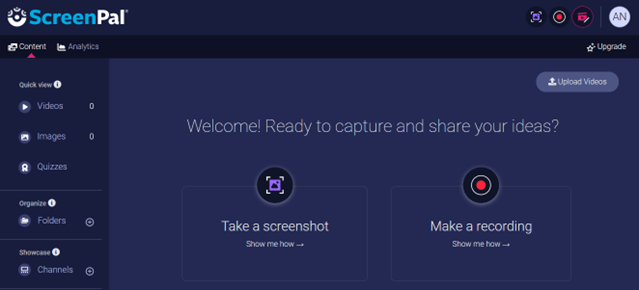
![]() Pros
Pros
- Free to use and user-friendly
- A built-in speech-to-text feature
- Remove and replace your background with one simple click
- Basic editing functions are offered
![]() Cons
Cons
- The free version puts a watermark on your video
- The maximum length of the Zoom meeting can be up to 15 minutes
User Feedback
"ScreenPal was so easy to install, and work on. The best part was, I could pause it, see my little son, and resume my lecture. It was a lovely experience." – G2.
Share the post to help more users find the best Zoom recording app!
7. VLC Media Player
- Compatibility: Windows, macOS, GNU/Linux, BSD, Android, and iOS
- Suitable for: Tech-savvy users who need occasional Zoom recording
- Rating: 4.5⭐ – From TechRadar
- Price: Free
VLC Media Player is widely known for its media playback capabilities, but many users don't realize it also includes a built-in free screen recorder with no watermark. For Zoom meetings, it allows you to capture your desktop with audio through its advanced streaming and transcoding settings.
However, the setup process can be quite technical. There's no direct "record Zoom meeting" option—you'll need to configure inputs, codecs, and capture devices manually. On macOS, recording internal audio is especially challenging, as VLC lacks native support and requires routing audio through third-party apps.

![]() Pros
Pros
- 100% free with no watermark
- Works on all major platforms
- No need to install extra recording tools
- High flexibility for advanced users
![]() Cons
Cons
- No dedicated Zoom recording interface
- Complex setup for first-time users
- No native system audio capture on macOS
- No editing or annotation tools
User Feedback
"VLC supports many audio and video file formats, including DVD-Video, Video CD, and streaming protocols. It also supports 10-bit and HDR, 360 video, and 3D audio..." – Quora.
Share the post to help more users find the best Zoom recording app!
8. ShareX
- Compatibility: Windows 7/8/10/11
- Suitable for: Advanced users who want highly customizable recordings
- Rating: 4.8⭐ – From G2
- Price: Free
ShareX is a free and open-source screen capture tool known for its rich customization and automation capabilities. While it's not designed specifically for Zoom, it can record meetings with screen and microphone audio, making it a viable option for those seeking flexibility and control.
However, it doesn't support internal system audio recording by default, which limits its effectiveness for capturing Zoom meetings with full sound unless extra audio routing tools are used. It also lacks a built-in video editor and may feel overwhelming to non-technical users.
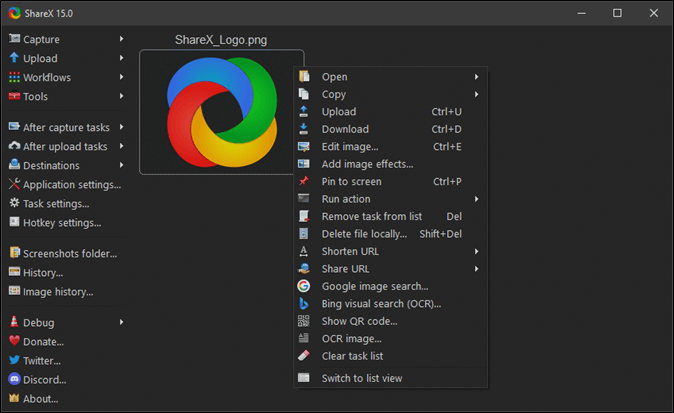
![]() Pros
Pros
- Completely free and open-source
- Extensive customization for power users
- Supports task automation and hotkeys
- Lightweight and fast
![]() Cons
Cons
- No native internal audio capture
- Only available on Windows
- Steep learning curve for beginners
- No built-in video editing tools
User Feedback
"ShareX contains lots of useful and highly customizable tools that are easy to set up as a beginner; even more so for the power users out there." – SourceForge.
Share the post to help more users find the best Zoom recording app!
Best 4 Zoom Recording App for iOS and Android
There are still some people who like to use their smartphones to attend and record online meetings. So, in this part, we will talk about 4 amazing Zoom recording applications for Android and iPhone users.
- #iOS Built-in Screen Recorder
- #Mobizen Screen Recorder
- #AZ Screen Recorder
- #Recorder for Zoom, Online Meeting & Live Streaming
1. iOS Built-in Screen Recorder
- Compatibility: iOS 11 or later
- Suitable for: iPhone/iPad users who need quick, no-install Zoom meeting capture
- Price: Free
Apple's built-in screen recorder is a convenient tool for iPhone and iPad users to capture Zoom calls directly without installing any additional apps. Once added to the Control Center, users can start recording with just a tap, ideal for last-minute or on-the-go recordings.
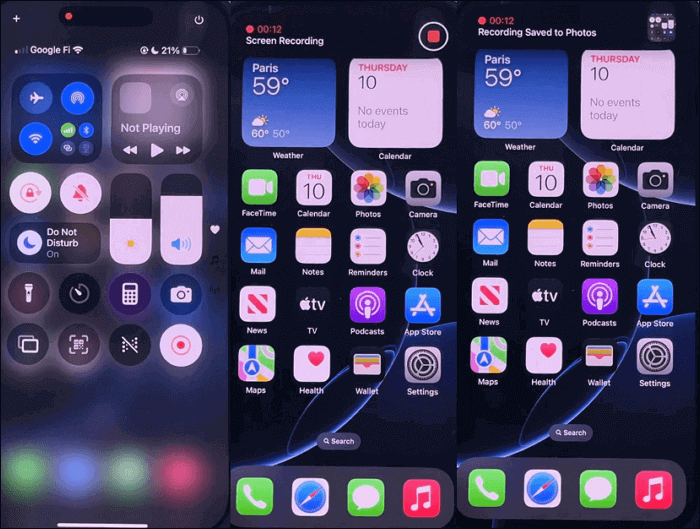
![]() Pros
Pros
- Built into iOS, no third-party app required
- Easy to access and use
- Smooth video recording with good resolution
- Perfect for casual or urgent recording tasks
![]() Cons
Cons
- Cannot record internal audio and microphone at the same time
- Limited control over recording quality or format
-
No in-app editing or trimming
Share the post to help more users find the best Zoom recording app!
2. Mobizen Screen Recorder
- Compatibility: Android 4.4 or later
- Suitable for: Android users recording Zoom meetings, tutorials, or webinars
- Rating: 4.2⭐ – From Google Play
- Price: Free
Mobizen Screen Recorder is a popular free screen recording app for Android, especially favored for its ease of use and no-root requirement. It supports full HD (1080p) recording at 60fps, making it a practical choice for capturing Zoom meetings or online lectures on mobile.
For Zoom recordings, Mobizen allows you to record internal audio (on supported devices) or microphone input. However, due to Android limitations, simultaneous system audio and mic recording may not always work reliably, especially on older OS versions.

![]() Pros
Pros
- Easy-to-use interface for Android beginners
- No root required
- Can record internal audio on newer Android versions
- Free version available with solid features
![]() Cons
Cons
- Watermark in free version
-
Contains ads unless upgraded
-
Not ideal for high-end professional output
User Feedback
"It is easy to use, quick to implement, and has a lightweight studio with features for live streaming, broadcasting, screen capturing, editing..." – G2.
Share the post to help more users find the best Zoom recording app!
3. AZ Screen Recorder
- Compatibility: Android 5.0 and above
- Suitable for: Android users recording Zoom meetings, tutorials, or webinars
- Rating: 4.7⭐ – From Google Play
- Price: Free version; Paid version with $2.49/month
AZ Screen Recorder is one of the most trusted screen recording apps on Android, known for its intuitive UI and reliable performance. It enables users to record Zoom meetings in full HD with internal or external audio, depending on device support. You don't need root access, and it offers a floating control panel for real-time actions.
Although the free version has ads and limited advanced options, its overall performance and simplicity make it a go-to choice for many mobile Zoom users.
![]() Pros
Pros
- User-friendly and ad-free recording available in premium
- Supports internal audio from Android 10 onwards
- Lightweight, no watermark (unless added by user)
- Rich post-recording editing features
![]() Cons
Cons
- Internal audio not available on all devices
- Free version includes ads
- Cannot schedule recordings
- Limited file format options (mostly MP4)
User Feedback
"I would say, AZ screen recorder is one of the best screen recorder software where you can record anything from PC and Android Device..." – Quora.
Share the post to help more users find the best Zoom recording app!
4. Online Meeting Screen Recorder
- Compatibility: Android 5.0 or newer
- Suitable for: Android users who want to record Zoom meetings discreetly
- Rating: 3.5⭐ – From Google Play
- Price: Free
Online Meeting Screen Recorder by Jayazone is a lightweight Android app designed specifically for recording Zoom and other video conferencing apps. With just one tap, users can record meetings while keeping the process hidden in the background, ideal for interviewees, online learners, or mobile users who can't access a PC.
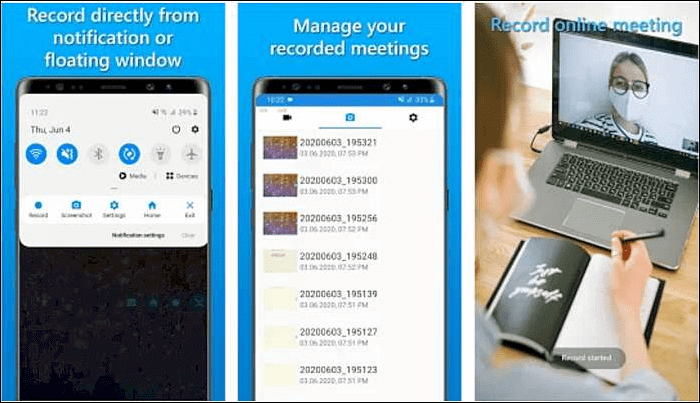
![]() Pros
Pros
- One-tap recording tailored for Zoom
- Runs in the background without alerting others
- Lightweight and power-efficient
- Allows you to schedule recordings
![]() Cons
Cons
- Doesn't support internal system audio (Android limitation)
- No built-in editing tools
- Not available on iOS
User Feedback
"I don't know what y'all are complaining about, but this is the best screen recorded I've tried (and I've tried A LOT). I can record all my classes with ease...." – Games Email.
Share the post to help more users find the best Zoom recording app!
How Do We Test the Best Zoom Meeting Recording App
Not all Zoom meeting recorder apps are created equal. Whether you're recording a team meeting, an online class, or content for YouTube, choosing the right app depends on your needs, device, and expectations.
We shortlisted 12 Zoom recording apps after testing 30+ options on Windows 11 (Intel i7-12700H, 16GB RAM, RTX 3060), macOS Ventura, and Android/iOS devices. We evaluated them based on:
- User scenarios: Professionals, educators, streamers, and casual users
- Compatibility: Desktop (Windows/macOS) and mobile (iOS/Android) platforms
- Performance: Recording resolution, audio clarity, and FPS stability (up to 4K/144fps where applicable)
- Ease of use: Interface design, learning curve, quick access to functions
- System resource usage: CPU, memory, and GPU load during screen capture
- Other factors: Pricing, customer reviews, export formats, editing tools, and privacy options
After hands-on testing and user feedback analysis from sites like G2, Trustpilot, and Reddit, we found the top-performing options that work best across platforms and use cases.
Share the post to help more users find the best Zoom recording app!
Conclusion
Choosing the right Zoom meeting recording app depends on your device, recording needs, and desired output quality. Whether you're a student, remote worker, content creator, or business professional, there's a tool that fits your workflow.
👍Our Recommendations:
- Best for Students & Teachers: EaseUS RecExperts, ScreenPal
- Best for Business Meetings: EaseUS RecExperts, OBS Studio
- Best for Mobile Recording: AZ Screen Recorder, Online Meeting Screen Recorder
- Best for Free Desktop Use: OBS Studio, ShareX
🚩Below is a quick comparison of the top tools we've reviewed:
|
Recorder Name |
OS Support |
System Audio |
Editor's Note |
|
EaseUS RecExperts |
Windows, macOS |
✅ |
Best overall for high-quality, flexible Zoom recording |
|
OBS Studio |
Windows, macOS, Linux |
✅ |
Great for tech-savvy users and streaming pros |
|
Bandicam |
Windows |
✅ |
Ideal for gamers and Windows users |
|
QuickTime Player |
macOS |
❌ |
Mac native, limited by no internal audio |
|
ScreenPal |
Windows, macOS, iOS, Android |
✅ |
User-friendly with direct sharing options |
|
VLC Media Player |
Windows, macOS, Linux |
✅ (complex) |
Lightweight but not beginner-friendly |
|
ShareX |
Windows |
✅ (manual setup) |
Best for advanced users and automation |
|
iOS Built-in Recorder |
iOS |
❌ |
Fast and native, but can't record Zoom audio directly |
|
Mobizen Screen Recorder |
Android |
❌ |
Simple mobile recorder with watermark in free version |
|
AZ Screen Recorder |
Android |
❌ |
Good UI, limited by Android restrictions |
|
Online Meeting Recorder |
Android |
❌ |
Best for private, hidden Zoom recording on mobile |
FAQs about Zoom Recording Software
Here is more information about the Zoom recording app.
1. What is the best software/app to record Zoom meetings?
Here is the top 12 popular Zoom meeting recording software:
- EaseUS RecExperts
- Windows 10 Game Bar
- OBS Studio
- Bandicam
- QuickTime Player
- Screencast-O-Matic
- VLC Media Player
- ShareX
- iOS Built-in Screen Recorder
- Mobizen Screen Recorder
- AZ Screen Recorder
- Recorder for Zoom, Online Meeting & Live Streaming
2. Can you record a Zoom meeting without anyone knowing?
Only the host can record the Zoom meetings with the default capturing method. For a participant who wants to record the meeting, it's a need to ask for the host's permission.
If you want to record Zoom without hosting permission or without anyone knowing, try a third-party screen recording utility to allow recording the video conference.
3. Can you record using free Zoom?
If you are the host or some participant who got permission from the host, you can start recording the Zoom meeting using the built-in method. But it only offers some basic recording features.
To apply more fantastic recording methods, such as choosing the output format, audio resource, and more, try other screen recorders introduced above.
4. Can I record Zoom meetings if I'm not the host?
Yes, but only if the host gives you permission. Zoom allows participants to record meetings locally if the host enables the "Record" option for them. If not, you'll need third-party software like EaseUS RecExperts to capture the session discreetly.
5. How do I record Zoom meetings on Android or iPhone?
You can use the built-in screen recorder on iOS or third-party apps like AZ Screen Recorder, Mobizen, or Online Meeting Screen Recorder on Android.
Note: Most mobile screen recorders can't capture internal Zoom audio due to system restrictions.
6. Which Zoom screen recorder is best for Mac?
If you need system audio recording on Mac, EaseUS RecExperts or ScreenPal are excellent choices. QuickTime Player is easy to use but doesn't support internal audio without plugins.
7. How can I record a Zoom meeting without the host knowing?
While it's essential to follow ethical guidelines and respect privacy, technically, tools like OBS Studio, EaseUS RecExperts, or Online Meeting Screen Recorder allow you to capture Zoom sessions without host notification. Always ensure legal compliance in your region.
EaseUS RecExperts

One-click to capture anything on screen!
No Time Limit, No watermark
Start Recording