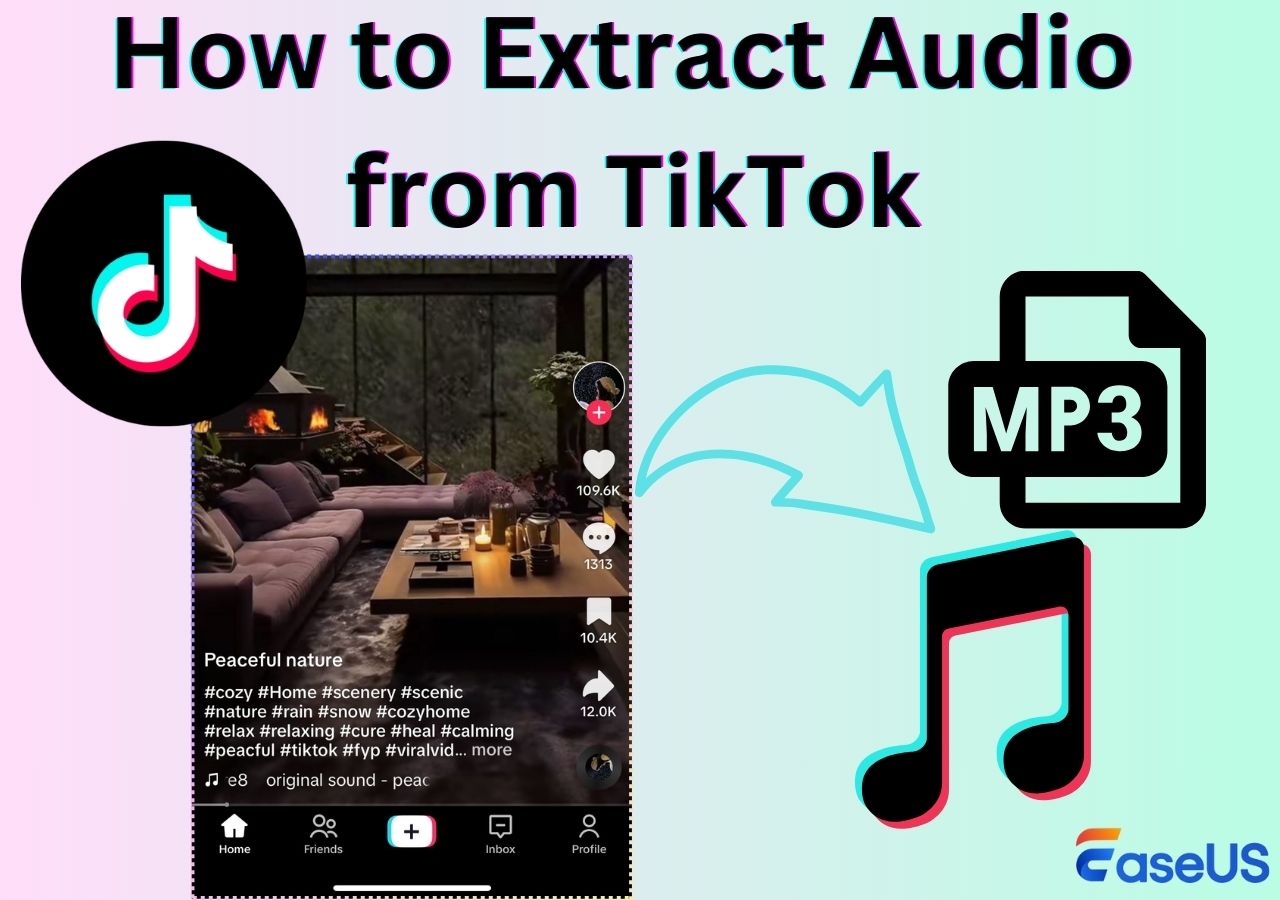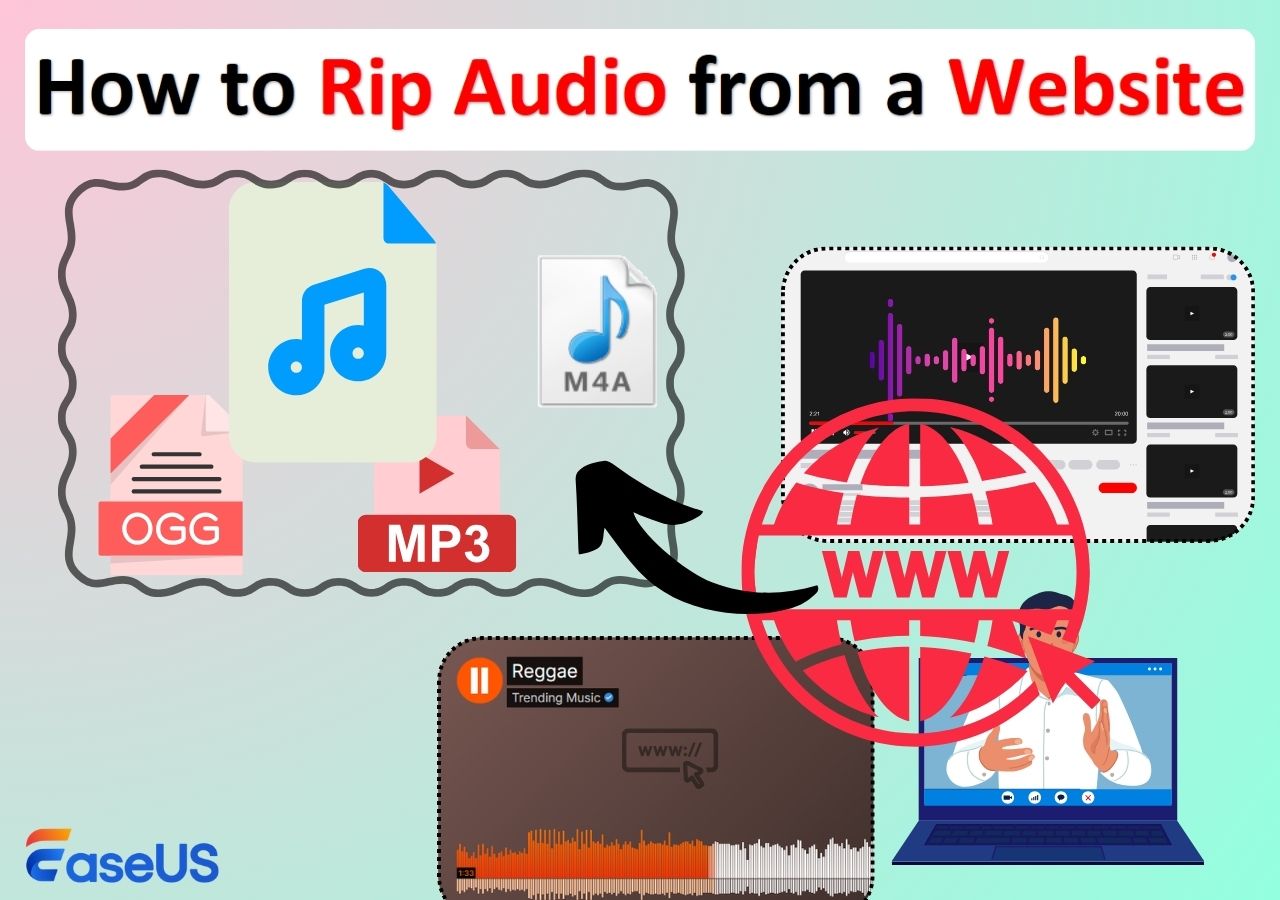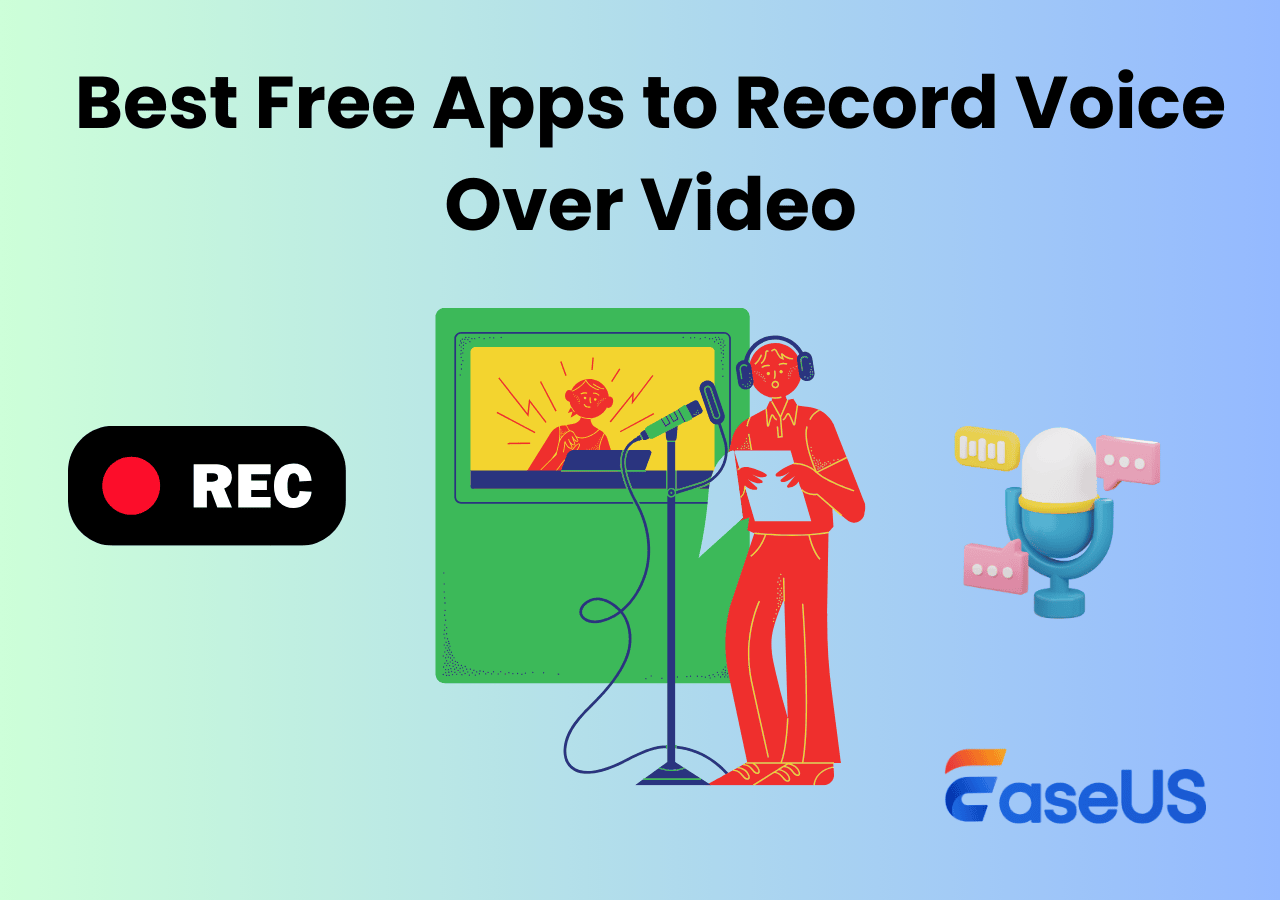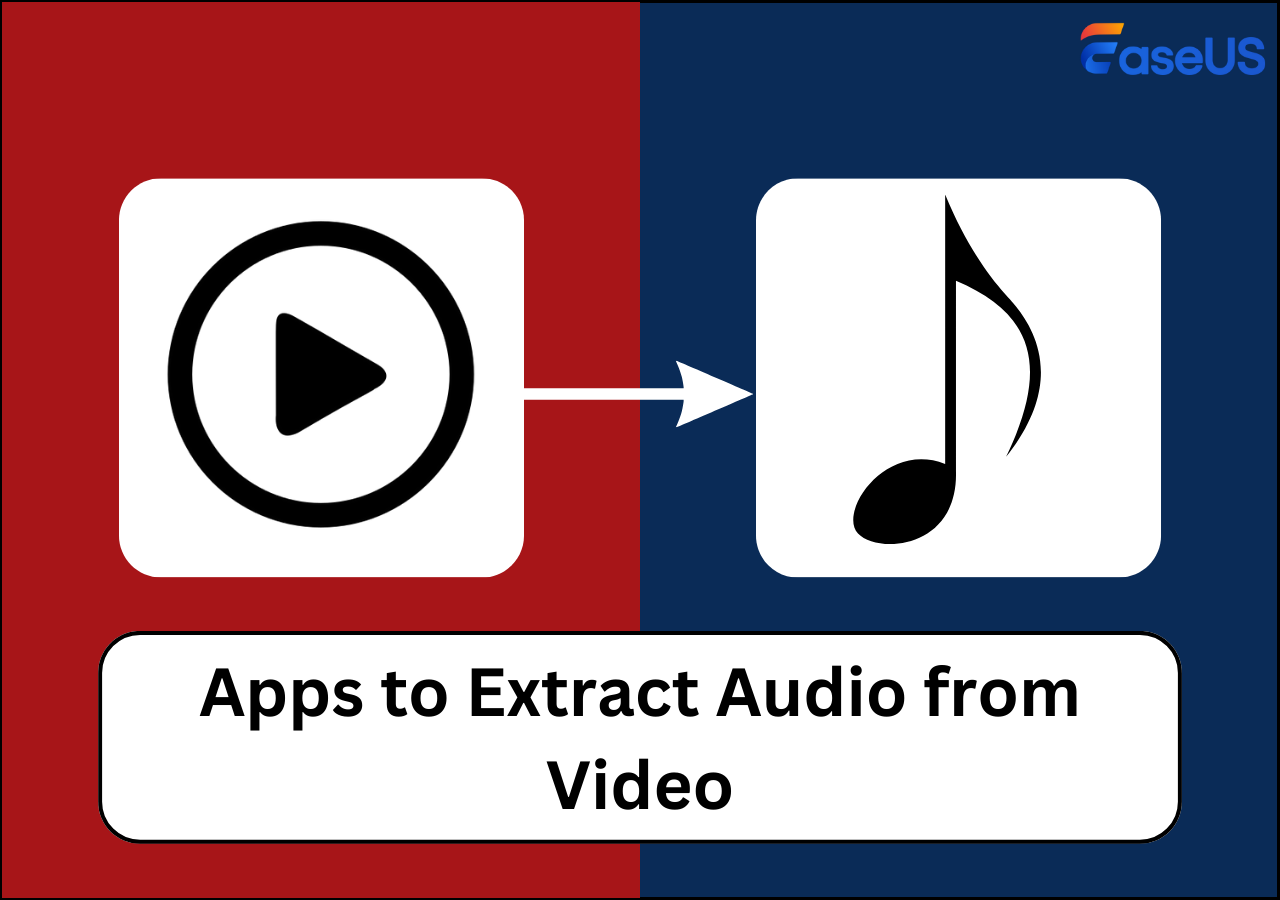-
![]()
Daisy
Daisy is the Senior editor of the writing team for EaseUS. She has been working in EaseUS for over ten years, starting from a technical writer to a team leader of the content group. As a professional author for over 10 years, she writes a lot to help people overcome their tech troubles.…Read full bio -
Jane is an experienced editor for EaseUS focused on tech blog writing. Familiar with all kinds of video editing and screen recording software on the market, she specializes in composing posts about recording and editing videos. All the topics she chooses …Read full bio
-
![]()
Alin
Alin is an experienced technical blog writing editor. She knows the information about screen recording software on the market, and is also familiar with data cloning and data backup software. She is expert in writing posts about these products, aiming at providing users with effective solutions.…Read full bio -
Jean is recognized as one of the most professional writers in EaseUS. She has kept improving her writing skills over the past 10 years and helped millions of her readers solve their tech problems on PC, Mac, and iOS devices.…Read full bio
-
![]()
Jerry
Jerry is a fan of science and technology, aiming to make readers' tech life easy and enjoyable. He loves exploring new technologies and writing technical how-to tips. All the topics he chooses aim to offer users more instructive information.…Read full bio -
![]()
Rel
Rel has always maintained a strong curiosity about the computer field and is committed to the research of the most efficient and practical computer problem solutions.…Read full bio -
![]()
Gemma
Gemma is member of EaseUS team and has been committed to creating valuable content in fields about file recovery, partition management, and data backup etc. for many years. She loves to help users solve various types of computer related issues.…Read full bio -
![]()
Shelly
"I hope my articles can help solve your technical problems. If you are interested in other articles, you can check the articles at the bottom of this page. Similarly, you can also check my Twitter to get additional help."…Read full bio
Page Table of Contents
0 Views |
0 min read
Facebook is among the most prominent social media platforms that have been around for a considerable time, with a large user base. You can access and share various media files on this platform, such as images, videos, and audio files.
This discussion examines how to extract audio from Facebook video. Read on to learn the various hacks to extract audio from video on Facebook and which tools to rely on.
Easiest Way to Extract Audio from a Facebook Video on Desktop
If you want to get audio from a Facebook video in a hassle-free way on your Windows or Mac computer, record the audio.
A professional audio recorder lets you strip the audio from a video and get an audio file directly, with no need to convert. This is more straightforward than a video downloader and video-to-audio converter, and more secure & stable than an online audio extractor.
You can rely on various software to rip audio from Facebook videos. EaseUS RecExperts is among the finest toolkits that are handy for getting audio from videos with lossless playback. This tool can help you pull audio from your Facebook videos to get the best-quality recordings without compromising quality. It is an easy-to-use program that simplifies the audio extraction process on Mac and Windows.
Key Features of EaseUS RecExperts
- Save the recorded audio files in different formats, i.e., MP3, AAC, FLAC, WAV, etc.
- Import existing MP4, MKV, FLV, AVI, MOV, WMV, and other videos to extract audio directly.
- Schedule recording the audio to start and stop automatically.
- AI-powered noise remover for clear audio recordings.
- Record internal audio on Mac and Windows easily.
Download and install EaseUS RecExperts on your computer.
After the installation is successful, launch it. Also, launch the Facebook reel or video whose audio you want to capture.
The following are steps on how to pull audio from Facebook videos using EaseUS RecExperts:
Step 1. Run EaseUS RecExperts, and click Record audio on the left panel. Next, choose the audio source you want to record, like System sound or microphone.

Step 2. Click the down-arrow icon next to System Sound or Microphone, choose the Advanced options, and tick the Microphone boost and Microphone noise reduction options. Moreover, you can also adjust the volume.

Step 3. Once done, click REC to start your audio recording.

Download Audio from Facebook Video Directly Online
Are you looking to learn how to extract Facebook audio on your device without using any third-party tool? You can do that easily online. Getfvid is a reliable website that allows you to paste the link of your Facebook video and convert it to audio. You won't need to download anything to get started with this tool.
Check these steps to learn how to extract audio from a Facebook video online:
Step 1. Go to Facebook and get the preferred video. Copy the video's link.
Step 2. Visit Getfvid's website and paste the copied link.
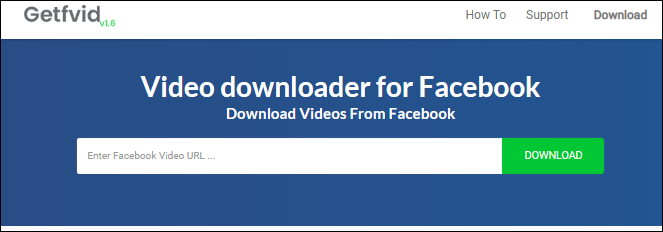
Step 3. Click on the green download button, an action that will bring up a new page. On the new page, specify that you want to download Audio Only.
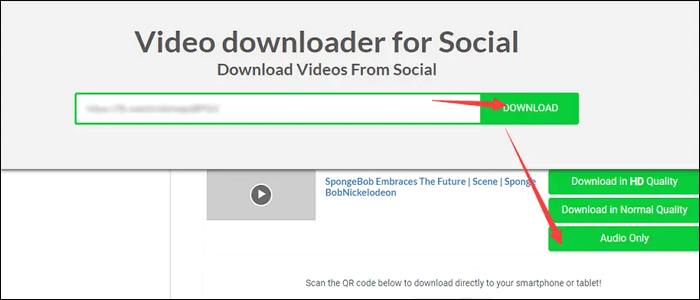
Step 4. The audio file will download, and you can access it from your downloads folder.
🔶Final Verdict:
Online extractors are perfect for casual users who just need audio occasionally. They're super convenient and work across all devices, including mobile phones and tablets. No tech knowledge is required.
However, there are trade-offs. Many of these tools have ads, occasional download failures, and limited support for private videos. Audio quality may also be lower compared to desktop or command-line tools.
Share this post to help more people!
Extract Audio from Facebook Video with Built-in Tool on iPhone/ Android
This section outlines how to rip Facebook audio from video shorts using the built-in audio recording functionality on your iPhone or Android phone. The steps for accessing this feature could vary across different devices.
#1. Pull Audio from Facebook Video on iPhone
You can use the following steps to obtain audio from a Facebook video on your iOS device:
Step 1. Open your iPhone Settings.
Step 2. Open Control Center > Customize Controls. Next, tap the green plus icon next to Screen Recording.
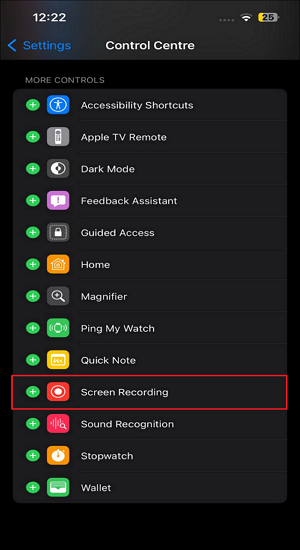
Step 3. Launch the Facebook video that you want to record.
Step 4. Next, swipe down to access the Control Center. Tap the record (white circle in a circle) icon. To end the recording anytime you wish, tap the Stop button. The system will default to saving the recorded Facebook video to your Photo app.
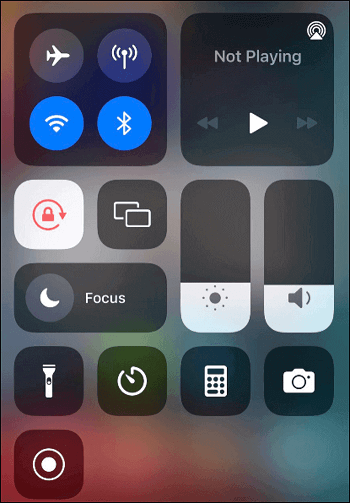
Step 5. Next, launch the iMovie app and select the recorded video to extract audio from it.
Step 6. Click Actions (the scissors icon) > Detach Audio. You can now drag the track and save the audio.
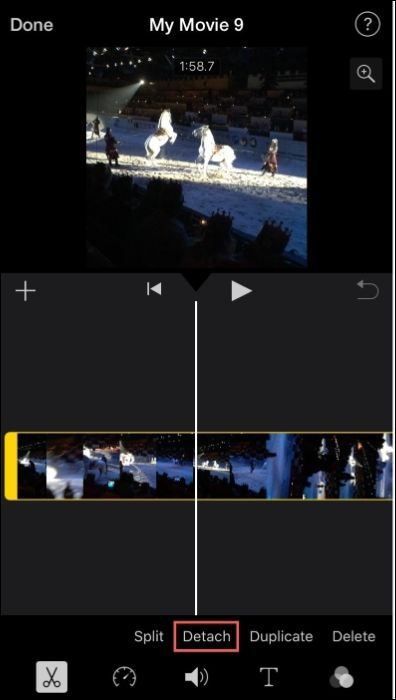
#2. Pull Audio from Facebook Video on Android
Are you wondering how to extract audio from a video on your phone? Check these steps:
Check these steps to extract Facebook audio from a video on your Android phone:
Step 1. Access Quick Settings on your Android phone: Swipe down your screen and click the Start recording button. The screen recorder may ask permission to record audio.
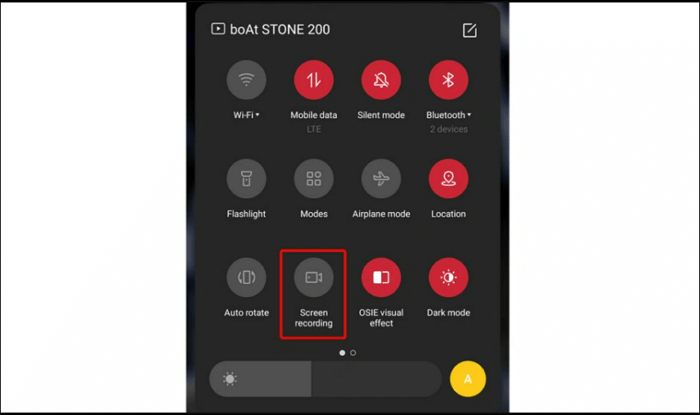
Step 2. Launch the Facebook video you want to capture.
Step 3. When done with your recording, click the Start recording button again.
Step 5. The system will save the recorded Facebook video to your Gallery app.
You can use video to MP3 Converter apps such as MP3 Video Converter and Timbre to turn the video into audio. These tools are quite reliable in how to save video as audio files.
Extract High-Quality Facebook Audio via Command Line
If you're a bit more tech-savvy or want more control, better audio quality, or batch processing capabilities, then using command-line tools like yt-dlp in combination with FFmpeg is an excellent option.
Compared to online converters or video editors, this method is faster, more customizable, and supports private or region-restricted content.
Follow these steps to extract MP3 audio from a Facebook video:
Step 1. Install yt-dlp and FFmpeg. For Windows users, you can rely on Scoop or Chocolately (scoop install yt-dlp ffmpeg), and Homebrew for macOS (brew install yt-dlp ffmpeg).
Step 2. Copy the Facebook video URL and Run the command below in your terminal or command prompt:
yt-dlp -x --audio-format mp3 "https://www.facebook.com/watch/?v=xxxxxxxx"
- -x tells yt-dlp to extract audio only
- --audio-format mp3 converts it to MP3 format
- You can omit --audio-format to keep the original audio stream
Step 3. Once finished, the MP3 file will appear in your current directory.
🔶Final Verdict:
If you want high-quality audio, more control, and the ability to download from private or restricted videos, then using command-line tools like yt-dlp and FFmpeg is a great choice. It works fast, supports many formats, and can even handle batch downloads.
But this method is not for everyone. If you're new to using the terminal, the setup might feel a bit difficult. There's no visual interface, so you must type commands and follow steps carefully.
Final Thoughts
Do you know how to rip audio from a Facebook video? This article answers this question, showing you how to rip audio from a video on Facebook. EaseUS RecExperts is an unfailing way of getting audio from video. This multifaceted tool is handy in numerous ways. The standout elements of this tool include its ease of use and versatility.
When using EaseUS RecExperts, you capture the video before extracting the audio. You can save the pulled audio in many formats depending on your preference. The software's recordings are also lossless, meaning the audio quality will be excellent. Download this tool now to enjoy effortless Facebook audio from video captures.
How to Rip Audio from a Facebook Video FAQs
You might have several questions about extracting audio from a Facebook video. The common ones include:
1. Can Facebook Messenger Audio Calls Be Recorded?
Due to Facebook Messenger's privacy policies, recording audio calls on the platform is impossible. You can only accomplish that via third-party tools. Try EaseUS RecExperts today for seamless recording of Facebook audio on your device.
2. Where Can I Find Facebook Audio Library?
You can access it by logging in to your Facebook account, heading to the menu, and selecting Sound Collection. Use the provided filters to search for audio files in the library. The library has a collection of music, audio tracks, and sound effects without copyright restrictions.
3. Does Facebook Record Your Voice?
No, Facebook does not record your voice, which would violate privacy laws. Many people think that the platform records conversations. On the contrary, it picks up signals that may go against the company's policies.
4. How to record audio from Facebook video for Mac?
To record or extract audio from Facebook videos on your Mac, you can use a professional audio recorder like EaseUS RecExperts for Mac. This tools makes it easy to capture internal audio on Mac without complex settings. It offers features like noise reduction and supports various audio formats like MP3, OGG, and FLAC.
EaseUS RecExperts

One-click to capture anything on screen!
No Time Limit, No watermark
Start Recording