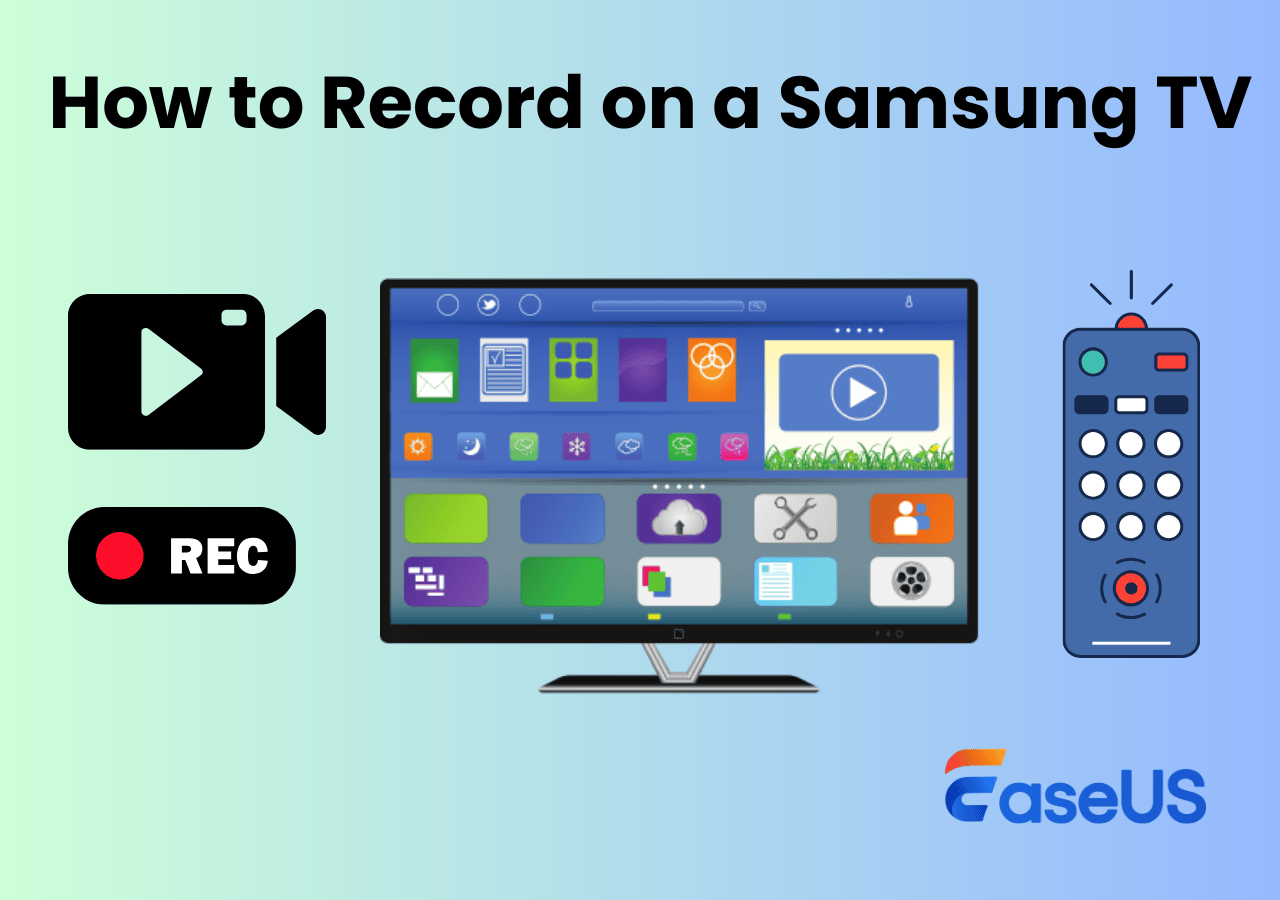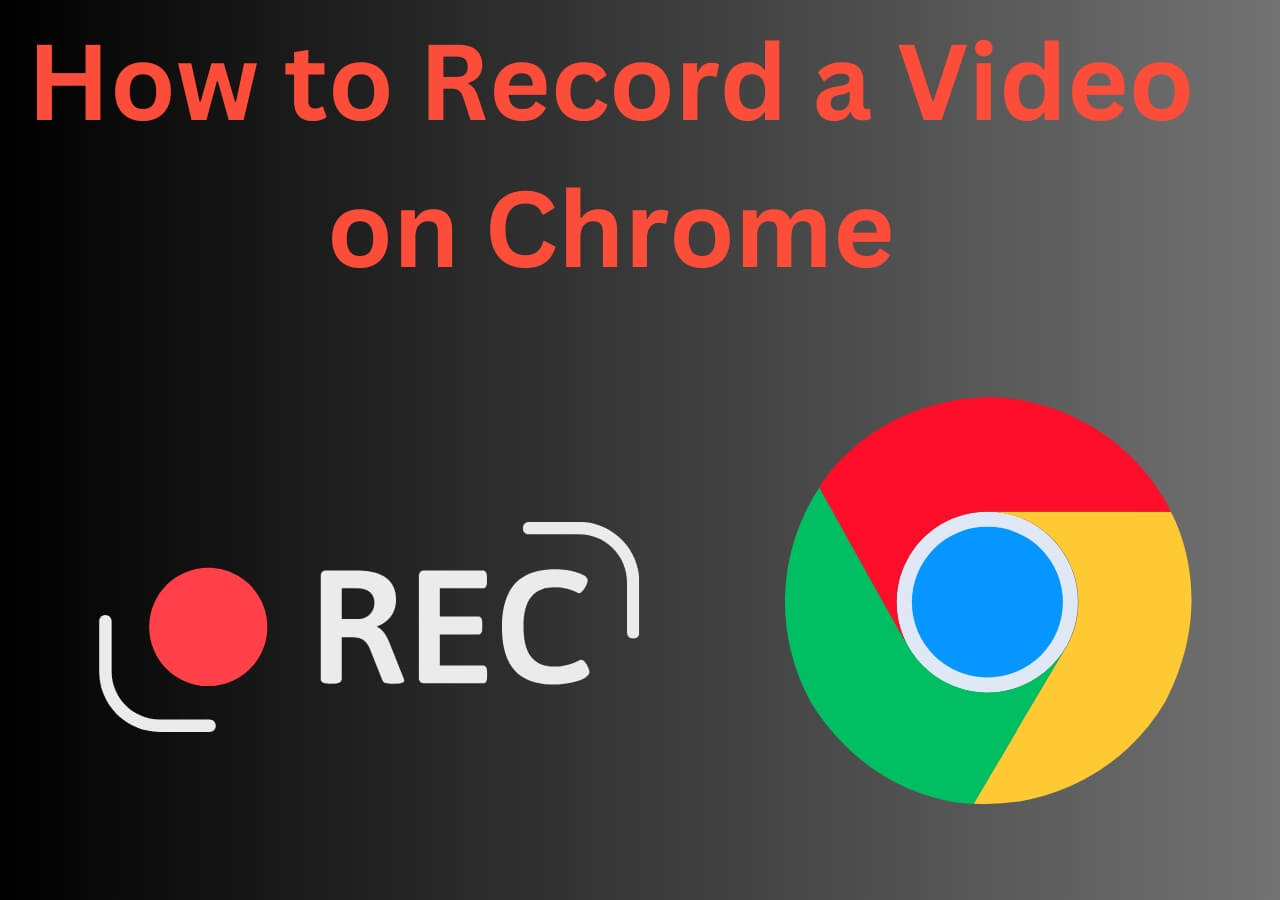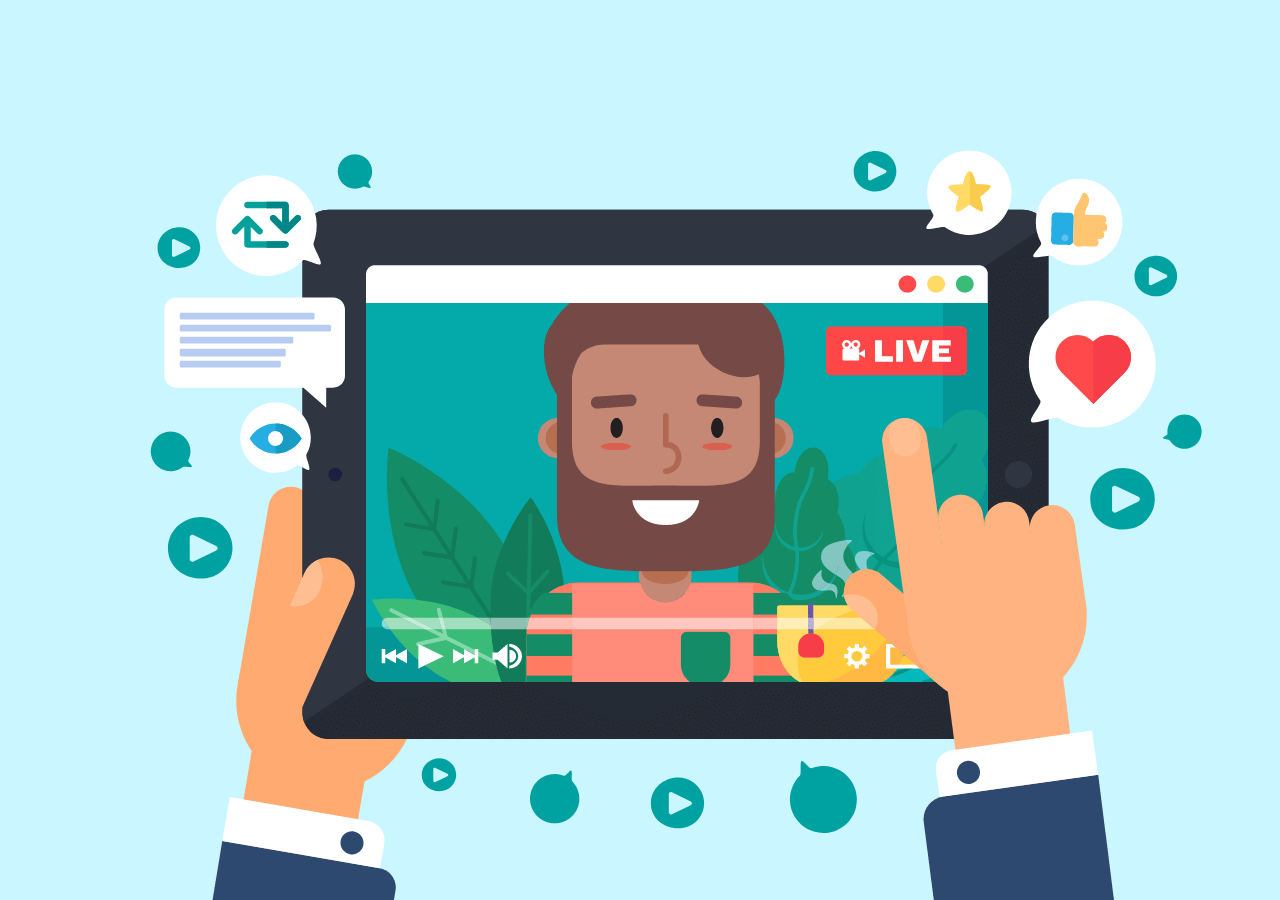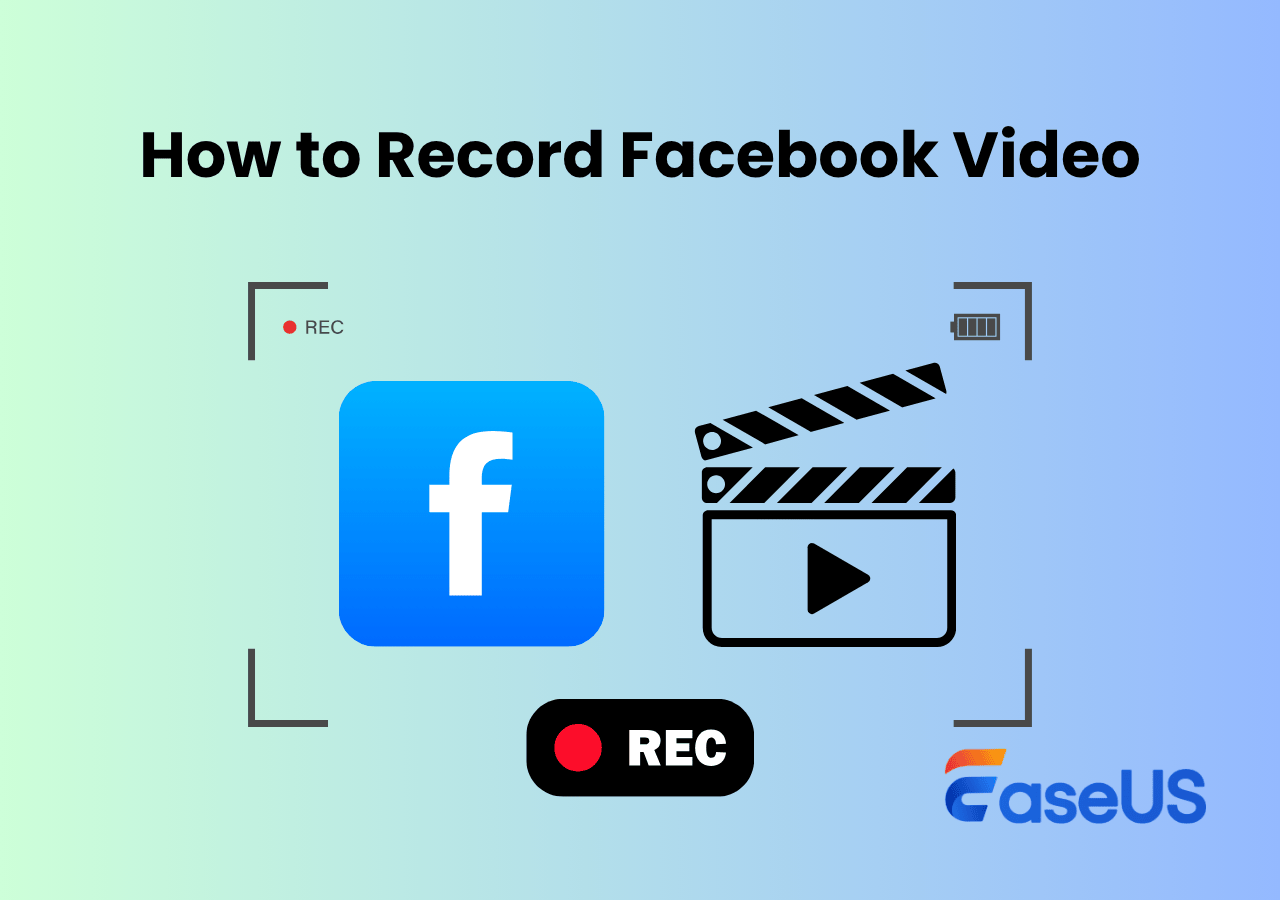-
![]()
Daisy
Daisy is the Senior editor of the writing team for EaseUS. She has been working in EaseUS for over ten years, starting from a technical writer to a team leader of the content group. As a professional author for over 10 years, she writes a lot to help people overcome their tech troubles.…Read full bio -
Jane is an experienced editor for EaseUS focused on tech blog writing. Familiar with all kinds of video editing and screen recording software on the market, she specializes in composing posts about recording and editing videos. All the topics she chooses …Read full bio
-
![]()
Alin
Alin is an experienced technical blog writing editor. She knows the information about screen recording software on the market, and is also familiar with data cloning and data backup software. She is expert in writing posts about these products, aiming at providing users with effective solutions.…Read full bio -
Jean is recognized as one of the most professional writers in EaseUS. She has kept improving her writing skills over the past 10 years and helped millions of her readers solve their tech problems on PC, Mac, and iOS devices.…Read full bio
-
![]()
Jerry
Jerry is a fan of science and technology, aiming to make readers' tech life easy and enjoyable. He loves exploring new technologies and writing technical how-to tips. All the topics he chooses aim to offer users more instructive information.…Read full bio -
![]()
Rel
Rel has always maintained a strong curiosity about the computer field and is committed to the research of the most efficient and practical computer problem solutions.…Read full bio -
![]()
Gemma
Gemma is member of EaseUS team and has been committed to creating valuable content in fields about file recovery, partition management, and data backup etc. for many years. She loves to help users solve various types of computer related issues.…Read full bio -
![]()
Shelly
"I hope my articles can help solve your technical problems. If you are interested in other articles, you can check the articles at the bottom of this page. Similarly, you can also check my Twitter to get additional help."…Read full bio
Page Table of Contents
0 Views |
0 min read
Facebook Live is a major platform for teaching, online events, interviews, and more, and many users want to record live streams for replay or backup. However, Facebook has no built-in recording feature, and only the streamer can download their own broadcast. Some live videos may also become unavailable due to privacy or platform policies.
Therefore, if you want to record live videos, you'll need to rely on a built-in or professional Facebook Live recorder. This guide provides step-by-step instructions for recording Facebook Live on Windows, macOS, iPhone, and Android, along with important notes and legal considerations.
How to Record Live on Facebook on Mac/Windows
- OS: Windows 11/10/8.1/8/7 & macOS 10.13 or later
- Best for: Capture a long-time Facebook live stream with internal audio on a desktop easily
If you want the highest quality Facebook Live video recording, EaseUS RecExperts is currently the most recommended all-in-one solution. It makes it easy to capture both live video and audio. It can also record Messenger video calls or audio calls without time limit and watermark.
It supports multiple recording modes, including full screen, selected region, and webcam overlay. Its scheduling recording feature lets you set a specific time for automatic recording, so you never miss a detail of a live stream.
Key Features
- Export live videos as MP4, MOV, WAV, FLAC, etc.
- Built-in video trimming and AI transcription
- Save audio-only files if needed.
- GPU acceleration for smoother performance.
Steps on How to Record Live Video on Facebook with EaseUS Screen Recorder:
Step 1. Launch EaseUS RecExperts and select Full Screen as your recording mode. This ensures smooth capture of streaming movies, online shows, or live video content without missing any detail.

Step 2. Choose whether to record the Webcam, System Sound, or Microphone based on your needs. Then, open the major video sites or platforms you want to record from.

Step 3. If you experience a black screen when recording playback, enable the Black Screen Fix feature to ensure smooth video capture. Once it's turned on, the REC button will change to purple. Navigate back to your streaming video, then click the purple REC button to start capturing.

Step 4. After a 3-second countdown, the recording will begin. A floating taskbar will appear on your screen. Use the toolbar to Pause or Stop the recording anytime during playback.
Step 5. Once the recording ends, you'll be taken to the preview window. Here, you can watch, trim, or edit your captured video, ideal for reviewing recorded sessions, saving study notes, or creating commentary-based content.

Tips for Screen Recording Facebook Live in High Quality:
- ✨Enable GPU acceleration for smoother recording and reduced CPU usage.
- ✨Ensure sufficient storage space to avoid interruptions during recording.
- ✨Some browsers (such as Chrome's encrypted playback) may cause a black screen. Try using a different browser and disabling hardware accelerators.
- ✨Ensure your network speed is at least 10Mbps.
- ✨Close unnecessary programs before recording to avoid stuttering or audio-visual desynchronization.
Share this post to help others to record a Facebook live with ease.
How to Record Facebook Live Video on iPhone (iOS)
The simplest way to capture live videos on Facebook on iOS devices is to use the built-in recording tool. iOS 10 and later versions include it.
Step-by-Step to Record Facebook Live on iPhone/iPad:
Step 1. Swipe down from the top of the screen to open Control Center, then long-press the screen recording button. You can enable the microphone as needed.
Step 2. Tap "Start Recording".
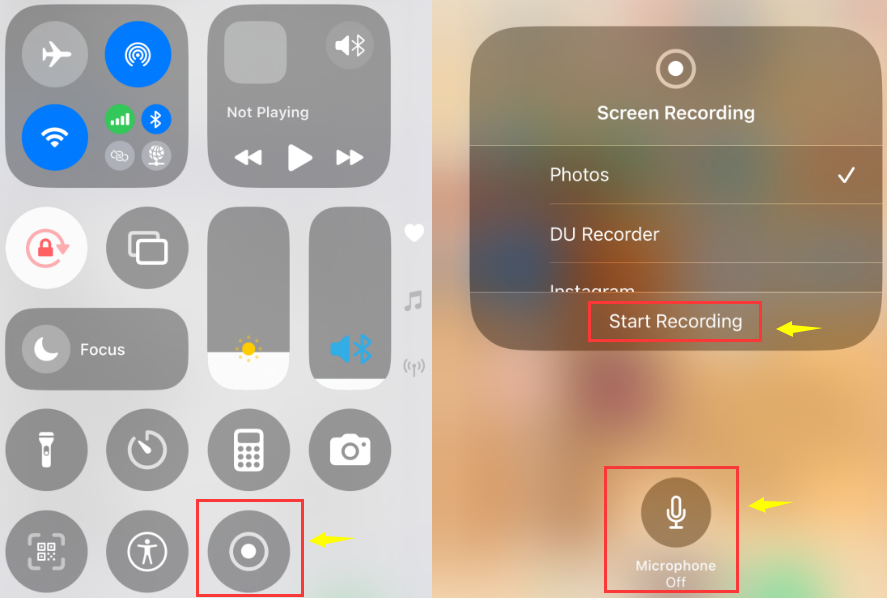
Step 3. Return to Facebook and open the live stream; the entire live stream, including audio and video, will be recorded.
Step 4. Tap the red bar at the top to stop recording. The video will be automatically saved to your Photos app.
iPhone Facebook Live Recording Precautions:
- ✨iOS records system audio, but if the live stream uses DRM encryption (which is very rare), the screen may go black.
- ✨Please ensure you have sufficient storage space.
- ✨Enable "Do Not Disturb" mode to avoid notification pop-ups.
- ✨Prolonged recording may cause overheating; avoid recording while charging.
How to Record Facebook Live on Android
Most Android phones, including Samsung models, have a built-in screen recording feature. Therefore, you can easily use this built-in feature to record Facebook live videos.
Steps on Performing Facebook Live Screen Recording Android:
Step 1. Swipe down the notification bar and find "Screen Recorder".

Step 2. Select the audio source: system sound or system sound + microphone.
Step 3. Tap "Start Recording" and open Facebook Live.
Step 4. Tap the floating button to stop recording when finished.
Android Recording Notes:
✨Some brands (such as Samsung and Xiaomi) can directly record system audio during screen recording, but this is not possible on some older models.
✨Screen recording resolution and frame rate can be adjusted in settings.
✨It is recommended to turn off all notifications.
✨Prolonged recording may cause overheating.
Share this post to help others to record a Facebook live with ease.
Is It Legal to Record Someone's Facebook Live?
Answer: Whether recording a Facebook Live is legal depends on the purpose and permissions.
✨Safest Strategy: Obtain the streamer's permission before recording, and use it only for personal viewing.
✔️ Legal Situations:
- Recording your own Facebook Live;
- Only for personal backup and later viewing, not for public release or distribution;
- Recording with the streamer's permission;
- The live content itself has been publicly authorized for use (rare).
❌ Potentially Illegal Situations:
- Recording and sharing someone else's live stream without permission;
- Using the recorded content for commercial purposes;
- The live stream contains copyrighted content (music/movies/paid courses);
- The streamer has set viewing restrictions or privacy protections.
Final Words
Whether it's built-in software or professional third-party software, it can easily help you capture Facebook live videos. Among them, EaseUS RecExperts offers one of the best ways to record Facebook Live with audio. It captures live streams without a black screen.
FAQs on How to Record a Live Facebook Video
1. Can you record a Facebook live stream?
Yes, you can. However, Facebook itself doesn't offer a direct recording function. Therefore, you'll need to use a screen recording tool such as EaseUS RecExperts or OBS. Some phone models also have built-in functions that can directly capture live video.
2. How do you record Facebook live without black screen?
To record Facebook Live without black screen, you can turn off your browser's hardware accelerator first. Then, use a professional tool like EaseUS RecExperts to screen record Facebook videos.
3. How do I record a Facebook Messenger call?
On mobile, you can use the built-in screen recorder to record Facebook Messenger video or audio calls. Windows and Mac also come pre-installed with recording tools like Xbox Game Bar or QuickTime Player. However, if you encounter a situation where system audio cannot be captured, you can directly use EaseUS Screen Recorder.
4. How to record audio from Facebook video for Mac?
The simplest way to capture audio from Facebook video on Mac is to use EaseUS RecExperts. This streaming audio recorder can easily record system audio on macOS. With it, you can rip audio from Facebook in high quality.
EaseUS RecExperts

One-click to capture anything on screen!
No Time Limit, No watermark
Start Recording