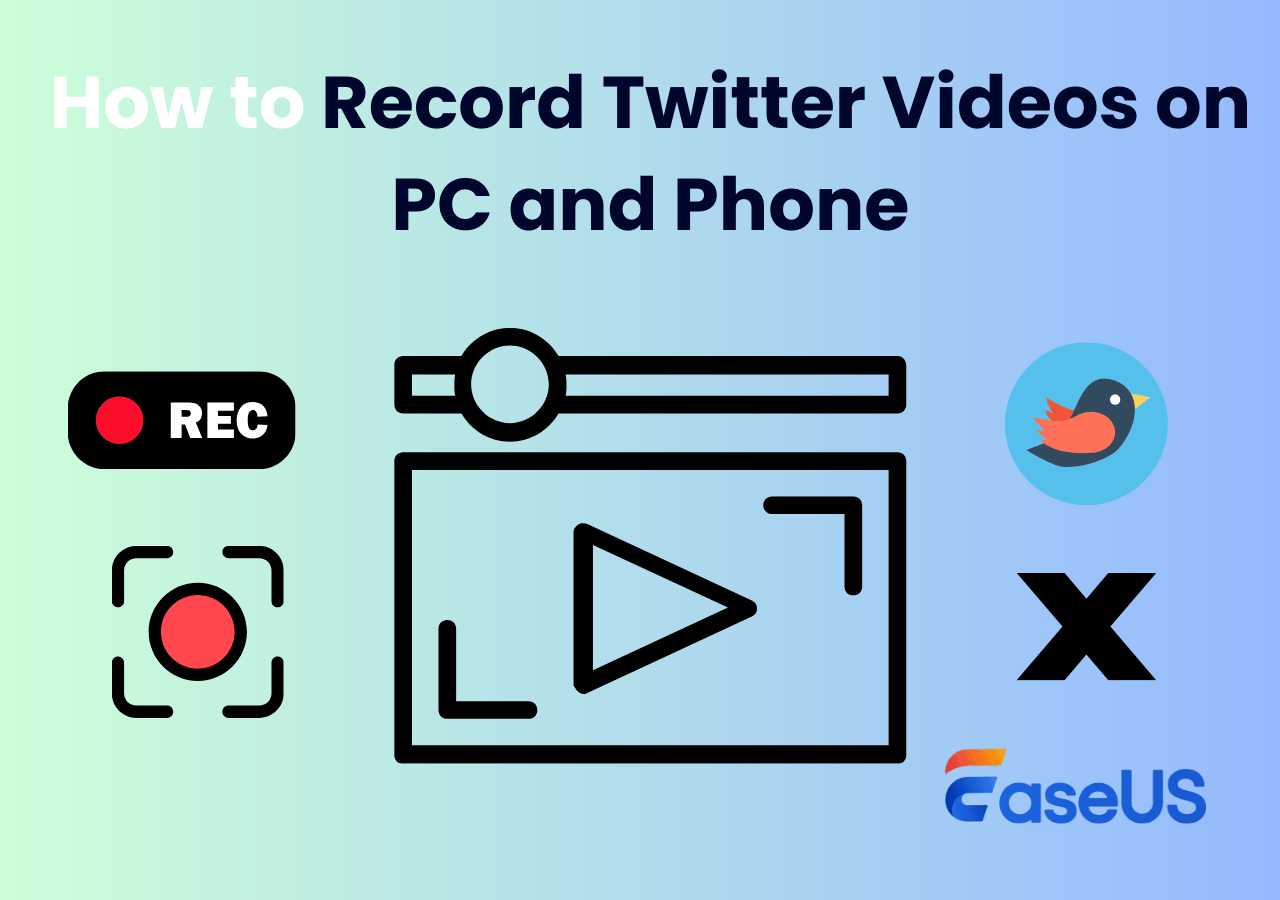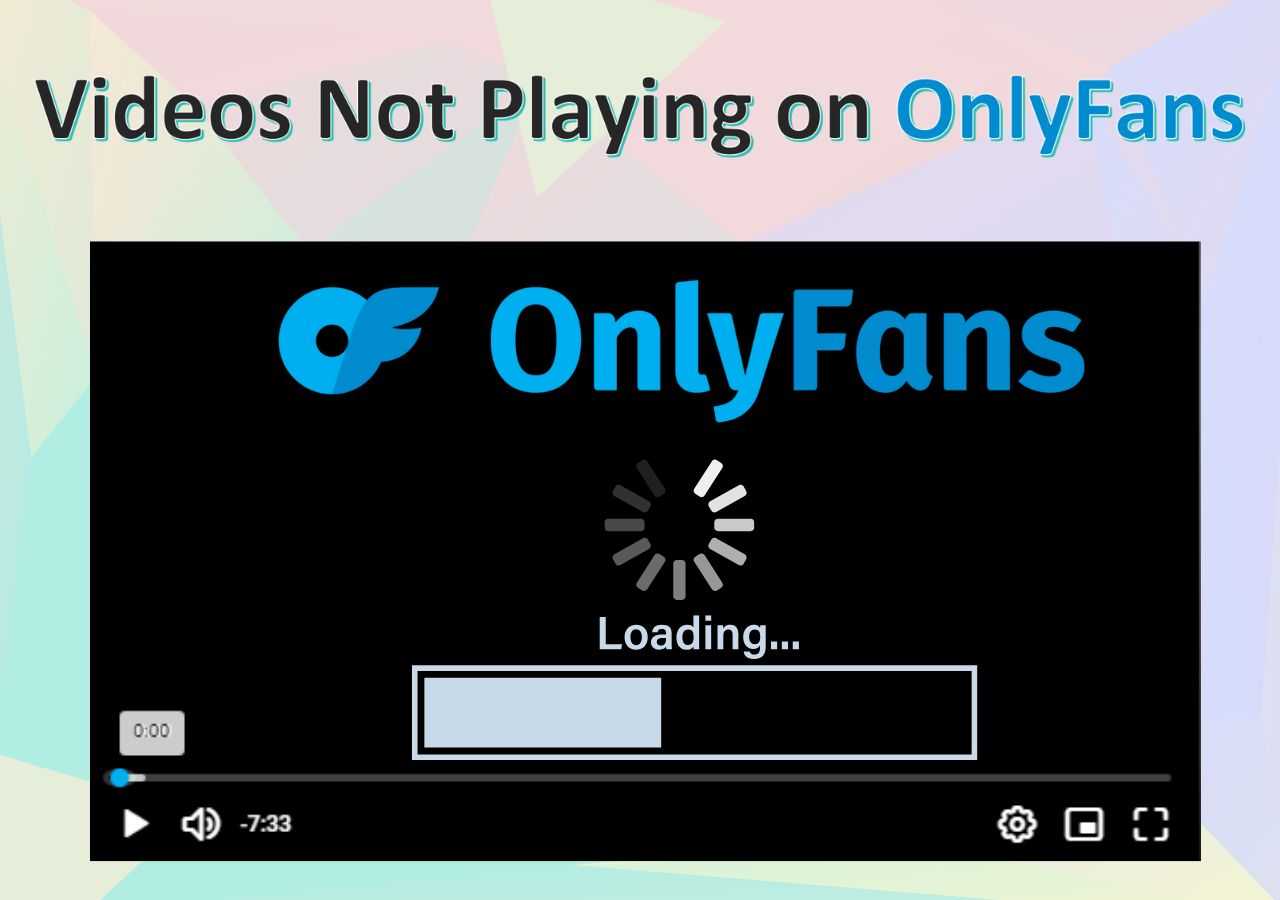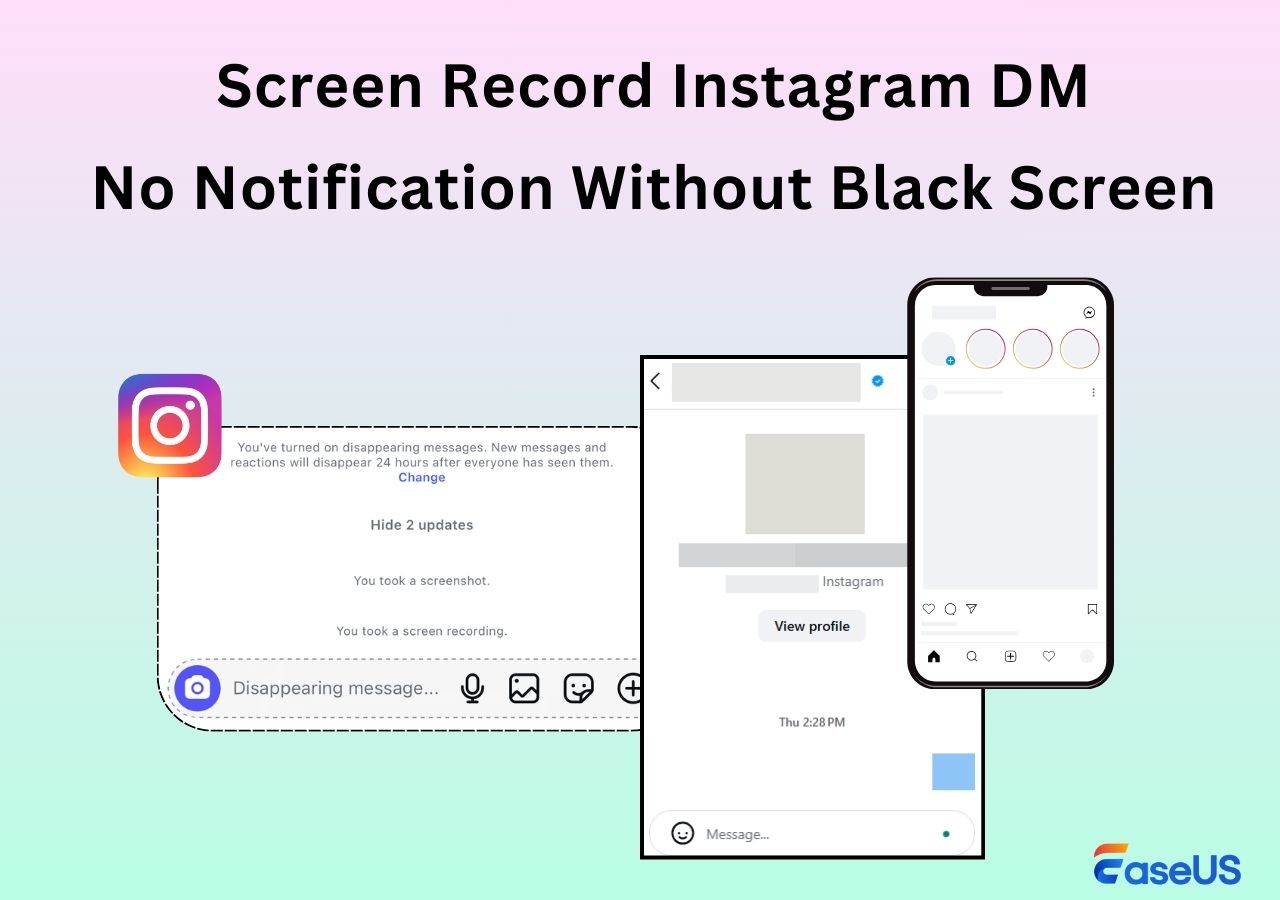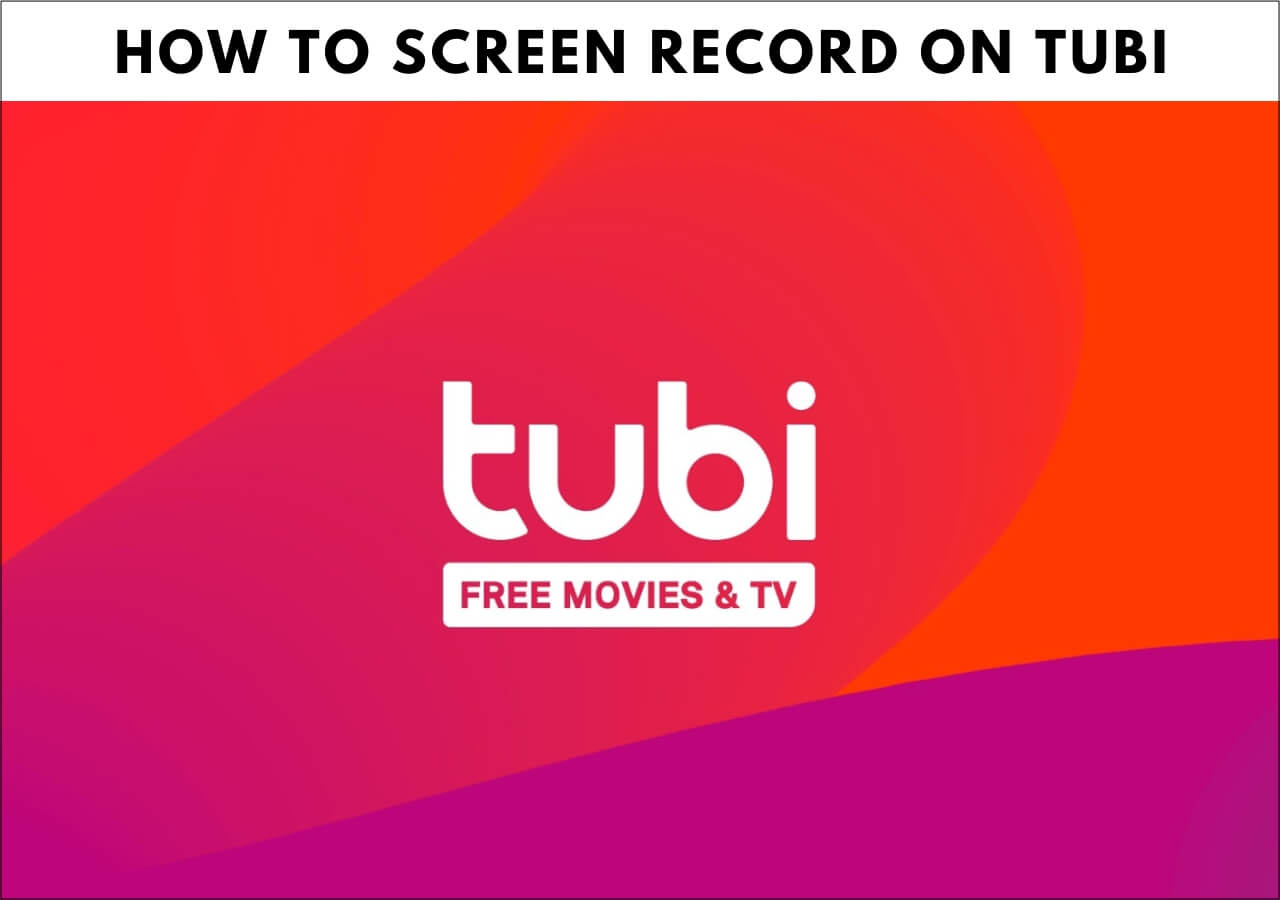-
![]()
Daisy
Daisy is the Senior editor of the writing team for EaseUS. She has been working in EaseUS for over ten years, starting from a technical writer to a team leader of the content group. As a professional author for over 10 years, she writes a lot to help people overcome their tech troubles.…Read full bio -
Jane is an experienced editor for EaseUS focused on tech blog writing. Familiar with all kinds of video editing and screen recording software on the market, she specializes in composing posts about recording and editing videos. All the topics she chooses …Read full bio
-
![]()
Alin
Alin is an experienced technical blog writing editor. She knows the information about screen recording software on the market, and is also familiar with data cloning and data backup software. She is expert in writing posts about these products, aiming at providing users with effective solutions.…Read full bio -
Jean is recognized as one of the most professional writers in EaseUS. She has kept improving her writing skills over the past 10 years and helped millions of her readers solve their tech problems on PC, Mac, and iOS devices.…Read full bio
-
![]()
Jerry
Jerry is a fan of science and technology, aiming to make readers' tech life easy and enjoyable. He loves exploring new technologies and writing technical how-to tips. All the topics he chooses aim to offer users more instructive information.…Read full bio -
![]()
Rel
Rel has always maintained a strong curiosity about the computer field and is committed to the research of the most efficient and practical computer problem solutions.…Read full bio -
![]()
Gemma
Gemma is member of EaseUS team and has been committed to creating valuable content in fields about file recovery, partition management, and data backup etc. for many years. She loves to help users solve various types of computer related issues.…Read full bio -
![]()
Shelly
"I hope my articles can help solve your technical problems. If you are interested in other articles, you can check the articles at the bottom of this page. Similarly, you can also check my Twitter to get additional help."…Read full bio
Page Table of Contents
0 Views |
0 min read
Although OnlyFans is a platform that requires payment to obtain exclusive content, it does not support video downloading by itself. Therefore, if the user wants to save the video, it can only be achieved through screen recording or video downloading technology.
This article aims to provide some reliable methods to help you save or rip OnlyFans videos from messages or posts hassle-free. Before that, please remember to use saved content only for personal purposes and to comply with all applicable laws and terms.
Can You Save OnlyFans Video?
OnlyFans does not provide a direct download option because videos are protected by copyright and owned by the creators. If users want to save videos, they typically rely on indirect methods like screen recording. However, these methods should be used for personal use only and must comply with OnlyFans' Terms of Service and copyright laws to avoid infringement.
Next, we will explore several common and safe ways to save OnlyFans videos.
- Disclaimer
- EaseUS is committed to respecting intellectual property rights and digital platform policies. This article is intended solely for educational and personal reference purposes. We do not endorse or encourage any unauthorized downloading, sharing, or misuse of OnlyFans content.
Save Videos from OnlyFans Messages with A Recorder
The most reliable way to save videos from OnlyFans messages is by using a screen recording tool. With a professional screen recorder like EaseUS RecExperts, users can capture content displayed on screen in high quality, including videos from creators' posts, reels, or messages, without watermarks.
- Record OnlyFans screen activity for personal reference in up to 4K/8K resolution
- Screenshot OnlyFans without watermark.
- Save OnlyFans videos in multiple formats like MP4, MOV, AVI, and FLV.
- Record specific windows to avoid background distractions.
- Notice:
- Whether you want to rewatch your subscribed content offline or document conversations for personal reasons, screen recording offers a flexible and non-intrusive method, when used responsibly and lawfully.
Steps on how to rip videos from OnlyFans with this OnlyFans screen recorder:
Step 1. Launch EaseUS RecExperts and select Full Screen as your recording mode. This ensures smooth capture of streaming movies, online shows, or live video content without missing any detail.

Step 2. Choose whether to record the Webcam, System Sound, or Microphone based on your needs. Then, open the major video sites or platforms you want to record from.

Step 3. If you experience a black screen when recording playback, enable the Black Screen Fix feature to ensure smooth video capture. Once it's turned on, the REC button will change to purple. Navigate back to your streaming video, then click the purple REC button to start capturing.

Step 4. After a 3-second countdown, the recording will begin. A floating taskbar will appear on your screen. Use the toolbar to Pause or Stop the recording anytime during playback.
Step 5. Once the recording ends, you'll be taken to the preview window. Here, you can watch, trim, or edit your captured video, ideal for reviewing recorded sessions, saving study notes, or creating commentary-based content.

You may also interested in this post:
This post explains the reason behind OnlyFans recording not working and provides solutions to help users record OnlyFans videos and photos without a black screen.
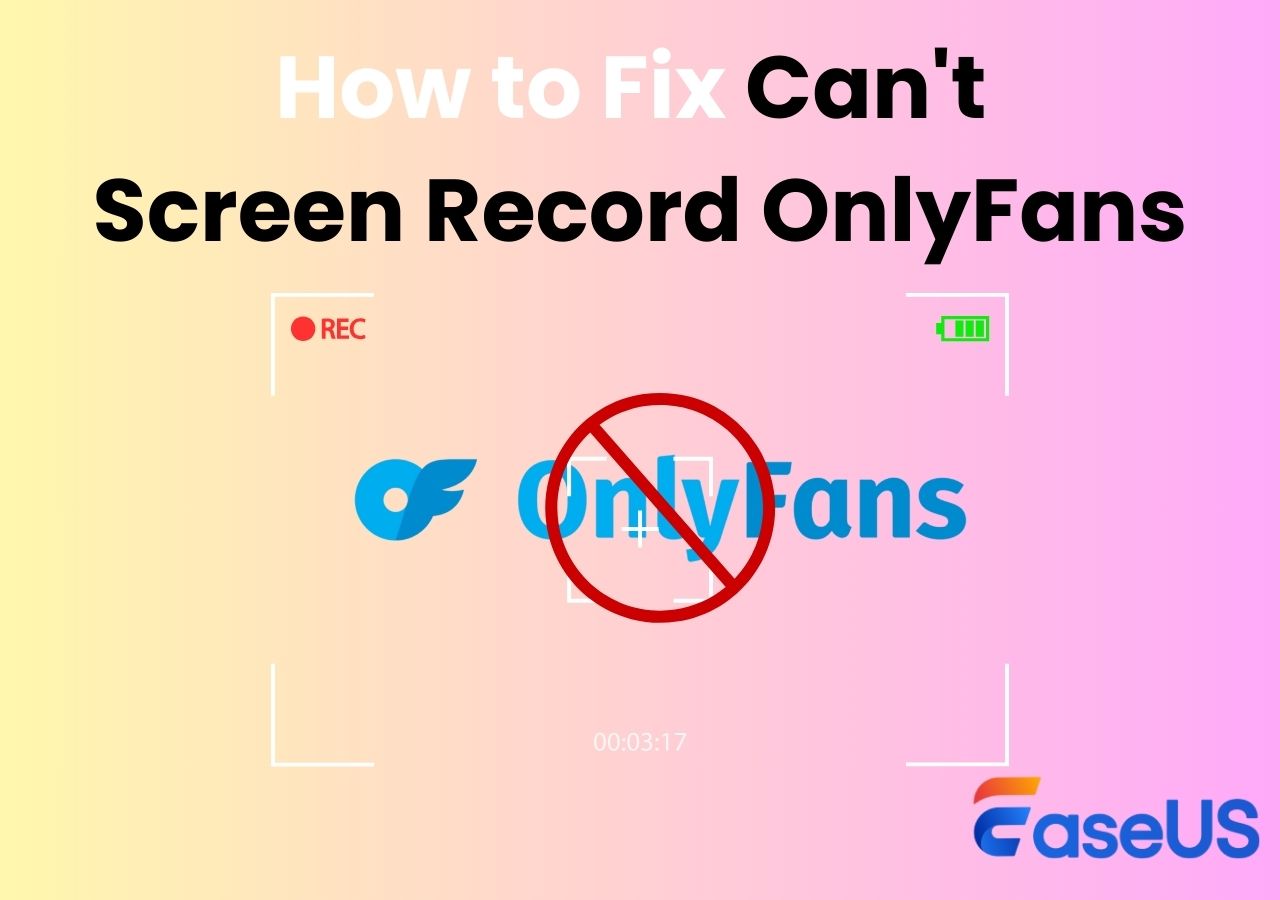
Just share this post with others in need!
Save OnlyFans Video Directly with A Downloader
StreamFab OnlyFans Downloader is an efficient OnlyFans video download solution. It can download and save high-definition DRM-protected video content on OnlyFans, including purchased videos and media files in messages.
- Saving videos in HD resolution up to 1080p
- Download as MP4 and MKV video format
- Batch download videos from OnlyFans messages and collections
Step 1. Install StreamFab OnlyFans Downloader on your Windows or Mac device.
Step 2. Launch it and choose the OnlyFans option. Then, log into your OnlyFans account via its inbuilt browser.
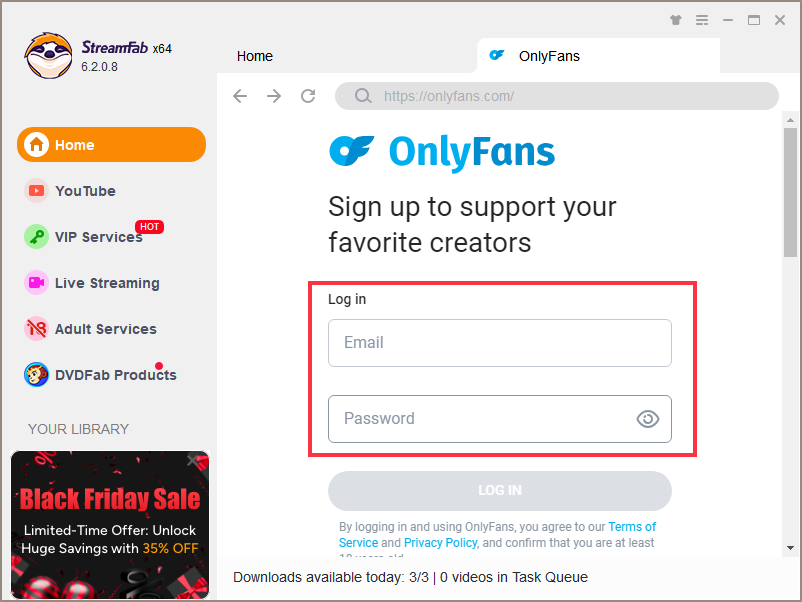
Step 3. Play the video you want to extract and this app will detect the video URL automatically.
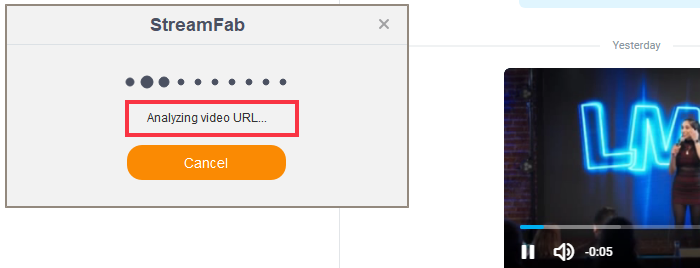
Step 4. Click on the Download Now icon to start saving your videos for later viewing.
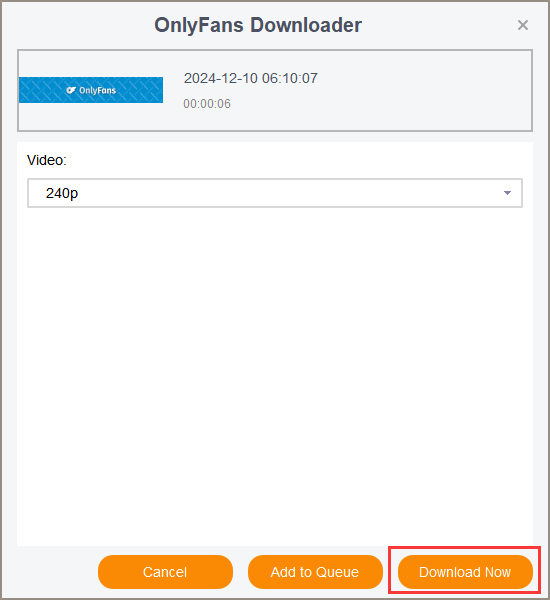
Share this post about saving OnlyFans videos on your social media platforms.
Save Video from OnlyFans Message with An Extension
Some video downloader Chrome extensions also allow you to download videos from messages or posts. The Video Downloader Global is such a choice. It saves any video in MP4 or WEBM format from any website. Of course, if you are using other browsers, you can also use similar methods to find suitable extensions to help you do this.
How to save videos from OnlyFans messages with Video Downloader Global Chrome extension:
Step 1. Visit the Chrome Web Store and type OnlyFans downloader in its search bar.
Step 2. Please choose a suitable tool like The Video Downloader Global extension, and add it to your Chrome browser.
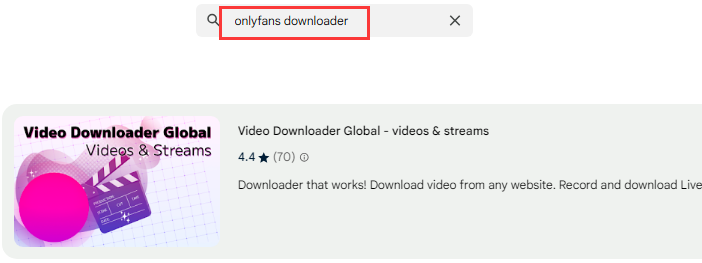
Step 3. Go to the OnlyFans website or the OnlyFans message and play the videos you want to save.
Step 4. Turn on the Video Downloader Global extension icon. Then, tap the Start Download button to begin downloading.
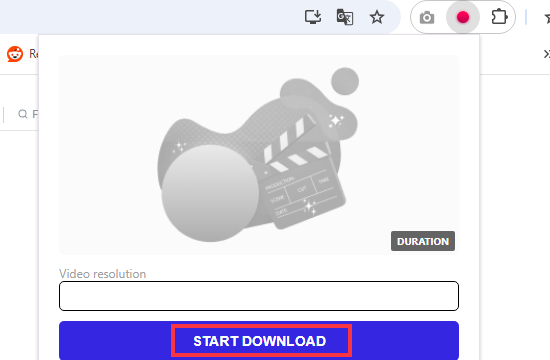
How to Save OnlyFans Videos on Android
Apart from screen recording OnlyFans, you can use the AhaSave Video Downloader app to save OnlyFans videos on your Android device.
Step 1. Go to the Google Play Store and download the AhaSave Video Downloader app.
Step 2. Launch this app and log in to your OnlyFans account using its built-in browser. Then, play the video.
Step 3. It will automatically recognize the video link and show you the download message. Then, click the Download button.
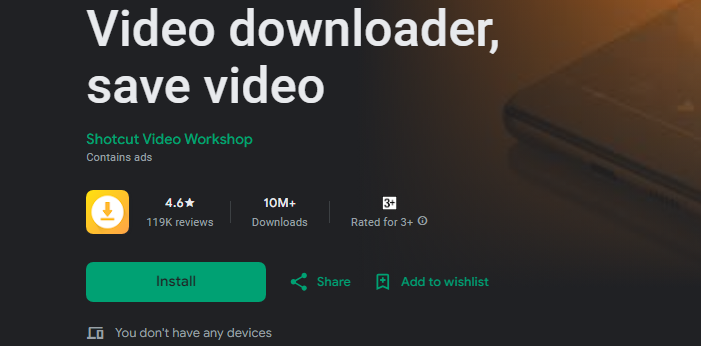
Share this post about saving OnlyFans videos on your social media platforms.
How to Save Onlyfans Videos on iPhone
There are two ways to rip videos from OnlyFans messages, collections, or posts on your iOS device.
1️⃣Using iPhone's Screen Recording Features
For regular videos, you can use the screen recording function in the Control Center to rip OnlyFans videos.
Step 1. Enter the Control Center and click on the Screen Recording button (round circle icon). And you'll see a countdown to the recording.
Step 2. If you need to record your voice, please long-press the Record icon to turn the Microphone on.
Step 3. Go to OnlyFans messages and play the videos you want to extract. Then, you can check the recordings in your Photos.
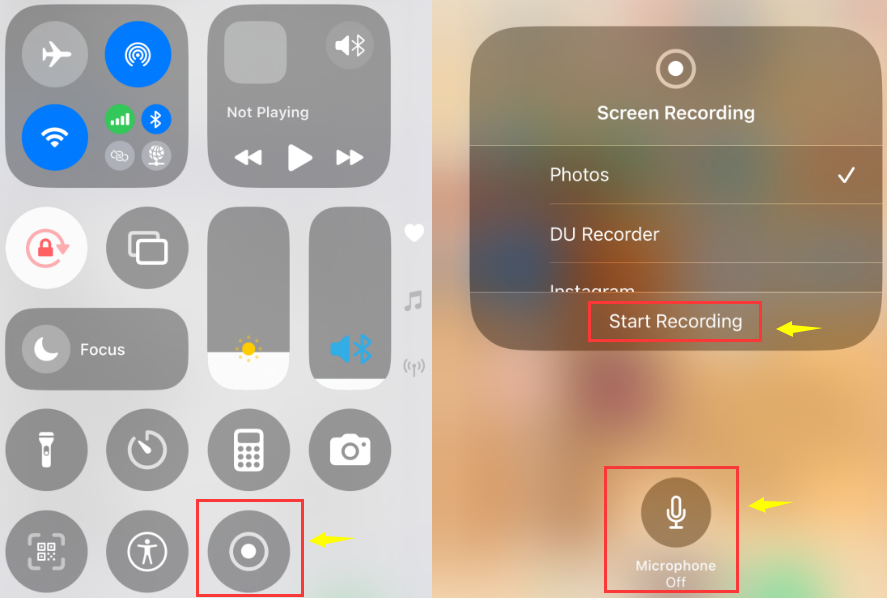
2️⃣Using a Video Saver App
For those videos that have been restricted, you can download the Float: Video Saver app from the App Store on your iPhone or iPad to help you save OnlyFans videos.
Step 1. Visit the App Store on your device and search OnlyFans downloader or Float video saver.
Step 2. Download it and add the OnlyFans website to its interface.
Step 3. Log into your OnlyFans account and find the videos you want to download. Then, tap the download arrow icon in the lower right corner of the screen to start downloading.
Step 4. Click the icon at the bottom to view the download progress. Once finished, you can watch the OnlyFans videos in the Photos.
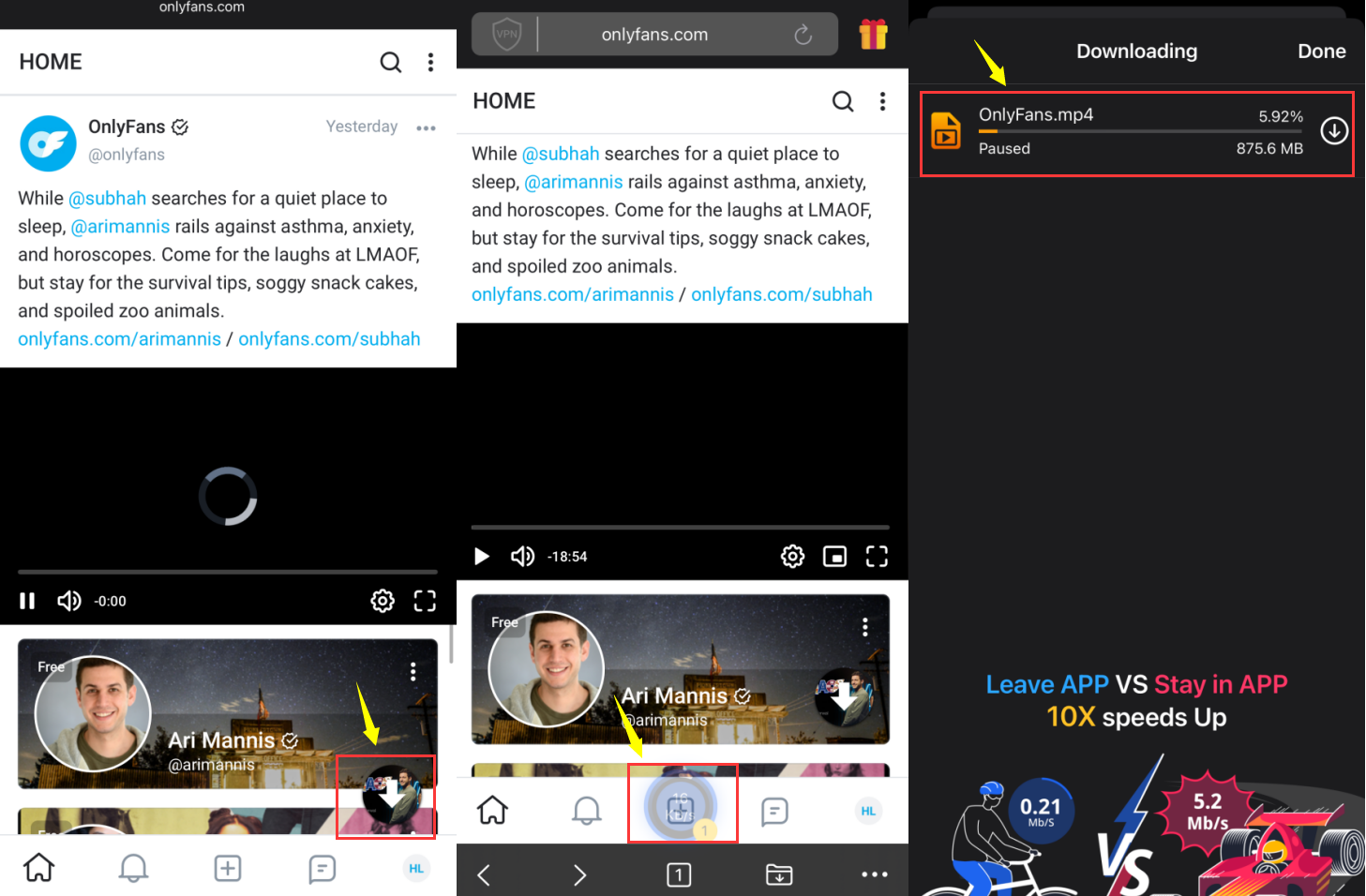
Share this post about saving OnlyFans videos on your social media platforms.
Content Safety Tips: Legal & Ethical Use Only
While it's technically possible to save OnlyFans videos for offline use, it's essential to understand and follow the legal and ethical boundaries associated with this content.
1. Personal Use Only and Never Redistribute
The methods described in this article are intended strictly for personal backup or offline viewing. Downloading content without the creator's permission for redistribution, reposting, or resale violates copyright laws and the OnlyFans Terms of Service. EaseUS does not support or promote any unauthorized use of copyrighted content.
2. Always Get Creator Consent (When Possible)
Before saving any media, especially from direct messages:
- Consider reaching out to the creator for permission
- Respect any stated restrictions or expiration on the content
- Understand that content is owned by the creator, not the platform or the viewer
3. Do Not Use Piracy Tools or Circumvention Methods
Avoid tools that claim to "crack", "bypass" or "rip" OnlyFans content protections. These not only violate laws but may also expose your data.
4. Understand the Risks
Even if your intention is personal use, recording content from a subscription platform may still violate platform rules or local copyright laws depending on your country or jurisdiction.
Conclusion
It's critical to choose a suitable method to rip or save OnlyFans videos from messages, posts, or collections. Screen recording is a versatile and reliable method, especially if you use professional software like EaseUS RecExperts. Besides, some online download tools and browser extensions can also help you download videos easily.
However, no matter which method you use, please ensure that the content you save is only for personal use and not for distribution or profit. Complying with copyright laws and OnlyFans' terms of use is crucial.
How to Rip OnlyFans Videos FAQs
1. How to download OnlyFans message videos?
You can download OnlyFans videos from a message through StreamFab OnlyFans Downloader. Another method is to use screen recording software like EaseUS RecExperts to record the video, which is more reliable.
2. Can OnlyFans tell if you download a video?
No, OnlyFans will not tell you about downloading, screen recording, or taking screenshots of a video. OnlyFans has no notification mechanism. But the content on it will be DRM-protected. If you want to save OnlyFans videos seamlessly, use a dedicated screen recorder like EaseUS RecExperts or a video downloader like StreamFab OnlyFans Downloader.
3. Is it illegal to download OnlyFans videos?
Generally speaking, downloading OnlyFans videos for personal use usually does not involve legal risks. However, sharing or using them for commercial purposes is illegal and violates OnlyFans's policies and copyright laws.
EaseUS RecExperts

One-click to capture anything on screen!
No Time Limit, No watermark
Start Recording