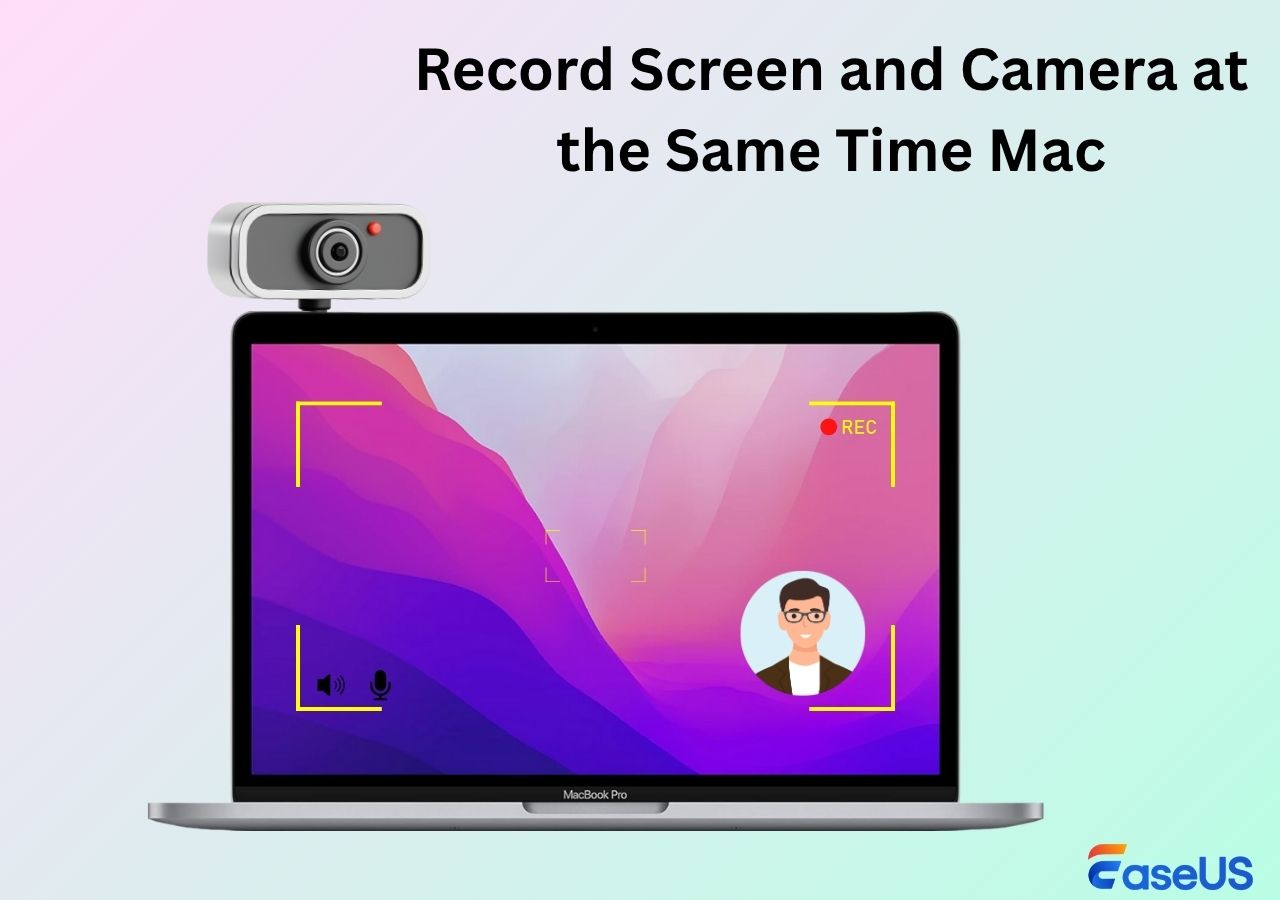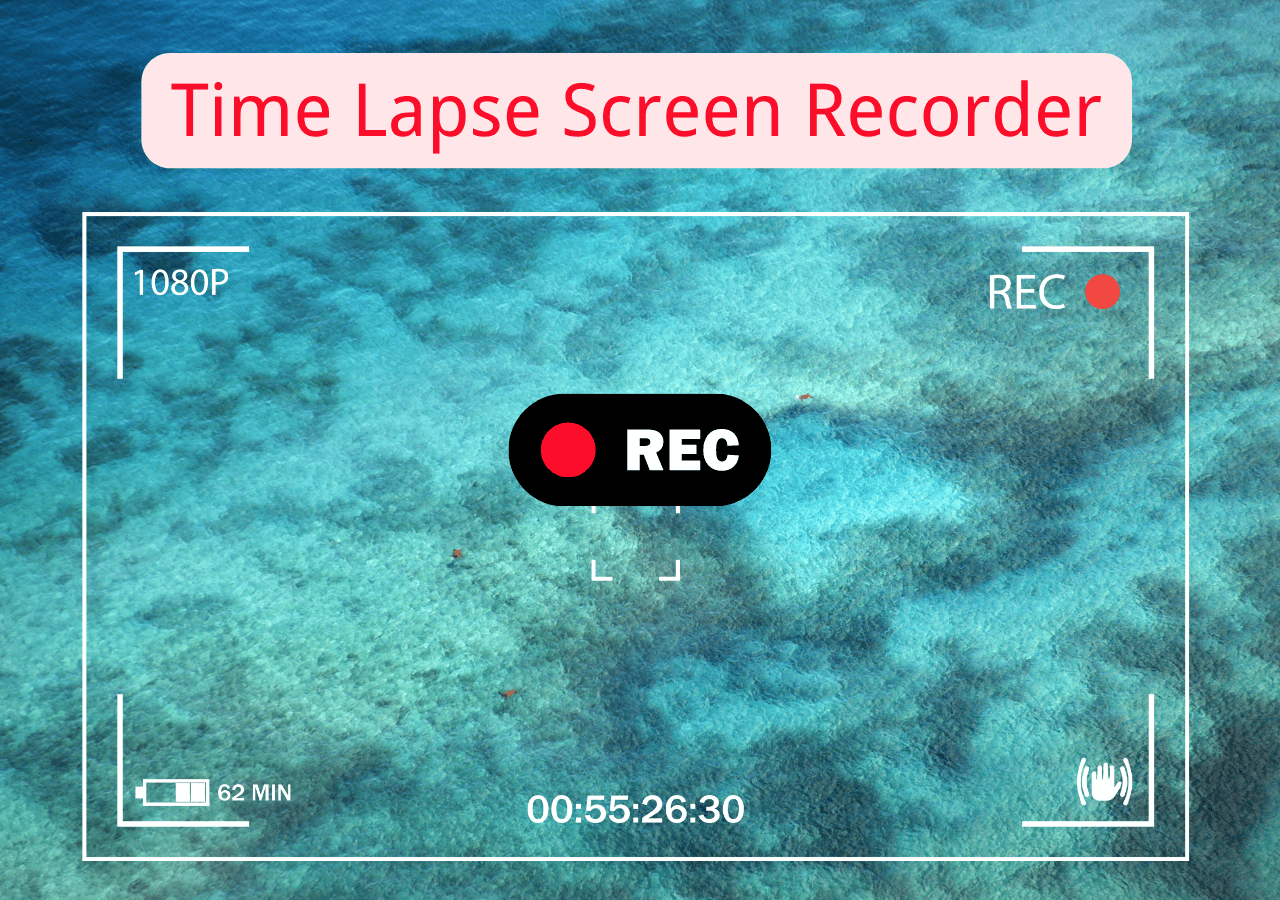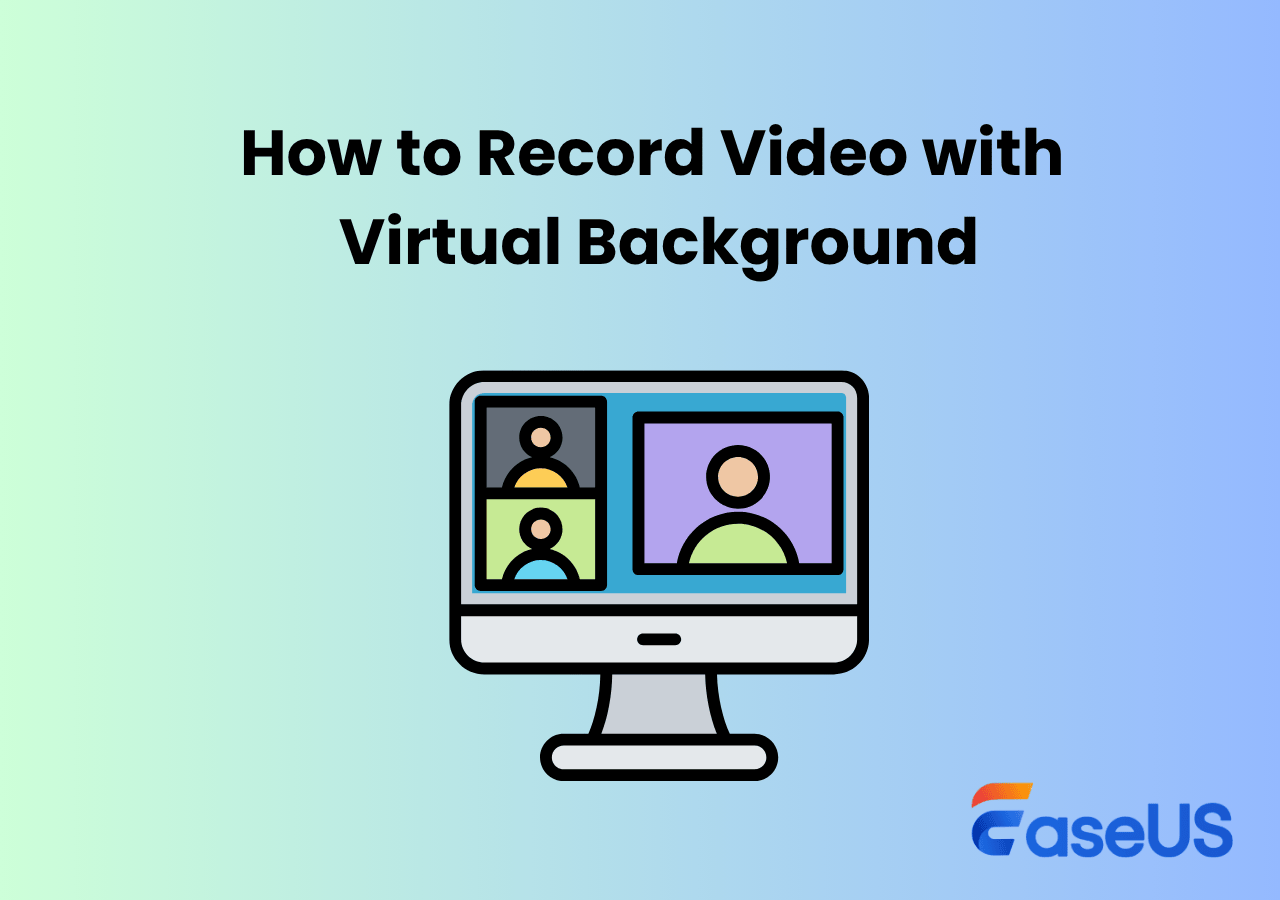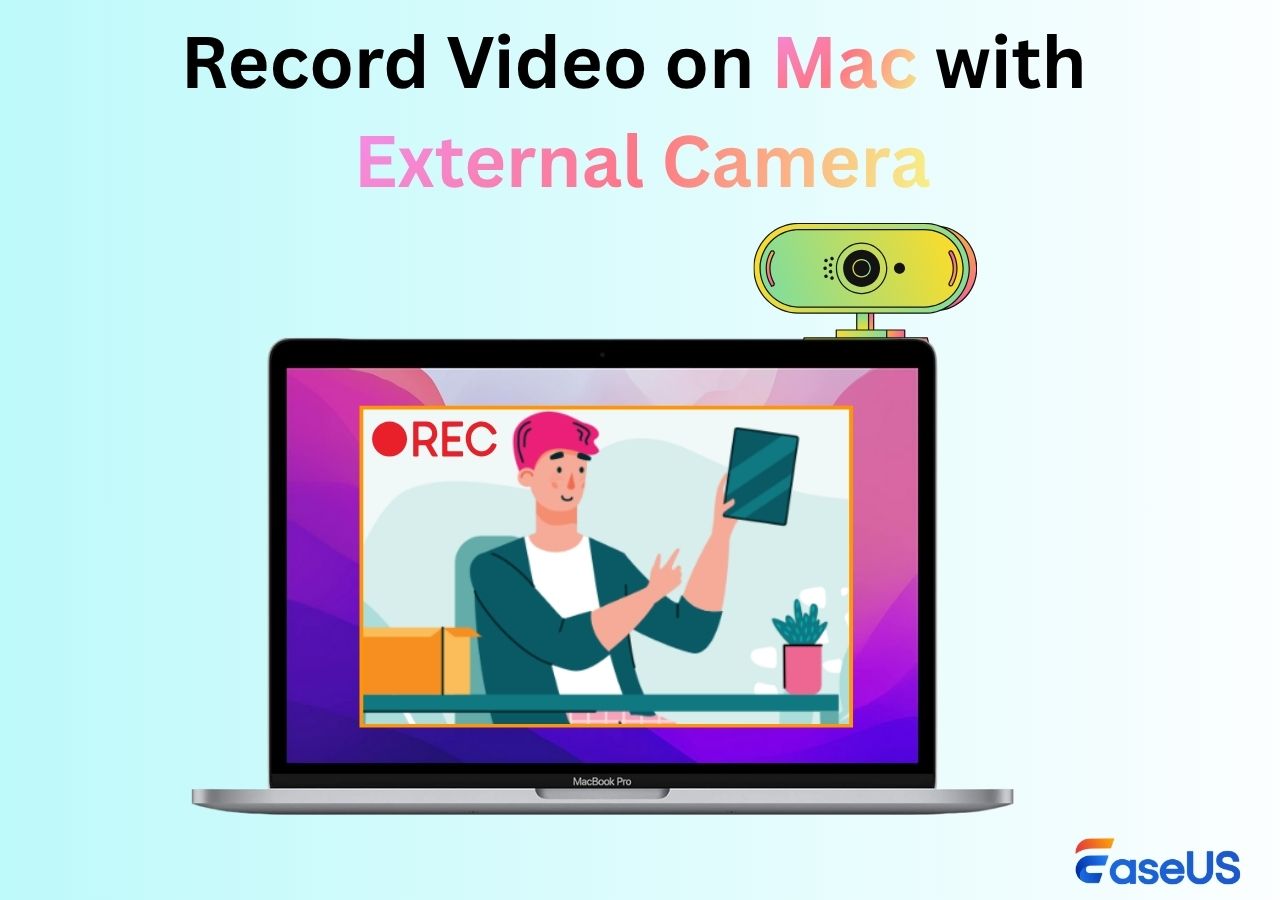-
![]()
Daisy
Daisy is the Senior editor of the writing team for EaseUS. She has been working in EaseUS for over ten years, starting from a technical writer to a team leader of the content group. As a professional author for over 10 years, she writes a lot to help people overcome their tech troubles.…Read full bio -
Jane is an experienced editor for EaseUS focused on tech blog writing. Familiar with all kinds of video editing and screen recording software on the market, she specializes in composing posts about recording and editing videos. All the topics she chooses …Read full bio
-
![]()
Alin
Alin is an experienced technical blog writing editor. She knows the information about screen recording software on the market, and is also familiar with data cloning and data backup software. She is expert in writing posts about these products, aiming at providing users with effective solutions.…Read full bio -
Jean is recognized as one of the most professional writers in EaseUS. She has kept improving her writing skills over the past 10 years and helped millions of her readers solve their tech problems on PC, Mac, and iOS devices.…Read full bio
-
![]()
Jerry
Jerry is a fan of science and technology, aiming to make readers' tech life easy and enjoyable. He loves exploring new technologies and writing technical how-to tips. All the topics he chooses aim to offer users more instructive information.…Read full bio -
![]()
Rel
Rel has always maintained a strong curiosity about the computer field and is committed to the research of the most efficient and practical computer problem solutions.…Read full bio -
![]()
Gemma
Gemma is member of EaseUS team and has been committed to creating valuable content in fields about file recovery, partition management, and data backup etc. for many years. She loves to help users solve various types of computer related issues.…Read full bio -
![]()
Shelly
"I hope my articles can help solve your technical problems. If you are interested in other articles, you can check the articles at the bottom of this page. Similarly, you can also check my Twitter to get additional help."…Read full bio
Page Table of Contents
0 Views |
0 min read
Quick Pick Out the Best Webcam Recording Software for Mac
- 👉Professional Mac webcam apps like EaseUS RecExperts or OBS offer more advanced features, including creating professional PIP videos, tutorials, and more with the AI tools like virtual background.
- 👉With pre-install tools like Photo Booth or QuickTime Player, you can record yourself on Mac for free. However, it just record camera videos with basic recording needs.
- 👉Online Mac webcam recorder offers basic webcam recording features for all users, especially one-time users. EaseUS Online Recorder and Webcamera.io are two great choices.
Recording clear and stable webcam video on a Mac isn't difficult; the challenge lies in finding a webcam recorder truly suited to your needs. Whether you're filming a course, recording screen footage with a person in the frame, or simply want to quickly capture a high-quality video for your team or social media, this article will guide you through the most practical and efficient Mac webcam recording solutions, addressing these core requirements.
Top 4 Mac Camera Recording Apps
To record professional facecam videos, you'll definitely need professional software. A professional webcam recorder can make the picture clearer and the sound cleaner. It supports picture-in-picture, record screen and webcam simultaneously, and custom resolution. The recording is stable and does not drop frames. It can also directly output multiple formats and perform basic editing, making the video more professional and efficient.
The following software is compatible with different devices, such as Mac, MacBook Pro, etc.
#1. EaseUS RecExperts
- Price: Free version; start from $19.95
- Supported OS: macOS 10.13 and later
- Best for: Record webcam video with advanced features, like blurred background
When it comes to choosing the best Mac webcam recorder, EaseUS RecExperts for Mac should be your first choice. This Mac webcam recorder will enable you to record video from built-in or external webcam devices easily. It can add a webcam overlay while screen recording or just record the camera video. It makes it easy to create PIP videos like reaction videos, tutorial videos, vlogs, and more.
You can record video with a virtual background or adjust the shape, size, and mirroring of the camera view according to your needs. After recording, it can be output in different formats such as MP4, MOV, MKV, and GIF. If you need separate audio files, you can also enable "Save extra audio files while recording" in the settings beforehand.
Key features:
- An unlimited screen recorder that lets you record screen as long as you want
- Capture camera videos in 1080P/4K
- Leave NO watermark on your recordings
- Support customizing background for webcam recording

Share this post with others who are looking for a good Mac webcam recording software!
#2. OBS Studio
- Price: Free
- Supported OS: macOS 11 ("Big Sur") or later
- Best for: Users who want to find a Mac webcam recorder that offers both recording and streaming features
OBS Studio is an open source webcam recorder for Mac that enables you to capture professional-looking videos easily. It provides various features to customize the recording experience, such as better audio mixing and noise suppression, adjustable resolution and frame rate settings, filter effects, and more.
With OBS Studio, you can spatially adjust the sound balance between multiple recording sources and even separate each audio track onto its dedicated channel. This makes recording multiple people in a webinar or Zoom call easy! Whether you're a beginner looking for an easy video recording solution or a seasoned video editor looking for something more complex, OBS Studio has something for every Mac webcam recordist.
Key features:
- Free and open source
- The videos recorded are of high quality
- Supporting capture videos from multiple sources
- Allow you to tweak all aspects of your recording
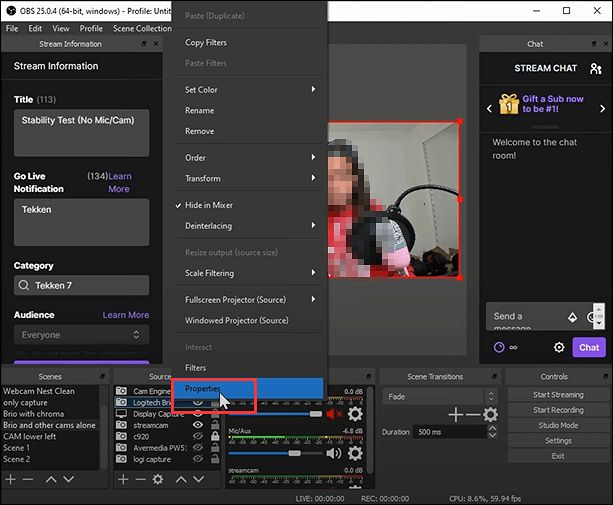
#3. Debut Video Capture Software
- Price: Free version; start from $29.99
- Supported OS: macOS 10.9 or later
- Best for: Record webcam videos on Mac in various formats
Debut Video Capture Software is the perfect choice if you're looking for Mac webcam recorder software that does more than just the basics. This robust Mac app is ideal for creating professional-quality videos in seconds with its easy-to-use recording features. With its intuitive user interface and advanced features like customizable audio and video properties, a variety of output formats, and real-time video streaming, you'll be able to capture your moment in high definition with ease.
Plus, you can even take advantage of the webcam recording tool to make home movies directly from your Mac. With its multitude of features, Debut Video Capture Software gives Mac users the perfect tool for capturing their footage with unmatched accuracy.
Key features:
- Provide a green screen tool to remove or replace the background
- Allow you to adjust color settings, effects, video resolution, size, and frame rate before recording
- Support recording webcam video and voice at the same time
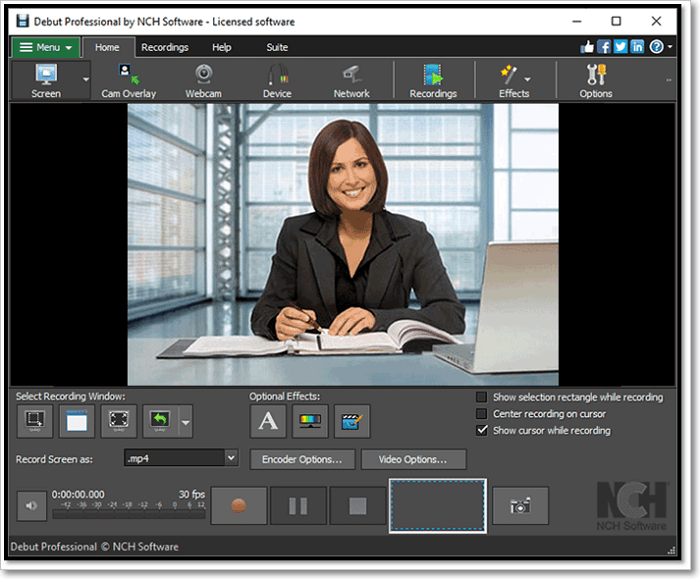
#4. Webcam Recorder
- Notice:
- The last update was in 2022, and it may face a situation where it is left unmaintained.
- Price: $4.99
- Supported OS: Requires macOS 10.13 or later.
- Best for: Record and edit Mac webcam video recordings in the same app.
Whether you want to record yourself on a Mac with built-in or external cameras, you can always get the task done easily with the Webcam Recorder. This Mac webcam app provides many video filters to enhance your recording and record a stable, high-quality video. Plus, there are some built-in editing tools available, like trimming and splitting, which you can use to modify your webcam recordings before exporting and sharing.
However, there are literally no preferences for setting audio source or media type before recording. If all you want to do is record your default webcam, it's fine; if you want to change sources, it's basically useless.
Key features:
- Export and save webcam recordings in MP4 or MOV format
- Provide plenty of video filters
- Support iPhone Continuity Camera and Desk View
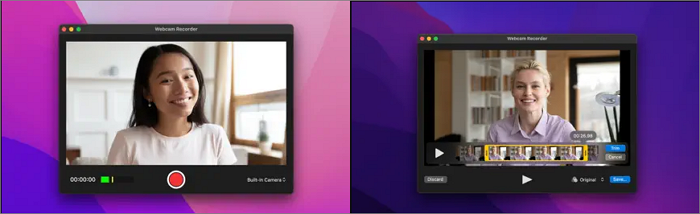
Share this post with others who are looking for a good Mac webcam recording software!
Built-in Mac Webcam Recorder
Just want to capture simple camera videos? The tools pre-installed on macOS will meet your needs.
#1. Photo Booth
- Price: Free
- Supported OS: macOS Mojave 10.14 and later
- Best for: Record webcam video on Mac without downloading extra programs
Photo Booth is a Mac webcam recorder that speaks for itself. The high-definition recording captures clear and high-quality videos using any Mac laptop or desktop. It also has a wide array of filters and backdrops that can be used to enhance one's recordings or create new projects from scratch.
Besides, Photo Booth boasts professional sound and video quality, making this Mac webcam recorder an outstanding choice for content creators and everyday users. Whether you are just starting or are a full-blown influencer, there is something for everyone with this free webcam recorder for Mac!
Pros
- One-click to record webcam videos on your Mac
- Provide powerful editing tools such as cropping, cutting, brushing, and more
- Let you share the recordings or images directly using AirDrop, Mail, Messages, iCloud, or your favorite social network
Cons
-
Not suitable for creating picture-in-picture videos
Limitations in quality and control methods
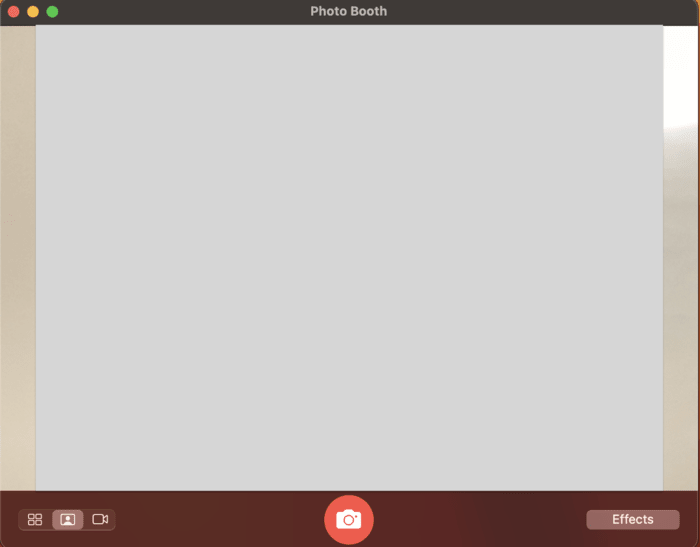
#2. QuickTime Player
- Price: Free
- Supported OS: macOS Mojave 10.14 and later
- Best for: Don't want to install any software and only need the basic functions.
QuickTime Player is a built-in recording tool for macOS. It requires no software installation and is the easiest free webcam recorder for Mac users to use. It supports direct recording using the Mac's built-in camera and can record the entire screen. The recorded files are directly saved as the universal MOV format, requiring no transcoding, and can be imported into Final Cut Pro, iMovie, or Premiere Pro for further editing.
What's less known is that - through a specific procedure, you can actually record both the screen and the webcam simultaneously:
👉 How to do it: First, open "New Movie Recording" to activate the webcam and adjust its size. Then open "New Screen Recording" to start screen recording. This will keep the webcam feed in a separate window and record it along with the screen.
Pros
- Built-in system, ad-free and watermark-free.
- Smooth operation and high stability.
- Suitable for quick recording of meetings, tutorials, or simple videos.
- Allow you to record webcam video from a connected Apple device like iPhone or iPad.
Cons
- No picture-in-picture mode. Arrows, text, highlights, etc., cannot be added during recording.
- Only supports very basic Trim. Live streaming, virtual cameras, and multi-scene switching are not supported.
- System audio cannot be recorded directly (unless using a virtual sound card such as Loopback/BlackHole).
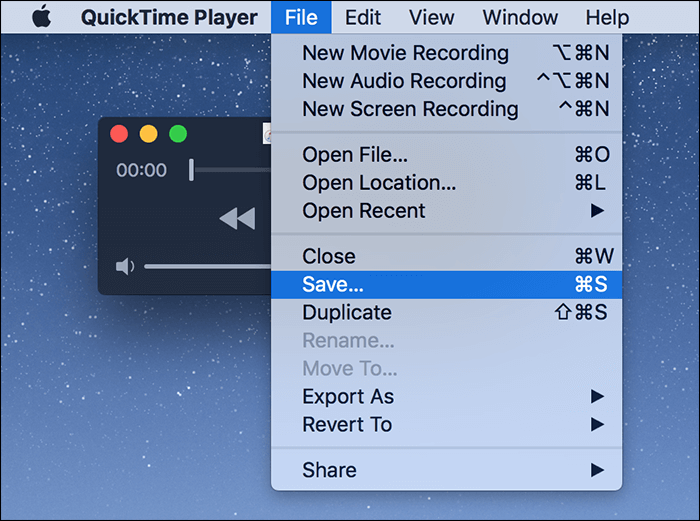
Share this post with others who are looking for a good Mac webcam recording software!
Mac Online Webcam Video Recorder
If you want to quickly record webcam video without installing software, then an online recording tool is the most convenient option. Simply open your browser to start recording and easily obtain clear video and audio. The following are the recommended online Webcam Recorders for Mac users.
#1. EaseUS Online Webcam Recorder
- Price: 100% Free
- Supported OS: All macOS like Mojave, Ventura, Mojave, Sequoia, etc
- Best for: Capture webcam video with audio online
EaseUS Online Webcam Recorder is a free, cross-platform web-based webcam recording tool for Mac that lets you start high-quality face recording directly in your browser - no installation required. It supports major browsers like Chrome, Firefox, Edge, and Safari, delivering 1080p video quality with accurate colors and smooth motion.
In addition to clear webcam footage, it can record your microphone, system audio, and camera simultaneously to make picture-in-picture videos, making it ideal for creating lessons, tutorials, presentations, or personal videos. Once finished, your recording can be saved directly to your local device for easy editing and sharing.
Pros
- Lightweight and easy to use without ads
- Record 1080p video in MP4 format
- No time limit and watermark
Cons
- Lacks of editing feature
- No virtual background function
#2. Webcamera.io
- Price: Free
- Supported OS: All Mac devices
- Best for: Users who have basic recording needs and want to start recording directly online
Webcamera.io is another online Mac webcam recorder. It's easy to use and provides features like one-click video capture and recording, cloud editing and collaboration, and automatic access control, making it the go-to choice for those needing a long-lasting webcam solution.
With this Mac camera recorder, you can easily record videos of meetings, presentations, or conferences without worry - your recordings will stay secure in the cloud, and you can quickly share them with colleagues at any time with no hassle.
Pros
- No need to download and install it
- Let you choose the quality, switch on mirror mode, or make it full screen flexibly
- Save your output video file on your computer or in Google Drive or Dropbox
Cons
- Capture camera video in 720p or 480p
- There will be pop-up ads
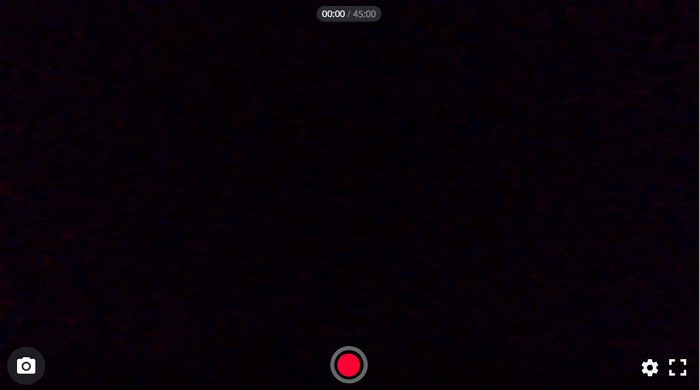
Tips for Choosing A Good Mac Webcam Recorder
If you want to select a good free Mac webcam recorder, you can follow the below tips:
#1. First of all, check the compatibility of the software with your Mac operating system. You need to make sure the Mac webcam recording software you choose can run smoothly on your device to avoid any compatibility issues.
#2. Next, consider the features offered by the Mac webcam video recorder. The webcam recorder provides various features, like filters, annotations, voice effects, and more. You need to look for a good one that can satisfy your needs.
#3. Then, consider the pricing of the software and compare it to other options available in the market. Look for software that offers a good balance of features and pricing to get the best value for your money.
#4. Read reviews and ratings of the software from other users to get an idea of the overall user experience. Look for any feedback on the performance, reliability, and ease of use of the software.
#5. Finally, you need to try out a free trial before making a purchase to test its features and recording functionality.
Share this post with others if you find it helpful!
The Bottom Line
We've looked at the best Mac webcam recorders and shared our thoughts on each. If you're still undecided, we recommend giving EaseUS RecExperts a try - it's an easy-to-use webcam recorder with great features that are perfect for recording lectures, webinars, or conferences. Thanks for reading, and we hope this article helped you choose the suitable webcam recorder for your needs!
FAQs About Mac Webcam Recorder
1. Is there a video recorder on Mac?
Sure! There is a built-in video recorder on Mac, and it is called QuickTime Player. This software lets you record screens and videos on your Mac within a few simple steps.
2. How do I record video from my Mac with an external webcam?
Step 1. Connect your camera to your Mac
Step 2. Open a webcam recorder to start your recording
- If you use Photo Booth, you can click Camera in the menu bar, then choose a camera
- If you use QuickTime Player, you can click File > New Movie Recording, hold the pointer over the window, click the down arrow, then choose a camera
- If you use a third-party webcam recorder, you can select the camera by following its on-screen instruction
3. Does Mac have a webcam app?
Of course, yes! There are some webcam apps on your Mac, like Photo Booth, FaceTime, and more.
4. Can QuickTime record a webcam?
Sure! QuickTime can help you record video with webcam on a Mac:
- Launch QuickTime Player on your Mac device.
- Click File > New Movie Recording to bring up your webcam feed.
- Click View > Float on Top to make your webcam window float above other applications.
- When you are ready, you can start recording your webcam video with QuickTime on Mac.
EaseUS RecExperts

One-click to capture anything on screen!
No Time Limit, No watermark
Start Recording