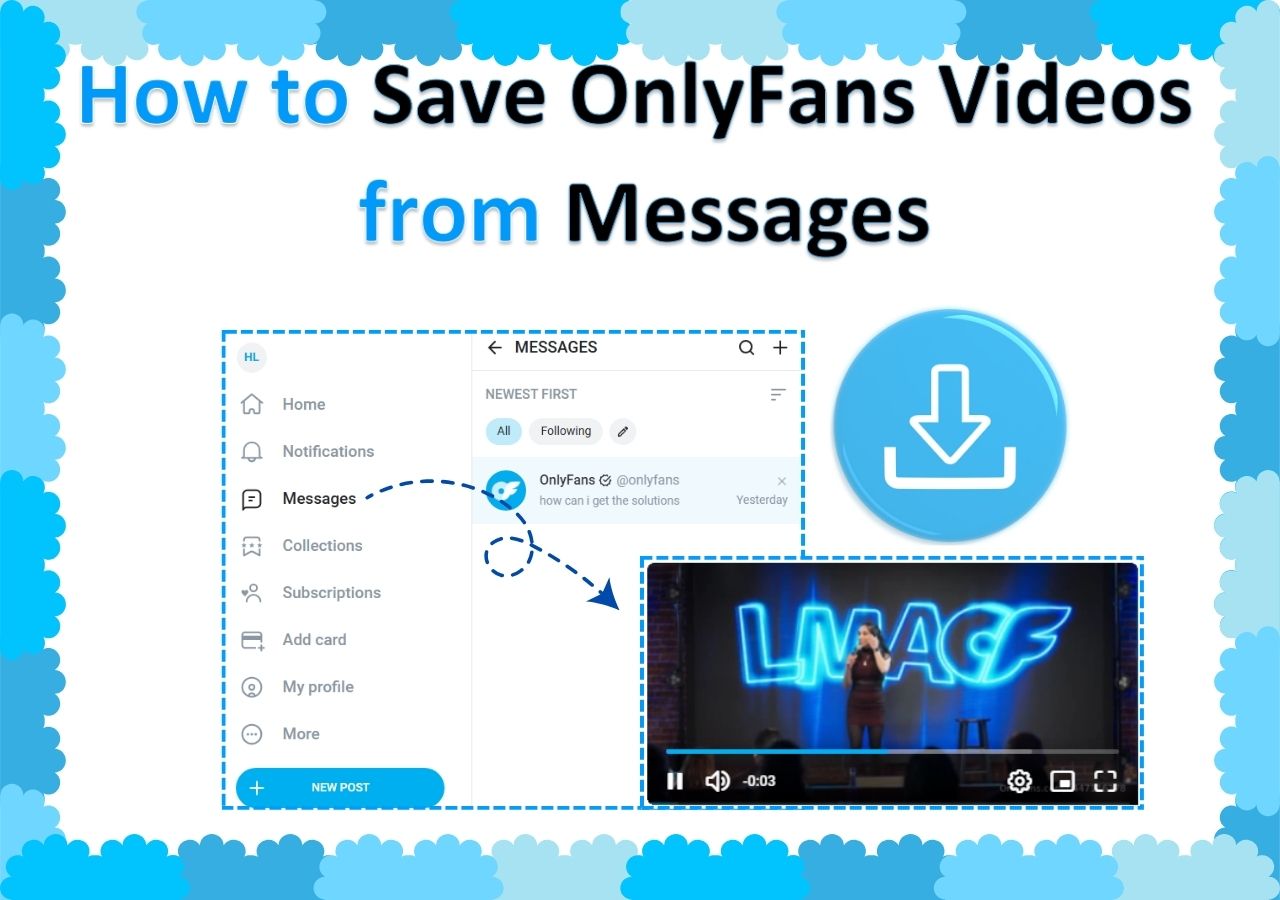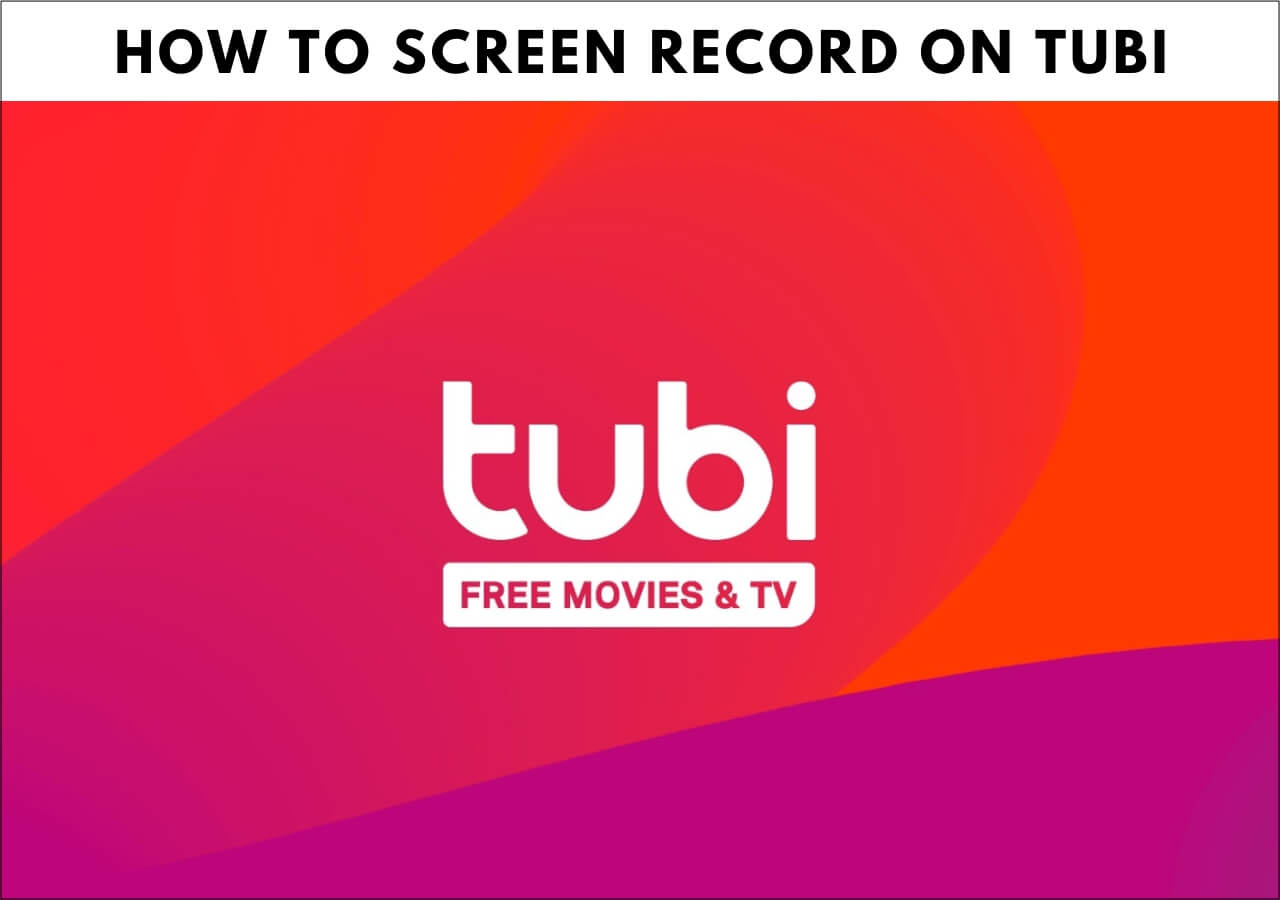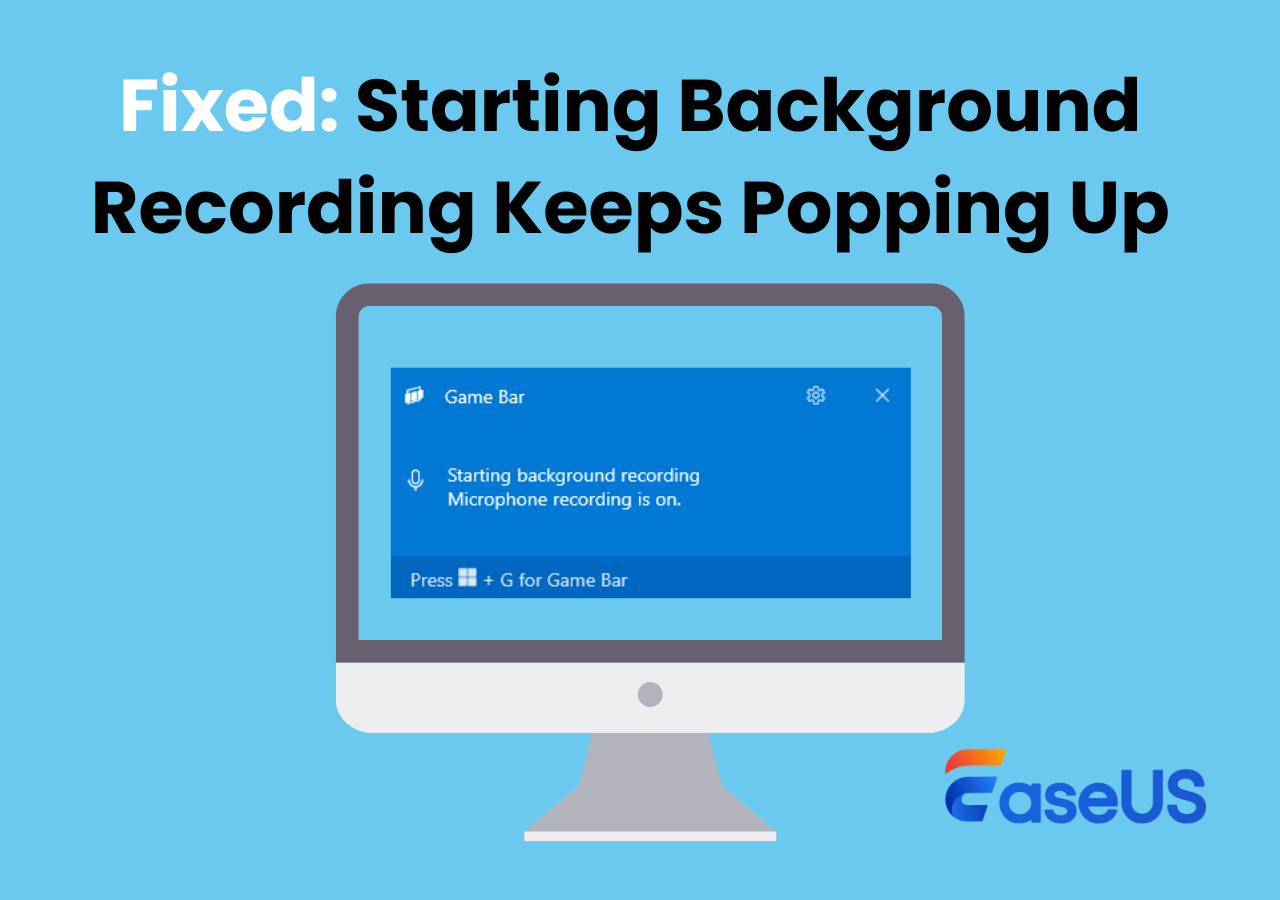-
![]()
Daisy
Daisy is the Senior editor of the writing team for EaseUS. She has been working in EaseUS for over ten years, starting from a technical writer to a team leader of the content group. As a professional author for over 10 years, she writes a lot to help people overcome their tech troubles.…Read full bio -
Jane is an experienced editor for EaseUS focused on tech blog writing. Familiar with all kinds of video editing and screen recording software on the market, she specializes in composing posts about recording and editing videos. All the topics she chooses …Read full bio
-
![]()
Alin
Alin is an experienced technical blog writing editor. She knows the information about screen recording software on the market, and is also familiar with data cloning and data backup software. She is expert in writing posts about these products, aiming at providing users with effective solutions.…Read full bio -
Jean is recognized as one of the most professional writers in EaseUS. She has kept improving her writing skills over the past 10 years and helped millions of her readers solve their tech problems on PC, Mac, and iOS devices.…Read full bio
-
![]()
Jerry
Jerry is a fan of science and technology, aiming to make readers' tech life easy and enjoyable. He loves exploring new technologies and writing technical how-to tips. All the topics he chooses aim to offer users more instructive information.…Read full bio -
![]()
Rel
Rel has always maintained a strong curiosity about the computer field and is committed to the research of the most efficient and practical computer problem solutions.…Read full bio -
![]()
Gemma
Gemma is member of EaseUS team and has been committed to creating valuable content in fields about file recovery, partition management, and data backup etc. for many years. She loves to help users solve various types of computer related issues.…Read full bio -
![]()
Shelly
"I hope my articles can help solve your technical problems. If you are interested in other articles, you can check the articles at the bottom of this page. Similarly, you can also check my Twitter to get additional help."…Read full bio
Page Table of Contents
0 Views |
0 min read
OnlyFans is a popular social platform with many users. However, users will inevitably encounter problems such as videos not working on OnlyFans or OnlyFans media not loading.
To fix the OnlyFans not working issues, you can perform the practical methods, including the following major sections:
- 1️⃣Internet Connection: A stable network connection is a prerequisite.
- 2️⃣OnlyFans Status: Make sure the OnlyFans server or its subscription is normal.
- 3️⃣Troubleshoot Browser: Update browser, clear browser cache and data, turn off ad blockers, etc.
- 4️⃣Country/Region Policy Restrictions: Try using a VPN service.
- 5️⃣Check File Size And Format: Appropriate file size and format to ensure compatibility.
- 6️⃣Enough storage on Your Device: poor storage may cause OnlyFans not loading issues.
- 7️⃣Contact OnlyFans Customer Support: Contact OnlyFans support team to get professional instruction.
At the same time, at the end of the article, we also provide you with the best utility program for recording OnlyFans videos without any restrictions.
Fix 1. Internet Connection
When you encounter videos not loading on OnlyFans, please check whether your internet connection is stable and fast enough. An unstable network makes it difficult to load content.
👉Go to PC's Settings > Network & internet to check network connection status or change the network environment.
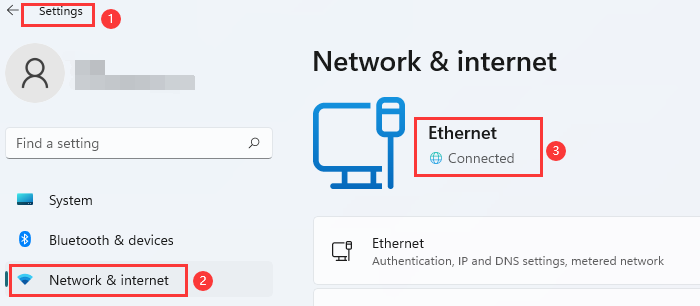
👉Visit https://fast.com/ to detect the network speed.
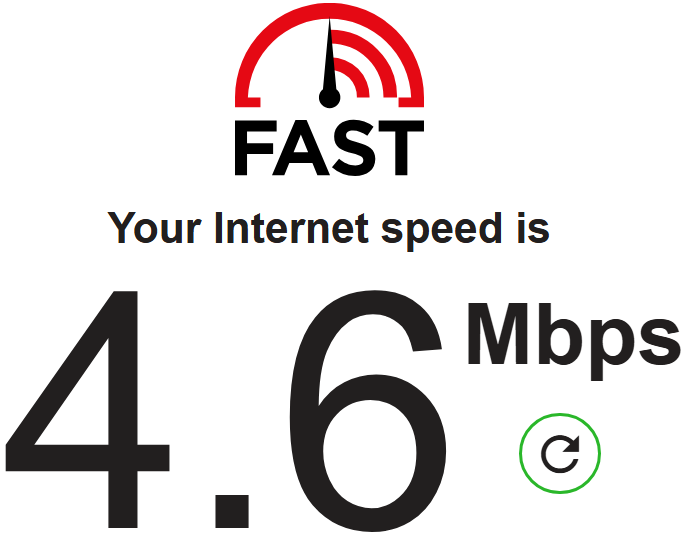
👉Switch between Wi-Fi and mobile data on your mobile device to ensure a normal network connection.
Share this post about videos not playing on OnlyFans to help more people.
Fix 2. Check OnlyFans Status
Make sure your subscription account is within the normal service period. If it has expired, please renew it in time. You can check OnlyFans server issues by visiting https://status.onlyfans.com/.
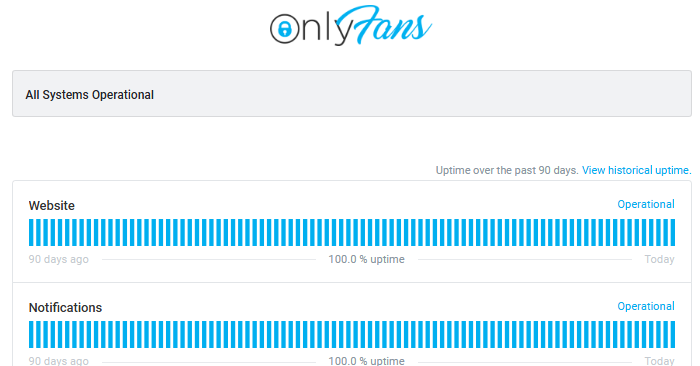
You can check if OnlyFans loading video difficulties or delays are caused by the server itself. If there is, it will be displayed as follows:
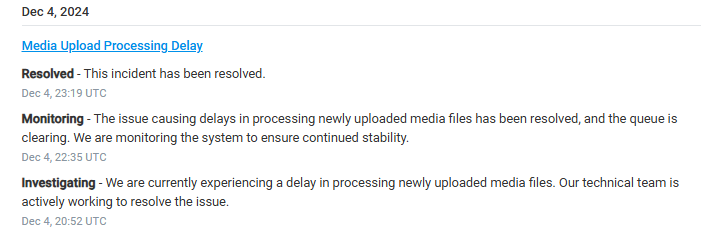
Troubleshoot Browser
OnlyFans, a website-based social networking platform, sometimes fails to load on a computer or iPhone due to browser-related issues. Now, we can troubleshoot and solve related problems one by one through the following methods:
Fix 3. Update Browser to Latest Version
Ensure you have updated your browser to the latest version to ensure compatibility and security. At the same time, it will also fix some potential browser issues so that OnlyFans videos can be played smoothly.
Fix 4. Clear Browser Cache and Cookies
Excessive caching can interfere with video loading. Go to browser Settings > Privacy and security > Delete browsing data to clear cookies and other site data, as well as cached images and files.
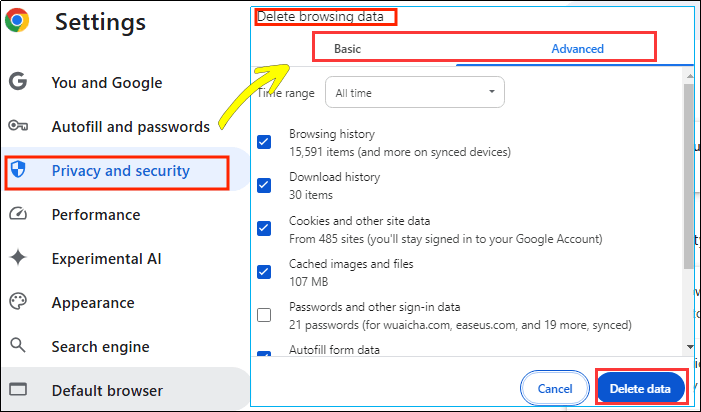
Fix 5. Turn Off Ad Blocker or Add-ons
Many users enable ad blockers or other add-ons for a smoother browser experience. However, sometimes these programs can cause problems when using OnlyFans. Therefore, you can disable them temporarily to load OnlyFans.
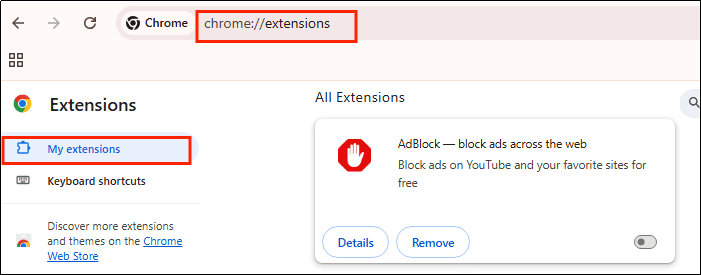
Fix 6. Use Incognito Mode to Access
Using incognito mode to visit OnlyFans can solve the problem of video not playing because it avoids the interference of cache and cookies, bypasses personalized browser settings and extensions, and reduces the impact of third-party cookies.
Here we take Chrome browser as an example:
Step 1. Click the three dots icon in the upper right corner of Chrome and select New Incognito Window, or use the shortcut keys: Ctrl + Shift + N for Windows/Linux/Chrome OS, ⌘ + Shift + N for Mac.
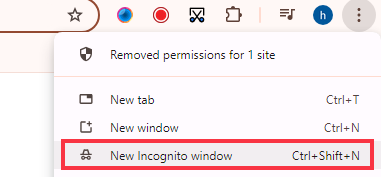
Step 2. Visit OnlyFans in Incognito mode and try to play the video.
This method helps rule out browser settings and plug-in issues, which may solve the problem of video being unable to play.
Fix 7. Disable Hardware Acceleration
Hardware acceleration may interfere with video playback. You can disable it in your browser Settings > System section to improve video loading.
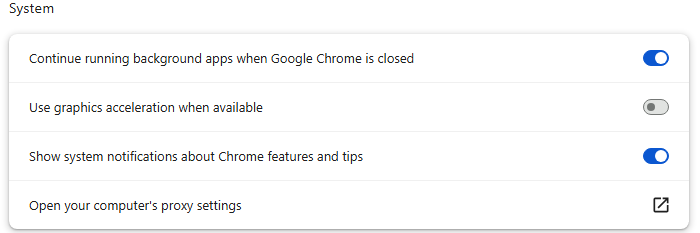
Share this post about videos not playing on OnlyFans to help more people.
Fix 8. Try Another Browser
The current browser may be incompatible or have other specific issues. Try switching to another browser. If your OnlyFans is not loading on Google Chrome, you can run it on Edge, Safari, Firefox, or DuckDuckGo.
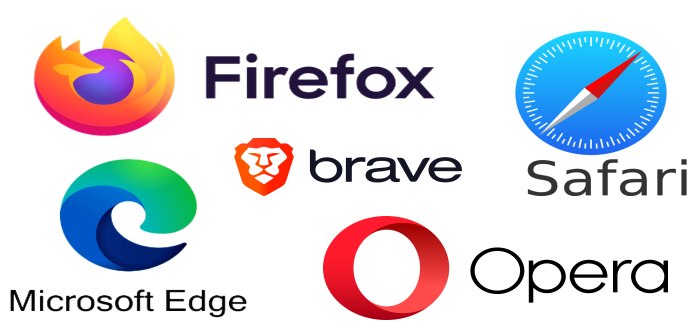
Fix 9. Country/Region Policy Restrictions
Some countries or regions cannot access OnlyFans due to policy restrictions. You can use some reputable VPN services to visit OnlyFans. However, please choose a reliable VPN provider to protect your privacy and security.
Fix 10. Check File Size And Format
Please make sure the size and format of media files are suitable for OnlyFans. Large video files may cause loading and buffering issues. MP4 is the most commonly used format by OnlyFans, ensuring compatibility across different devices and platforms.
Fix 11. Enough Storage on Your Device
Why won't OnlyFans load videos or crash on your device? One of the reasons is not enough storage. Poor storage can result in the inability to save video cache or temporary files, and can also affect device performance. You can try to clean up unnecessary files and uninstall some apps.
Fix 12. Contact OnlyFans Customer Support:
If the problem persists after using the above methods, don't hesitate to visit the OnlyFans help center or get in touch with the OnlyFans support team for more professional guidance. More contact information:
- Email: [email protected]
- Create Ticket: https://onlyfans.com/my/tickets
- X(Twitter): https://x.com/onlyfanssupport
- Instagram: https://www.instagram.com/onlyfans/
Share this OnlyFans not loading issues post to help more people.
Bonus Tip: How to Screen Record OnlyFans Videos
To screen record on OnlyFans without black screen, you can use a third-party screen recorder like EaseUS RecExperts to bypass the restrictions of the DRM protection mechanism. It's an ideal screen recording tool to record protected video without black screen.
Besides ripping videos from OnlyFans, this live stream screen recorder can also help you screen record from YouTube, Amazon Prime, or other platforms seamlessly. Also, you can use its built-in advanced editing tool to enhance your recordings, such as trimming, adding stickers, and filters.
Of course, if you want to take screenshots from OnlyFans, you can also use this tool to capture HD pictures.
Here are the detailed steps on how to screen record OnlyFans videos:
Step 1. Launch this software and choose the "Enhanced mode" on the left panel.

Step 2. Choose the streaming services that you want to record from, like YouTube, Netflix, Hulu, Disney, Amazon Prime, and more. Next, double-click on it and you will be led to the corresponding webpage.
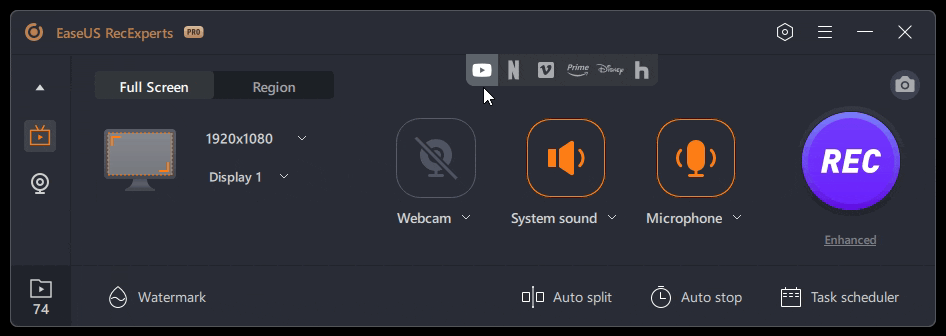
Step 3. Once done, click the blue REC button to start recording.
Share this post about videos not playing on OnlyFans to help more people.
Conclusion
This article provides 12 solutions to help you resolve the problem of videos not playing on OnlyFans. Try these methods now to make your viewing experience smoother.
In addition, it also recommends a professional screen recording tool called EaseUS RecExperts that allows you to seamlessly capture videos and pictures on OnlyFans without watermarks and time limits. Download it now to experience it.
OnlyFans Media Not Loading FAQs
1. Why are OnlyFans videos not loading on an iPhone?
Here are some reasons and solutions for OnlyFans not working on iPhone:
Browser cache issue: Excessive browser cache may cause slow loading, but you can clear the browser cache on your iPhone to resolve loading issues.
Regional restrictions: If OnlyFans is not available in your region, please use a US or UK VPN to access it. It will run fine on your iPhone.
2. Why can't I find someone on OnlyFans?
OnlyFans has a restricted search feature on its website in order to protect user privacy better. If you don't follow a blogger, you can't find their homepage directly through search. However, you can type the keywords to search for related posts.
EaseUS RecExperts

One-click to capture anything on screen!
No Time Limit, No watermark
Start Recording