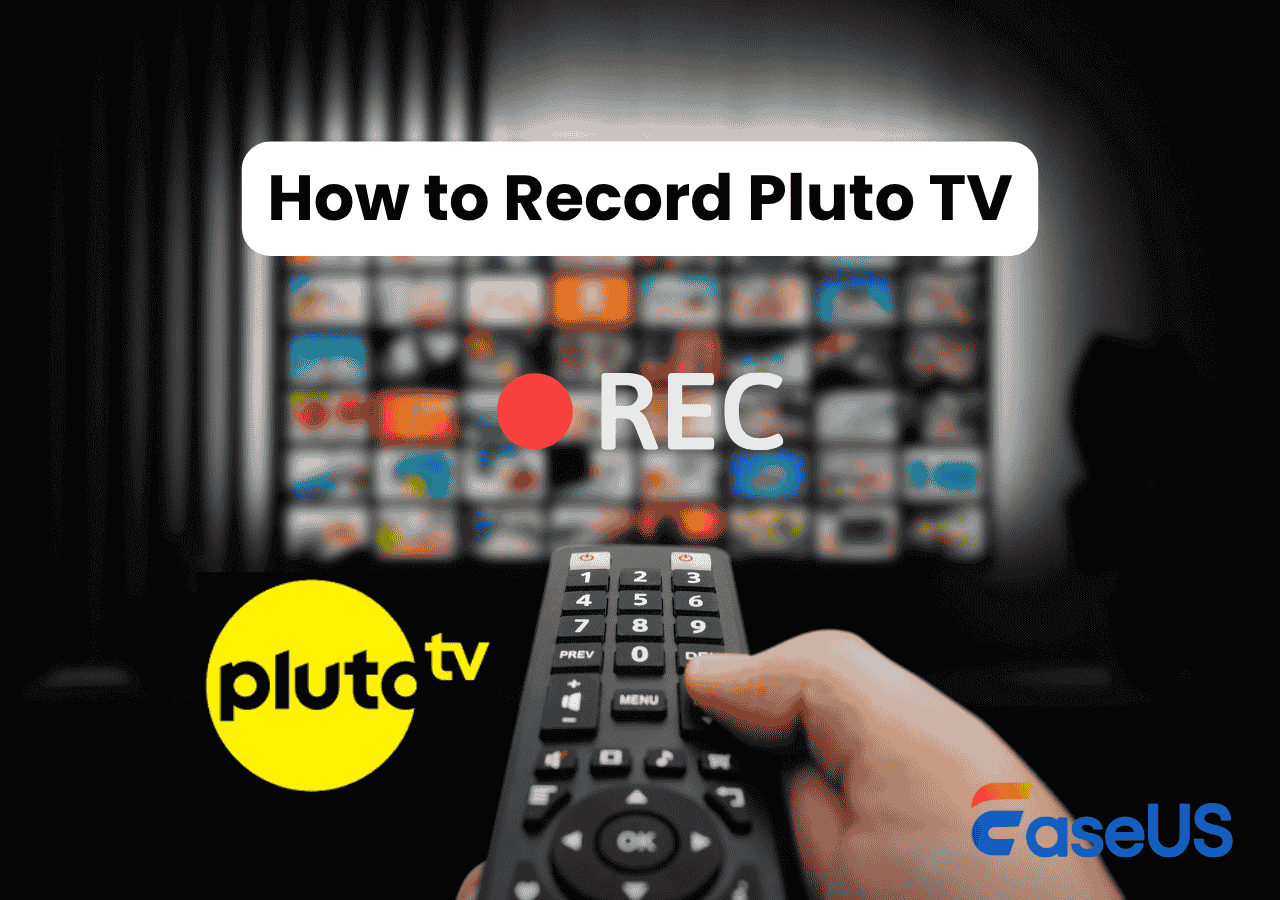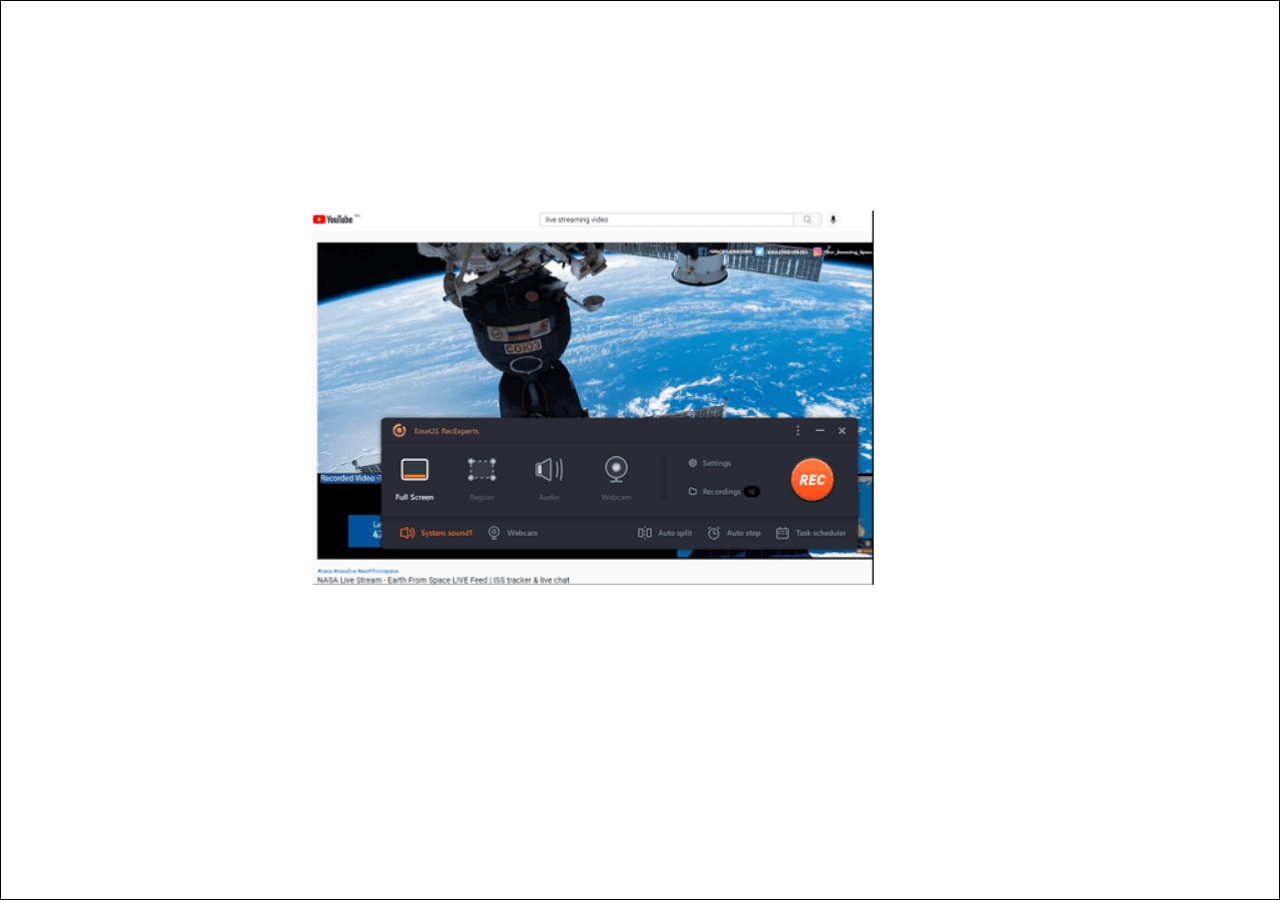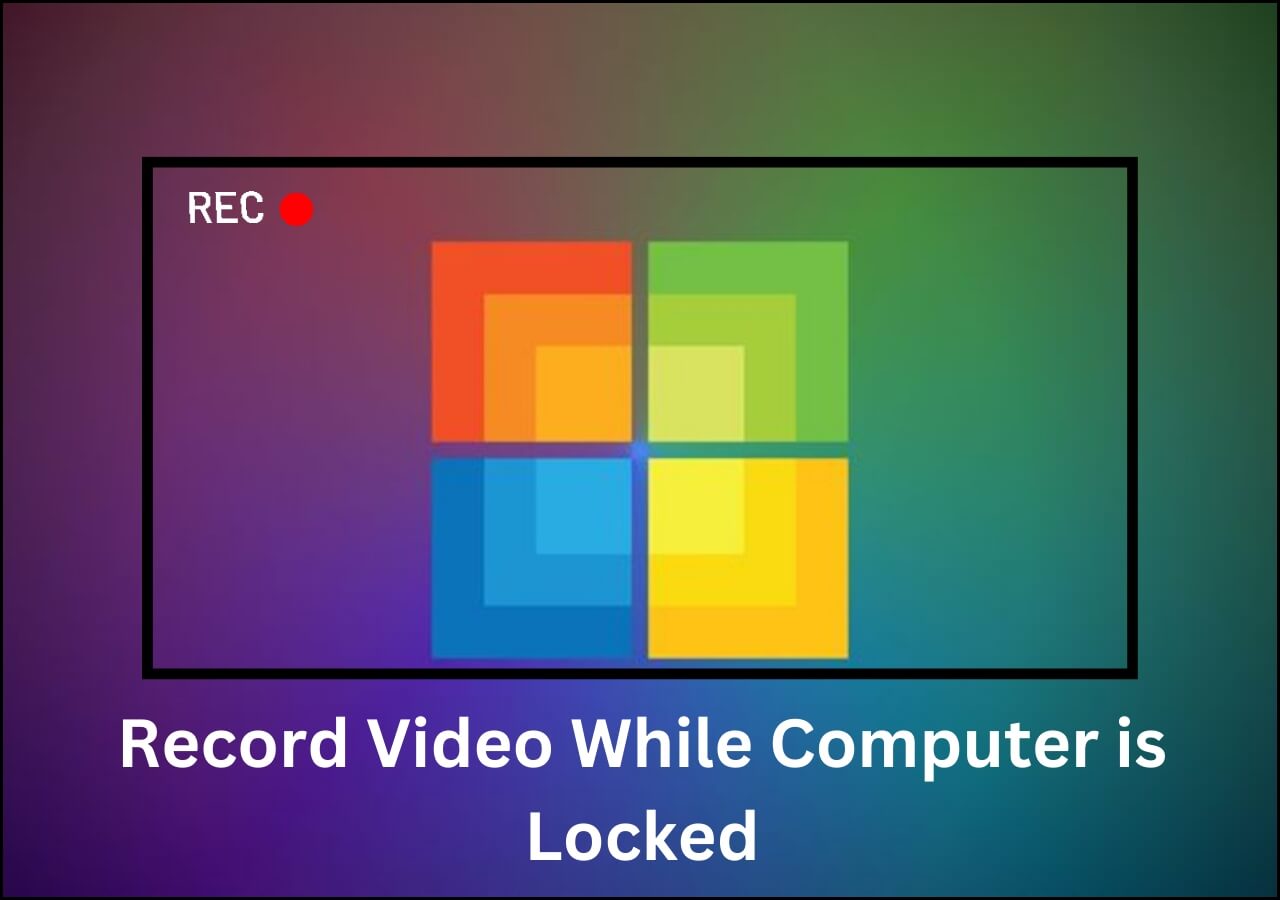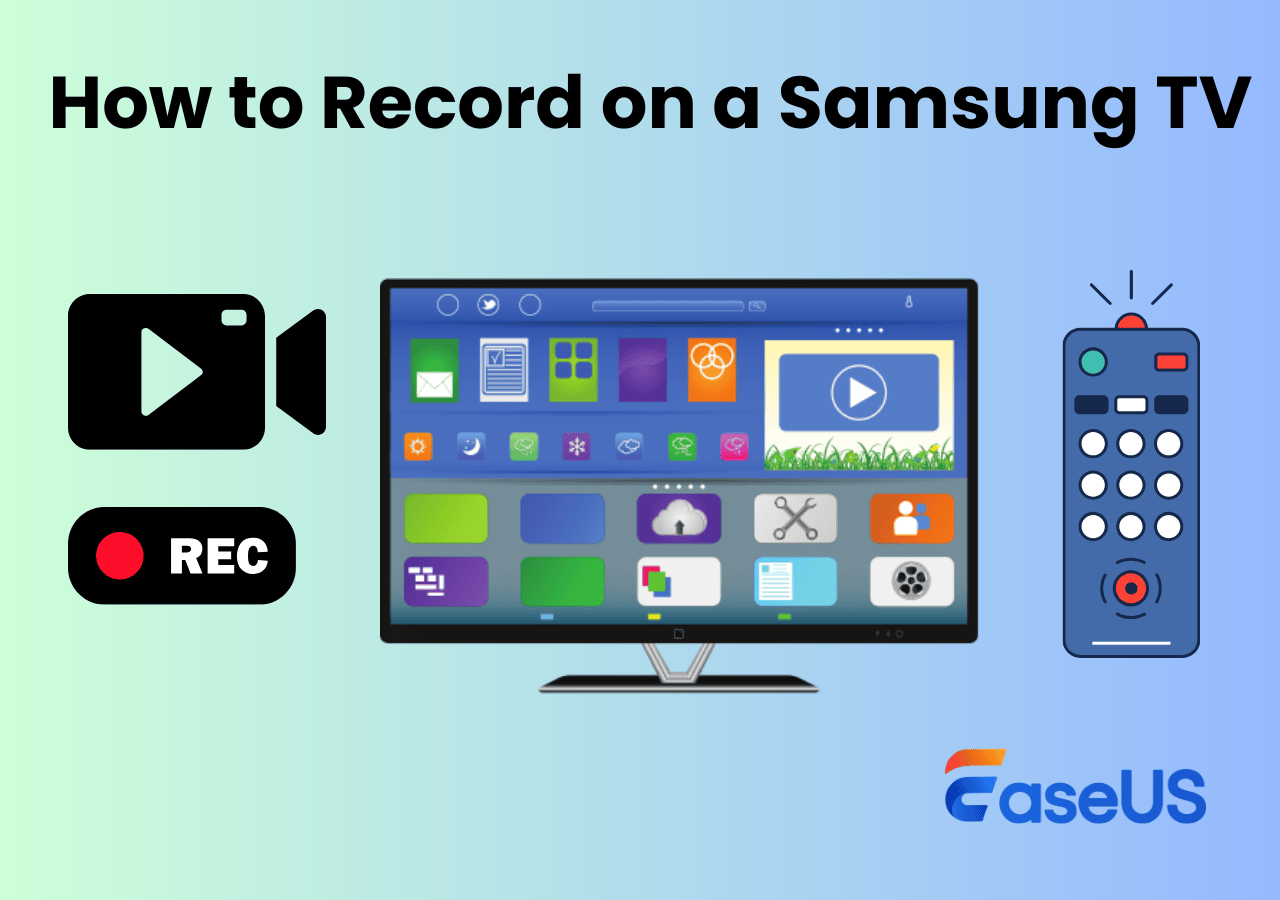-
![]()
Daisy
Daisy is the Senior editor of the writing team for EaseUS. She has been working in EaseUS for over ten years, starting from a technical writer to a team leader of the content group. As a professional author for over 10 years, she writes a lot to help people overcome their tech troubles.…Read full bio -
Jane is an experienced editor for EaseUS focused on tech blog writing. Familiar with all kinds of video editing and screen recording software on the market, she specializes in composing posts about recording and editing videos. All the topics she chooses …Read full bio
-
![]()
Alin
Alin is an experienced technical blog writing editor. She knows the information about screen recording software on the market, and is also familiar with data cloning and data backup software. She is expert in writing posts about these products, aiming at providing users with effective solutions.…Read full bio -
Jean is recognized as one of the most professional writers in EaseUS. She has kept improving her writing skills over the past 10 years and helped millions of her readers solve their tech problems on PC, Mac, and iOS devices.…Read full bio
-
![]()
Jerry
Jerry is a fan of science and technology, aiming to make readers' tech life easy and enjoyable. He loves exploring new technologies and writing technical how-to tips. All the topics he chooses aim to offer users more instructive information.…Read full bio -
![]()
Rel
Rel has always maintained a strong curiosity about the computer field and is committed to the research of the most efficient and practical computer problem solutions.…Read full bio -
![]()
Gemma
Gemma is member of EaseUS team and has been committed to creating valuable content in fields about file recovery, partition management, and data backup etc. for many years. She loves to help users solve various types of computer related issues.…Read full bio -
![]()
Shelly
"I hope my articles can help solve your technical problems. If you are interested in other articles, you can check the articles at the bottom of this page. Similarly, you can also check my Twitter to get additional help."…Read full bio
Page Table of Contents
0 Views |
0 min read
I never seem to have any luck recording anything on Vudu. It will always be a black screen when I record movies from it. Is it possible to screen record on Vudu? I really need help!!! :) From Reddit
Vudu, rebranded as Fandango at Home in 2024, is a digital video-on-demand (Buy/Rent) and free ad-supported streaming platform. After the update, some users reported that recording has become more difficult, with black screen issues appearing. This happens because the platform has adopted stricter DRM protection. But don't worry; this article is based on real tests and provides three effective streaming video recorders to help you know how to screen record Vudu or Fandango.
🚩Check out the editor's viewpoints for each Vudu screen recorder below:
|
Method |
Effectiveness |
Recording Quality |
Difficulty |
|
High - Record video without black screen; Up to 8K quality; |
High |
Super easy |
|
|
Medium - free with many advanced recording tools; complicated UI |
Medium |
Easy |
|
| Fraps | Medium - Capture video in high quality; Only for Windows | Medium | Easy |
- Disclaimer
- The methods shared in this article are intended for personal, educational, or fair use purposes only. Recording or redistributing copyrighted material on Vudu or Fandango at Home without authorization may violate copyright laws or the platform's Terms of Service. Please make sure to respect intellectual property rights.
Can You Screen Record Vudu?
You generally can't record Vudu unless you use a specialized desktop screen recorder or disable hardware acceleration in your browser. Like other streaming platforms such as Netflix, HBO Max, and Hulu, Vudu uses DRM (Digital Rights Management) to prevent ordinary screen recorders from capturing video or audio. The platform itself also doesn't provide any built-in recording option.
If you want to record Vudu successfully, here are a few tested tips:
- Record from the web version on your computer. Vudu is available on Smart TVs, Roku, Fire TV, iOS, Android, game consoles, and the web. Among all these, the desktop browser version offers the highest screen recording success rate because it allows finer control over display and audio settings.
- Use a compatible browser. Some users report that Firefox or Brave works better than Chrome for recording protected videos, such as Vudu streams.
- Turn off hardware acceleration in your browser. This helps prevent black-screen issues that often occur when playing encrypted video.
Share this post to help more users!

3 Proven Ways to Record Vudu Movies
After knowing that you can record Vudu movies with some third-party video capture software, it is time now to find out what they are. Without further ado, let's move on!
#Use EaseUS RecExperts [One-Stop Solution]
Whether you want to record movies from Vudu, Netflix, Hulu, or other streaming services, you can always rely on an all-in-one screen recorder, EaseUS RecExperts.
This program is compatible with both Windows and macOS, and offers an "Online Video" recording mode that lets you capture high-quality videos from almost any streaming site without black screen, including Vudu. Moreover, it supports capturing up to 8K resolution, which means you can enjoy recorded videos offline in the original quality. It is also worth mentioning that it won't leave any watermark on your recorded Vudu videos! So, don't hesitate to try this screen recorder without watermark.
Here's how to record videos from Vudu:
Step 1. Launch EaseUS RecExperts and select Full Screen as your recording mode. This ensures smooth capture of streaming movies, online shows, or live video content without missing any detail.

Step 2. Choose whether to record the Webcam, System Sound, or Microphone based on your needs. Then, open the major video sites or platforms you want to record from.

Step 3. If you experience a black screen when recording playback, enable the Black Screen Fix feature to ensure smooth video capture. Once it's turned on, the REC button will change to purple. Navigate back to your streaming video, then click the purple REC button to start capturing.

Step 4. After a 3-second countdown, the recording will begin. A floating taskbar will appear on your screen. Use the toolbar to Pause or Stop the recording anytime during playback.
Step 5. Once the recording ends, you'll be taken to the preview window. Here, you can watch, trim, or edit your captured video, ideal for reviewing recorded sessions, saving study notes, or creating commentary-based content.

👉👉Similar Guides
- Notice:
- According to the editor's test, you can use EaseUS RecExperts to record videos directly from the website. The specialized technology doesn't require any extra setup.
Share this post to help more users!

#Try OBS Studio
If you want to find an entirely free yet powerful video capture software, don't miss OBS Studio. This is an open source screen recorder, running perfectly on Windows, macOS, and Linux computers. This freeware enables you to capture various video content on your computer, and then export them in your desired format and quality. If needed, you can even use it to record multiple screens on different monitors.
However, there is a long curve to learning how to operate this video recorder because of its complicated UI. Before recording, you'd better turn off the hardware acceleration in the browser first.
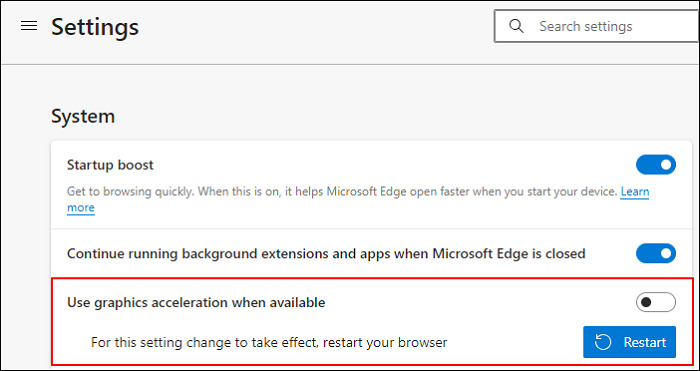
Step 1. Install and launch OBS Studio on your computer, then click Settings to adjust various recording parameters based on your needs.
Step 2. Next, click the + icon under the Sources tab to select your desired sources. Here you need to choose the windows where the Vudu video is playing.
Step 3. Then, repeat Step 2 to choose the audio source.
Step 4. Once done, click Start Recording to begin recording the video from Vudu.
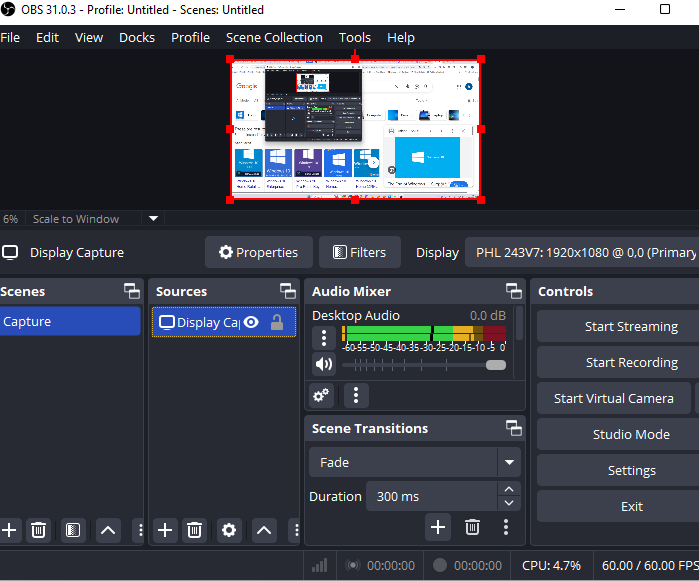
#Use Fraps
The last method is to use Fraps, a well-known game recorder worldwide. Apart from recording PC games, it also performs well in recording videos from streaming sites, like Vudu. With its help, you can complete your recording tasks with a couple of clicks. However, it is only available for Windows users, and the interface is a little outdated. If you never mind it, check out the below tutorial:
Step 1. First of all, download and install this program on your computer.
Step 2. Open Fraps, and click "General" to adjust some basic settings. And click Movies to choose the saving path and hotkeys for recording.
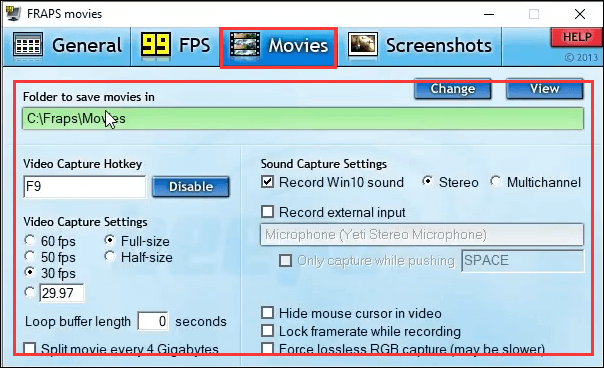
Step 3. Once done, hit the shortcut you set before to start your recording.
Final Thoughts
To enjoy Vudu videos offline anytime, anywhere, it is an excellent option to record from Vudu. Here, this post provides some practical ways to help you complete the task:
To record videos from Vudu for free, you can try OBS Studio, but you need to spend a long time handling it.
To record Vudu movies easily with high quality, EaseUS RecExperts should be your first choice. It lets you record videos without a black screen, time limit, watermark, etc.
How to Screen Record Vudu FAQs
1. Will Vudu let you screen record?
No. Vudu itself does not offer any recording option to let you record movies, as there are some videos protected by DRM.
2. Are you allowed to screen record movies?
That depends on the movie types you are going to record:
For some videos from streaming services like Netflix, Hulu, Disney Plus, Amazon Prime, or more, you are not allowed to record any video content because of DRM protections.
However, except for those protected video content, most normal movies can be recorded with some video capture software.
3. Can you download your movies from Vudu?
Sadly No. You can not be able to download a rented movie on your device, although you have installed the app.
Article Update Log (October 2025)
1️⃣Systematically answered how to record Vudu (now Fandango at Home), helping users quickly locate the right solution.
2️⃣Added detailed instructions for the OBS method, including the essential step of disabling hardware acceleration.
3️⃣Updated key information, such as Vudu's rebranding to Fandango at Home, and explained why recording has become more technically difficult after the change.
4️⃣Due to the sensitivity of this topic, the article now places extra emphasis on legality and responsible recording practices.
Share this post to help more users!

EaseUS RecExperts

One-click to capture anything on screen!
No Time Limit, No watermark
Start Recording