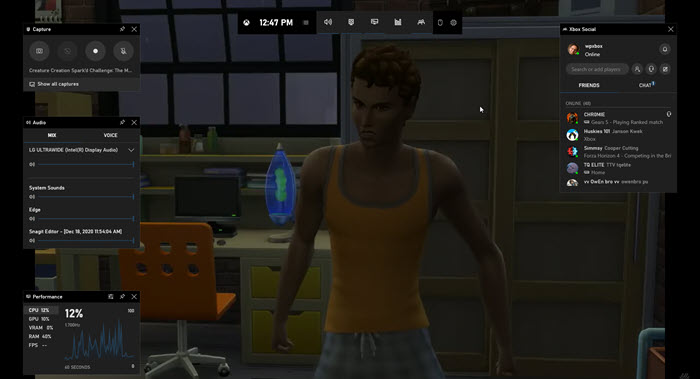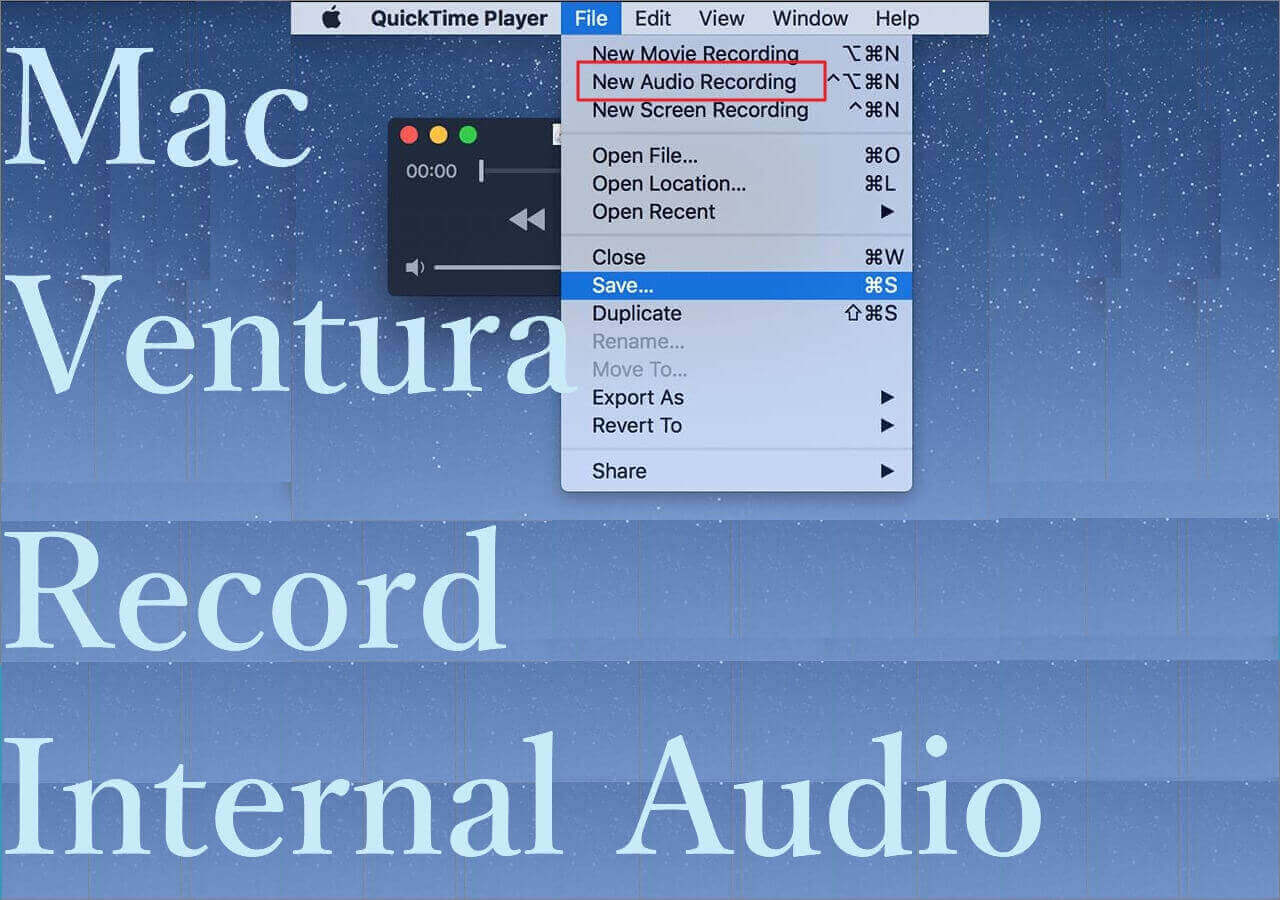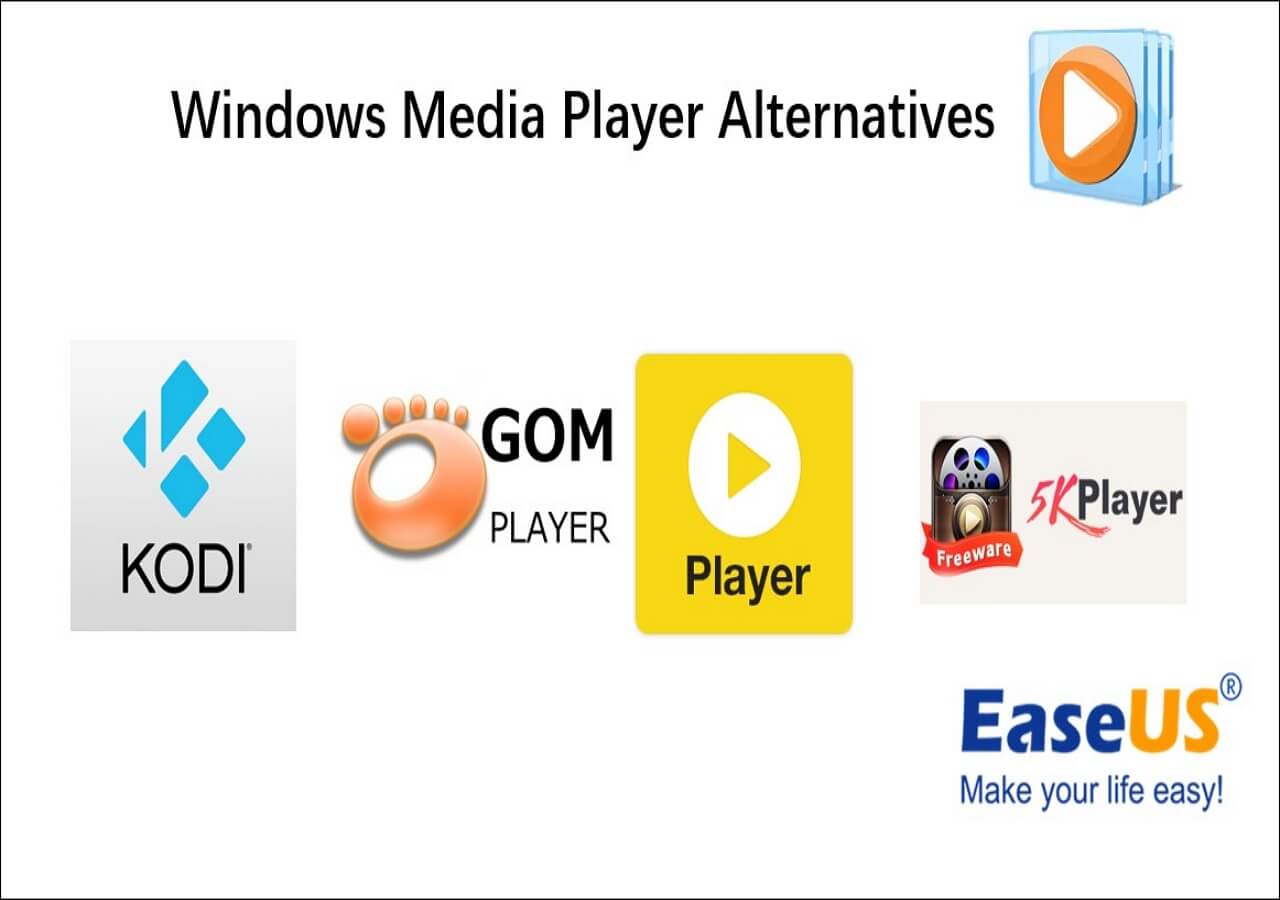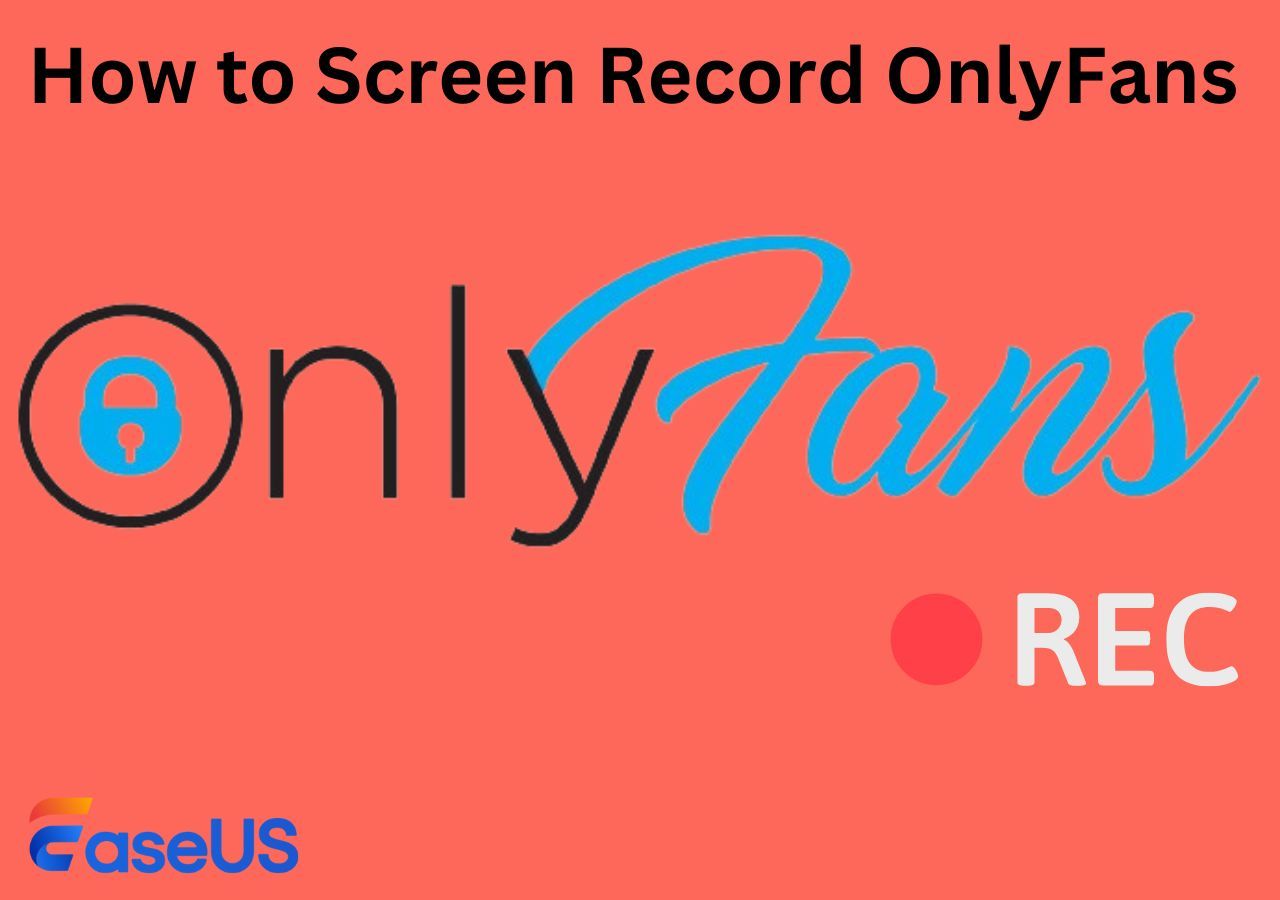-
![]()
Daisy
Daisy is the Senior editor of the writing team for EaseUS. She has been working in EaseUS for over ten years, starting from a technical writer to a team leader of the content group. As a professional author for over 10 years, she writes a lot to help people overcome their tech troubles.…Read full bio -
Jane is an experienced editor for EaseUS focused on tech blog writing. Familiar with all kinds of video editing and screen recording software on the market, she specializes in composing posts about recording and editing videos. All the topics she chooses …Read full bio
-
![]()
Melissa Lee
Alin is an experienced technical blog writing editor. She knows the information about screen recording software on the market, and is also familiar with data cloning and data backup software. She is expert in writing posts about these products, aiming at providing users with effective solutions.…Read full bio -
Jean is recognized as one of the most professional writers in EaseUS. She has kept improving her writing skills over the past 10 years and helped millions of her readers solve their tech problems on PC, Mac, and iOS devices.…Read full bio
-
![]()
Jerry
Jerry is a fan of science and technology, aiming to make readers' tech life easy and enjoyable. He loves exploring new technologies and writing technical how-to tips. All the topics he chooses aim to offer users more instructive information.…Read full bio -
Larissa has rich experience in writing technical articles. After joining EaseUS, she frantically learned about data recovery, disk partitioning, data backup, screen recorder, disk clone, and other related knowledge. Now she is able to master the relevant content proficiently and write effective step-by-step guides on various computer issues.…Read full bio
-
![]()
Rel
Rel has always maintained a strong curiosity about the computer field and is committed to the research of the most efficient and practical computer problem solutions.…Read full bio -
![]()
Gemma
Gemma is member of EaseUS team and has been committed to creating valuable content in fields about file recovery, partition management, and data backup etc. for many years. She loves to help users solve various types of computer related issues.…Read full bio
Page Table of Contents
0 Views |
0 min read
PAGE CONTENT:
Social media impacts every individual's life to a great extent, such that your presence on a platform is considered vital for your personality or business. You can also increase your income by posting audio, GIFs, videos, etc., in a clear voice to engage your audience to a greater extent.
In such cases, background noise, such as a hum or another sound, can harm an audio clip. You need to keep your voice while removing background noise and music availability to achieve better results. Check out some options that can help you in this article.
Remove Background Noise and Music Free
EaseUS RecExperts is a Mac and Windows screen recorder that aids you in recording computer audio with a microphone simultaneously or separately. With its clean and straightforward user interface, you will find it easy to handle even as a novice user.
You can use EaseUS RecExperts for screen recording in lossless quality, and you also get unlimited time for recording. You can use it on Windows and Mac devices and use 24/7 customer support for assistance.
Throw some light on its unique features:
- Support recording multiple screens
- Edit the screen while recording
- Support auto-editing and auto-splitting
- Record the selected regions
- A screen recorder with no time limit
Download this screen recorder to record your voice without noise now!
Step 1. Install and launch EaseUS RecExperts on your computer, then click "Audio" (looks like a speaker) on the left side of the main interface.

Step 2. To record the microphone sound, you need to select the "Microphone" option on the next window. You can adjust the volume and other settings by clicking on "Microphone" > "Advanced options".
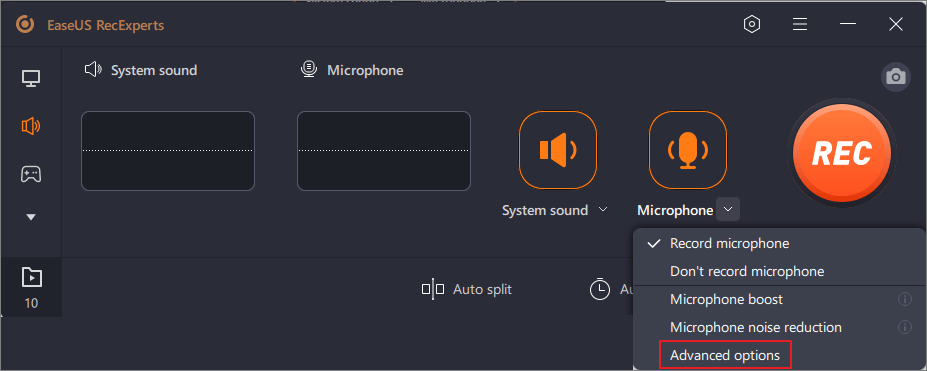
Step 3. Next, click on the red "REC" button to begin your recording. To pause or stop the recording, just click on the according buttons.

Step 4. Once done, you can find the recordings in the pop-up recording list window. Here you can listen to the recordings in the way you like.

Remove Background Noise and Music with VEED.IO
If you are looking for a simple option to keep your voice and remove background noise and music, then VEED.IO can help you. You can use this software in more than 20 languages, and various cool editing features for video make it an attractive option.
However, you are not restricted from uploading the file size. Plus, you get support for all file formats related to audio and video. However, if you want to upload large files, the software may need some help.
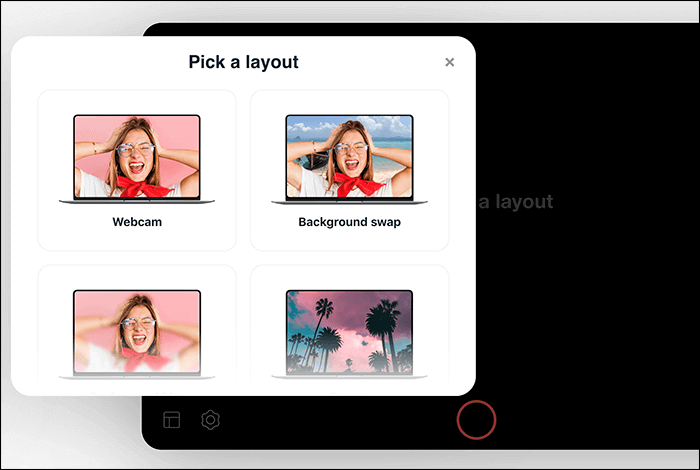
Steps to Use:
Step 1. On the webpage of VEED.IO, search for a blue bar with the 'Choose audio' option. You can then make a selection of files for removing background noise.
Step 2. Then browse the files. You can also do dragging and drop required files into the box.
Step 3. You will be asked, 'What are you creating?' Herein you will get a few editing tips that will be useful for you.
Step 4. Once you have opted for your desired option under 'Custom,' you can see the 'Clean Audio' option. You will find this option in the left corner down below. Tap on this option and see your file cleaned in a few seconds.
Remove Background Noise and Music with Descript
If you are looking for an easy keep voice to remove background noise and music, then Descript works as a collaborative tool that media creators can use. It provides you with privacy and the option of erasing your data from the platform on demand.
You can use numerous tools in addition to noise removal, such as GIF compressing, joining video, and much more. However, the tools used for video editing could be more advanced in comparison to other tools in the market.
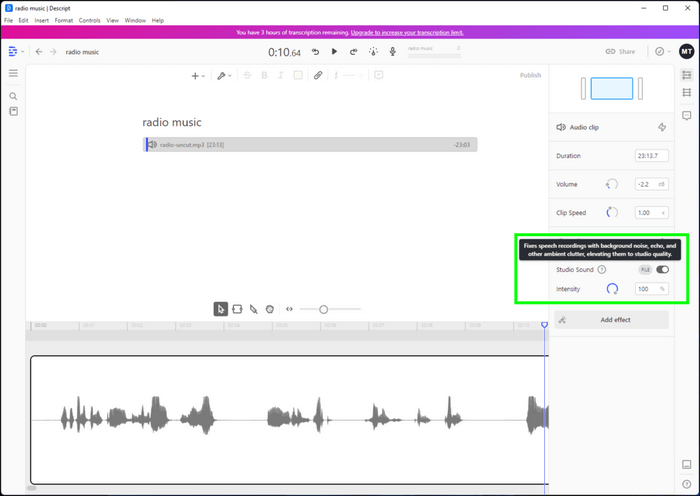
Steps to Use:
Step 1. Start by opening the File Viewer. For this, you need to select files in the project files folder given in the 'Project sidebar.' Once you are done with opening the File Viewer in the inspector Sidebar, locate the Effects section and tap on the 'Studio Sound' checkbox.
Step 2. You will notice a pop-up message where you will see an indication of Studio sound being applied to your file. Once you see your audio as enhanced, you will notice a toggle for Studio Sound turned on, indicating the completeness of Enhancement.
Step 3. You can control Studio sound intensity by adjusting the intensity dial under the Clip Inspector section. You can also type the intensity percentage manually.
Keep Voice, Remove Background Noise and Music FAQs
We hope we resolved your query about keeping your voice and removing background noise or music. If you are missing out on anything or looking for related FAQs, check them out below.
1. How do I eliminate background noise in a voice chat?
Step 1: If you are using a Windows system, you have to use the Control Panel. Select > the Recording section > right-tap on the bar for the microphone.
Step 2: Open Properties > Levels tab > Microphone Boost tool. To reduce sound, turn the dial on the microphone down.
Step 3: Then go to the Enhancements tab and check the box for noise suppression and echo cancellation.
2. Can you edit out background noise in voice recording?
Yes, you can use the noise reduction feature in EaseUS RecExperts to edit out background noise in voice recording.
Conclusion
Even after a lot of hustle, it is hard to maintain silence in the background while recording audio. Plus, you cannot opt for a place that is 100% quiet and does not pose any noise anomalies. It is why you need tools for removing background noise to make your audio sound crisp and clear. We suggested Veed.IO, which has the drawback of the inability to upload large files quickly. At the same time, Descript has less advanced tools for editing.
So, our recommendation goes with EaseUS RecExperts, which enhances your audio and helps you to keep your voice and remove background noise and music. Plus, it has simplicity in usage, wherein you can seamlessly add voiceovers. Download it right away to experience excellent audio quality.
EaseUS RecExperts

One-click to capture anything on screen!
No Time Limit, No watermark
Start Recording