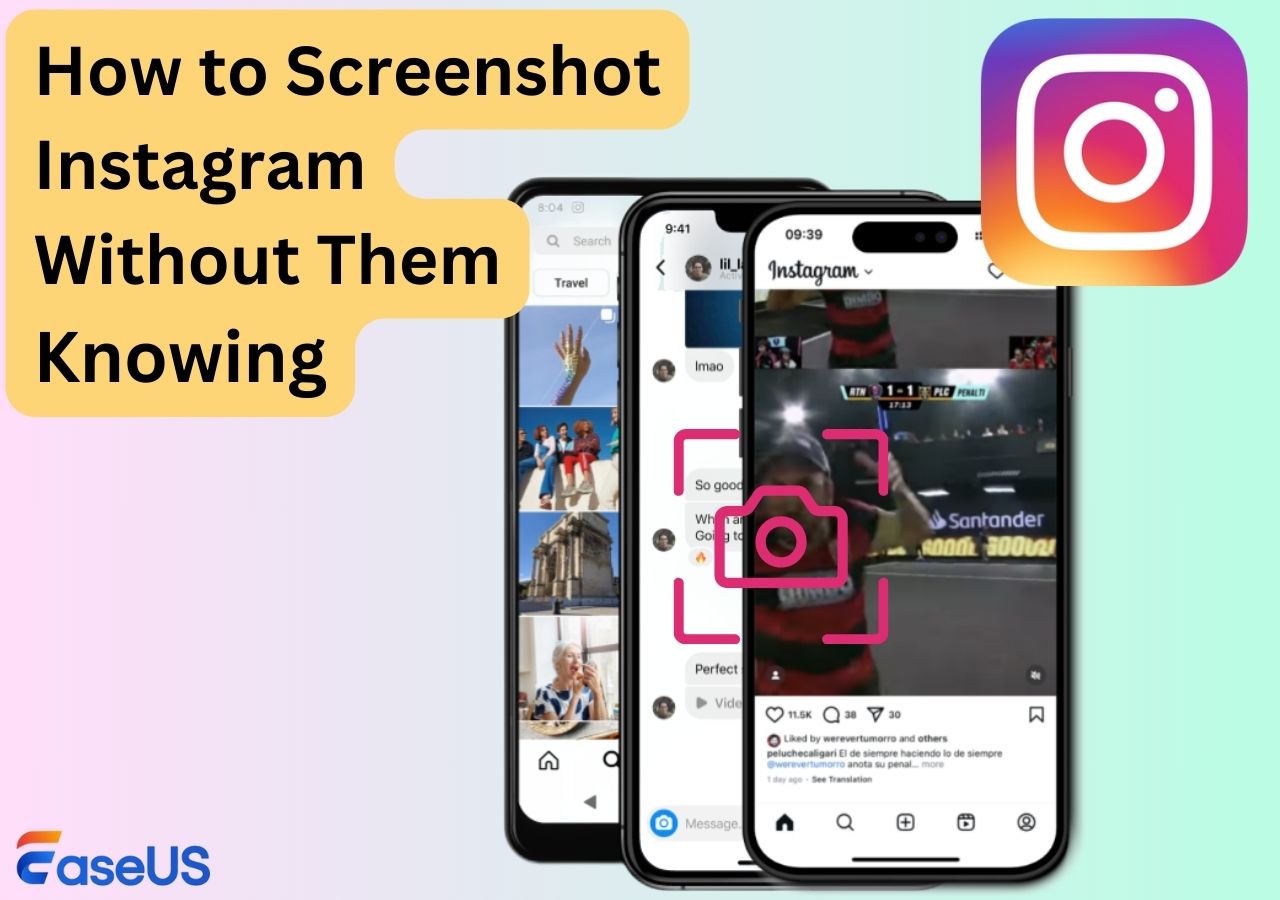-
![]()
Daisy
Daisy is the Senior editor of the writing team for EaseUS. She has been working in EaseUS for over ten years, starting from a technical writer to a team leader of the content group. As a professional author for over 10 years, she writes a lot to help people overcome their tech troubles.…Read full bio -
Jane is an experienced editor for EaseUS focused on tech blog writing. Familiar with all kinds of video editing and screen recording software on the market, she specializes in composing posts about recording and editing videos. All the topics she chooses …Read full bio
-
![]()
Alin
Alin is an experienced technical blog writing editor. She knows the information about screen recording software on the market, and is also familiar with data cloning and data backup software. She is expert in writing posts about these products, aiming at providing users with effective solutions.…Read full bio -
Jean is recognized as one of the most professional writers in EaseUS. She has kept improving her writing skills over the past 10 years and helped millions of her readers solve their tech problems on PC, Mac, and iOS devices.…Read full bio
-
![]()
Jerry
Jerry is a fan of science and technology, aiming to make readers' tech life easy and enjoyable. He loves exploring new technologies and writing technical how-to tips. All the topics he chooses aim to offer users more instructive information.…Read full bio -
![]()
Rel
Rel has always maintained a strong curiosity about the computer field and is committed to the research of the most efficient and practical computer problem solutions.…Read full bio -
![]()
Gemma
Gemma is member of EaseUS team and has been committed to creating valuable content in fields about file recovery, partition management, and data backup etc. for many years. She loves to help users solve various types of computer related issues.…Read full bio -
![]()
Shelly
"I hope my articles can help solve your technical problems. If you are interested in other articles, you can check the articles at the bottom of this page. Similarly, you can also check my Twitter to get additional help."…Read full bio
Page Table of Contents
0 Views |
0 min read
Windows has many in-built features, including the in-built media player. This has been the main option for many people who don't want any outside options. But a lot of different media files have developed over the years. So much so that it has made it impossible for Windows Media Player to play them all, so users tend to install third-party codecs or media players to play files. This includes a lot of files such as audio formats like FLAC or Video formats like MKV.
Plenty of media players are on the market, and we will share 8 Windows Media Player alternatives in the table with you regarding their respective performance and operation difficulty. And you can learn about them to choose the most appropriate one for yourself.
Editor's Pick
| Program | Description | Recommendation Level |
|---|---|---|
| EaseUS RecExperts is best for novices who want a Windows Media Player substitute. It is easy to use and offers all the features like speed-changing you need for playing music and movies. | ⭐⭐⭐⭐⭐ | |
| KMPlayer offers VR and 3D video-playing functions. You can also customize playing settings if you want. | ⭐⭐⭐⭐ | |
|
VLC is compatible with Win, Linux, iOS, Android, etc. It is also a commonly-used media player around the world. |
⭐⭐⭐⭐ |
Actually, after comparing the features, pros, and cons of the above media players, it is recommended that you choose the lightweight but powerful media player tool: EaseUS RecExperts, as well as a helpful video and audio recording software for Windows and macOS.
PAGE CONTENT:
What Is Windows Media Player?
Windows Media Player is the built-in player for media in all Windows. Some people say it was first released as just Media Player all the way back in 1991. But the term Windows Media Player was coined from the fact that it's the only player that comes pre-installed in a Windows OS.
And that's why it's been used a lot over the past 20-30 years. Microsoft doesn't provide any updates whatsoever for this player. In fact, the only true last update was in 2009 with Windows Media Player 12's release.
But Windows 11 users can try the newer 2022 version. There aren't many new things about it, except for the skin. That means not a lot of codecs or supported formats. But you will find options to enhance the quality of your videos.
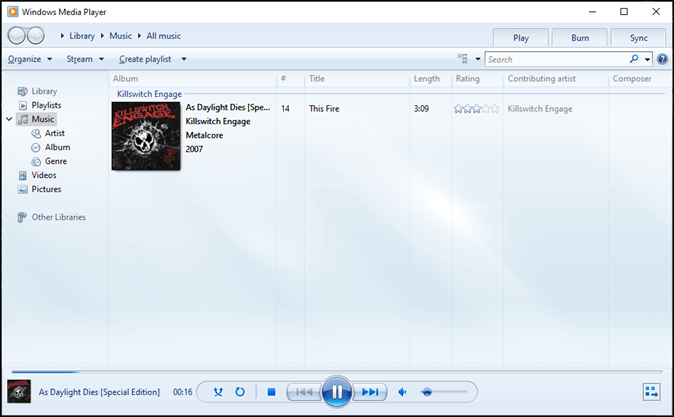
8 Windows Media Player Alternatives
A good quality alternative isn't just about offering the same features. It is also about offering something better. The alternative media player we have picked offers many more features for Windows. So, here are 8 of the potential Windows media player replacements for you:
1. EaseUS RecExperts
EaseUS RecExperts, a professional screen recorder, may not come to mind when you think of media players. But there are rarely any better options than this when it comes to playing videos. If you are struggling to play file formats with 4K or 8K resolution, you can also use it as a 4K video player.
It has an in-built media player that supports those video resolutions. It also uses AI-based noise reduction that ensures the highest quality of videos that you play. That's why it is one of the finest choices you can try for seamless video playback.
✍️Key Features:
- Create shortcuts to play specific videos
- Screen record Tiktok without a watermark
- Easy video/file destination management
- Plays videos of the highest quality (1440p/4K/8K)
✅ Pros:
- It plays large files seamlessly
- Ideal for quick switching between videos
- Basic and simple UI design
⛔ Cons:
- Primarily a video/screen recorder
- Software review⭐⭐⭐⭐
- EaseUS RecExperts is an easy-to-use screen recording software with a lot of features to offer. This recording tool can capture audio and webcam video in addition to what's happening on your screen. We also liked that it offers scheduled recordings and an auto-stop function.
- _____By Michael Graw, from TechRadar
Actually, besides the above features, the EaseUS RecExperts is also a perfect screen recorder for Windows & Mac. As a good recorder, it can help users draw on the screen while recording, which can help users make some drawings on the screen. Besides, it can also help users screen record Netflix, record full screen or part of the screen, and record Google Meet without permission with audio easily.
Therefore, it is suggested that you can choose this software as your media player and audio and video recorder.
2. VLC Media Player
There aren't many options on this list that are as popular as VLC Media Player. It's available on all the platforms imaginable. That includes PC as well as Mac and iOS/Android. That's why it's perhaps the most capable media player a PC user can try nowadays.
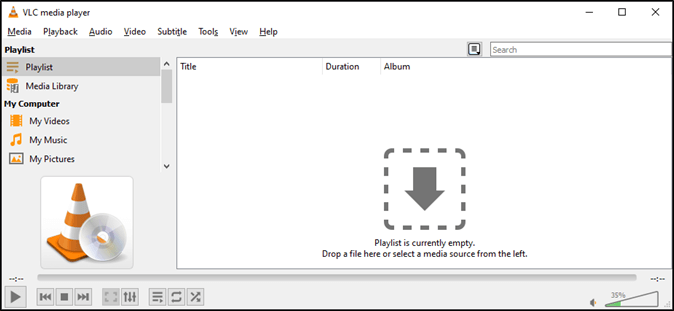
This HEVC video player has a lot of in-built codecs, so playing any sort of format or video is not going to be an issue. This free media player also offers a great many options for playing videos. But the only drawback in this might be the complicated controls of 3D or VR videos.
✍️Key Features:
- Supports discs, as well as live streams
- In-built large codec (including MPEG, MKV, etc.)
- Supports Windows, Linux, iOS, Android, etc.
✅ Pros:
- A large array of supported files
- Light-weighted and stress-free to use
- 100% freeware
⛔ Cons:
- Nerfs quality of the videos
- Strains video memory in larger files
- Software review⭐⭐⭐⭐
- VLC Media Player has excellent tools for tweaking video and audio playback. It can play formats nobody's mentioned for years, it's blazingly fast, and it does everything without spyware, ads, or anything else unnecessary.
- _____By Carrie Marshall, from TechRadar
3. KMPlayer
KMPlayer is one of the chief options that a lot of people go to for VR and 3D videos. As a VR Video Player, it is known to provide great control over 3D and VR videos as it lets the user control the media. This means customizable zoom and navigation with a few simple clicks.
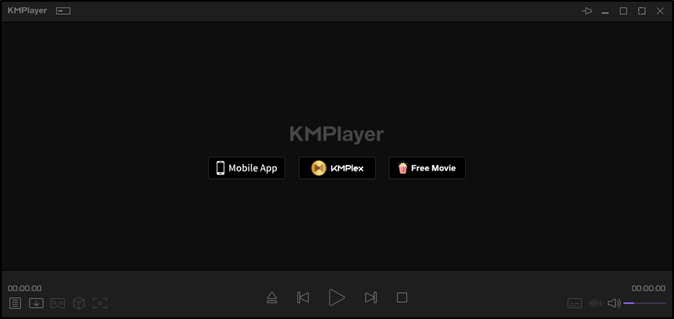
It also plays 4K and 8K videos quite seamlessly at around 60 FPS constantly. But the one drawback you might find is the inability to integrate libraries into it. So you will have to drag and drop the videos into it. Or you will have to use the open file feature within it.
✍️Key Features:
- It plays 4K and 8K at 60 FPS
- 3D and VR Playback supported
- Supports Windows, iOS, and Android
✅ Pros:
- Navigational 3D/VR video playback
- Drag and drop for easy switching
- Ideal for VR Videos
⛔ Cons:
- Ads can annoy you during video/music play
- HW Acceleration takes a lot of resources
- Software review⭐⭐⭐
- Thia software is looking good but it's not for lower processor computer. I have installed it many times, but the result is the same for me all the time. After a few weeks, it will start slowly. So that is the borrowing me. But this software's graphics are very good. You can play anything on this software. Streaming is not good for me because it will not work well on a slow network. The design and style of this software are good. You can download this software.
- _____By samirjana, from MouthShut.com
4. GOM Media Player
GOM Media Player is one of the most seasoned music or video players within the amusement. It has been around for ages, and it has kept on being one of the driving media players. Whereas it may not be as prevalent as it once was, it is still a competent media player for your PC.
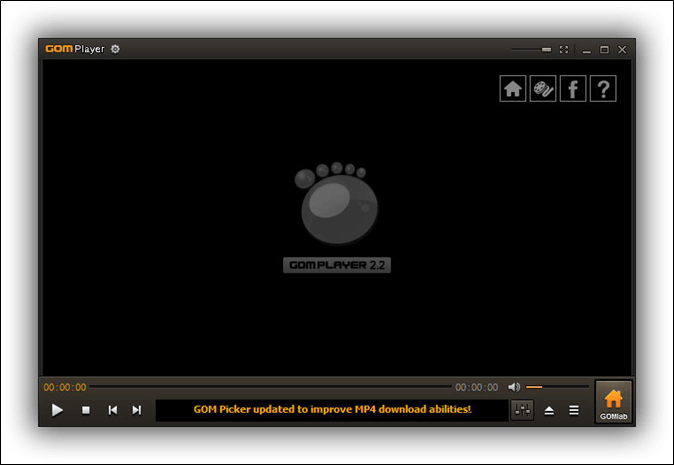
It encompasses a parcel of incredibly bolstered file formats that incorporate AVI, MKV, and FLV files. Besides that, it is open-source and cross-platform. So you'll effortlessly utilize it on a PC and Mac. That's why it's one of the most excellent media players that provides different designs.
✍️Key Features:
- AVI, MKV, and FLV files supported
- Find and download specific codec
- VR 360 playback supported
✅ Pros:
- A wide array of supported audio, video, and subtitle formats
- Downloadable after-market codecs
- Immersive 360 VR/3D video play
⛔ Cons:
- Quite slow compared to other options
- The Mac version is not as good as the Windows version
- Software review⭐⭐⭐⭐
- Overall, I highly recommend GOM Player to anyone in need of a reliable and feature-rich media player. It has definitely earned a spot as one of my go-to tools for playing and organizing my media files.
- _____By Brendan B., from Capterra
5. Kodi
Kodi is one of the finest home theater software that you can find today. And it can help you stream or play the range of media file formats you can think of. This is often a perfect choice on the off chance that you're trying to find something basic, however successful, for your home PC or theater system.

Some of its progressed highlights incorporate the capacity to record live TV or play recordings on network-based gadgets. So you'll be able specifically to stream recordings or music from your PC to your TV as long as both of the gadgets are associated with the same network/Wi-Fi.
✍️Key Features:
- PVR and TV Recording
- Plays Music, Movies, and views Photos
- In-built 8-bit games
✅ Pros:
- Ideal for TV Shows and Movies
- Wide range of add-ons, including codecs
- Supports Windows, Mac, Android, and iOS
⛔ Cons:
- Complicated to use
- Not a lot of playback features
- Software review⭐⭐⭐⭐
- Cody allows you to play many types of files with a very customizable interface. It also has features such as radio, DVR, and emulation. There are many plugins to do just about anything. If you want to stream some music and have visualizations, there are plugins for that. Want to play some old games, well guess what there are emulator plugins for just about every console created. Want to track what you're watching and get recommendations? Easy to do, you can integrate with services like Trakt and get recommendations, and your views scrabbled and also find lists of content that interest you.
- _____By Geoffrey H., from G2
6. PotPlayer
PotPlayer is another famous video player targeted toward VR and 3D videos. This free video player also has other codecs, which can help it support various files. But it has all the basic features that you would hope for in a Windows Media Player alternative.
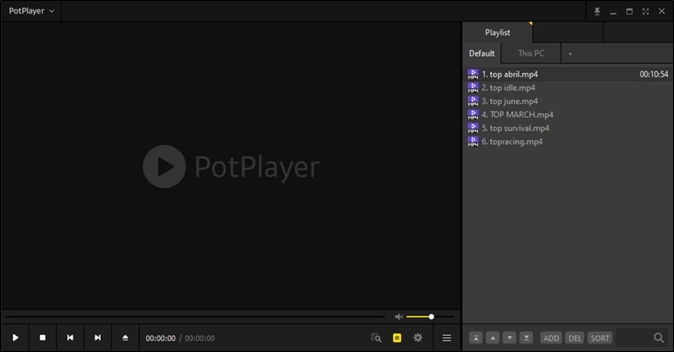
That includes the ability to play basic videos and audio quite easily. You can also create playlists or change the playback speed of audio and videos. There aren't many other features besides that, except for its ability to play navigational 3D videos.
✍️Key Features:
- Relies on CUDA and DXVA Codecs
- Various 3D Output formats
- SMI, SRT, and Vobsubs supported
✅ Pros:
- Ideal for a theater-like experience
- Opt for 2 outputs at once
- In-built Direct3D9 Flip Mode
⛔ Cons:
- Not a lot of codecs included
- H/W Acceleration uses a lot of RAM
- Software review⭐⭐⭐⭐
- It is really one of the best media players that you can use on your system. You can watch videos and listen to audio in different formats, with the best possible quality in video and audio. The software can manage files from your system and also the Internet. Moreover, you can add and sync subtitles for videos. You can also use it easily on different platforms. I recommend it for everyone!
- _____By Bahareh J., from G2
7. 5KPlayer
5KPlayer is not a name it has earned from playing HEVC or 5K videos. Instead, it has a lot of key abilities, and the developers just called it a player of five thousand features. We don't know how genuine it is, but it unquestionably features a part of this player's invigorating highlights.
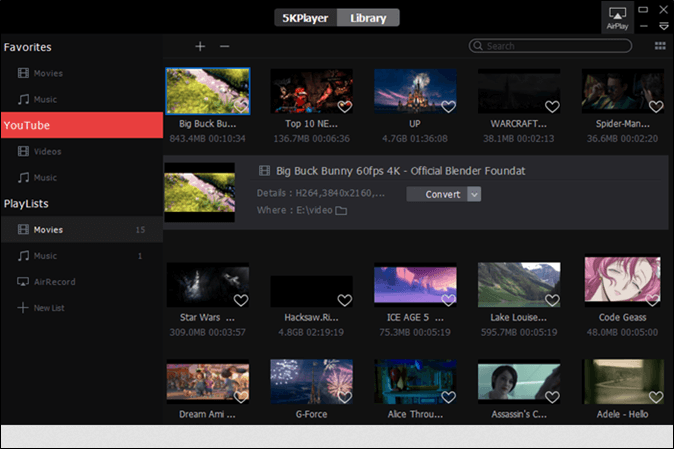
That also comprises its one-of-a-kind YouTube downloader that allows you to download recordings specifically from YouTube. You can use this to AirPlay on your Apple gadgets or the DLNA to stream music or recordings on your nearby arrange.
✍️Key Features:
- AirPlay and DLNA built-in
- Supports 360 videos in 4k, 1080p, etc.
- In-built codec for FLAC, MP3, and AAC Formats
✅ Pros:
- Record streaming audio from PC to TV/Phone
- DLNA rendering ensures seamless video play
- Screen mirroring and music AirPlay
⛔ Cons:
- Difficult to configure
- Lack of specific codec files
- Software review⭐⭐⭐
- It plays DVDs, unlike Microsoft, and the picture is great. Unfortunately, none of the controls work. I can't get it to fast forward or backward, and Snapshot doesn't work. I have written twice and have gotten nonhelpful comments.
- _____By albert kapustar, from Trustpilot
8. MediaMonkey
MediaMonkey is another great media player. But it's only ideal for those who need a secondary music player. It has a lot of better options than the Windows Media Player. This includes the in-built equalizer that can improve the audio quality.
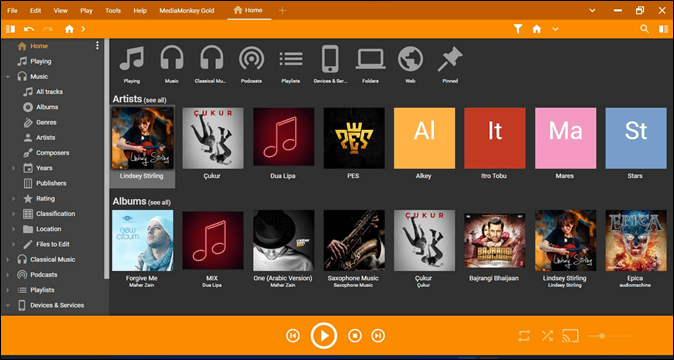
The media player also lets you sort your music by various classifications. This includes separating music by genre or by simply creating a playlist. It's also ideal to help you transfer your music from your PC to your phone.
✍️Key Features:
- Manage media files in the cloud, hard drive, or server
- Share or play music through DLNA
- Converts audio and video formats
✅ Pros:
- Converts a variety of media file types
- Offers both Windows and Android versions
- Best for home-theater use
⛔ Cons:
- No 3D or VR support
- Lacks specific media-player qualities
- Software review⭐⭐⭐⭐
- MediaMonkey isn't exactly easy on the eyes, but its organization tools work so well you won't care.
- _____By Liane Cassavoy, from PCWorld
To Wrap Things Up
These are the best Windows Media Player alternatives that you can use today. All of these options are top-tier and offer something. In other words, each one is a media player that supports or plays a lot of file formats, including audio and video.
Now it comes down to which one option suits you the most. Some people would opt for VLC as it has a lot of options. Others would simply use something like KMPlayer for its ability to play 360 or 3D videos quite efficiently. So the best thing to do is to pick the one that suits your current needs the most.
In a word, EaseUS RecExperts is a good alternative for Windows Media Player, as well as a perfect screen recorder, so you can consider downloading and launching this software to have a try, and you will never get down.
FAQs on Windows Media Player Alternative
Here are some frequently asked questions to assist you further and help you with any further queries:
1. How do I play videos on Windows 11?
You can play videos in the Windows Media Player or Windows Photo Viewer on Windows 11. But the videos need to be in MP4 or MPEG file formats to be played by the Windows media player. That's why it's better to download one of the third-party apps on your Windows to play videos
2. Why is Windows 11 unable to play videos?
Windows 11 can play videos but only a few limited file types if the file types are not supported by its Media Player or Movies and TV player. That's why it's important to install a third-party codec or simply use another media player to play videos on Windows 11.
3. What is the best alternative to Windows Media Player for music?
Most PC users would say the same thing and say that VLC or K-Lite Codec Pack are the best Windows Media Player replacements for music. But the choice really depends on you and your needs. There are fairly a small number of brilliant choices in this article that you can try.
EaseUS RecExperts

One-click to capture anything on screen!
No Time Limit, No watermark
Start Recording