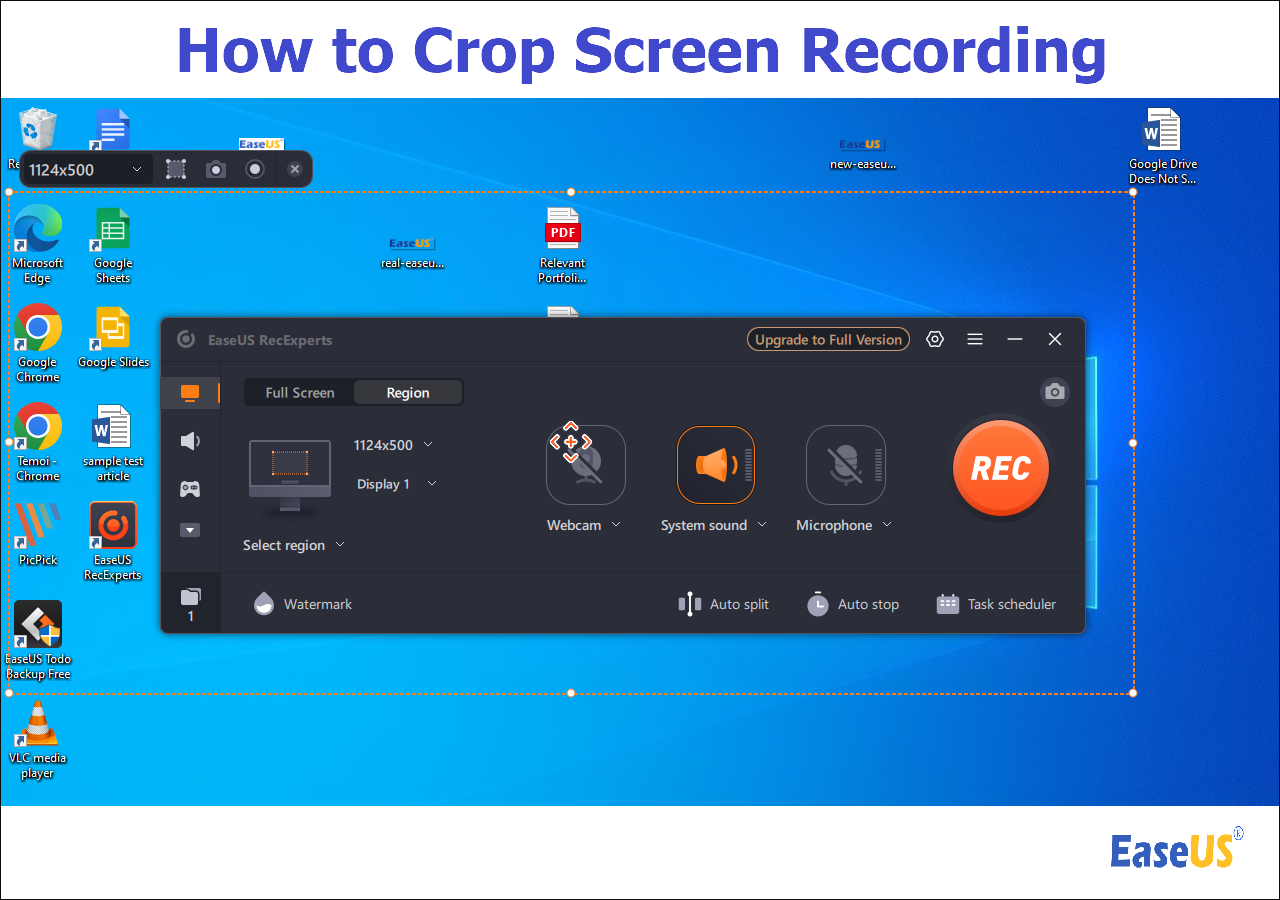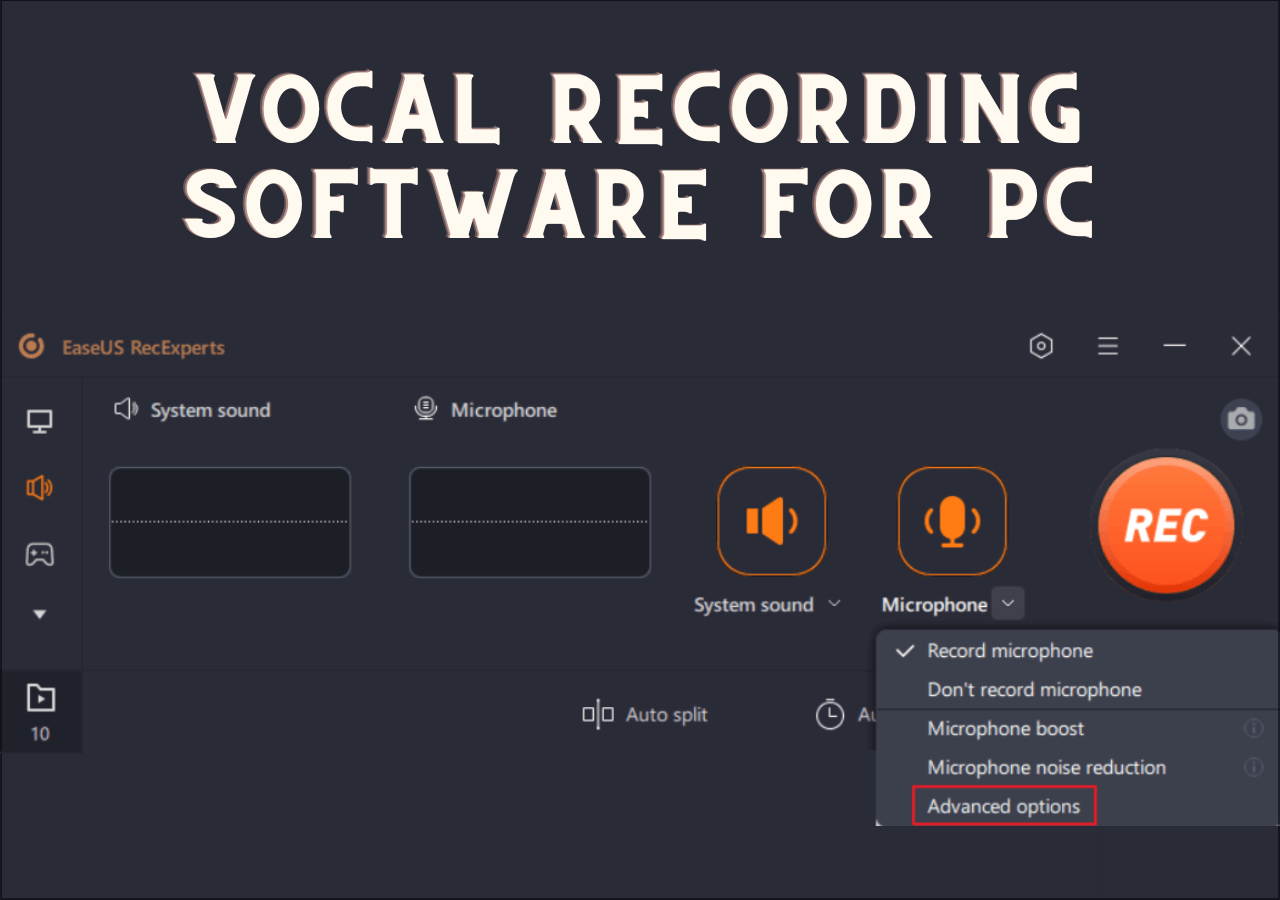-
![]()
Daisy
Daisy is the Senior editor of the writing team for EaseUS. She has been working in EaseUS for over ten years, starting from a technical writer to a team leader of the content group. As a professional author for over 10 years, she writes a lot to help people overcome their tech troubles.…Read full bio -
Jane is an experienced editor for EaseUS focused on tech blog writing. Familiar with all kinds of video editing and screen recording software on the market, she specializes in composing posts about recording and editing videos. All the topics she chooses …Read full bio
-
![]()
Melissa Lee
Melissa Lee is an experienced technical blog writing editor. She knows the information about screen recording software on the market, and is also familiar with data cloning and data backup software. She is expert in writing posts about these products, aiming at providing users with effective solutions.…Read full bio -
Jean is recognized as one of the most professional writers in EaseUS. She has kept improving her writing skills over the past 10 years and helped millions of her readers solve their tech problems on PC, Mac, and iOS devices.…Read full bio
-
![]()
Jerry
Jerry is a fan of science and technology, aiming to make readers' tech life easy and enjoyable. He loves exploring new technologies and writing technical how-to tips. All the topics he chooses aim to offer users more instructive information.…Read full bio -
Larissa has rich experience in writing technical articles. After joining EaseUS, she frantically learned about data recovery, disk partitioning, data backup, screen recorder, disk clone, and other related knowledge. Now she is able to master the relevant content proficiently and write effective step-by-step guides on various computer issues.…Read full bio
-
![]()
Rel
Rel has always maintained a strong curiosity about the computer field and is committed to the research of the most efficient and practical computer problem solutions.…Read full bio -
![]()
Gemma
Gemma is member of EaseUS team and has been committed to creating valuable content in fields about file recovery, partition management, and data backup etc. for many years. She loves to help users solve various types of computer related issues.…Read full bio
Page Table of Contents
0 Views |
0 min read
Loom is the dedicated software to record screens and webcams. It can be used on Windows, Mac, and mobile devices. Loom has many features when recording the screen. For instance, it can record the whole screen, provide various tools to capture, annotate the screen, and even share what is happening on your screen.
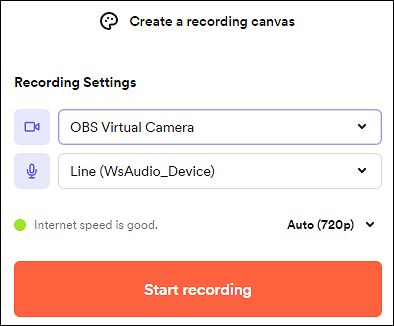
However, some of you might think it lacks some functions when recording. Here, this post introduces the 7 best alternatives to Loom on different operating systems. Look at them one by one and choose the desired one.
Top 7 Best Loom Alternative on PC/Mac/Online:
- EaseUS RecExperts (Windows/macOS) ★★★
- Camtasia (Windows/macOS)
- Snagit (Windows/macOS)
- OBS Studio (Windows/macOS)
- Screencast-O-Matic (Online)
- VEED.IO (Online)
- Screencastify (Online)
Top 7 Best Loom Alternatives on Windows/Mac/Online
From various software like Loom, here you learn the 7 best alternatives with core functionalities.
Tool 1. EaseUS RecExperts (Windows/macOS)
As one of the best alternatives to Loom, EaseUS RecExperts provides the most abilities that Loom has. You can use it to record the whole screen, capture the audio, record the webcam, and take a screenshot. It even has a "Recordings" folder to save the screenshots that you have taken.
What's more, it allows you to choose the output format for video and audio, like MP3, AVI, MP4, MKV, OGG, etc. Moreover, the quality, frame rate, bitrate, and sampling rate can be modified as well.
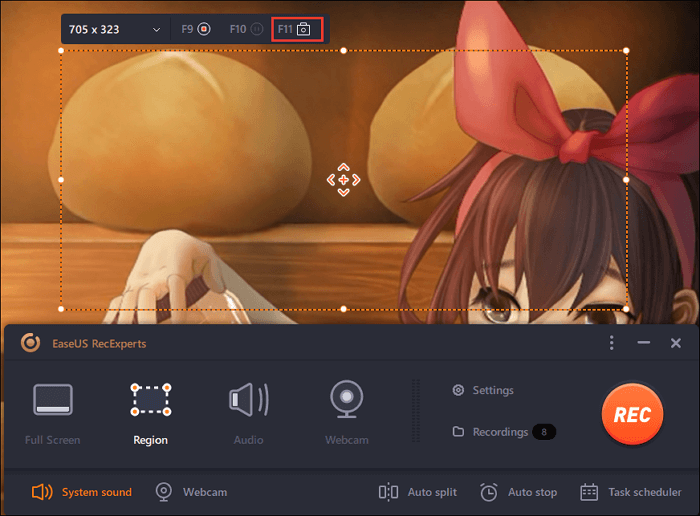
Main Features:
- Record Zoom meeting without permission
- Capture the screen, audio, webcam, and game
- Support taking a screenshot without notification
- Able to record full screen on Windows 10
- Choose the output format like MP4, MP3, GIF, etc.
Now, download the best Loom alternative on Windows or Mac with no registration!
Tool 2. Camtasia (Windows/macOS)
Being an all-in-one screen recorder and video editing software, Camtasia offers the ability to create and record video on the desktop. Like Loom, it can record the whole screen in a few simple steps.
Camtasia can record many resources, such as YouTube videos, training videos, instructional videos, facecam videos, etc. Meanwhile, it allows inserting a few effects with its default video editor. After that, you can instantly upload the recorded video to social media platforms like YouTube, etc.

Main Features:
- All-in-one screen recording software and video editor
- Allow you to add transitions to the video
- Capable of capturing online classes
- Equipped with the built-in video editor
Tool 3. Snagit (Windows/macOS)
Known as a functional screen recording software, it can record screens and webcams on the desktop. Similar to Loom, it can record the screen and webcam. What's more, it can create screenshots, trim the video, etc. It also has a friendly interface like Loom so that you can find the function buttons easily.
Overall, it's an all-in-one video recorder and editor used on Windows and Mac.
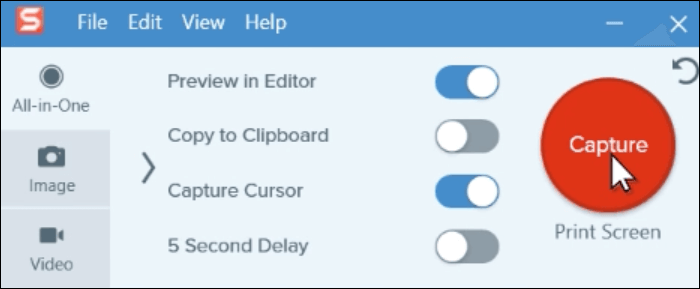
Main Features:
- Simple and clear interface
- Best free Loom competitor on the desktop
- Enable the capture cursor function
Tool 4. OBS Studio (Windows/macOS)
OBS Studio is an open source screen recorder used on Windows, Mac, and other operating systems. Like Loom, it can record the screen with the chosen screen size. You can use it as a free alternative to Loom software.
However, this is an advanced recorder with a professional interface. If you are a first-time user, it may not be so suitable. For simple use, the Loom recorder can be much more suitable.
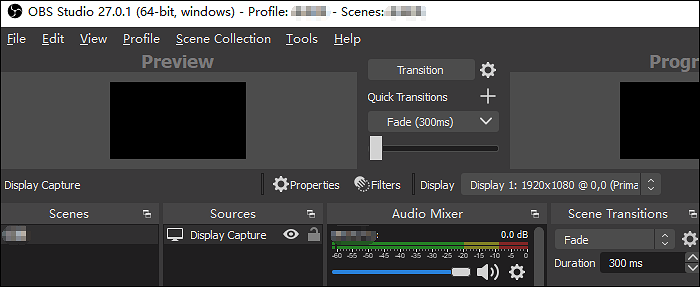
Main Features:
- Open source and free-to-use recorder
- Advanced settings for video/audio output
- OBS virtual camera for online meetings
- Best free Loom alternative on Windows/Mac
Tool 5. Screencast-O-Matic (Online)
You may have heard that Loom has the online version for capturing the video and webcam. Screencast-O-Matic is mentioned here to be an online recorder like Loom. Basically, it can be used to record the screen, add a webcam, and insert the narration to the video. Many users use it to make a how-to video or training video.
This alternative to Loom allows you to record anything happening on your screen.
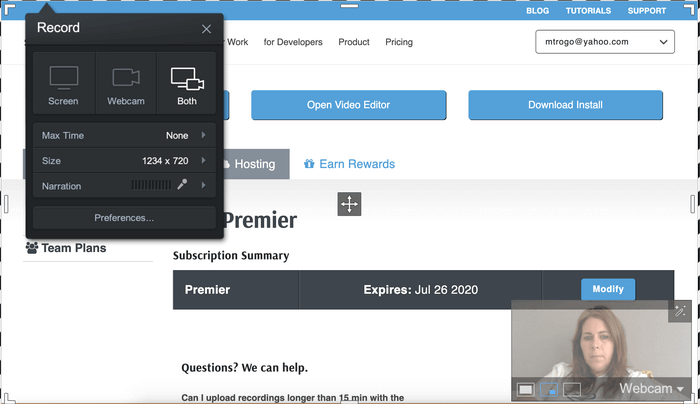
Main Features:
- An efficient video and webcam recording software
- Choose the flexible screen recording size with ease
- Insert narration to the video as you like
Tool 6. VEED.IO (Online)
Also being an online alternative to Loom, VEED.IO can record the webcam and screen online. Without any software installation or plugin addition, you can quickly start the recording mission. It can record anything on the screen, such as online classes, gaming videos, and other videos on the screen.
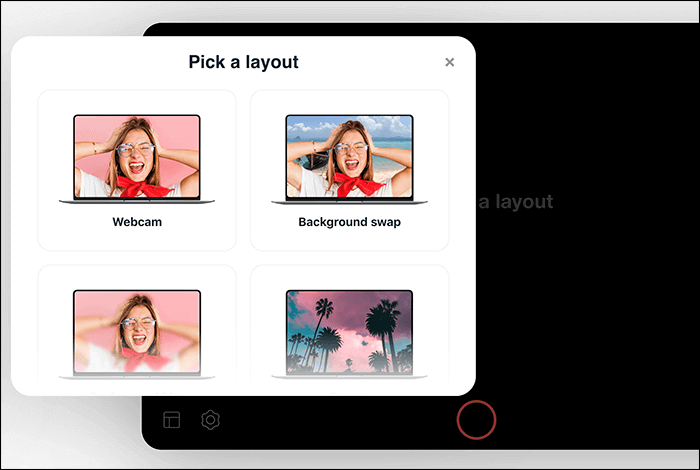
Main Features:
- Record the screen, audio, webcam only
- Best free online screen recorder
- High-quality output for recordings
Tool 7. Screencastify (Online)
Screencastify is a screen recorder for Chrome. The main function is to record, edit, and share videos with ease. Because it can be used as an extension on Chrome, this is an online recorder. It is an app like Loom, which offers basic functions to record the screen, webcam, and audio.
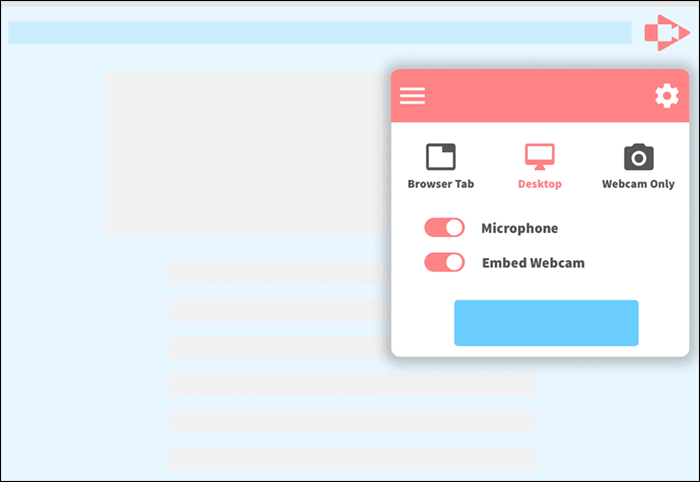
Main Features:
- Allow recording the screen with a webcam
- Record the microphone sound
- No need to install the software
Conclusion
The 7 screen recorders mentioned above are basically Loom's competitors. Some of them can also be video editors, which is functional. After reviewing the core functionalities, you might have selected a suitable recorder.
Among the above recorders, EaseUS RecExperts can be regarded as the best alternative to Loom as it offers some similar functions when recording. If you agree with this idea, try it right now!
FAQs About Loom Alternative
Some questions about the alternative to Loom are gathered here.
1. Is there a free version of Loom?
When you download Loom, you can find there is a 7-day free trial. After that, you might have to pay for that.
2. Can I use Loom without Internet?
You can use the desktop version of Loom. Download it on Windows, and then you can use it with no Internet.
EaseUS RecExperts

One-click to capture anything on screen!
No Time Limit, No watermark
Start Recording