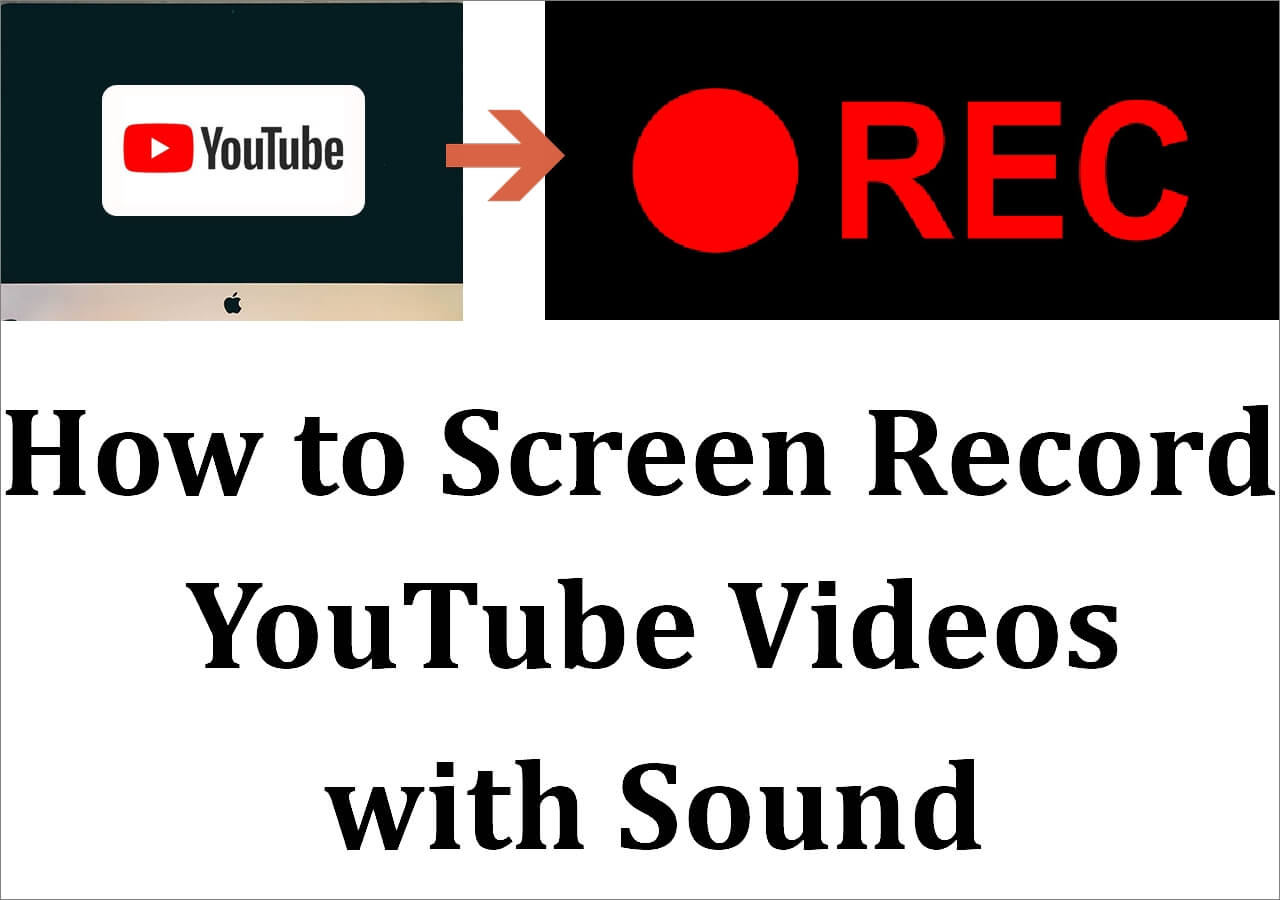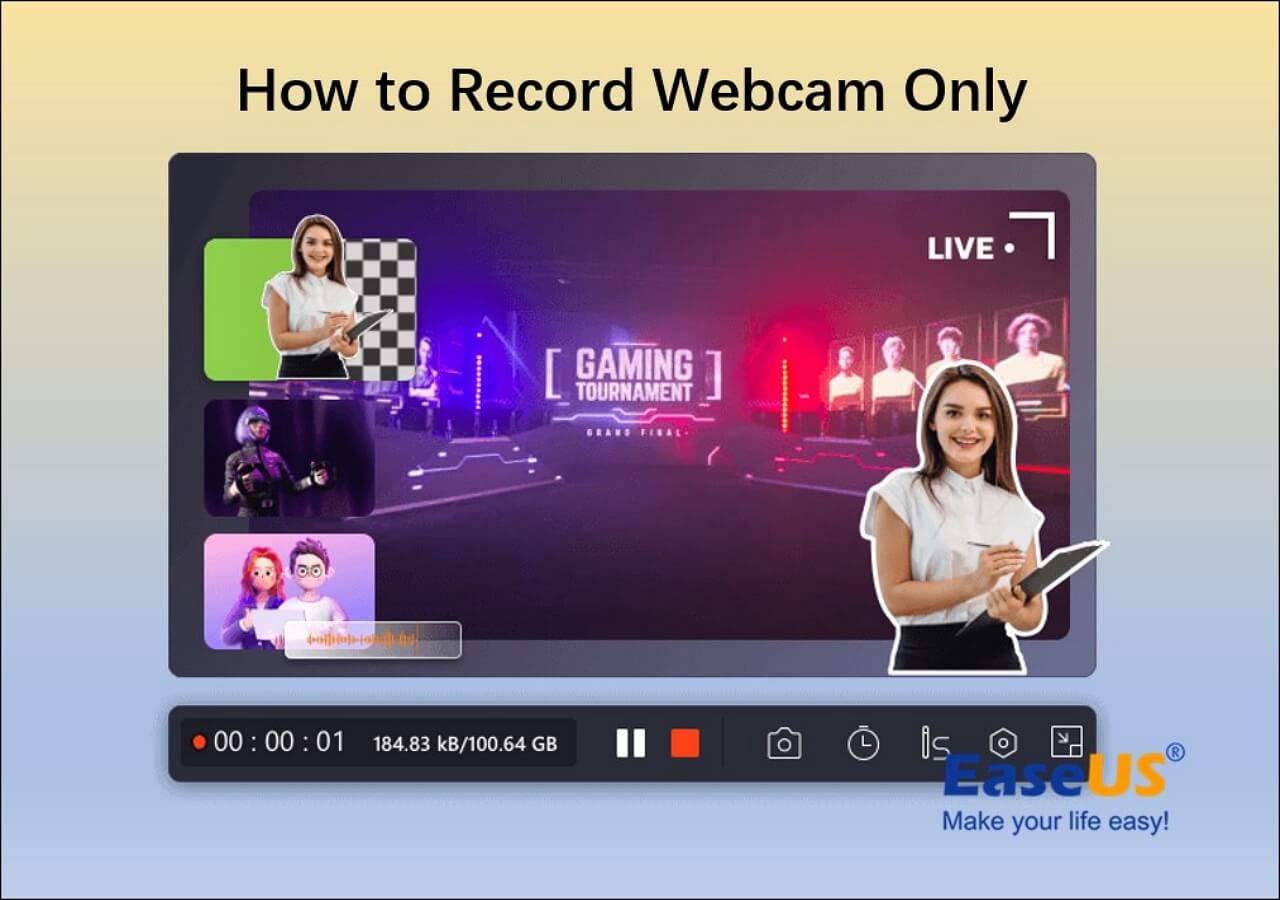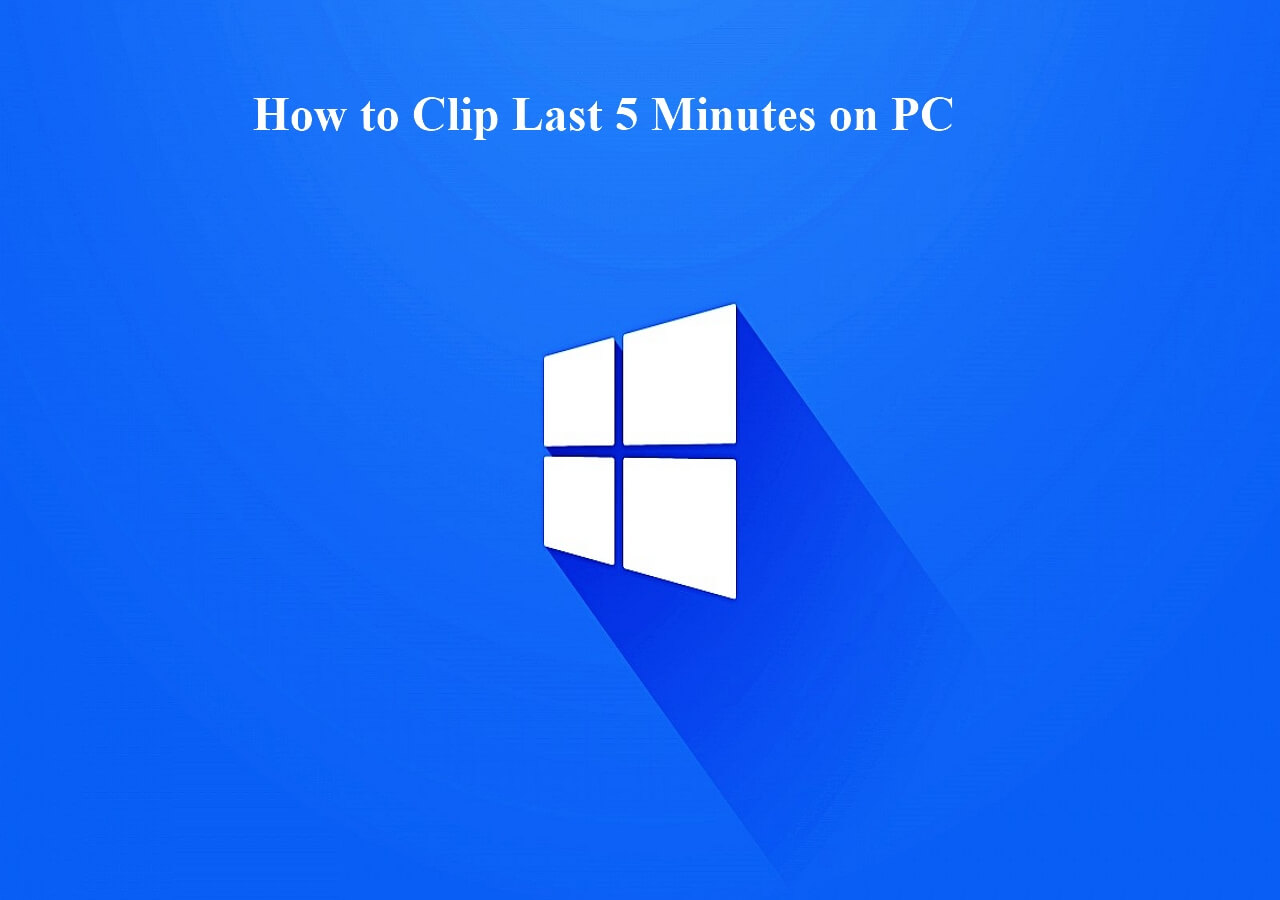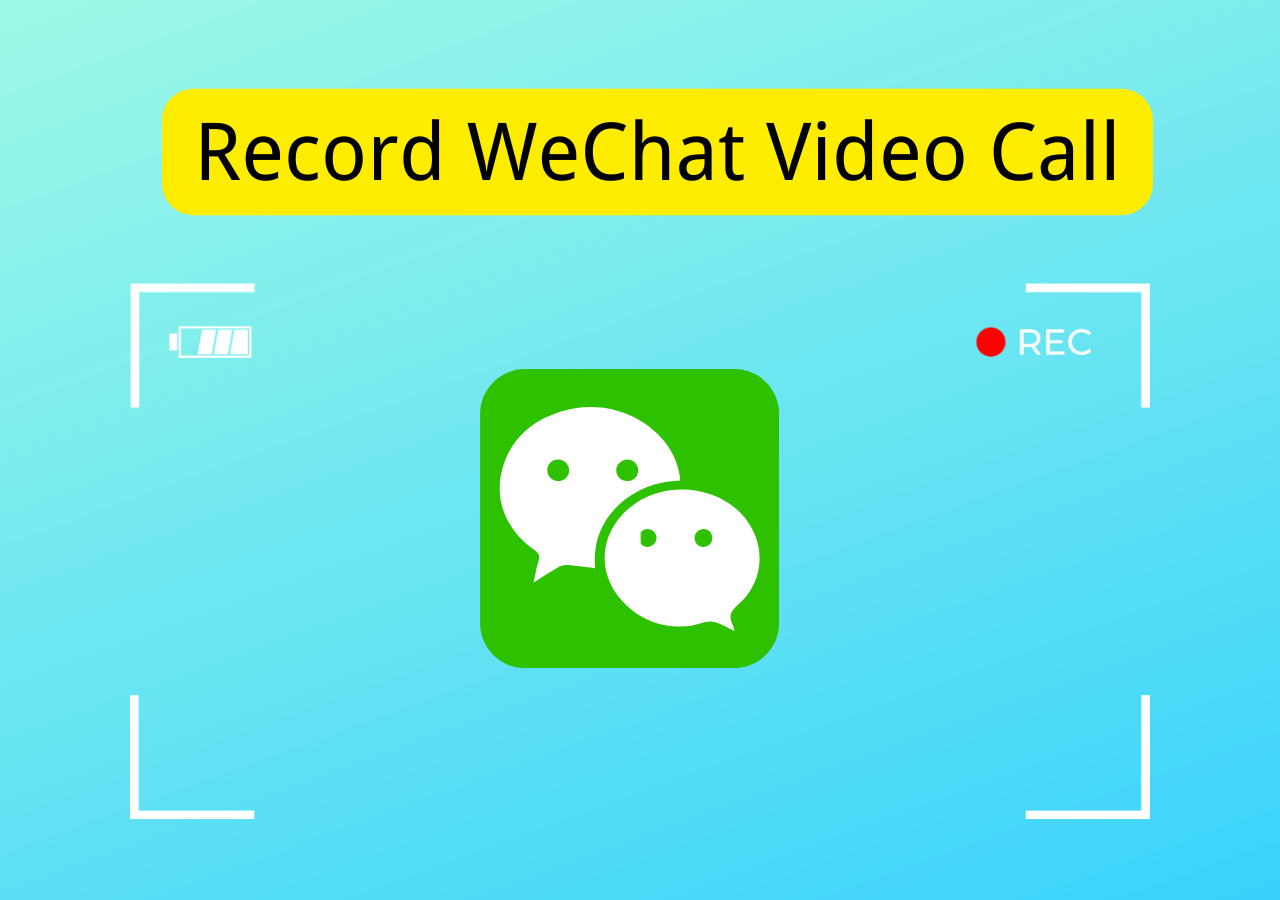-
![]()
Daisy
Daisy is the Senior editor of the writing team for EaseUS. She has been working in EaseUS for over ten years, starting from a technical writer to a team leader of the content group. As a professional author for over 10 years, she writes a lot to help people overcome their tech troubles.…Read full bio -
Jane is an experienced editor for EaseUS focused on tech blog writing. Familiar with all kinds of video editing and screen recording software on the market, she specializes in composing posts about recording and editing videos. All the topics she chooses …Read full bio
-
![]()
Melissa Lee
Alin is an experienced technical blog writing editor. She knows the information about screen recording software on the market, and is also familiar with data cloning and data backup software. She is expert in writing posts about these products, aiming at providing users with effective solutions.…Read full bio -
Jean is recognized as one of the most professional writers in EaseUS. She has kept improving her writing skills over the past 10 years and helped millions of her readers solve their tech problems on PC, Mac, and iOS devices.…Read full bio
-
![]()
Jerry
Jerry is a fan of science and technology, aiming to make readers' tech life easy and enjoyable. He loves exploring new technologies and writing technical how-to tips. All the topics he chooses aim to offer users more instructive information.…Read full bio -
Larissa has rich experience in writing technical articles. After joining EaseUS, she frantically learned about data recovery, disk partitioning, data backup, screen recorder, disk clone, and other related knowledge. Now she is able to master the relevant content proficiently and write effective step-by-step guides on various computer issues.…Read full bio
-
![]()
Rel
Rel has always maintained a strong curiosity about the computer field and is committed to the research of the most efficient and practical computer problem solutions.…Read full bio -
![]()
Gemma
Gemma is member of EaseUS team and has been committed to creating valuable content in fields about file recovery, partition management, and data backup etc. for many years. She loves to help users solve various types of computer related issues.…Read full bio
Page Table of Contents
0 Views |
0 min read
MOV is an ideal container file format for content like audio, video, and subtitles. However, it's primarily used for HD movies and video recordings. No doubt MOV is suitable for Apple devices, but you will face issues while opening this format due to the lack of compatible media player software in the market.
Plus, you will need a professional MOV video player if you want the best viewing experience and playback control over MOV files. And finding the right MOV player for Windows 10 is a bit challenging. To save you from the hassle of exploring various media players, below are the best ways how to play MOV files on Windows and Mac. Let's explore the details!
#1. Special Pick: Best Free MOV Player for Windows and Mac
- Supported OS: Windows and Mac
- Price: Free
When it comes to the best MOV video player for Windows and Mac, you cannot miss EaseUS RecExperts, a versatile screen recorder and media player.

This software supports a wide range of formats, making it easy to play many video and audio files, including MOV. While enjoying MOV video with this tool, you can flexibly adjust the playback speed from 0.5X to 2X. Most importantly, it supports playing videos up to 1080P, which means there will be almost no shuttering during your watching.
Pros:
- Support importing many video and audio formats, like MP4, MP4, MKV, etc.
- Play media files with one simple click
- Offer simple editing tools to modify your media files
- Completely free
Cons:
Not available for iOS and Android
Share this post with others in need!
#2. Windows Media Player
- Supported OS: Windows 7/8/10
- Price: Free
Windows Media Player is developed by Microsoft for PCs, and it is one of the best free MOV file players. With its help, you can easily organize all the media and create playlists on your own. Plus, it is possible to save the recorded TV media in the available folders, such as series, genres, actors, ratings, and more. Even you are able to burn the DVDs if required.
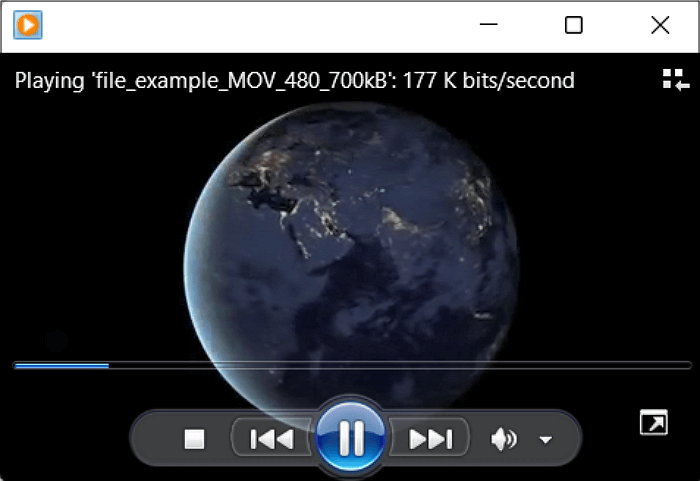
Most importantly, it not only helps you view images, audio, and video but also serves as a library. However, you need to use version 12 if you want to play MOV files on Windows 10.
Pros:
- Easily browse and manage media files
- Offer the option of media streaming
- Let you sync with the devices quickly
Cons:
- Only version 12 plays MOV files
- Unable to stream with a DSL connection
#3. KMPlayer
- Supported OS: Windows, Android, and iOS
- Price: Free
KMPlayer is another remarkable MOV video player for Windows, iOS, and Android users. It aids you in performing all the necessary functions like playback, streaming, etc. With this multimedia media player, you can play music, MOV movies, dramas, and other related media content. Its high-definition and advanced video codecs offer you the 3D, 4K, and UHD services, thus leading to a premium watching experience.
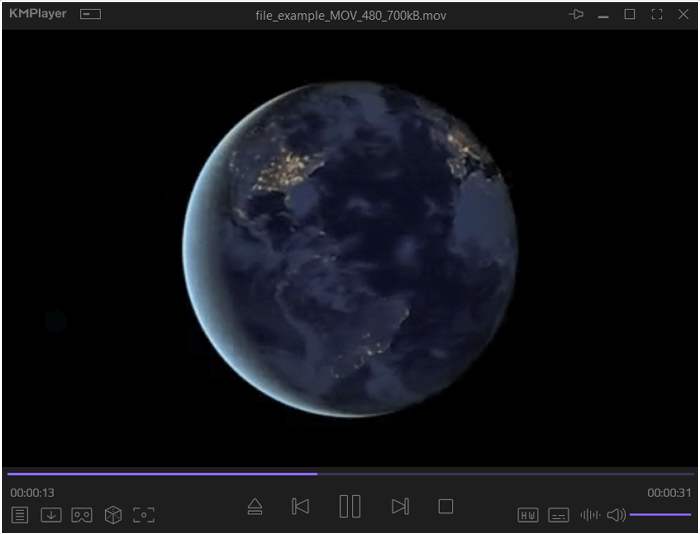
Additionally, you can customize the audio and video output. So, it is possible to adjust the video screen, image processing, and advanced audio functions like playback speed and noise reduction.
Pros:
- Support formats like MP4, MKV, WMA, SRT, OGG, etc.
- Video streaming from YouTube and other websites
- Offer built-in codecs for convenient and quick use
Cons:
- Display annoying ads on the interface
- Use a lot of sources while playing videos
#4. Media Player Classic
- Supported OS: Windows
- Price: Free
MPC-HC, or Media Player Classic, is a comprehensive video and audio player that allows users to play almost all formats, such as FLV, WMA, MKV, MOV, and many more. This free Windows MOV video player also provides other exciting features that make it worth using.
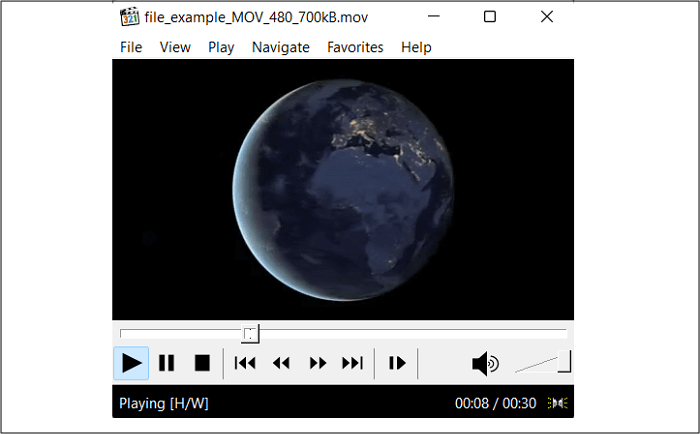
Adding to its accessibility, you can open the MOV video file through the device, URL, DVD, BD, and Directory. Even it is possible to speed up video playback, and the presets according to your requirements.
Pros:
- Free MOV Player for Windows users
- Set the audio and video tracks
- Let you create the playlist quickly
Cons:
- Multiple features require guidance to be used
- Very slow and even crashes while playing a DVD
#5. Real Player
- Supported OS: Windows, iOS, Android
- Price: Free version; $24.99/full version
If you are looking for a player that lets you open MOV files and download videos easily and quickly, Real Player is the way to go. It assists you in playing, streaming, and casting videos in any format on the big screen, so you can enjoy video content with big pictures and sound.
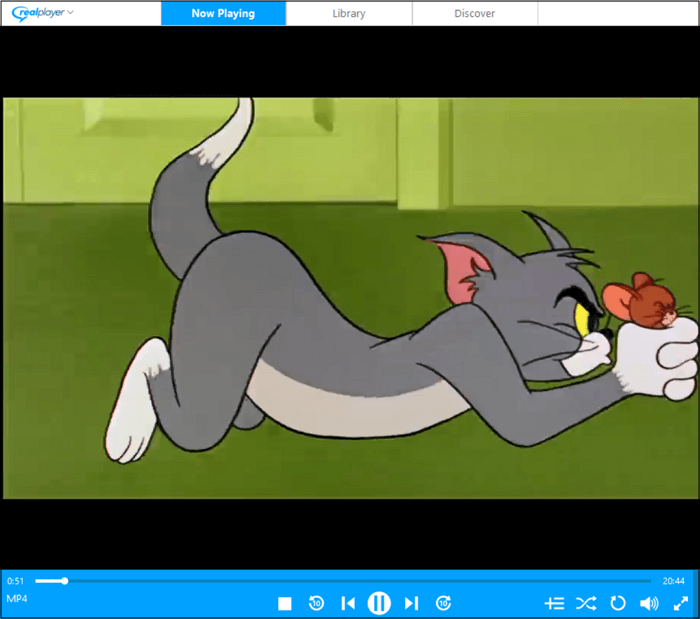
Moreover, this MOV player app lets you access the videos from your PC, Phone, or Cloud. Besides that, organizing and managing the media file collection is all in your control. Last but not least, it can be used as a MOV player app for Android, iOS, and even Windows.
Pros:
- Support CD and DVD burning and playback
- Offer mobile app for both Android and iOS
- Download videos from TikTok, YouTube, and other sites
Cons:
- Its library does not load quickly
- Often stops functioning while playing
#6. All Player
- Supported OS: Windows, Android
- Price: Free version
If you want to use a simple MOV video player, All Player proves to be a great choice. As its name implies, it lets you play almost all audio/video formats. Supporting multiple radio stations, it also offers free internet radio. Even you can search and watch TV series and movies within your reach.
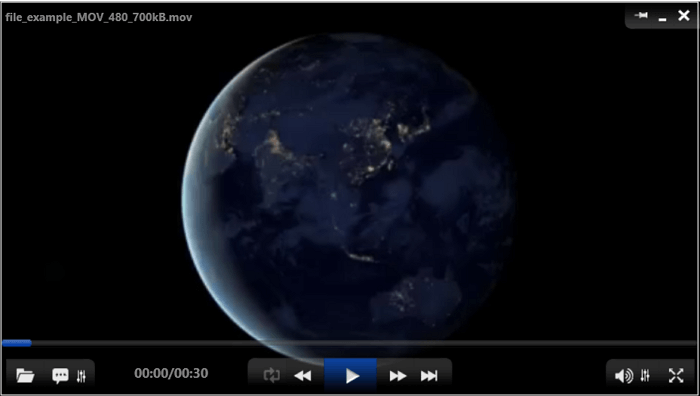
Furthermore, this player automatically downloads the subtitles in the desired languages to provide you with the best watching experience.
Pros:
- Offer parental control to secure videos with a password.
- Support up to 4K, UHD video quality
- Its latest version is compatible with Windows 11
Cons:
- Its claim to work on Mac is false
- Work slowly, especially for large files
#7. QuickTime Player
- Supported OS: Windows, macOS
- Price: Free
QuickTime Player is a famous media player on Windows and Mac that lets you easily open MOV files. Even this format is introduced by Apple for iPhone, iPad, and macOS playback. But it supports playing only those MOV files encoded with H264/MPEG4 video and AAC audio.
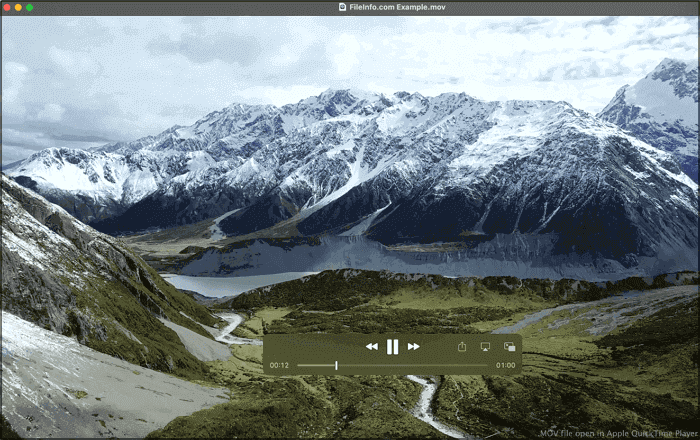
With its advanced technology, you can enjoy MOV files in HD videos with low storage and bandwidth, leading to a premium watching experience. It also lets you customize things like screen size, soundtracks, subtitles, etc. Most importantly, you are allowed to convert the MOV files to another format of your choice.
Pros:
- Manages a variety of video, audio, and image formats
- Let you edit the videos, i.e., rotate, trim, split, etc.
- Record the movies easily and share them with Airdrop
- An excellent MP4 player for Mac
Cons:
- Only open the MOV files with a specific encoder
- You may face unknown errors while video playing
- Not suitable for the Windows system
#8. VLC Media Player
- Supported OS: Windows, macOS, iOS, Android
- Price: Free, open-source
Who doesn't know about VLC Media Player? It's a famous, free, and feature-rich player that works on all platforms, including Windows, macOS, iPhone, and Android. Supporting almost all formats like WebM, MKV, AVI, and more, you can easily make it work as a MOV player. Not only this, but also it supports camcorders, network, and device integration for uploading files.
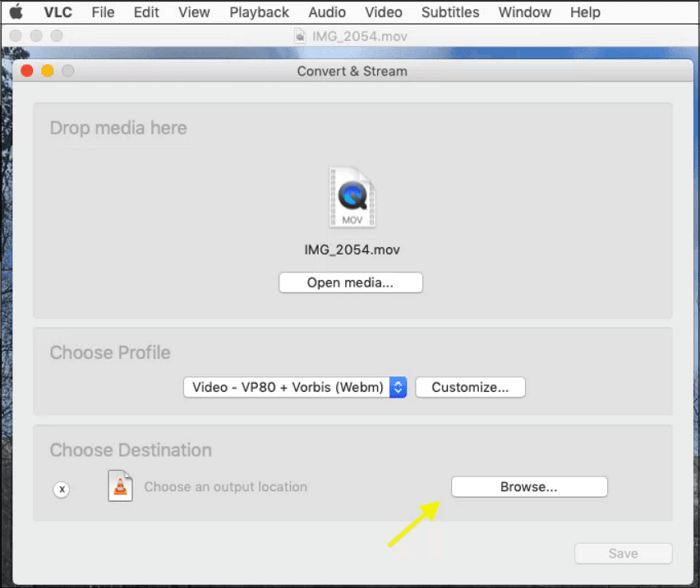
Furthermore, it allows you to customize your desired format or only the encoder. Even you can effortlessly convert or edit the uploaded files by adding filters, subtitles, effects, and more.
Pros:
- Versatile in its functionality
- Open-source video converter
- Allow Blu-ray and ripping DVDs
Cons:
- Complex to understand for beginners
- Slow working compared to the latest players
#9. GOM Player
- Supported OS: Windows, macOS, iOS, Android
- Price: Free
GOM is an ideal MOV video player with multiple unique features. It offers 360-degree VR playback with a high level of immersion, so you can smoothly enjoy the high-resolution (HD, 4K, or UHD) quality when you open your MOV movies with this software.
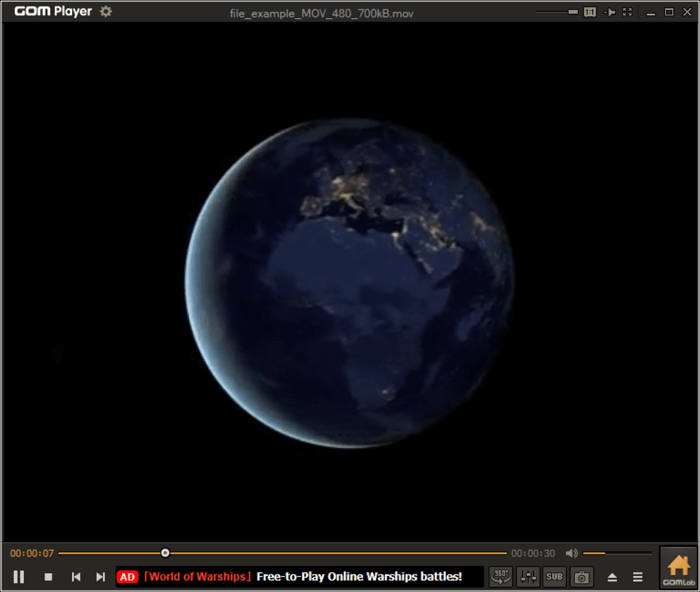
Plus, this player will automatically browse and sync the subtitles with the movies played. Even you can adjust the audio, video, and playback setting. Most importantly, you can capture the current frame if required.
Pros:
- Clean interface with no ads and comfortable playback
- Support formats like WMV, VOB, M4V, FLAC, GIF, SMI, etc.
- Offer good customer and technical support.
Cons:
- 360 VR playback isn't available on macOS
- Installation may include unwanted programs
#10. DivX Player
- Supported OS: Windows, macOS
- Price: Free download
DivX is an excellent media software that aids you in playing, creating, and casting your videos with up to 4K resolution. It supports some unique formats, including HEVC, AVI, MKV, and DivX, along with working as a MOV video player.
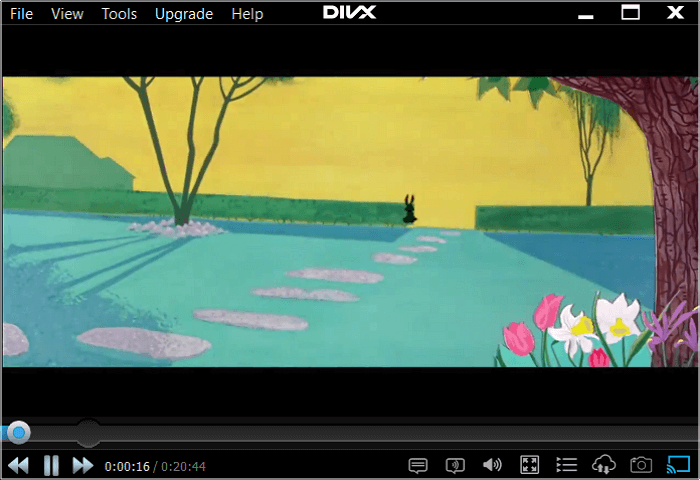
Along with that, you can enjoy advanced audio and high-quality video playback. Plus, it enables you to create, organize, play, and loop playlists. Most importantly, you can't only choose the video size and aspect ratio but also rotate the video if required.
Pros:
- Upload videos via UR and Cloud
- Works media server to cast video on your TV
- Easily convert videos to/from DivX format
Cons:
- Support only limited formats
- The free version is not ads-free
Conclusion
If you have difficulty opening a MOV file on your device, it's better to go for the above-recommended MOV video players. Since various MOV video players are available for Windows, Mac, iOS, and Android, you can opt for the one that best suits your device. For Windows and Mac users, EaseUS RecExperts is a nice option, which can not only help you play various media files but also record anything on your screen with ease.
FAQs About Best MOV Player
1- What is the best player for MOV files?
Though QuickTime Player is the default media player for MOV format, you should go for the VLC Media player to play your MOV files. The reason is its free and cross-platform media properties, so it will become easier to open MOV files on both Windows and Mac.
2- Can Windows play . MOV?
Yes, MOV files can easily be played on Windows by using the Windows Media Player. But keep in mind that it must not be less than version 12. But if there is a problem, you can use other credible and efficient media players for Windows.
3- How do I view a .MOV file?
Since the MOV file format is created by Apple, QuickTime can prove to be your best partner. On the other hand, VLC, iTunes, and Windows Media Player can also assist you in viewing and opening a . MOV file easily and quickly.
EaseUS RecExperts

One-click to capture anything on screen!
No Time Limit, No watermark
Start Recording