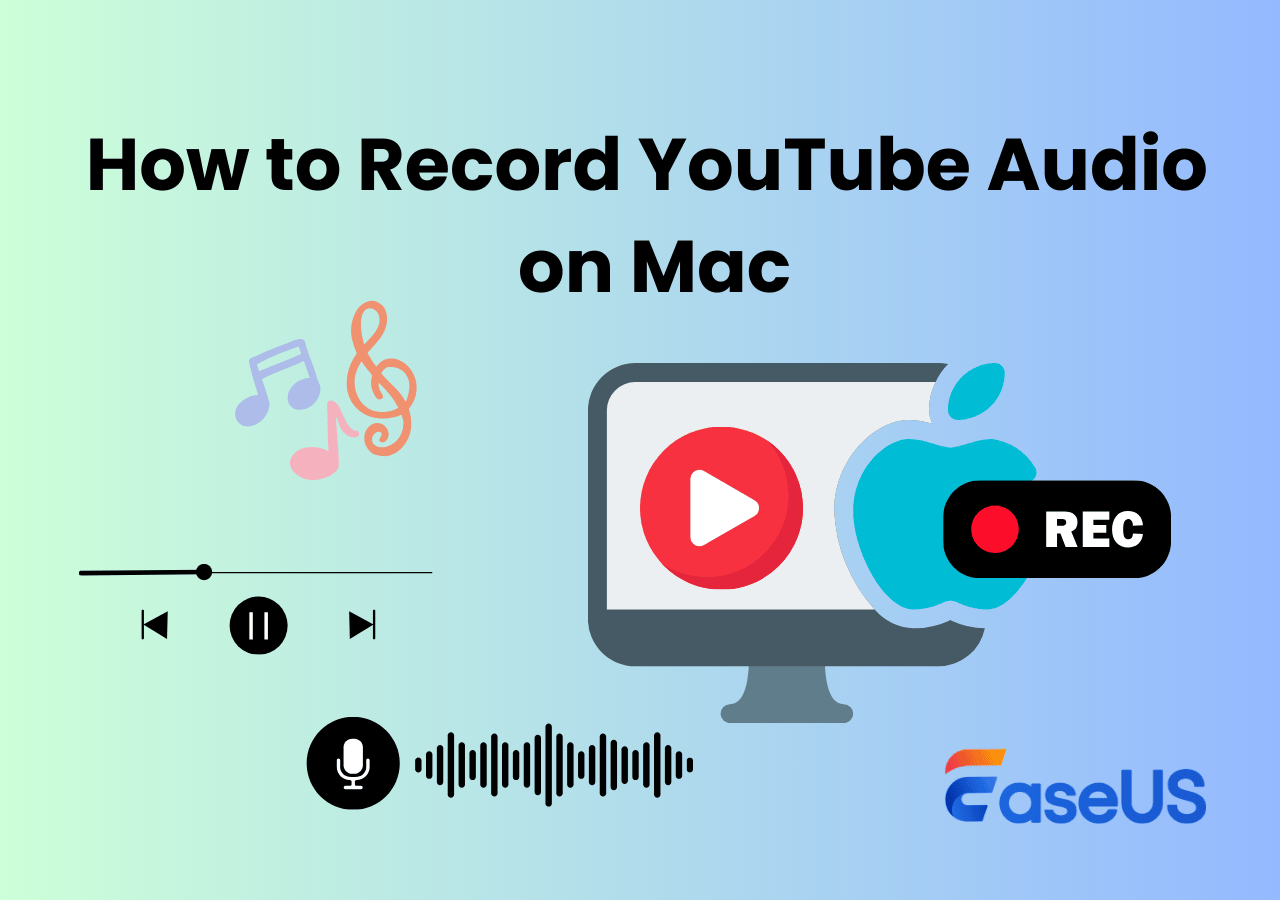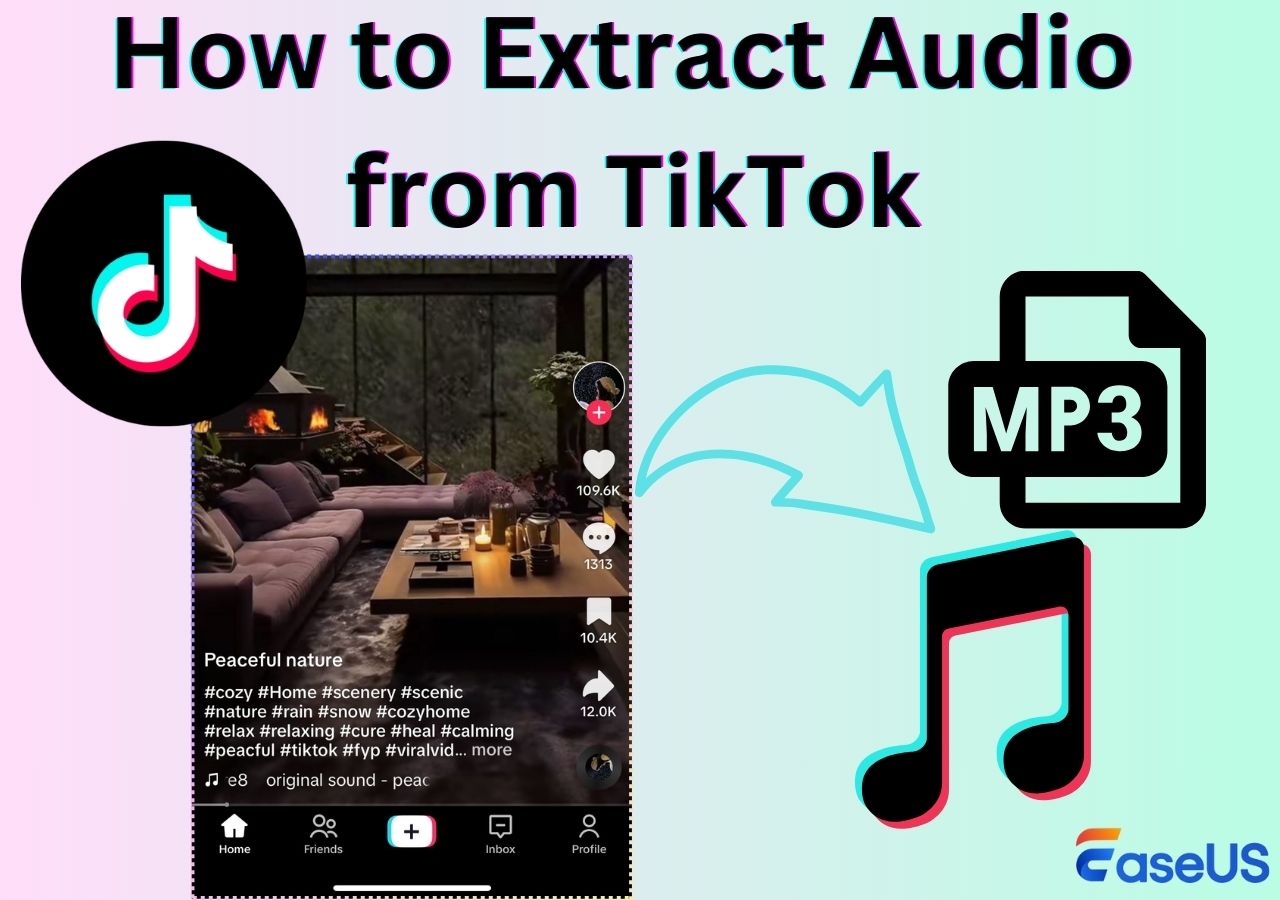-
![]()
Daisy
Daisy is the Senior editor of the writing team for EaseUS. She has been working in EaseUS for over ten years, starting from a technical writer to a team leader of the content group. As a professional author for over 10 years, she writes a lot to help people overcome their tech troubles.…Read full bio -
Jane is an experienced editor for EaseUS focused on tech blog writing. Familiar with all kinds of video editing and screen recording software on the market, she specializes in composing posts about recording and editing videos. All the topics she chooses …Read full bio
-
![]()
Alin
Alin is an experienced technical blog writing editor. She knows the information about screen recording software on the market, and is also familiar with data cloning and data backup software. She is expert in writing posts about these products, aiming at providing users with effective solutions.…Read full bio -
Jean is recognized as one of the most professional writers in EaseUS. She has kept improving her writing skills over the past 10 years and helped millions of her readers solve their tech problems on PC, Mac, and iOS devices.…Read full bio
-
![]()
Jerry
Jerry is a fan of science and technology, aiming to make readers' tech life easy and enjoyable. He loves exploring new technologies and writing technical how-to tips. All the topics he chooses aim to offer users more instructive information.…Read full bio -
![]()
Rel
Rel has always maintained a strong curiosity about the computer field and is committed to the research of the most efficient and practical computer problem solutions.…Read full bio -
![]()
Gemma
Gemma is member of EaseUS team and has been committed to creating valuable content in fields about file recovery, partition management, and data backup etc. for many years. She loves to help users solve various types of computer related issues.…Read full bio -
![]()
Shelly
"I hope my articles can help solve your technical problems. If you are interested in other articles, you can check the articles at the bottom of this page. Similarly, you can also check my Twitter to get additional help."…Read full bio
Page Table of Contents
0 Views |
0 min read
MP4 is a well-known container format for watching high-quality videos and movies. However, an efficient MP4 player for Mac is required to open and play such video files. Indeed you can use the default media player (QuickTime) on Mac, but it may not work because of codec incompatibility.
Another significant reason for exploring various media players is to pick the one which lets you enjoy good & high-quality playback, compact user interface, and some practical functions.
However, this write-up can save you from the hassle of finding a standard player that supports an MP4 video with different encoders. Let's learn about the top 8 MP4 players for Mac based on the performance and user reviews!
PAGE CONTENT:
Top 8 Best Free MP4 Player for Mac
It's a big difference between selecting an MP4 player for Mac and the 8 best ones. So let's walk into the details first!
Top 1. VLC Media Player
VLC Media Player is a free, feature-rich, and open-source media player that supports a wide range of audio and video formats, along with CDs, DVDs, and VCDs at ease. It assists you in playing all the MP4 (H264) videos without installing any third-party codec. Plus, you can open videos from the device, network, and capturing device. Even this free MP4 player for Mac allows you to add filters, effects, transitions, and subtitles to videos.
Features:
- Offer the simple streaming/playback feature
- Support ripping Blu-ray and DVDs to formats like MP4
- Allow recording the videos while playing
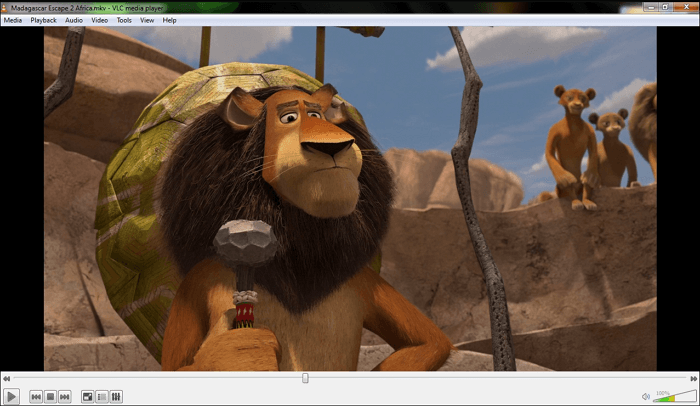
Read also: How to play MP4 on Mac
Top 2. DivX Player
DivX Player must be your ultimate choice if you need an MP4 player that lets you control playback, subtitles, and videos as well. Besides playing multiple unique formats like HEVC, DivX, and more, it offers you fast-forwarding and rewinding video options. Moreover, you can avail yourself of various aspect ratio presets, i.e., TV, Wide, Free, and Custom. Even it allows you to choose screen size, add subtitles, and cast videos of up to 4K resolution on the Smart TV.
Features:
- Create playlists and organize videos in the library
- Import videos via URL, Google Drive, and Dropbox
- Burn, rotate, flip and resize videos if required
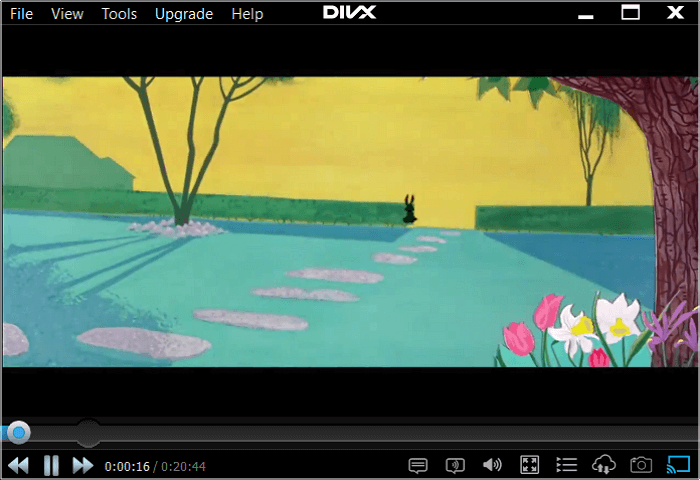
Top 3. Real Player
Real Player is another popular cross-platform software that assists you in managing media files easily. While making it work as an MP4 player, you can enjoy casting your videos over the big screen for a better watching experience. Besides media streaming over the internet, it lets you download videos from multiple platforms like YouTube, TikTok, etc. Furthermore, you can create your media library where it is easier to make some videos private that will only be accessible to you.
Features:
- Convert videos to other supported formats
- Let you play and Burn DVDs quickly
- Offer the mobile app for both iPhone and Android
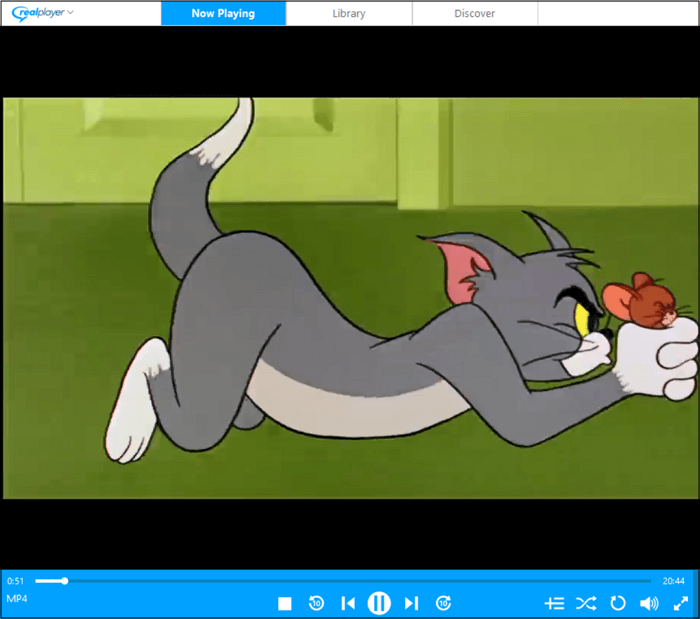
Top 4. MPlayerX
If you want to use a player that supports a wide range of formats, including MPlayer and FFMPEG, MPlayerX should be your way to go. This easy-to-navigate MP4 player for Mac enables you to play any video without installing plug-ins or codec packages. Also, you get complete playback control like tapping, pinching, or swiping the videos. Even it can easily detect the subtitles codec and convert them to the desired language.
Features:
- Let you use the graphic equalizer option
- Add the desired filters to the video
- Stream on YouTube, Vimeo, and other sites
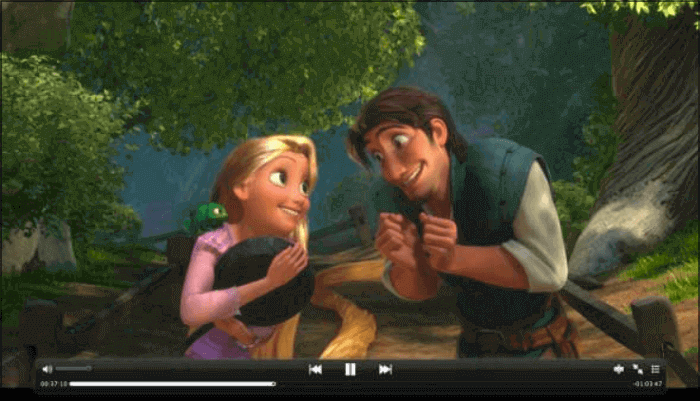
Top 5. EImedia Player
EImedia Player is a free MP4 player for Mac users, thus offering you an advanced and smooth playback without interruption. This player lets you manage various media formats without requiring additional codecs. You can control playback speed and watch the video in frame-by-frame mode. Besides creating and exporting your playlist, it aids you in streaming the local storage files to DLNA, Airplay, Chromecast, and Roku devices. Lastly, searching the subtitles online and syncing them with your videos is easier.
Features:
- Adjust saturation, contrast, brightness, sharpness, etc.
- Offer the video deinterlacing and advanced loop option
- Let you speed up or slow down the movie
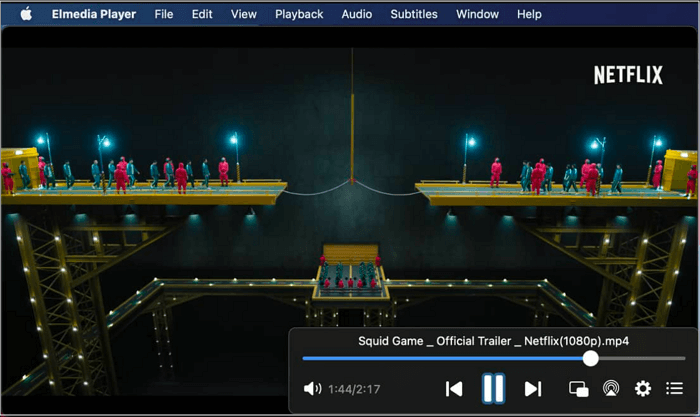
Top 6. Movist
Another simple yet powerful MP4 player for Mac is Movist. What makes it unique is its excellent playback, high picture quality, and support for FFMPEG. You can access all the features by using its title bar and control panel. Even you can switch between its dark and light theme. While opening the video, it allows you to set the preferences like video quality, size, filter, audio equalizer, and subtitles language. Also, you can quickly watch the videos on a widescreen or adjust the aspect ratio according to your requirements.
Features:
- Select multiple tracks of audio, video, and subtitles
- Restore the last play time of the video if required
- Support HDR color on non-HDR monitors
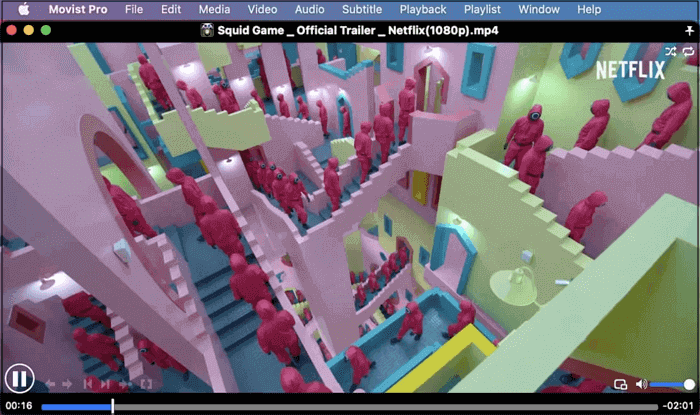
Top 7. KMPlayer
KMPlayer is a famous, fantastic, and free MP4 player for Mac users. Supporting an extensive range of formats like WMV, MKV, MPEG4, and more, it offers you complete control over audio & video playback functions. In the end, you will achieve excellent video quality and watching experience since it supports up to 4K UHD resolution. Last but not least, you can add filters to your videos and subtitles as well.
Features:
- Straightforward and user-friendly interface
- Offer the efficient and quick playback features
- Allows you to watch 3D video clips
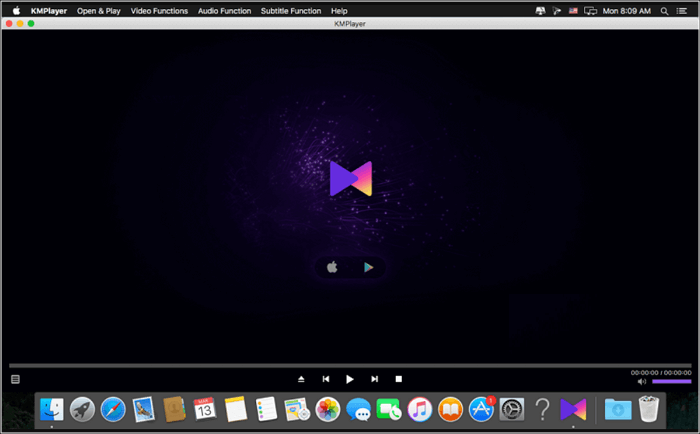
Top 8. GOM Player
Among the list of the top MP4 players, GOM Player is another open-source software. Besides playing multiple media formats, the player offers some additional unique playback features. These include screen capture, advanced capture, pan & scan, time jump, loop play, and many more. With its 360-degree VR Playback mode, you can enjoy the immersive watching experience. Adding more, creating, sorting, saving, and opening the playlist is possible.
Features:
- Let you find subtitles and add them to the library
- Offer a mini web tool to access the tutorials
- Support up to 4K UHD video resolution
- Adjust the playback speed if required
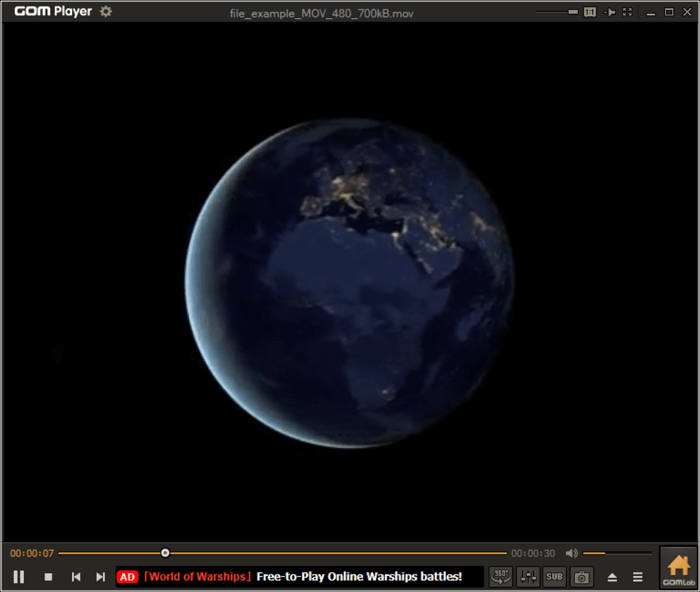
Bonus: Best Free MP4 Recorder for Windows/Mac
It may happen when you need to watch an MP4 video but can't download it. Plus, you may have to change the format of any already downloaded video to MP4. What to do in such situations? An MP4 recorder like EaseUS RecExperts proves to be the best in this case.
This screen recording software helps you record the videos in MP4 or any other desired format like MKV, FLV, MOV, GIF, WMA, OGG, and more. You can effortlessly start a recording either with or without audio. Even you have the flexibility to record the entire screen or only a small portion. After recording, it is possible to play the video via its built-in media player.
Adding more, you can set the quality, frame rate, sampling rate, and channel of the recordings. There is an option to schedule the task by adding the starting time and duration of the recording. Not only this, but you can also record a tutorial by using its webcam and microphone. Lastly, you are allowed to capture a screen while recording.
Features:
- Record and play the videos without any quality loss
- Offer hardware acceleration for smooth performance
- Let you quickly trim the recorded video
- Adjust the system sound as per your demands
- Keep track of your recordings, i.e., audio, video, and pictures
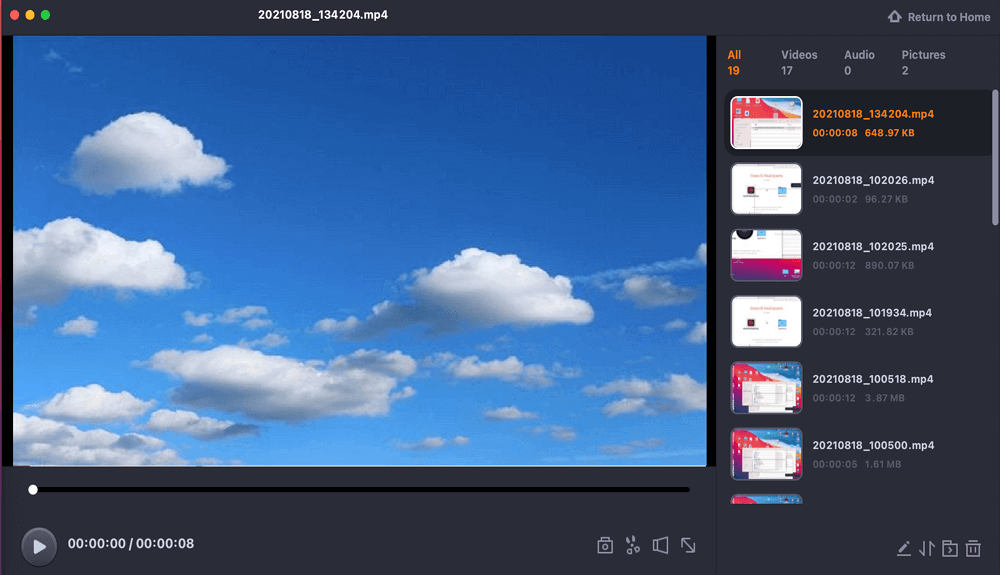
Conclusion
After looking into the details of each recommended MP4 player, you must have noticed that all are great choices. Though all of them offer smooth MP4 video playback, you need to use the one that satisfies your particular demands. Plus, you can also try the bonus tip where you can't only get rid of downloading the MP4 video but also the media player. It even enables you to enjoy your favorite video/movie, along with using its basic editing and advanced recording features.
FAQs About MP4 Player for Mac
1- How can I play an MP4 video on my Mac?
If the MP4 file contains the H264 video and AAC audio codec, QuickTime will be perfect for playing this video. But in another case, several efficient third-party MP4 players can be used. The leading ones include VLC Media Player, EI Media, and KMPlayer. You can select one that suits your needs.
2- Can VLC play MP4 on Mac?
Yes, VLC Media Player is open-source software that lets you play videos (movies or tv shows) on Mac in MP4 format without requiring you to download any extra codec. But sometimes, the VLC crashes in the latest macOS version. In that particular situation, restart the player after resetting the preferences. That's all!
3- Why won't my MP4 file play on my Mac?
Codec incompatibility is the sole reason behind your inability to play an MP4 video on Mac. MP4 is a container format that stores the audio, video, and subtitles using encoders other than AAC audio and the H264 video codec. However, QuickTime only allows playing an MP4 video with a MPEG-4 codec. In such a scenario, you should use any third-party media player.
EaseUS RecExperts

One-click to capture anything on screen!
No Time Limit, No watermark
Start Recording