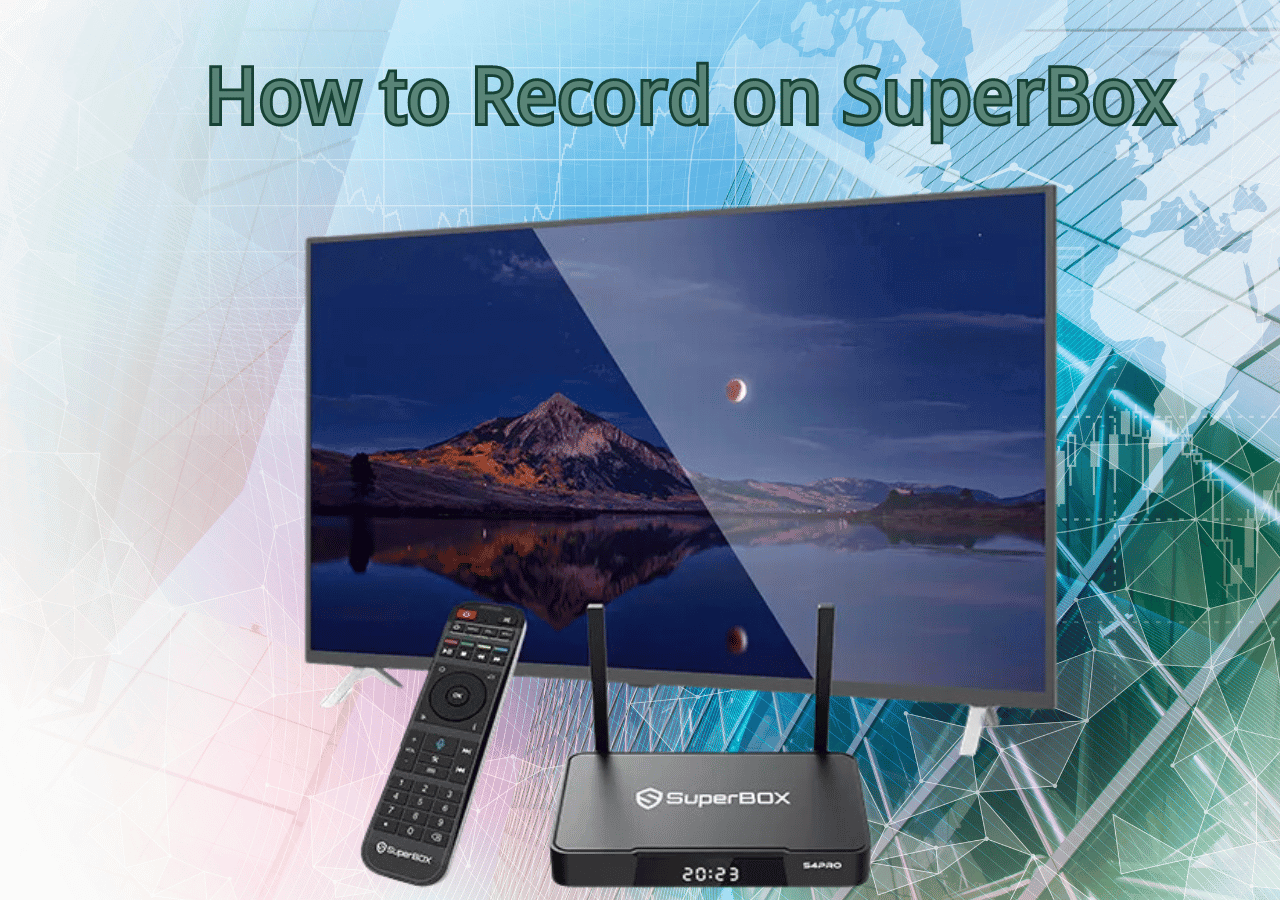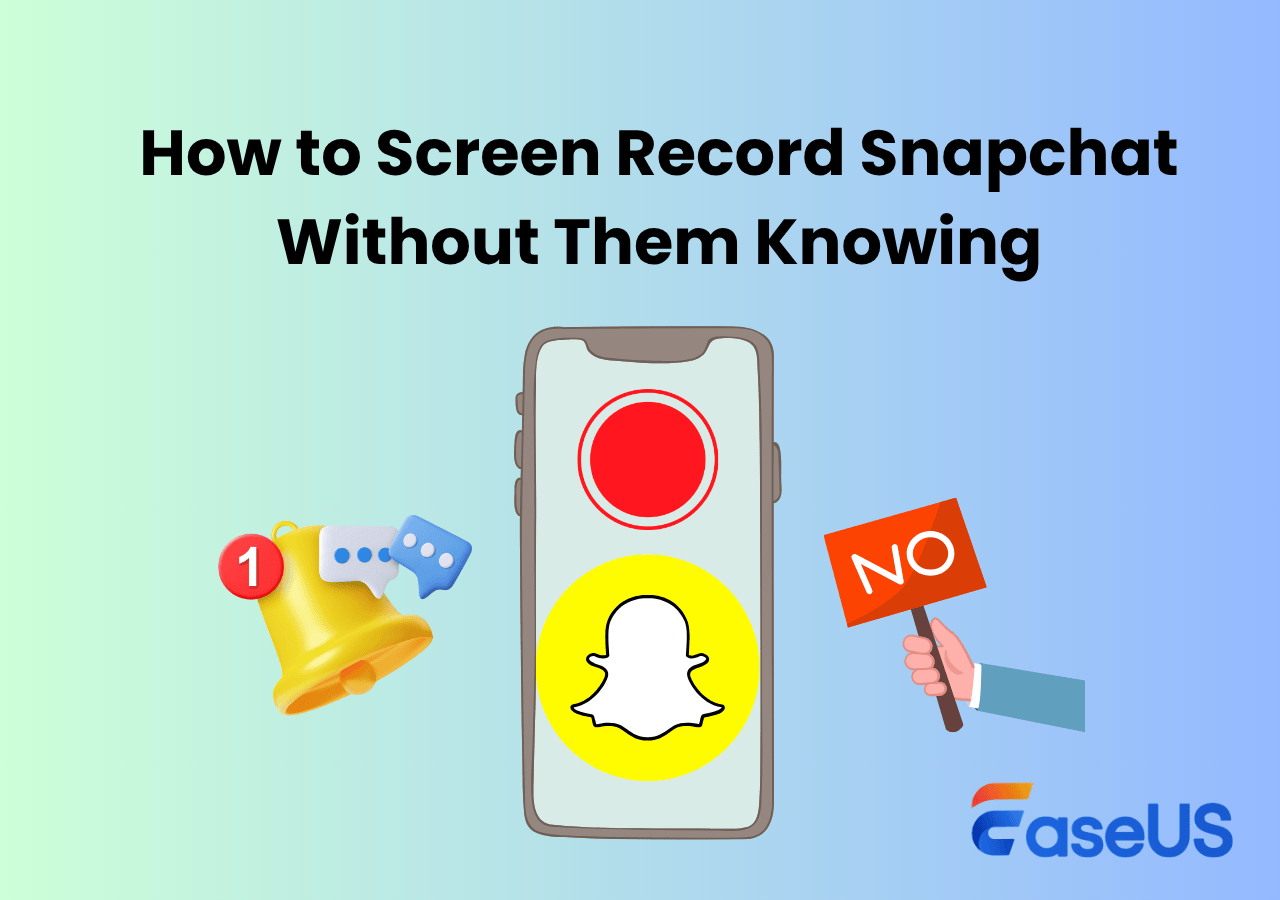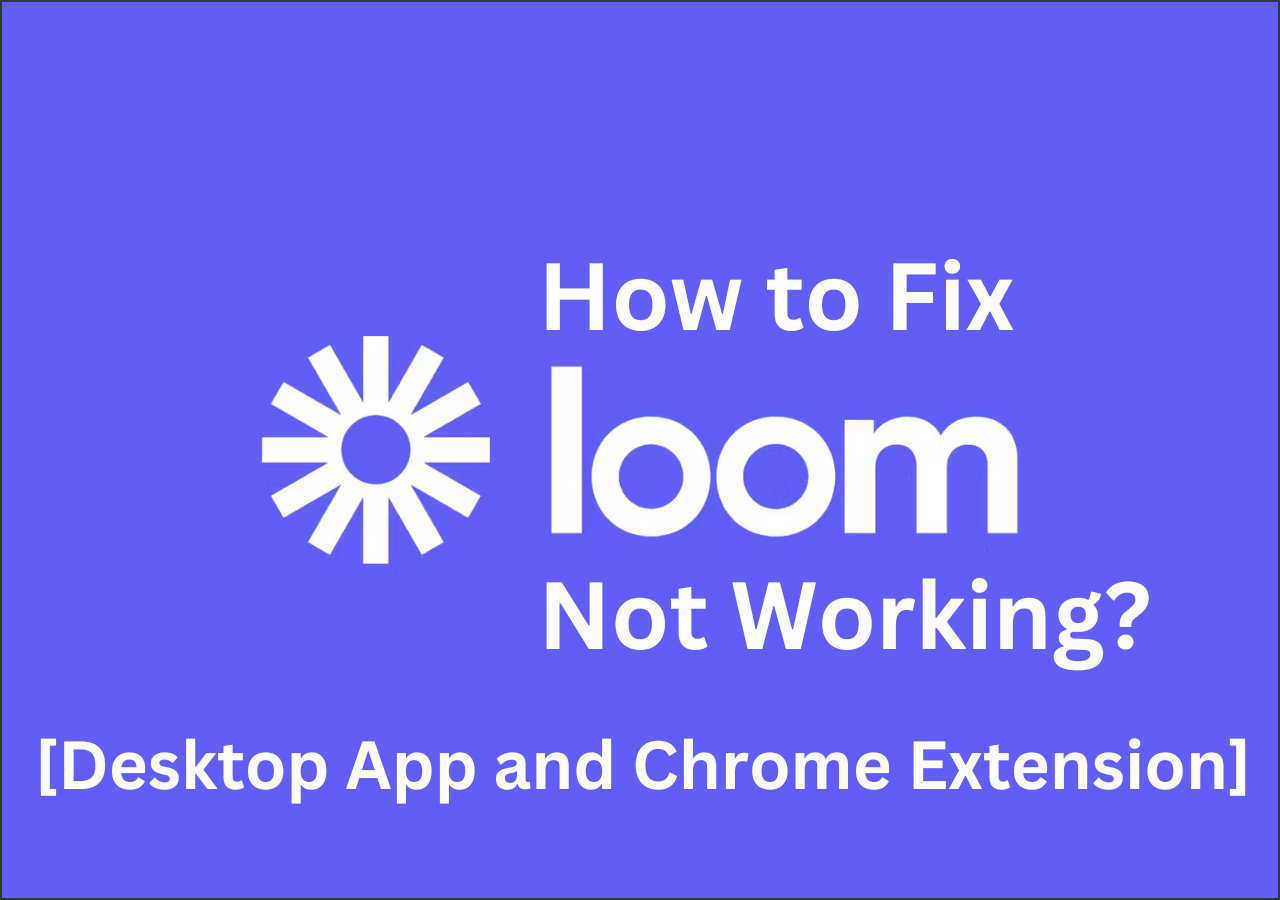-
![]()
Daisy
Daisy is the Senior editor of the writing team for EaseUS. She has been working in EaseUS for over ten years, starting from a technical writer to a team leader of the content group. As a professional author for over 10 years, she writes a lot to help people overcome their tech troubles.…Read full bio -
Jane is an experienced editor for EaseUS focused on tech blog writing. Familiar with all kinds of video editing and screen recording software on the market, she specializes in composing posts about recording and editing videos. All the topics she chooses …Read full bio
-
![]()
Alin
Alin is an experienced technical blog writing editor. She knows the information about screen recording software on the market, and is also familiar with data cloning and data backup software. She is expert in writing posts about these products, aiming at providing users with effective solutions.…Read full bio -
Jean is recognized as one of the most professional writers in EaseUS. She has kept improving her writing skills over the past 10 years and helped millions of her readers solve their tech problems on PC, Mac, and iOS devices.…Read full bio
-
![]()
Jerry
Jerry is a fan of science and technology, aiming to make readers' tech life easy and enjoyable. He loves exploring new technologies and writing technical how-to tips. All the topics he chooses aim to offer users more instructive information.…Read full bio -
![]()
Rel
Rel has always maintained a strong curiosity about the computer field and is committed to the research of the most efficient and practical computer problem solutions.…Read full bio -
![]()
Gemma
Gemma is member of EaseUS team and has been committed to creating valuable content in fields about file recovery, partition management, and data backup etc. for many years. She loves to help users solve various types of computer related issues.…Read full bio -
![]()
Shelly
"I hope my articles can help solve your technical problems. If you are interested in other articles, you can check the articles at the bottom of this page. Similarly, you can also check my Twitter to get additional help."…Read full bio
Page Table of Contents
0 Views |
0 min read
Quick Navigation:
- How to Record WeChat Video Call on PC/Mac
- How to Record WeChat Video Calls on iPhone
- How to Record A WeChat Video Call on Android
- FAQs About Recording WeChat Video Calls
Similar to WhatsApp and Skype, WeChat is a free instant messaging application that you can use to send text and audio messages or even have video or audio calls with your family and friends. While making video calls with others on WeChat, especially your families and friends, you might always want to reserve some precious and exciting moments for later enjoying, then is it possible to get the task done?
Fortunately, there are some video chat recorder programs that let you record WeChat video call in a few simple steps. In the following, we will walk you through the steps to capture WeChat video calls in detail, on different devices. Now, let's get started!
Also read:
How to Record WeChat Video Call on PC/Mac
Most of you may often make WeChat video calls on computers for some reason, and at the time, you need a fantastic screen recorder to capture the moments you want to reserve. One of our top recommendations is EaseUS RecExperts.
This video capture software helps you complete all screen recording tasks easily and quickly. It provides different recording modes, like full-screen capture, partial-screen recording, and more, which means you can select your desired one to record your WeChat video call. Moreover, it offers a background noise reduction feature. Once you enable this option, there won't be any noise in your video chat call recordings. It is also worth mentioning that this unlimited screen recorder lets you record as long as you want!
Highlights:
- Provide different quality options for your recordings
- Support the hotkeys for starting/stopping recording
- Leave NO watermark on your video recordings
- Come with a built-in video player and trimmer to manage your recordings directly
Here's how to use EaseUS RecExperts to record a WeChat video call on computer:
Step 1. Install and launch EaseUS RecExperts on your devices. Choose the Full Screen recording option or select the recording area in the Custom mode.

Step 2. Select whether to record system sound, microphone sound, or none by clicking the corresponding buttons. Initiate a video call with your friends. When you're ready to start recording, press the red REC button.
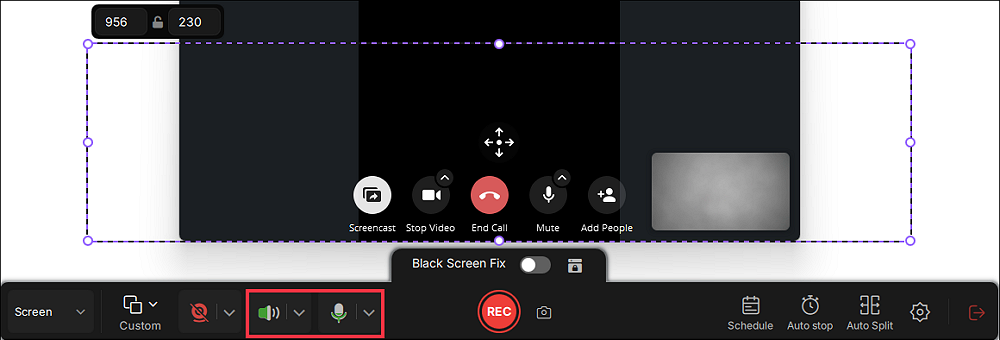
Step 3. To pause the video call recording, you can click on the white double vertical bar or press F10 on your keyboard. To end the call recording, click on the red square icon or press F9.
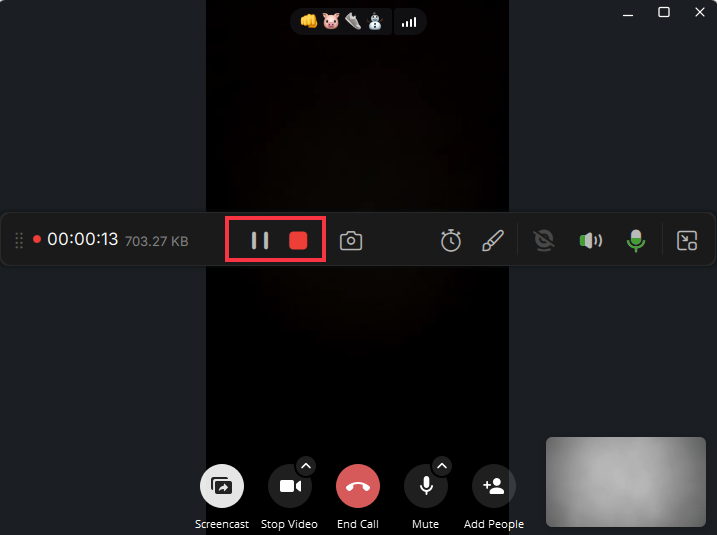
Step 4. After recording, you can click My Library to choose the call recording that you have recorded.
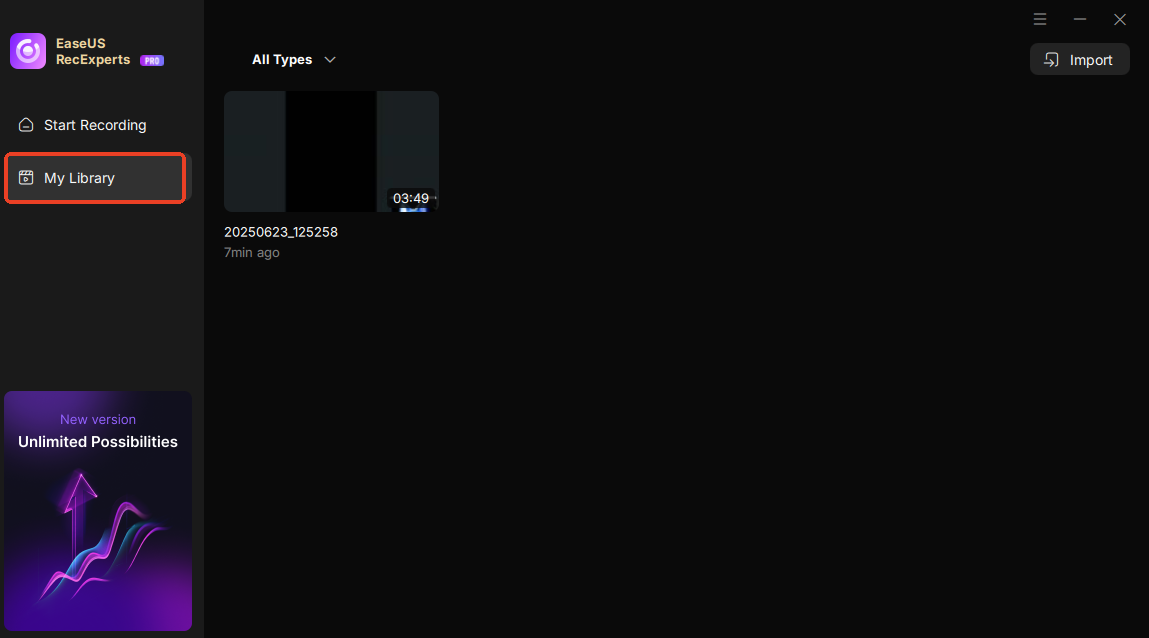
Step 5. Play the recorded video. You can also edit the video, such as trim, add watermark, or transcribe.
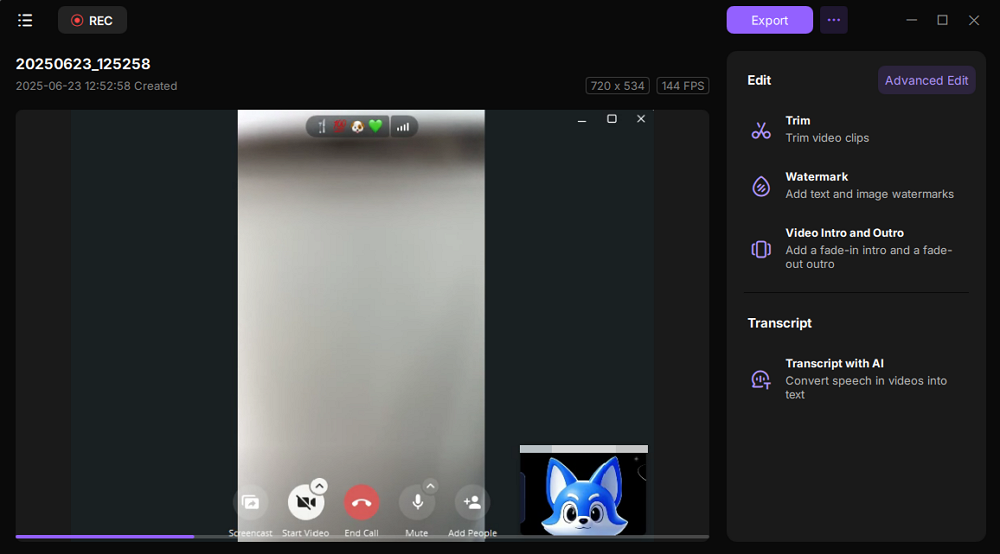
How to Record WeChat Video Calls on iPhone/iPad
If you used to make and record WeChat video calls on your iPhone, there are also some quick ways to get the task done. Below are two of the hottest solutions you can refer to:
#1. Use iOS Built-in Screen Recorder
Actually, there is an inbuilt iOS screen recorder you can use to record WeChat video calls on your iPhone. In the following, we will show you how to enable and use it in detail:
Step 1. Unlock your iPhone, and tap Settings > Control Center > Customize Controls.
Step 2. Scroll down to more Controls, find the Screen Recording option, and add it to the Control menu by tapping the green + icon.
Step 3. Next, make a WeChat video call, and access the Control Center on your iPhone.
Step 4. When you are ready, you can tap on the Record button. After a three-second countdown, it will start recording your video calls automatically.
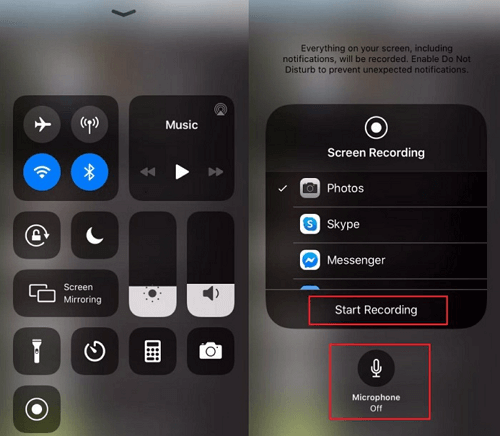
Note: The built-in screen recording feature is only available for iOS 11 or higher.
#2. Use DU Recorder
You cannot use the built-in screen recorder if your iPhone or iPad runs other iOS systems (below iOS 11). But don't fret; you can try DU Recorder to record a WeChat video call on your iOS devices. It is an easy-to-use video recorder for iPhone, and helps you record screen and audio on iPhone. Just check out the following guide:
Step 1. Go to Settings > Control Center > Customize Controls and tap the + icon to Screen Recorder to add the recording option to the Control Center.
Step 2. Open the Control center, and select the DU Recorder as the tool for your screen recording.
Step 3. Once done, you can find your recordings by tapping the notification on your screen.

How to Record A WeChat Video Call on Android
Similar to iPhone, Android also provides a screen recording feature. With this Android screen recorder, you are able to capture a WeChat video call with a few clicks. Now, let's see how it works for screen recording:
Step 1. Unlock your Android device, and pull down the notification shade from the top of the screen to view the quick settings options.
Step 2. Hit the Screen Recorder icon and give permission to record the screen on the device.
Step 3. Make or join a video call on WeChat. When you are ready, tap on the Start recording button to begin the recording.
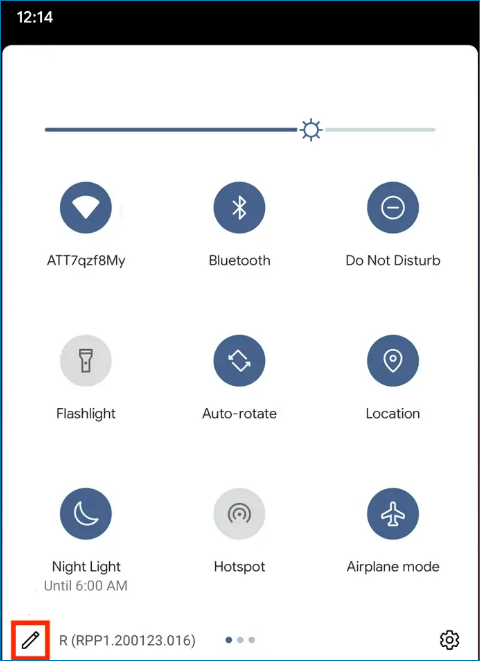
FAQs About Recording WeChat Video Calls
1. How do I record a video call on WeChat?
First of all, you need to install an excellent screen recorder on your devices, as WeChat does not provide a screen recording feature.
- For PC/Mac, you can try EaseUS RecExperts: Just get it, choose the recording area, and click REC. That's it!
- For iPhone/Android, you can effortlessly record WeChat video calls with the built-in screen recorder.
2. Can WeChat calls be recorded?
Sure! You can record WeChat calls on your devices with powerful screen recorders, although this program does not offer any screen recording option.
3. Does WeChat notify screen recording?
No. WeChat won't notify others when you record your screen.
Final Words
Whether you are a Windows, Mac, iPhone, or Android user, you can always find the right solution to record WeChat video calls without hassle. Just choose your desired solution and follow the step-by-step guide to start your recording now!
EaseUS RecExperts

One-click to capture anything on screen!
No Time Limit, No watermark
Start Recording