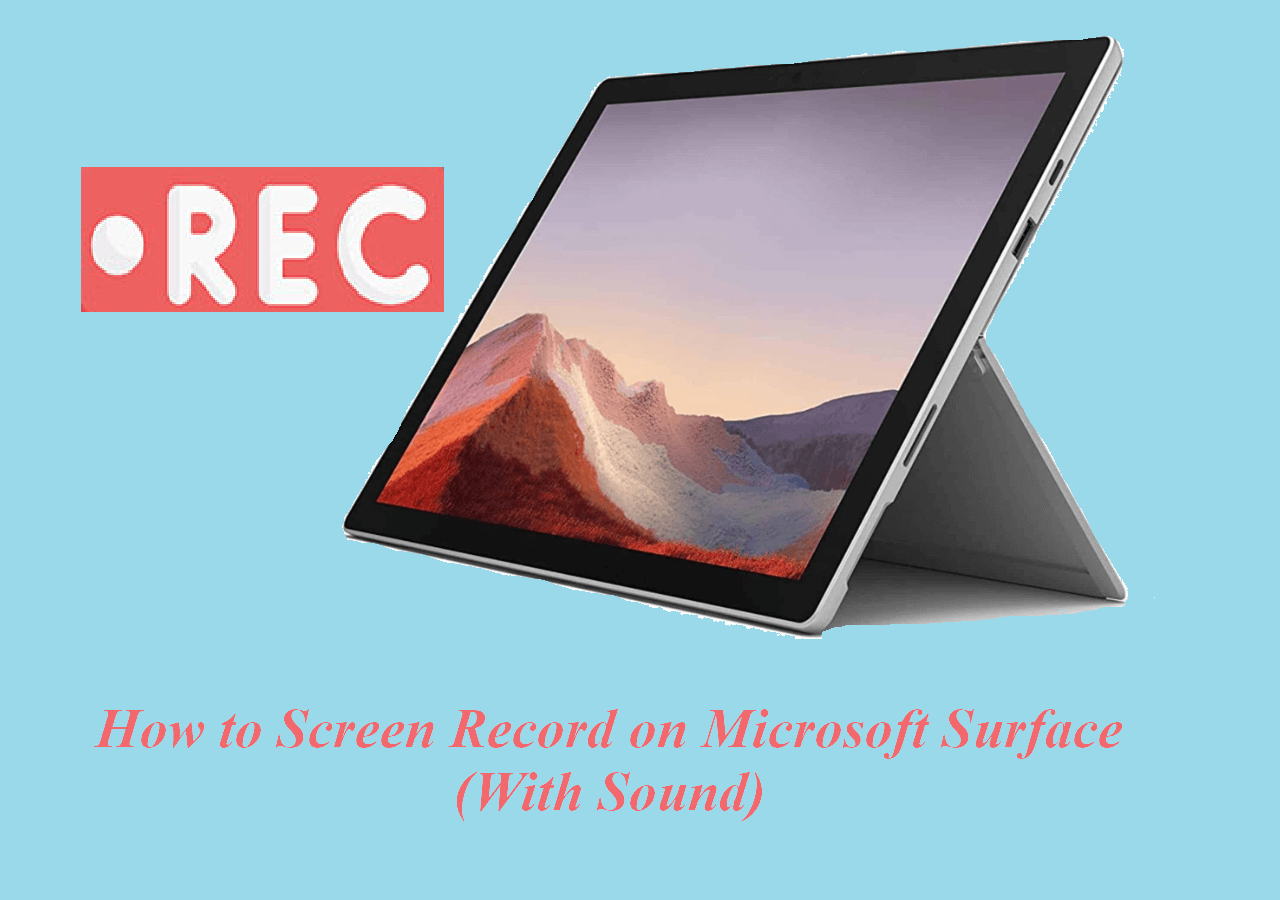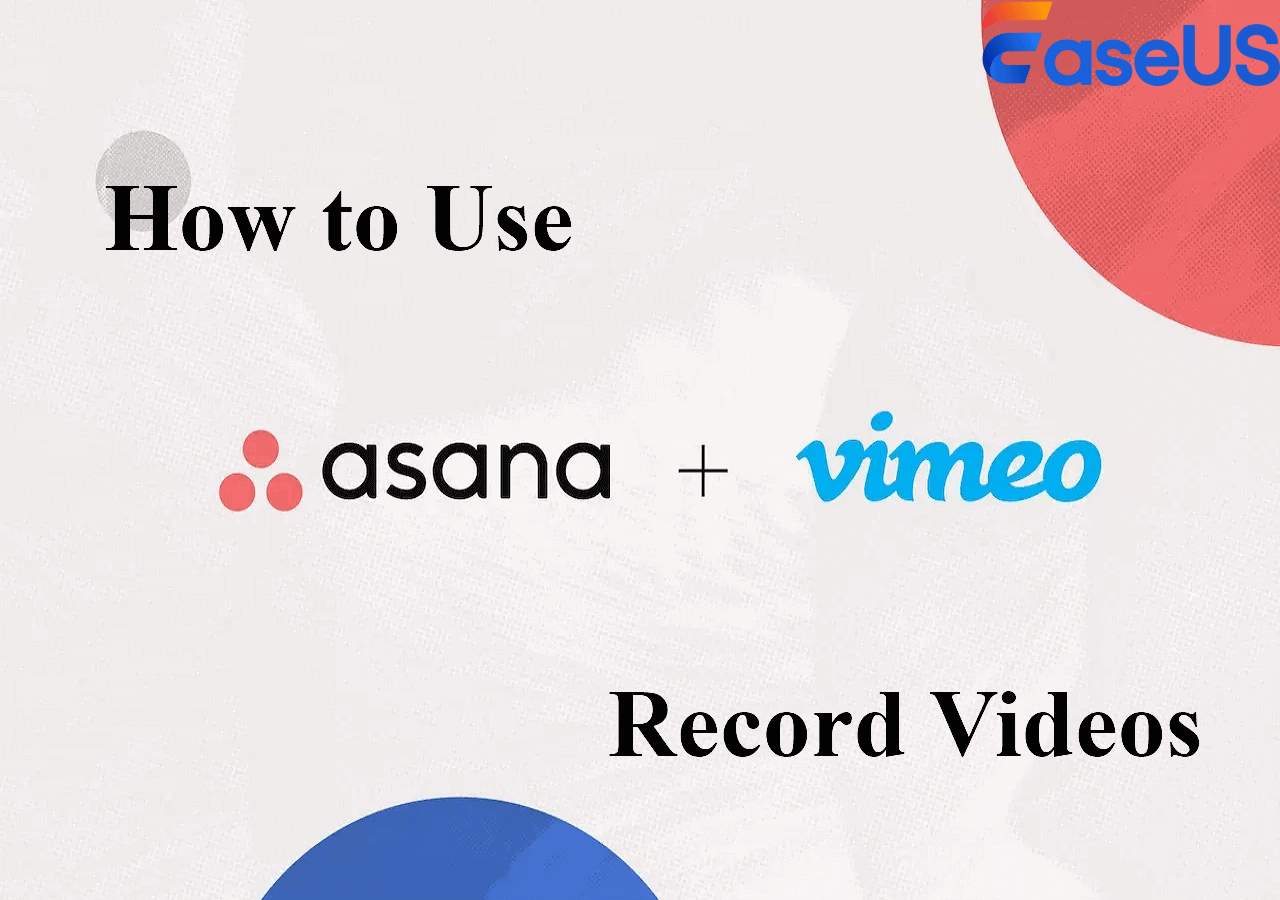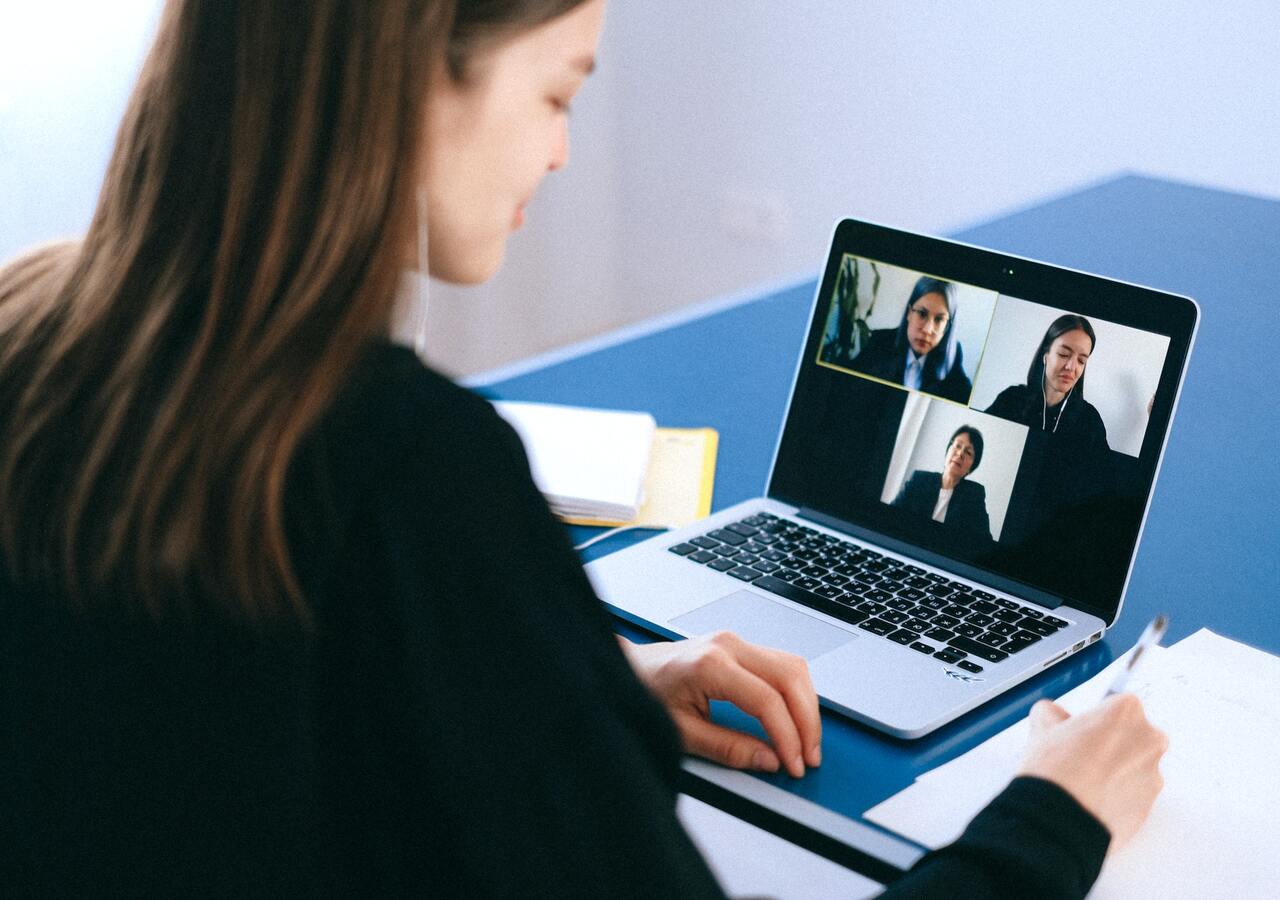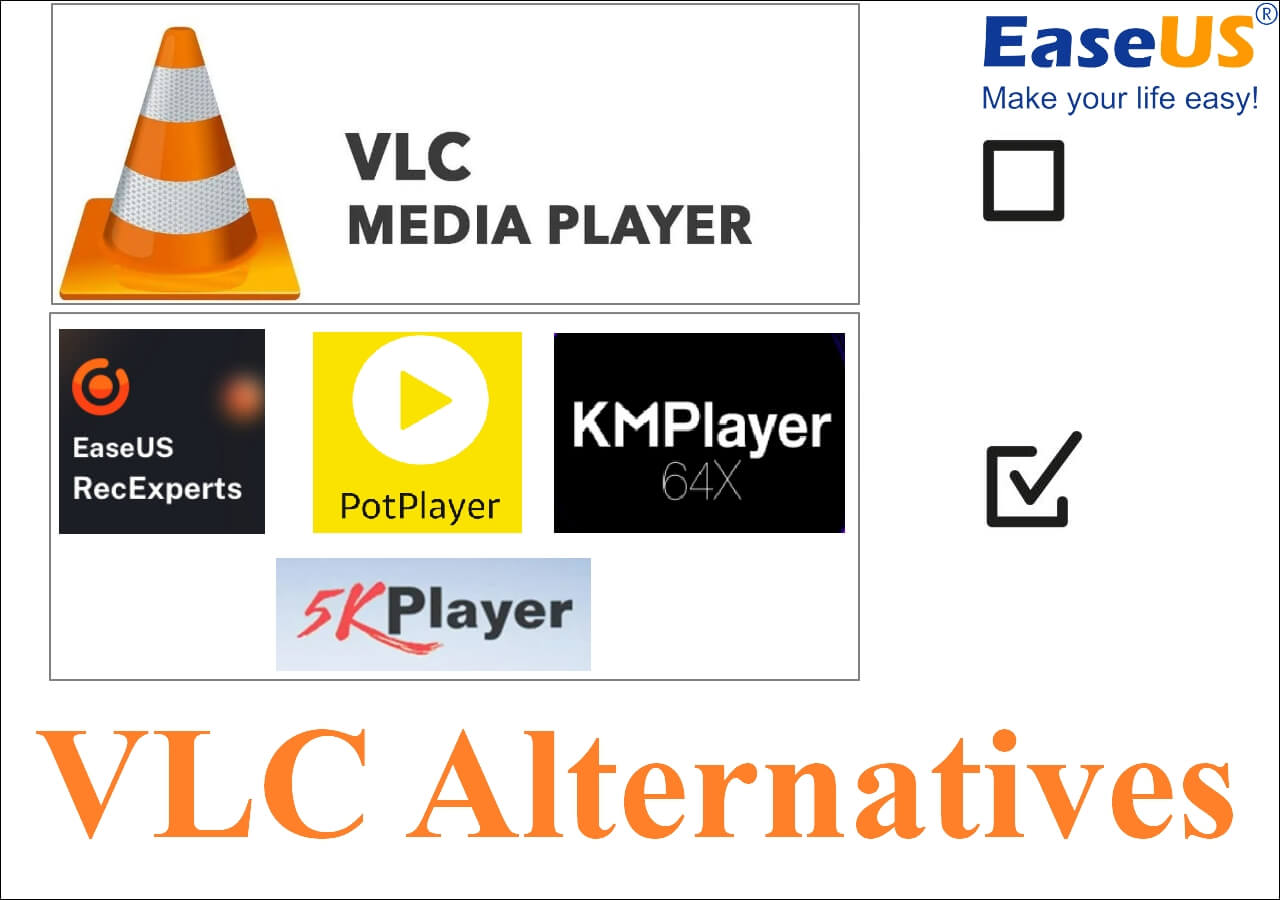-
![]()
Daisy
Daisy is the Senior editor of the writing team for EaseUS. She has been working in EaseUS for over ten years, starting from a technical writer to a team leader of the content group. As a professional author for over 10 years, she writes a lot to help people overcome their tech troubles.…Read full bio -
Jane is an experienced editor for EaseUS focused on tech blog writing. Familiar with all kinds of video editing and screen recording software on the market, she specializes in composing posts about recording and editing videos. All the topics she chooses …Read full bio
-
![]()
Melissa Lee
Alin is an experienced technical blog writing editor. She knows the information about screen recording software on the market, and is also familiar with data cloning and data backup software. She is expert in writing posts about these products, aiming at providing users with effective solutions.…Read full bio -
Jean is recognized as one of the most professional writers in EaseUS. She has kept improving her writing skills over the past 10 years and helped millions of her readers solve their tech problems on PC, Mac, and iOS devices.…Read full bio
-
![]()
Jerry
Jerry is a fan of science and technology, aiming to make readers' tech life easy and enjoyable. He loves exploring new technologies and writing technical how-to tips. All the topics he chooses aim to offer users more instructive information.…Read full bio -
Larissa has rich experience in writing technical articles. After joining EaseUS, she frantically learned about data recovery, disk partitioning, data backup, screen recorder, disk clone, and other related knowledge. Now she is able to master the relevant content proficiently and write effective step-by-step guides on various computer issues.…Read full bio
-
![]()
Rel
Rel has always maintained a strong curiosity about the computer field and is committed to the research of the most efficient and practical computer problem solutions.…Read full bio -
![]()
Gemma
Gemma is member of EaseUS team and has been committed to creating valuable content in fields about file recovery, partition management, and data backup etc. for many years. She loves to help users solve various types of computer related issues.…Read full bio
Page Table of Contents
0 Views |
0 min read
Recording high-quality live music performances has become a common practice, especially after the popularity of streaming platforms like YouTube. In contrast, you may need to capture live performances at home on your computer to create a personal backup for future playback.
To facilitate you, here are the efficient methods to record live music on a laptop and in the field. Continue reading to learn more!
Record Live Music on Laptop
EaseUS RecExperts is a comprehensive yet lightweight recording software for both Windows and Mac users. It makes the process of capturing a live music concert easier. It allows you to capture the microphone audio and system sound simultaneously and separately.
Besides, you can also record the streaming video or sound of any app using the internal sound function. Last but not least, it aids you in editing the recorded videos, like trimming, adjusting playback, adding intro/outro, etc.
- 📝What to prepare
- A Compatible Windows or macOS device
- Download and install EaseUS RecExperts
- Adjust microphone and system settings
Haven't downloaded EaseUS RecExperts yet? Click the button below to start!
Now, open the concert screen you want to record and follow the steps below to start!
Step 1. Launch EaseUS RecExperts. Choose a recording mode from "Full Screen" or "Region". If you choose the second one, you will need to select the recording area manually.

Step 2. After selecting the recording mode, you need to choose which audio to record. To record the system sound, click on the loudspeaker sign; to record the microphone sound, click on the mic sign; to record no sound, select nothing.

Step 3. Then, you can click the red "REC" button to start recording. If you want to pause the recording, click on the white "Pause" button; to end the recording, click on the red "Stop" button.
Step 4. After recording, the recording list window will open. Here you can view, split, delete, manage your recordings easily.

🤔Interested in this screen recorder? Just click the below button to download it now!
✅Here's a video tutorial to help you record live music:
- 00: 00 - Intro
- 01: 04 - Microphone
- 01: 49 - Microphone Stand
- 02: 47 - Recording Software
- 05: 53 - Recording Instruments
Record Live Music on the Spot
Although recording live music on the spot is challenging, you can perform this action using the proper recording gear and following the correct procedure. Not like record live music from the computer screen, you will need to consider the placement of your recorder and microphone.
- 📝What to prepare
- Taking permission from the performers and the venue
- Getting the know-how of the venue and its setup
- Choose the omnidirectional microphone
- Get yourself a pair of stereo condenser microphones
Here are the steps to record live music on the spot:
Step 1. The first step involves visiting the live music concert venue to set up your recording gear. It's about where to set the recorder for perfect sound quality. Also, discuss it with the event staff & the band. If they have a front-of-house sound system, you can connect your recorder to it to record audio.
Step 2. Secondly, choose an excellent recorder with multiple outlets to plug in the microphones. Though a laptop can be used for this purpose, invest in hardware recorders if you have the budget.

Step 3. Next, you need to place the recorders in a high place toward the stage. You can put it on a stable platform like a stand. And if there is a sound system, keep it there for protection. Don't forget to test the sound once after placement.

Step 4. It's time to connect your omnidirectional microphone to the recorder, capturing the audio from all directions. However, you need a mic splitter to direct sound to the recorder and sound system.

Step 5. Now, place the pair of stereo microphones near the stage to improve the output sound quality. You can use mixers to capture and combine the sound from various microphones. Also, set the audio levels to the low option for less distortion.

Step 6. You can also use various cameras to record a better video from the stage. Lastly, you need to test it once. If everything seems fine, start the recording during the live music concert. Keep track of the recording process. That's all!
Recording Live Music FAQs
In addition to the in-depth discussion on recording live music, here are some other questions to consider:
1. What is the best way to record live music?
Recording live music on the spot is not a hassle using an efficient recorder with omnidirectional microphones. Place them over the audience on any side of the stage to yield a sound-quality output. However, EaseUS RecExperts is the best software to record live music streaming at home.
2. What do I need to record live music?
You need a sound recorder to plug in the microphones and mixing headphones to get the best results from recording a live music event. The recorder can be a handheld recording device or a laptop; however, the former is better. Plus, you can go for the stereo recorder to enhance sound quality.
3. How do you record a live music band?
To record a live music band:
Step 1. Firstly, you must know about the band and the live music.
Step 2. Secondly, choose suitable microphones depending on where they should be placed, as the correct placement is essential.
Step 3. Lastly, you need to test multiple times before recording.
Conclusion
You can see that recording live music on the spot isn't a problem using the right equipment. However, you can also perform sound recording tasks on your laptop with efficient software.
EaseUS RecExperts is the most recommended for high-quality output and quick processing. Download and install it from the button below!
Do share this post with others looking for a solution to record live music.
EaseUS RecExperts

One-click to capture anything on screen!
No Time Limit, No watermark
Start Recording