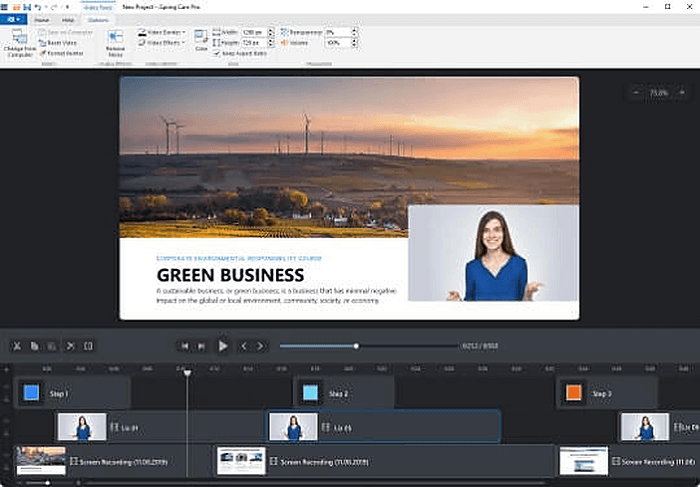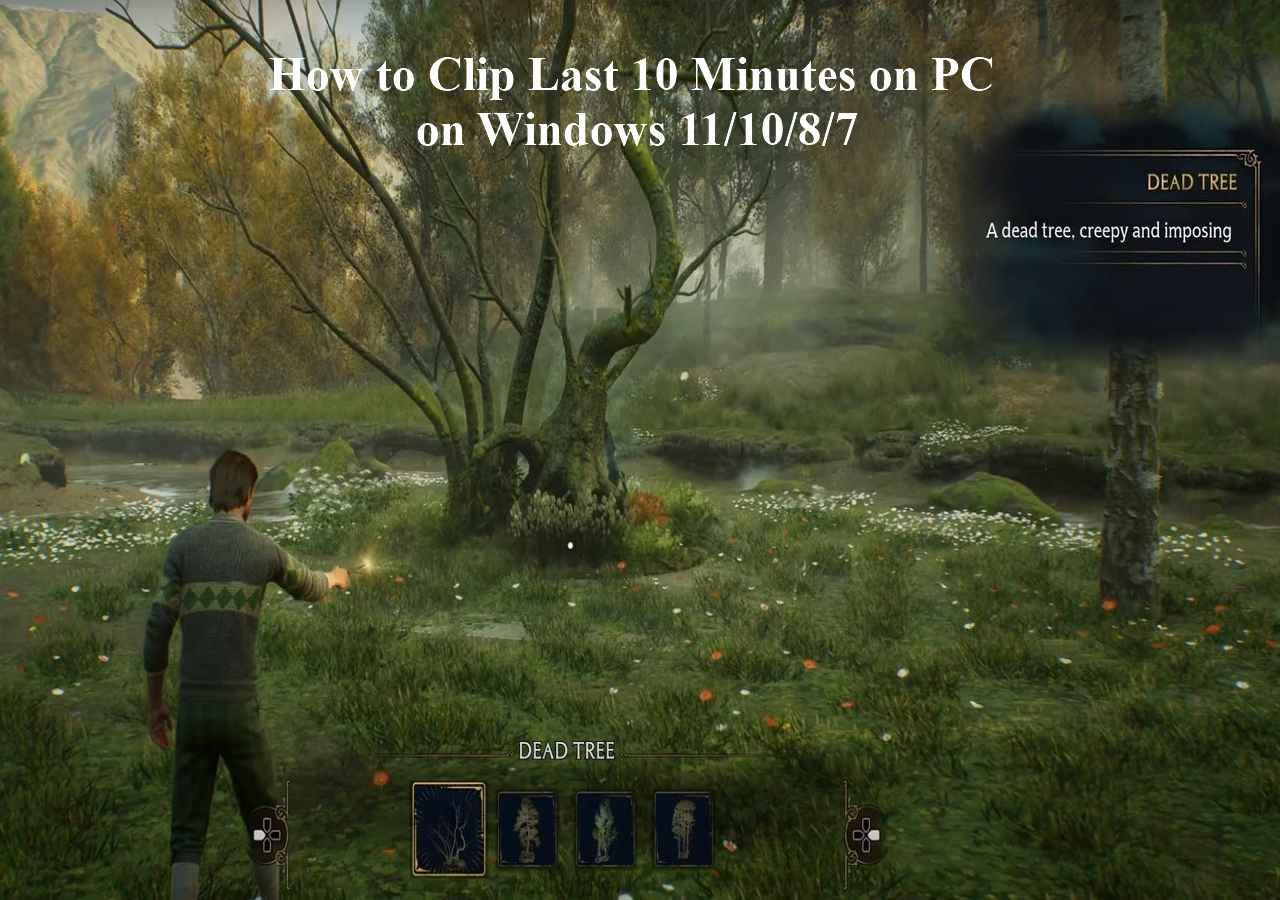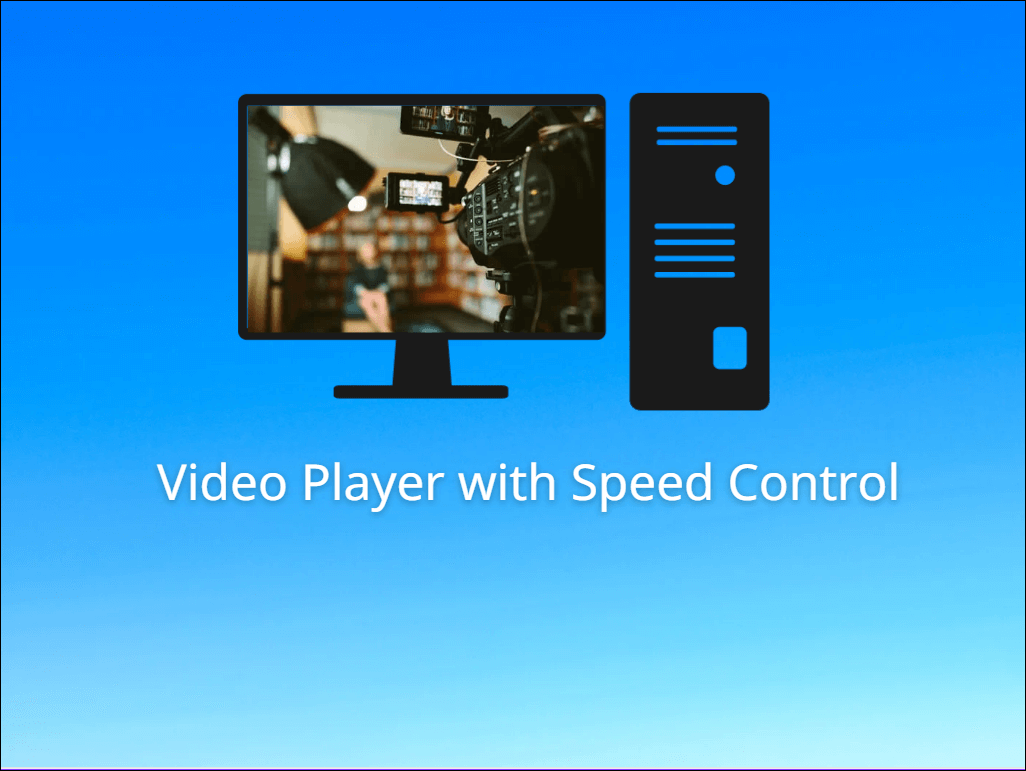-
![]()
Daisy
Daisy is the Senior editor of the writing team for EaseUS. She has been working in EaseUS for over ten years, starting from a technical writer to a team leader of the content group. As a professional author for over 10 years, she writes a lot to help people overcome their tech troubles.…Read full bio -
Jane is an experienced editor for EaseUS focused on tech blog writing. Familiar with all kinds of video editing and screen recording software on the market, she specializes in composing posts about recording and editing videos. All the topics she chooses …Read full bio
-
![]()
Alin
Alin is an experienced technical blog writing editor. She knows the information about screen recording software on the market, and is also familiar with data cloning and data backup software. She is expert in writing posts about these products, aiming at providing users with effective solutions.…Read full bio -
Jean is recognized as one of the most professional writers in EaseUS. She has kept improving her writing skills over the past 10 years and helped millions of her readers solve their tech problems on PC, Mac, and iOS devices.…Read full bio
-
![]()
Jerry
Jerry is a fan of science and technology, aiming to make readers' tech life easy and enjoyable. He loves exploring new technologies and writing technical how-to tips. All the topics he chooses aim to offer users more instructive information.…Read full bio -
![]()
Rel
Rel has always maintained a strong curiosity about the computer field and is committed to the research of the most efficient and practical computer problem solutions.…Read full bio -
![]()
Gemma
Gemma is member of EaseUS team and has been committed to creating valuable content in fields about file recovery, partition management, and data backup etc. for many years. She loves to help users solve various types of computer related issues.…Read full bio -
![]()
Shelly
"I hope my articles can help solve your technical problems. If you are interested in other articles, you can check the articles at the bottom of this page. Similarly, you can also check my Twitter to get additional help."…Read full bio
Page Table of Contents
0 Views |
0 min read
PAGE CONTENT:
Keeping a record of significant discussions can be quite useful in digital communication. With its robust privacy protections, Signal is a well-liked option for safe voice calls and texting. But you might wonder how to accomplish this if you must preserve a record of your Signal calls for personal, professional, or legal reasons. In this post, we'll look at two efficient ways to record Signal calls, one of which involves using the EaseUS RecExperts program.
Record Signal Video Calls With EaseUS RecExperts [Recommended]
The first method uses an excellent call video recorder: EaseUS RecExperts. It is compatible with Windows and macOS. The microphone or system audio will be recorded while recording high-quality videos. Users can also customize the background of the camera videos they record. For instance, you may decide on a studio, a classroom, or a landscape.

This screen recorder software lets you record everything you want, including chat messages, online classes, streaming videos, and game videos. For example, you can use this screen recorder to record Photoshop drawings without any lag and watermarks. Moreover, it is also a hidden screen recorder without an icon. You can make a schedule recording.
Now, you can download EaseUS RecExperts to try it out!
There are some detailed steps for you to learn how to record signal calls.
Step 1. Launch EaseUS RecExperts. You'll see six recording modes available. Choose Full Screen to capture everything on your display, Custom to record a selected area, Window to record a specific app window, Game for optimized gameplay recording, Audio to capture system or microphone sound only, and Webcam to record your webcam feed.

Step 2. Select your input sources. You can freely enable or disable the Webcam, Speaker, or Microphone depending on your needs. If you only want to record a silent screen, simply turn all of them off.

Step 3. Click the red REC button to start recording. A floating control bar will appear on your screen. To pause the recording, click the Pause button (white); to stop it, click the Stop button (red).
Step 4. After recording, you'll be taken to the preview window, where you can watch, trim, or edit your recording with ease.

People Also Read:
Record Signal Calls via a Built-In Screen Recorder [For iOS]
The second method is to use the device's built-in screen recorder to help you record high-quality Singal calls. There are some detailed steps for you to follow.
Step 1. Open your iPhone's "Settings" app. Toggle between "Control Center" and "Customize Controls." To add "Screen Recording" to your Control Center, locate it and tap the green + icon.
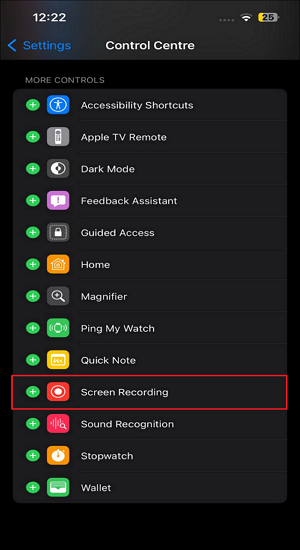
Step 2. Launch Signal and place a phone call. To access the Control Center, slide up from the bottom of the screen (iPhone 8 and below) or down from the top right corner (iPhone X and later).
Step 3. To begin recording, tap the "Record" button (a circle with a dot within). For your Signal call, you might need to long-press the button and choose "Microphone Audio" to capture the audio.
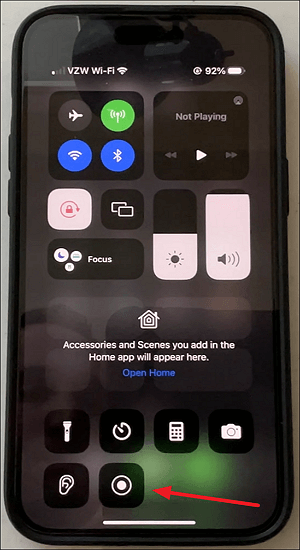
After finishing the above steps, it is believed that you can record Signal calls in high quality. If you find it helpful, you can share this article with more people!
Conclusion
In a word, you may effortlessly record your signal calls for later use using these techniques. When recording calls, always respect the other party's privacy and consent. If you hope to get a high-quality screen capture of Sigal calls, EaseUS RexExperts will be an unmissable choice for you to consider. You can download this software to have a try!
FAQs About Recording Signal Video Calls
After learning about how to record Signal video calls, there are some related questions for you to learn about.
1. Can Signal calls be tapped?
Signal chats are always end-to-end encrypted, so only the people you want them to read or hear can decrypt them. Signal's privacy mode is built into the system; it's not an optional feature. Each and every call, each message, every time.
2. Does Signal have a call log?
Call logs are displayed in the discussion timelines when we use Signal to make calls.
3. Is the call recorder app illegal?
One-party consent is required by federal law, which means that you can only record phone calls or chats if you are actively participating in them. You are engaging in illegal wiretapping or eavesdropping if you are recording the conversation even though you are not a part of it.
EaseUS RecExperts

One-click to capture anything on screen!
No Time Limit, No watermark
Start Recording