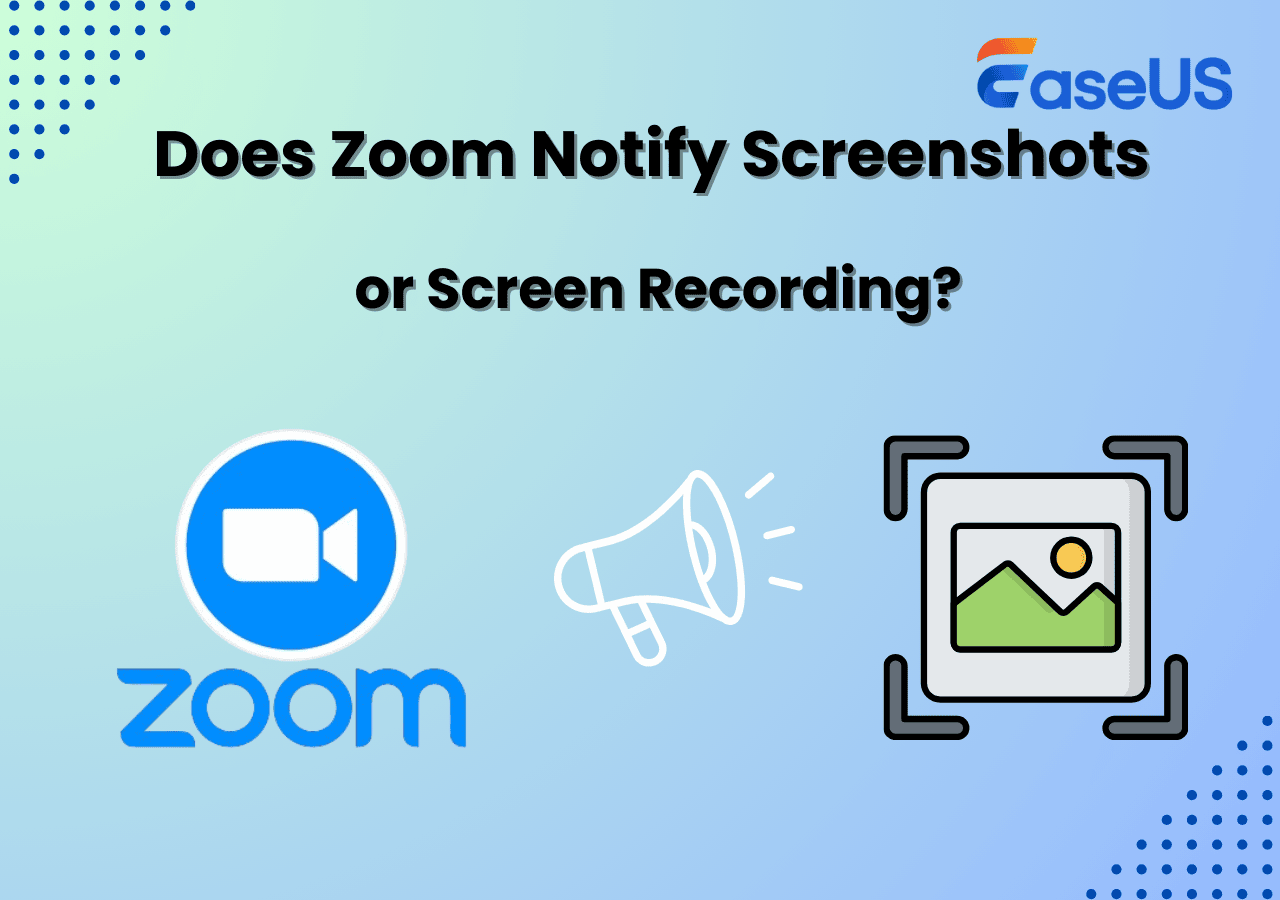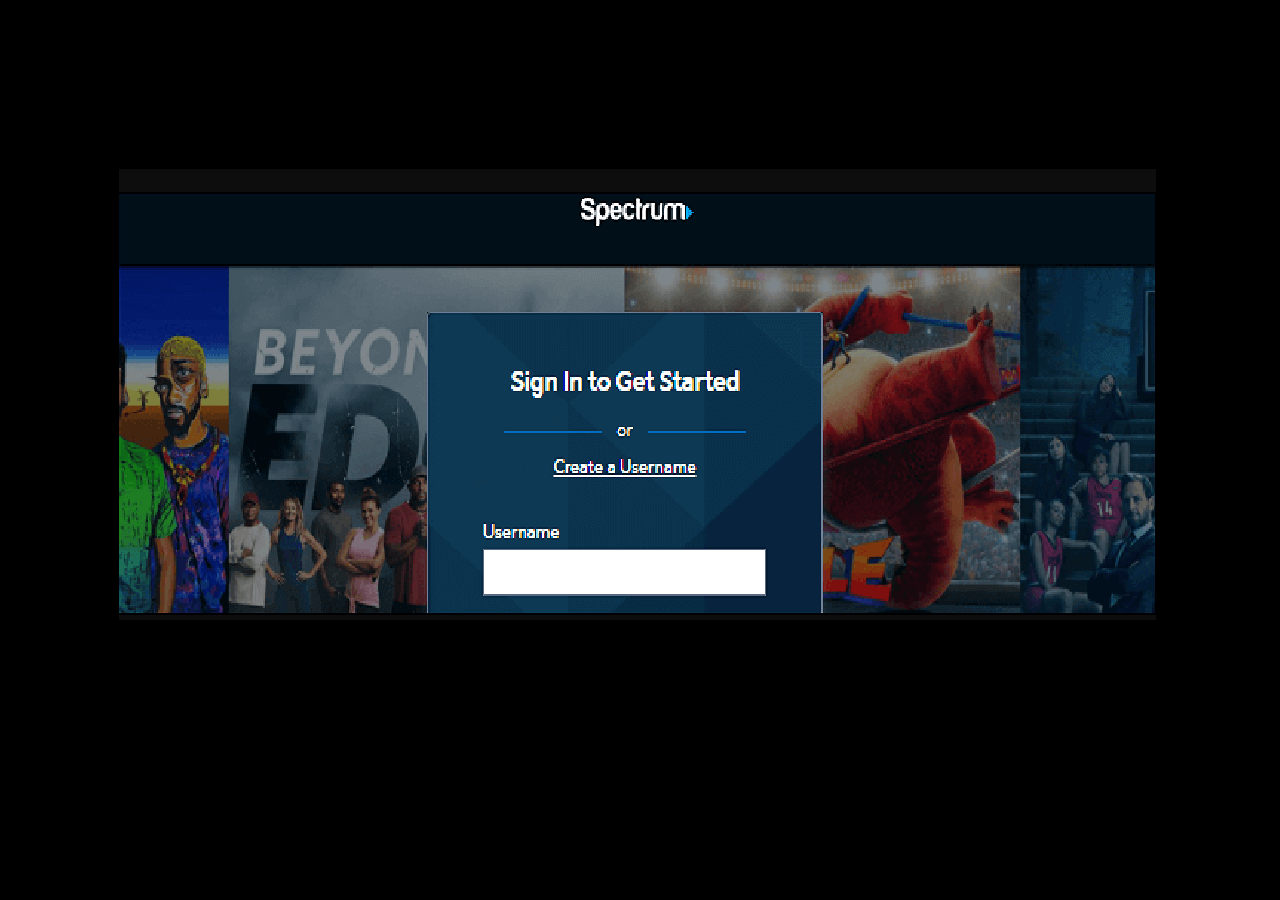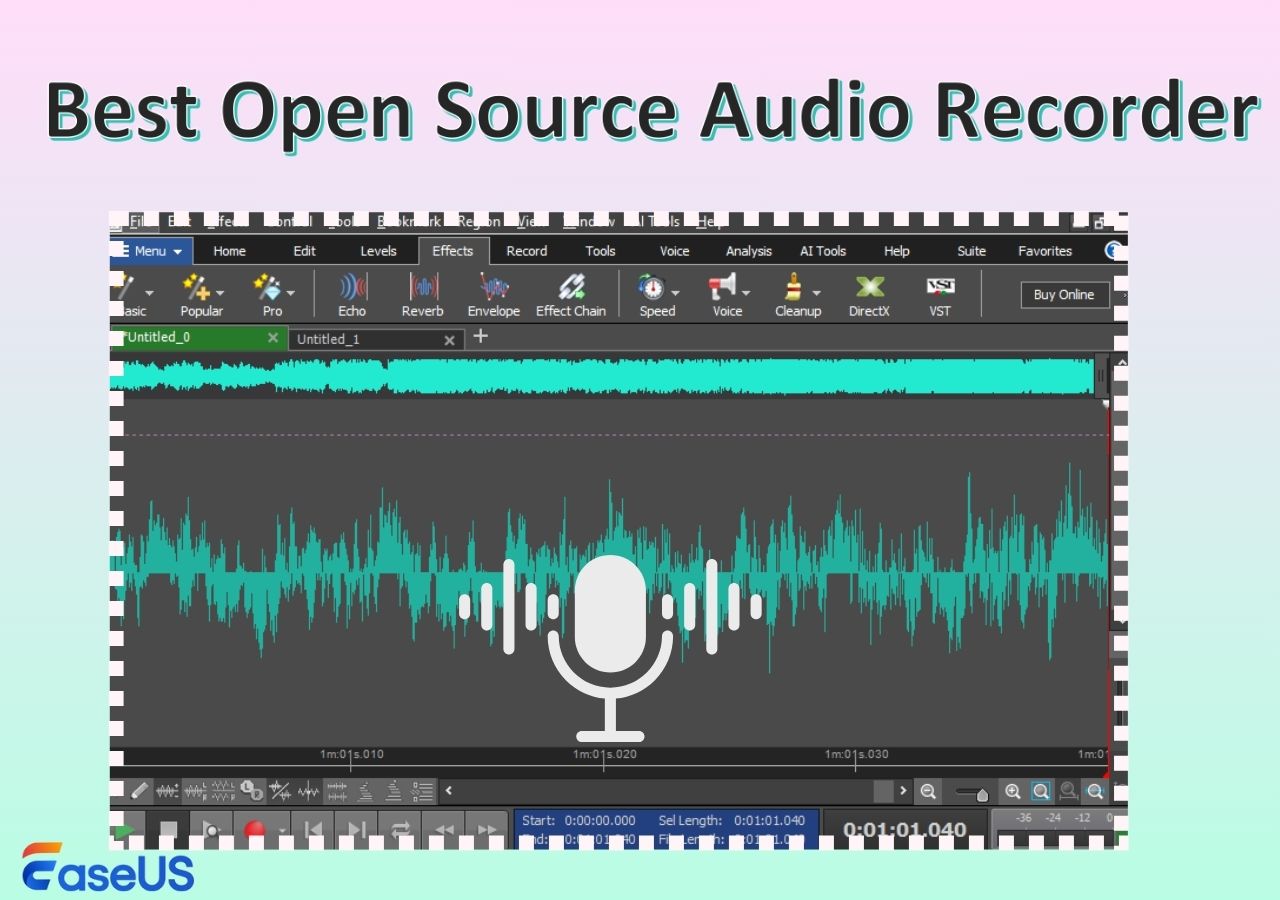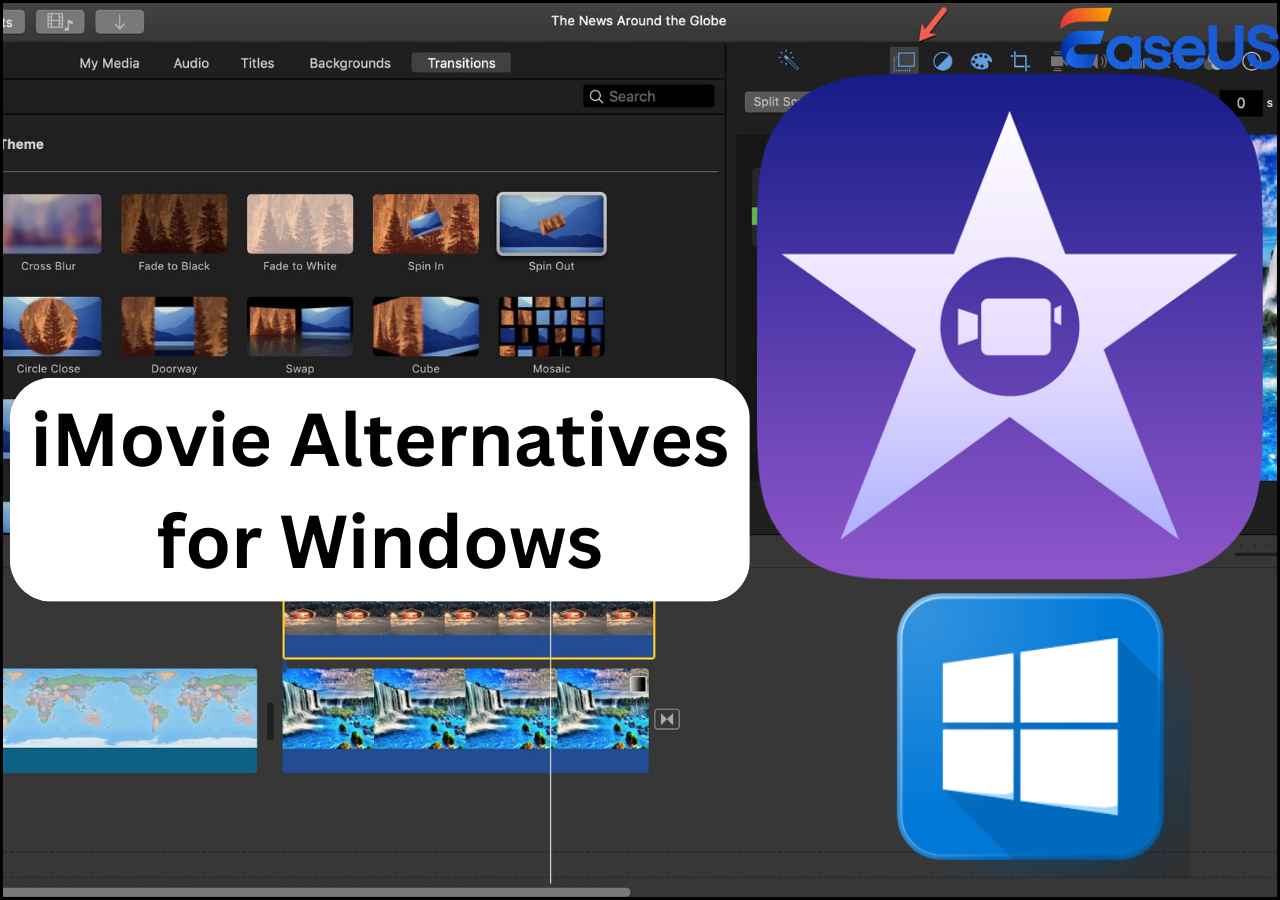-
![]()
Daisy
Daisy is the Senior editor of the writing team for EaseUS. She has been working in EaseUS for over ten years, starting from a technical writer to a team leader of the content group. As a professional author for over 10 years, she writes a lot to help people overcome their tech troubles.…Read full bio -
Jane is an experienced editor for EaseUS focused on tech blog writing. Familiar with all kinds of video editing and screen recording software on the market, she specializes in composing posts about recording and editing videos. All the topics she chooses …Read full bio
-
![]()
Alin
Alin is an experienced technical blog writing editor. She knows the information about screen recording software on the market, and is also familiar with data cloning and data backup software. She is expert in writing posts about these products, aiming at providing users with effective solutions.…Read full bio -
Jean is recognized as one of the most professional writers in EaseUS. She has kept improving her writing skills over the past 10 years and helped millions of her readers solve their tech problems on PC, Mac, and iOS devices.…Read full bio
-
![]()
Jerry
Jerry is a fan of science and technology, aiming to make readers' tech life easy and enjoyable. He loves exploring new technologies and writing technical how-to tips. All the topics he chooses aim to offer users more instructive information.…Read full bio -
![]()
Rel
Rel has always maintained a strong curiosity about the computer field and is committed to the research of the most efficient and practical computer problem solutions.…Read full bio -
![]()
Gemma
Gemma is member of EaseUS team and has been committed to creating valuable content in fields about file recovery, partition management, and data backup etc. for many years. She loves to help users solve various types of computer related issues.…Read full bio -
![]()
Shelly
"I hope my articles can help solve your technical problems. If you are interested in other articles, you can check the articles at the bottom of this page. Similarly, you can also check my Twitter to get additional help."…Read full bio
Page Table of Contents
0 Views |
0 min read
Although more and more people are switching to mainstream instant messaging apps like WhatsApp, Viber still has a huge user base, and many people use it daily to make and receive calls. However, what disappoints users is that the app does not have an option to record your calls.
Don't worry, and there are some third-party Viber call recorder tools to record Viber calls on your devices. The following list seven of the best Viber recorders on PC, Android, and iPhone. Raed and find the one that suits you.
Also read:
Top 7 Video Call Recorder for Android/iPhone/PC:
- EaseUS RecExperts (Windows/Mac)
- Video Calling & Messages Recorder (Android)
- AZ Screen Recorder (Android)
- Cube ACR Call Recorder (Android)
- Record it Screen Recorder (iOS)
- Record Now (iOS)
- Go Record (iOS)
EaseUS RecExperts
Compatibility: Windows 11/10/8.1/7 & macOS 10.13 or higher
If it is a Windows computer where you use Viber to make and receive calls, you have a few options to record your calls. While you can certainly try out many self-claimed tools on the Internet to record Viber conference calls, you will shortly realize that many of those do not work the way they are advertised.
Luckily, all hope is not lost. There is a powerful and reliable Viber recorder called EaseUS RecExperts, and it allows you to record the activities of your computer screen. Basically, you can use this feature to record your screen while your Viber calls are active. This will record the video and audio of your calls. This software allows you to decide the audio source freely so that you can record microphone and computer sound simultaneously.
Key Features:
- Easy to use with its user-friendly interface
- Record audio with screen
- Specify a custom area for your video call recording
- Set up scheduled Viber call recordings
Click on this button below to download EaseUS RecExperts and save the video of your Viber conference calls to your computer.
How to Record Viber Calls on Windows:
This tutorial below will guide you to get the Viber call records by using this software. Follow the steps to do that.
Step 1. Install and launch EaseUS RecExperts on your devices. Choose the Full Screen recording option or select the recording area in the Custom mode.

Step 2. Select whether to record system sound, microphone sound, or none by clicking the corresponding buttons. Initiate a video call with your friends. When you're ready to start recording, press the red REC button.
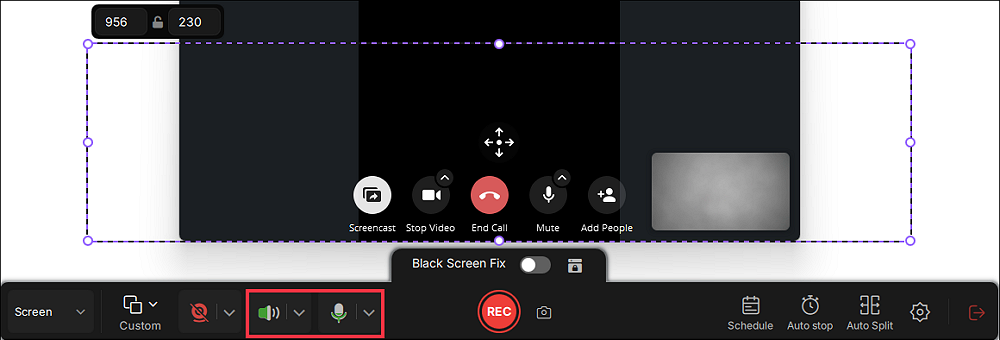
Step 3. To pause the video call recording, you can click on the white double vertical bar or press F10 on your keyboard. To end the call recording, click on the red square icon or press F9.
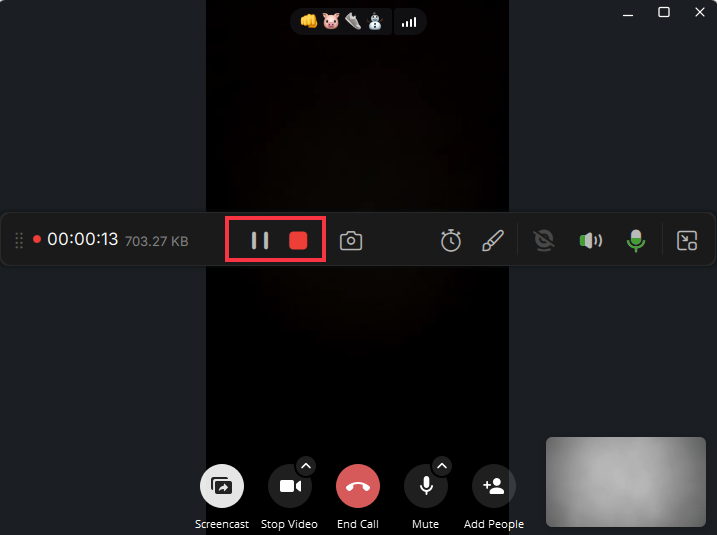
Step 4. After recording, you can click My Library to choose the call recording that you have recorded.
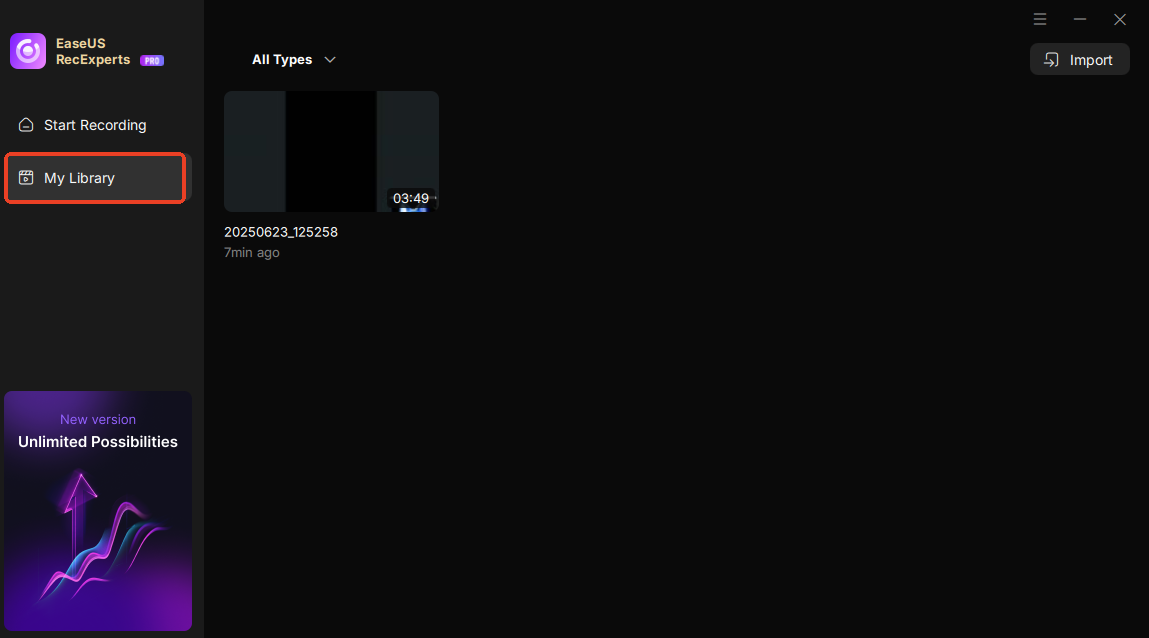
Step 5. Play the recorded video. You can also edit the video, such as trim, add watermark, or transcribe.
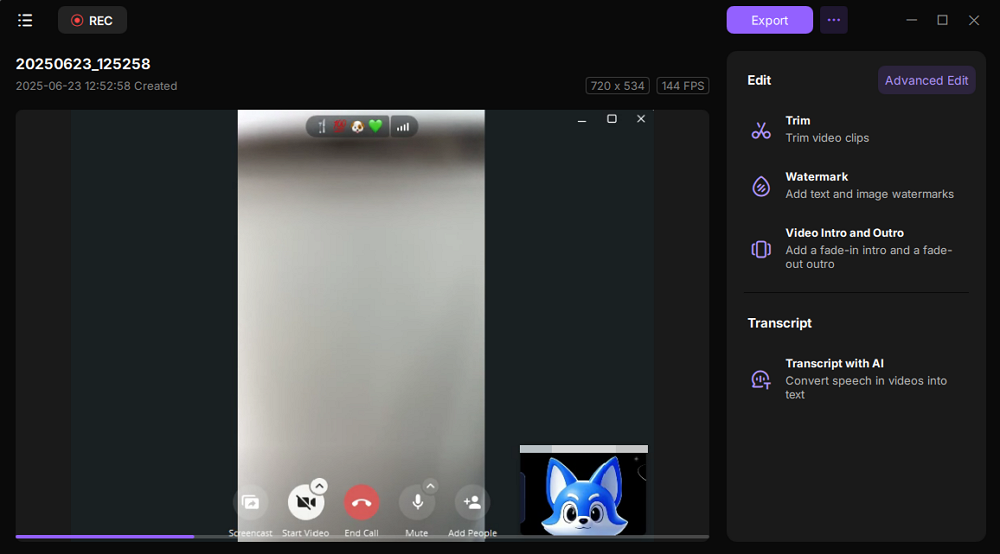
Video Calling & Messages Recorder
Compatibility: Android 5.0 or later
Video Calling & Messages Recorder is built to help you record your voice, and video calls made using Viber on your Android device. Since this app's main focus is Viber, you can expect it to provide unique features that you would not see in other apps that offer recording for various apps.
With this app, all you need to do is trigger the application when you are about to make a call with Viber. The app will launch and let you record your entire call. It saves the recording to your device so you can view and access it anytime you want.
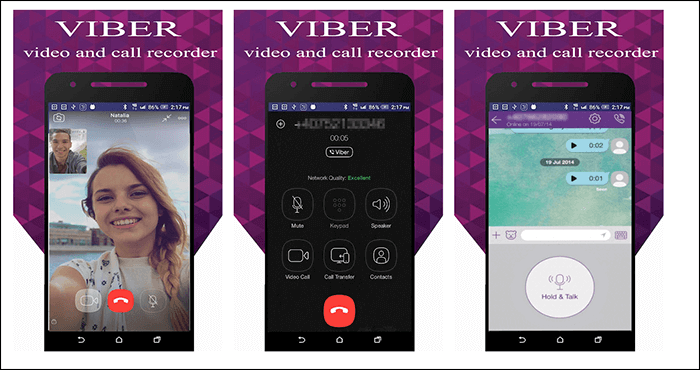
Pros:
- Neat and clean user interface
- Record all types of Viber calls
- Backup and restore Viber messages
Cons:
- It may not work with the latest version of Viber
- Occasional recording issues
AZ Screen Recorder
Compatibility: Android 5.0 or later
AZ Screen Recorder not only helps you record gameplays and other content on your screen, but it also allows you to obtain the Viber call records. With its easy-to-operate recording functions, all you basically need to do is tap on the record button, and your recordings begin.
If you ever get distracted during your calls, you can pause your recording with an option in this app. You can then resume whenever you are ready again. The app lets you use your selfie camera as well in your Viber call recordings.

Pros:
- Record both audio and video Viber calls
- Pause and resume your recordings
- Use gestures to control the recording
Cons:
- Sometimes, it gets stuck while recording the calls
- Recordings occasionally get corrupted
Cube ACR Call Recorder
Compatibility: Android 4.4 or later
Cube ACR Call Recorder excels at recording both your regular phone calls and Internet calls like Viber calls. With this great Viber call recorder, you can record both the calls you make and the calls you receive on your device. You do not necessarily have to be the one initiating the call to record it.
The app currently supports several apps for recording calls, including Viber and WhatsApp. It has an option to auto-record your calls so that you do not need to initiate the action manually. There is a list where you can define people whose calls you do not like to be recorded.
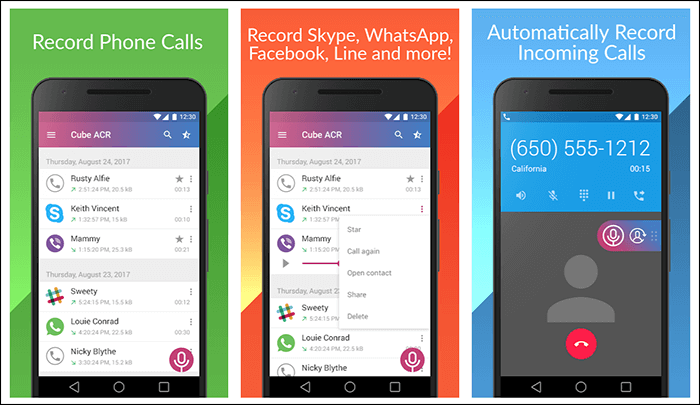
Pros:
- Automate your Viber call recordings
- Smartly switch your speakers
- Filter your important Viber calls
Cons:
- Certain features are not available in the free version
- Sometimes it does not record the voice of the other person
Record it Screen Recorder
Compatibility: iOS 12.0 or later
Record it Screen Recorder is an app on the iOS App Store that lets you record the screen of both your iPhone and iPad devices. Therefore, whether you use Viber on your small iPhone or your large iPad tablet, you can still record your calls on your devices. The procedure to record a call is pretty simple.
Not only can you use this app to record your Viber calls, but you can use it to record other content as well. This other content usually includes your device's screen with your games, photos, and anything else that you want to capture as a video file.
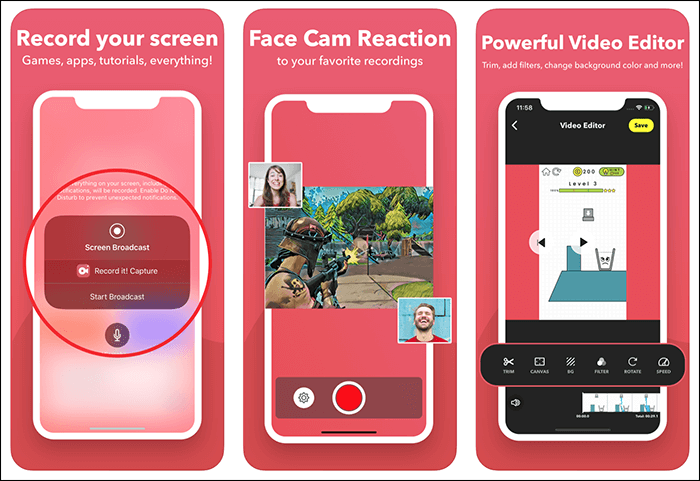
Pros:
- A single-tap to record your Viber calls
- Add reactions to your recordings
- Easily export your recordings
Cons:
- The audio gets lost in some call recordings
- It gets sluggish sometimes
Record Now
Compatibility: iOS 11.0 or later
Record Now is not only your friend for recording Viber calls, but it helps you edit your recorded calls extensively as well. Once you have got this app on your iPhone, you will realize how powerful and feature-packed it is. From recording your calls to managing all your calls in one place, this app has it all.
The app basically records the entire screen of your iPhone. This means everything that appears on your screen will be recorded, including all your Viber video calls. You can also add an overlay of your own face during the calls by enabling the front camera option in the app.
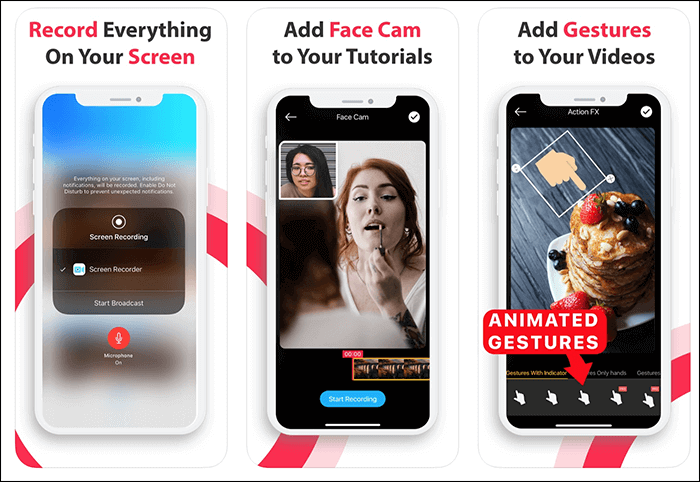
Pros:
- A full screen recorder
- Edit your video call recordings
- Save or share your Viber call recordings
Cons:
- Annoying prompts to subscribe to the app
- Sometimes it only records calls in landscape mode
Go Record
Compatibility: iOS 11.0 or later
Go Record serves the purpose of letting you record your screen and audio from your installed apps. With this combination of features, you can record all your Viber calls and save them to the Photos app or directly to YouTube from your iOS-based device. This Viber call recorder is much easier to use this app than any other similar apps.
While recording a call, you can add your own reaction to it by enabling the front camera recording. It allows you to add audio commentary if you want to add notes to your call recordings. There is a whole suite of tools to edit your recordings within the app.
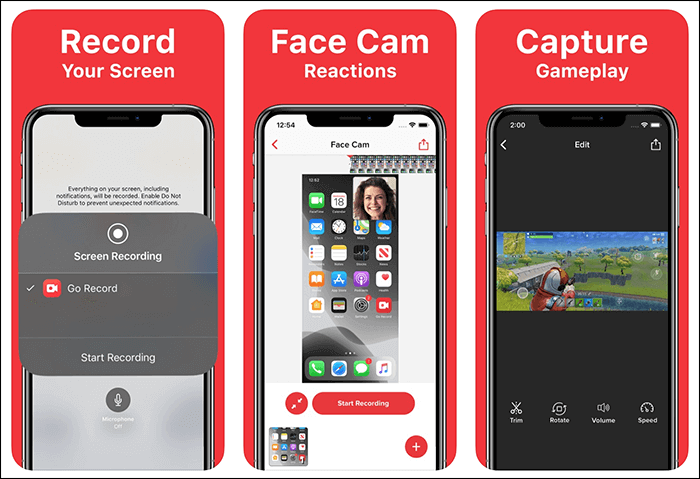
Pros:
- Works on many iOS versions
- Easily save Viber recordings to your Camera Roll
- Many editing features
Cons:
- Audio occasionally cuts off from the recordings
- The option to stop a recording sometimes goes away
Conclusion
While recording your important Viber calls, you need a reliable Viber call recorder to do that. EaseUS RecExperts does the job perfectly by letting you view in real-time how the recording is going on. If you use an iPhone or Android device, you have some good apps available to do the task.
EaseUS RecExperts

One-click to capture anything on screen!
No Time Limit, No watermark
Start Recording