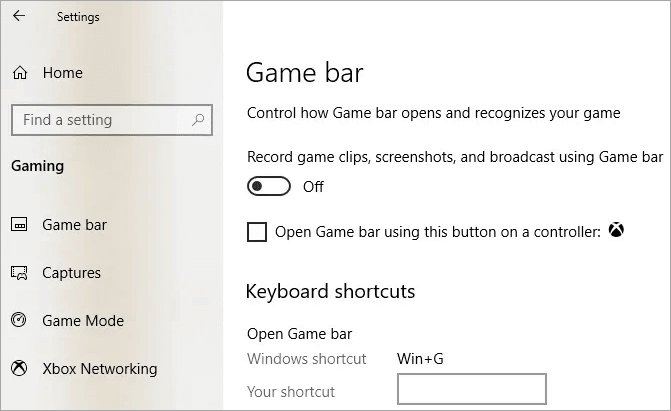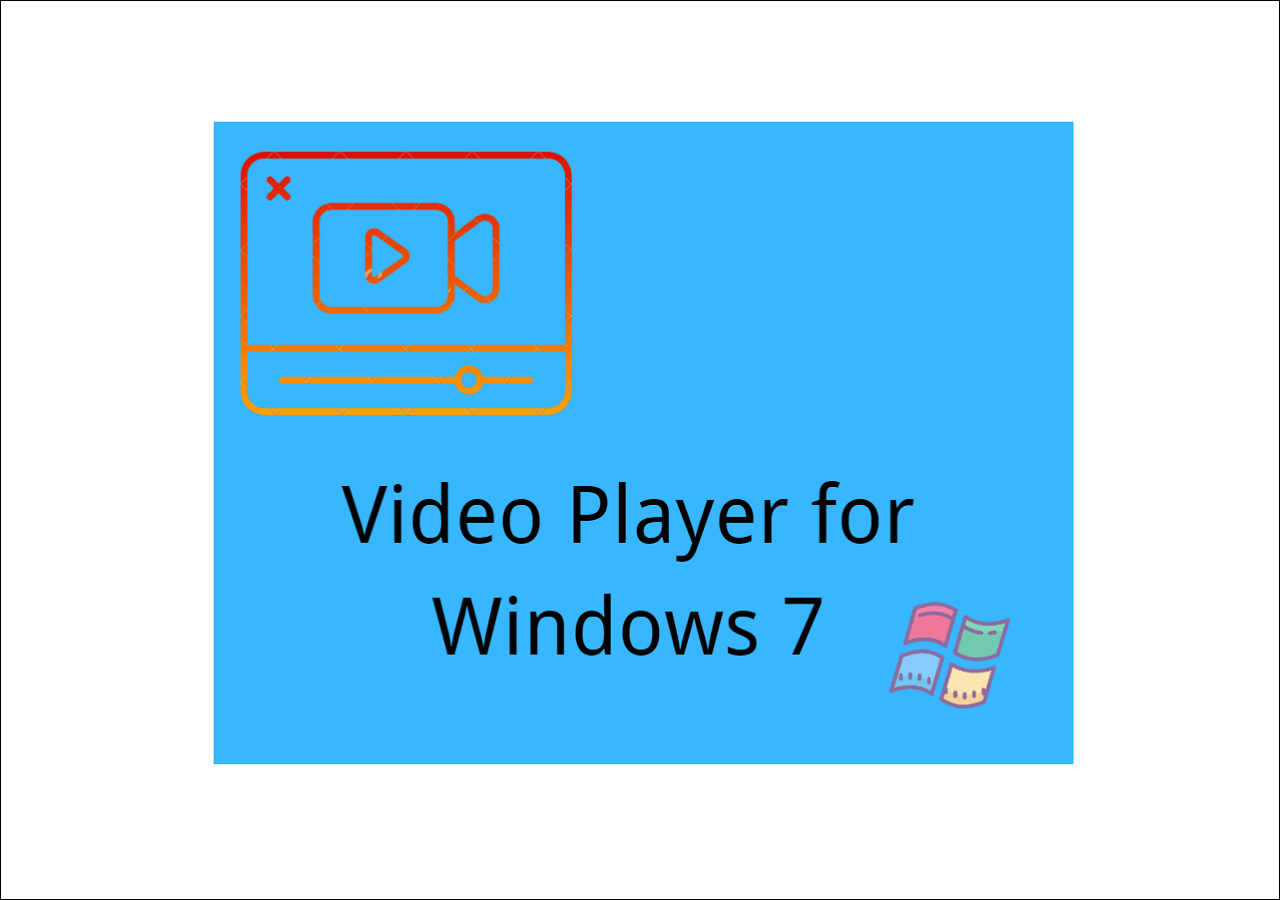-
![]()
Daisy
Daisy is the Senior editor of the writing team for EaseUS. She has been working in EaseUS for over ten years, starting from a technical writer to a team leader of the content group. As a professional author for over 10 years, she writes a lot to help people overcome their tech troubles.…Read full bio -
Jane is an experienced editor for EaseUS focused on tech blog writing. Familiar with all kinds of video editing and screen recording software on the market, she specializes in composing posts about recording and editing videos. All the topics she chooses …Read full bio
-
![]()
Melissa Lee
Alin is an experienced technical blog writing editor. She knows the information about screen recording software on the market, and is also familiar with data cloning and data backup software. She is expert in writing posts about these products, aiming at providing users with effective solutions.…Read full bio -
Jean is recognized as one of the most professional writers in EaseUS. She has kept improving her writing skills over the past 10 years and helped millions of her readers solve their tech problems on PC, Mac, and iOS devices.…Read full bio
-
![]()
Jerry
Jerry is a fan of science and technology, aiming to make readers' tech life easy and enjoyable. He loves exploring new technologies and writing technical how-to tips. All the topics he chooses aim to offer users more instructive information.…Read full bio -
Larissa has rich experience in writing technical articles. After joining EaseUS, she frantically learned about data recovery, disk partitioning, data backup, screen recorder, disk clone, and other related knowledge. Now she is able to master the relevant content proficiently and write effective step-by-step guides on various computer issues.…Read full bio
-
![]()
Rel
Rel has always maintained a strong curiosity about the computer field and is committed to the research of the most efficient and practical computer problem solutions.…Read full bio -
![]()
Gemma
Gemma is member of EaseUS team and has been committed to creating valuable content in fields about file recovery, partition management, and data backup etc. for many years. She loves to help users solve various types of computer related issues.…Read full bio
Page Table of Contents
0 Views |
0 min read
A screen recorder with facecam is useful in making how-to clips, video tutorials, online lessons for remote education, or demonstrating your gameplay skills. We will show you the top 13 screen and face recorders for PC, Mac, iOS, Android, and even online on this page. Now, let's take a look together.
Overall Best Screen Recorder with Facecam for Windows and Mac
- OS: Windows 11/10/8.1/8/7 & macOS 10.13 and later
- TechRadar Rating: 4 out of 5 stars
If you want to find a multi-compatible screen and facecam recorder, you cannot miss EaseUS RecExperts. This tool can run perfectly and smoothly on both Windows and macOS computers. This software can capture a full screen or just part of the screen, along with your web camera. Plus, you can even record video with virtual background, as it offers the AI background remover technology that can change your background while you capture webcam video.

You can choose blur, classroom, scenery, or studio as the background. In addition, in the settings, you can customize the output video's resolution freely so that you can get 1080/4K videos with simple clicks. To conclude, it suits those who want to create tutorial videos, online classes, and others.
Pros:
- Easy to use and suitable for novices
- Allow recording screen with webcam overlay and changing its size and shape
- Offer real-time annotation tools to enhance your video recordings
- Edit the recorded videos by trimming and adding opening titles & closing credits
Cons:
- Some features are only available in the pro version
Best 3 Screen Recorder with Facecam for PC
For users working with PCs, there are numerous powerful and rich-featured screen and face recorders for PC they can choose. The real problem is that they usually don't know how to choose the best free webcam recorder. In this part, we will talk about the top 3 screen recorders with facecams for PC.
1. Ezvid
- OS: Windows XP SP3/Vista/7/8/8.1/10
- TechRadar Rating: 3 out of 5 stars
This free face camera recorder allows you to capture screens and videos easily. It comes with a built-in editor and helps in recording tutorial videos or school projects. With one click, you can record your screen and capture whatever appears on the computer screen - web pages, games, applications, paint programs, maps. Useful for small projects.
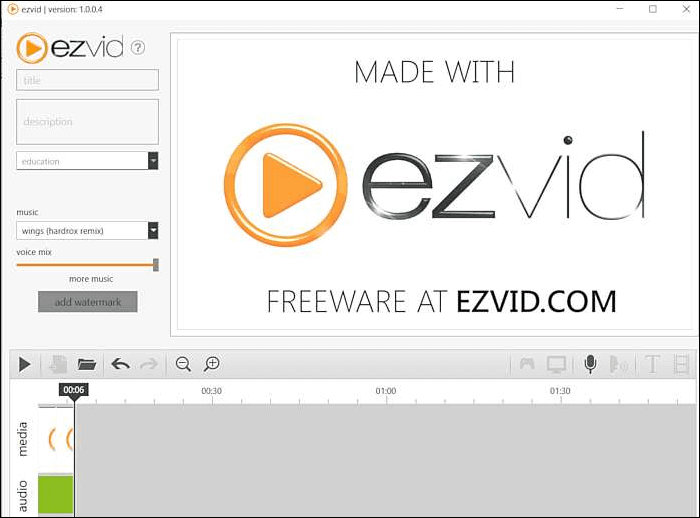
Pros:
- A clean interface, ideal for small school projects
- Integrated video editor
- The Ezvid facecam recorder has a built-in YouTube sharing option
Cons:
- Lack of some editing features like transition effects or zooming
- Supports upload to YouTube, but there is no option to save on your PC
- 45 minutes of recording limitation
2. Bandicam
- OS: Windows 11/10/8.1/8/7
- G2 Rating: 4.4 out of 5 stars
This light facecam recording software for PC helps you simultaneously record your screen video with audio and webcam on your Windows PC. It's simple to use and provides several useful features, like recording high-quality videos, gameplays, videos from external devices (Xbox/PlayStation, IPTV). You can schedule the recording task, as well as real-time drawing and screenshot tools.
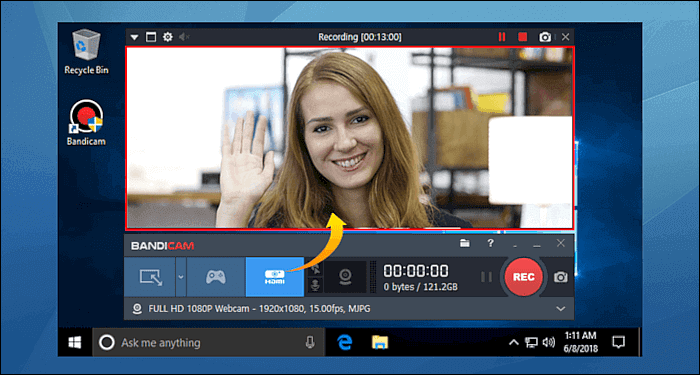
Pros:
- A user-friendly interface
- Record facecam for gaming videos
- Capable of recording high fps games without too much lagging
- A webcam recorder uses DirectX/OpenGL graphics to record HD video sessions
Cons:
- No editing tools
- The free version has a watermark
3. Screen Recorder Pro For Win10
- OS: Windows 10 version 14393.0 or higher
- Microsoft App Rating: 4.2 out of 5 stars
This software, recommended by Microsoft Store, can capture screen, webcam, audio, and cursor movements. You can record selected areas, specific applications, the active window, the webcam. It allows you to capture mouse clicks or keystrokes, mix the voice recorded from the microphone or the speaker output by adjusting the voice's quality of voice.
The software provides a user-friendly yet professional screen recording tool. It lets you record the screen with high-quality audio and save the video in multiple formats, including MOV, MKV, AVI, MP4, and GIF. You can also record screens using your webcam.
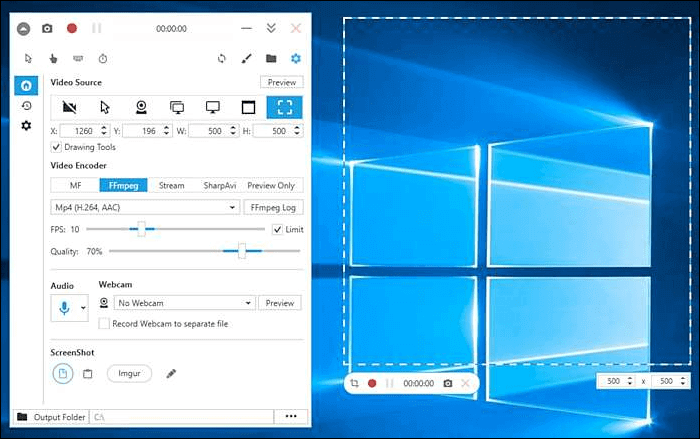
Pros:
- You can record with/without the Mouse cursor
- Record specific regions, screens, or windows
- You can choose a voice input device, such as a microphone, speaker
Cons:
- The output directory cannot be set to the root directory of the C drive
- No tools for backup and recovery like a cloud
Best 4 Free Screen Recorder with Audio and Facecam on Mac
A great facecam recorder can help Mac users a lot in many aspects. Different people have different needs, so we should select the most suitable one according to our actual situation. Here, we will share with you the best 4 free Mac facecam and screen recorders. Choose the most appropriate recorder for yourself.
1. Screencast-O-Matic
- OS: Windows, macOS, iOS, Android, and Chromebook
- G2 Rating: 4.3 out of 5 stars
Screen-O-Matic (now called ScreenPal) offers intuitive and affordable video creation tools. With an easy-to-use screen recorder, you can capture any area of your screen with the option to add narration from your microphone and video from your webcam. You can enhance your video with a video editor by adding text, shapes, and images. You can also create fun animations or fluid transitions.
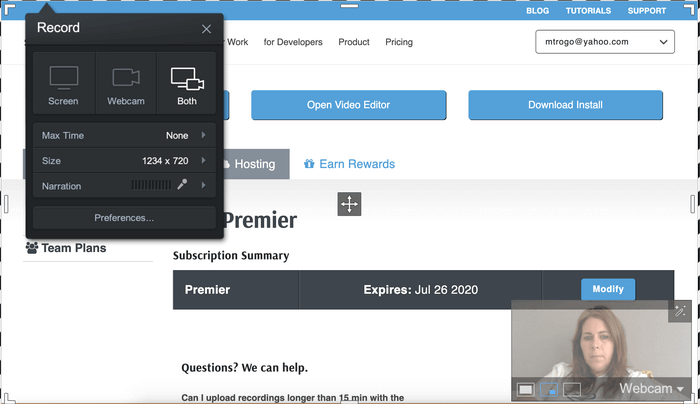
Pros:
- Free to use and user-friendly
- One-click uploading to YouTube, Google Drive, Dropbox, etc.
- A built-in speech-to-text feature
- A great Chrome extension that is easy to use
Cons:
- Only the paid versions include editing tools
- Access to computer audio and full-screen recording is a premium (paid) feature
2. QuickTime Player
- OS: macOS
- CNET Rating: 6 out of 10 stars
QuickTime Player is a built-in screen and face camera recorder on your Mac computer. This freeware allows you to capture any part of your screen, record video and audio any time you like. While recording the screen, you can capture your own voice to add narrations to recordings for making tutorials.

Pros:
- Being able to record Skype videos in full screen, including webcam
- Facecam recorder for YouTube
- Users can crop and resize as well as edit all videos
- Features H.264 video compression technology
Cons:
- The end-user has to install extra codes manually
- Has no playback support, especially for file formats like AVI and FLV
3. Screeny
- OS: Windows 11/10/8.1/8/7 & macOS 10.13 and later
- User Rating: 3 out of 5 stars
Screeny is another screen and facecam recording software that makes screen capturing easy and gives you the freedom to capture your videos or images of any size. You can resize the capture area or input the exact pixel dimensions to set the capture area's size.
Screeny's purpose is to capture whatever is displayed on your screen. You can include a video feed from your built-in or external webcam inside your screen capture. Videos are always saved down at the highest possible quality and can be exported for the web.
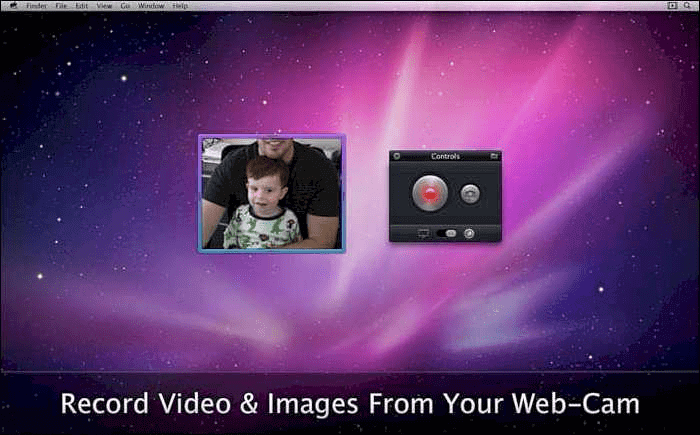
Pros:
- The system requirements for running Screeny are low.
- There's a built-in Editor
- Screeny is free for personal use
Cons:
- No demo available
- The last update is from 2013
4. Acethinker
- OS: Windows 11/10/8.1/8/7 & macOS 10.13 and later
- Trustpilot Rating: 4.6 out of 5 stars
Screen Grabber Pro, provided by Aceyhinker, is a desktop screen and facecam recorder, which helps you capture any activity happening on your computer screen. It supports multiple recording modes - capturing the entire screen or a selected region, recording only audio, capturing video from a webcam, or recording a specific area around the mouse.
You can record your gameplay, videos, instructions, tutorials, webinars, meetings, video chats, podcasts, music, etc. You can choose from various output formats like MP4, WMV, AVI, MOV, FLV, MPEG, VOB, GIF, etc., for smooth playback and sharing.
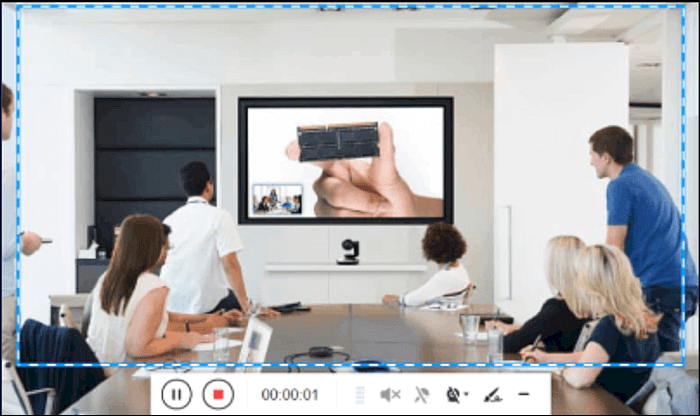
Pros:
- A user-friendly interface
- Record face camera video easily
- Directly share the video with Facebook, Twitter, Google+, or Pinterest
Cons:
- You need to purchase the pro version to enjoy most of its features
- It doesn't support downloading of YouTube or other videos in the playlist
Top 3 Free Online Screen and Face Recorder Face Camera Recorder with Audio Online
Some people are unwilling to download and install various computer applications, and they prefer to use online tools to address their needs. We carefully select two of the best online face camera recorders. Check them now.
1. EaseUS Online Screen Recorder
- OS: Windows, macOS, and Linux
If you want to find an easy-to-use yet powerful online screen and face recorder, take a look at EaseUS Online Screen Recorder. This online service allows you to capture your screen with a camera at the same time. Apart from adding a webcam overlay, you can also enable the system sound and microphone option during your recording to enhance the recorded clips. Once done, you can directly export your recordings with one simple click!

Pros:
- Complete all recording tasks within 3 simple steps
- Allowing you to choose your desired camera flexibly
- Compatible with all mainstream browsers
- Start recording directly in your browser without installation
Cons:
- Lack of advanced recording and editing features
2. Veed. IO
- OS: Windows 11/10/8.1/8/7 & macOS 10.13 and later
- Trustpilot Rating: 4.2 out of 5 stars
People usually consider online tools as single-featured and can only complete one type of mission. But Veed. IO exceeds their expectation by providing powerful screen recording and video editing functions.
First of all, it offers you 8 kinds of layouts to record your facecam and computer screen, the differences between them are the position, size, and shape of the facecam window. You need to choose the most suitable one and start recording.
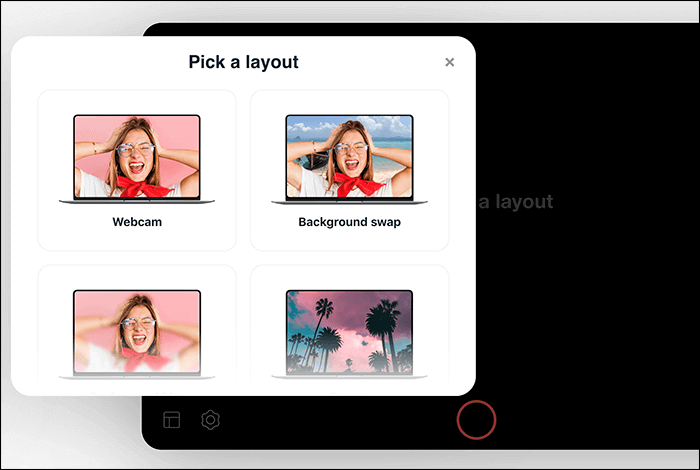
Pros:
- Ease of use
- Add subtitles, cut scenes, add audio
- Clear and simple interface
Cons:
- There will be a watermark on your video
- No support for many video formats
3. Screen Capture
- OS: Windows 11/10/8.1/8/7 & macOS 10.13 and later
- Trustpilot Rating: 4.8 out of 5 stars
Screen Capture is a simple-to-use online facecam recorder with a simple and user-friendly interface. When you open its homepage, there will be four selectable options, including "Microphone," "Sound," "Webcam," and "Watermark."
If you want to record your screen with facecam and audio, first of all, you need to make clear the source of the audio you want to record. If you want to record your voice, you can record it using a microphone, and if you want to record the audio from your computer, choose the "Sound" option. Tick the box in the top right corner of the options you need to record.
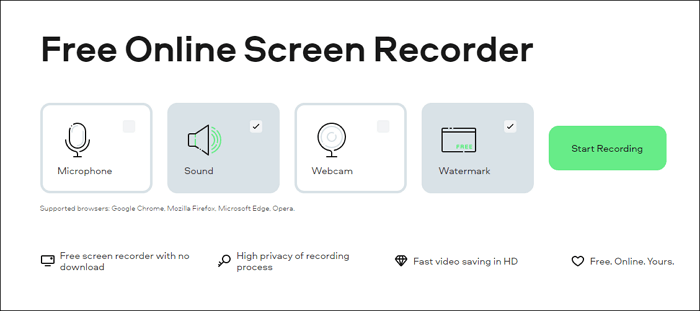
Pros:
- Free to use
- High privacy of the recording process
- Record videos in high quality
Cons:
- Supported browsers are limited: Google Chrome, Mozilla Firefox, Microsoft Edge, Opera
- Recording time is limited
Top 2 Screen Recorder with Facecam iOS/Android
More and more people use mobile phones to do screen recording activities for convenience. So in this part, we will share one screen recorder with audio and facecam app for iPhone and Android, respectively.
1. Record it!
- OS: iOS and Android
- G2 Rating: 4.5 out of 5 stars
This is a face cam app for mobile phones. This app lets you record using your front camera to capture your reactions to the screen while recording your iPhone screen, and you can flexibly adjust the reaction shape, position, and size according to your situation. Besides that, it also allows you to capture a screen with audio and a facecam to enhance your recording. Once done, you can easily share and export the recordings to other apps via email or AirDrop.
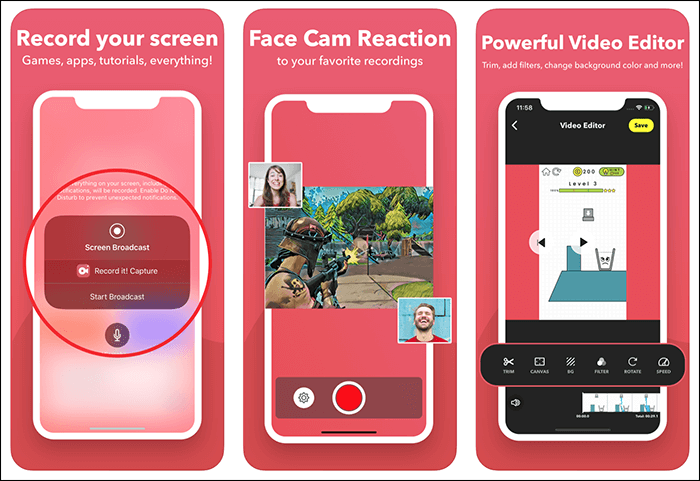
Pros:
- Record games, video tutorials, and apps
- Capture both sound and facecam while recording screen
- Offer some video editing features like trimming, changing speed, etc.
Cons:
- Require iOS 12.0 or later
2. Screen Recorder HD
- OS: Android
- Google Play Rating: 4.2 out of 5 stars
Screen Recorder HD is the best choice for recording a screen with a facecam and audio on an Android phone. This face cam app makes it easy to capture your screen, apps, video games with high quality. Moreover, it even lets you turn on the camera and microphone to record yourself along with screen recording.
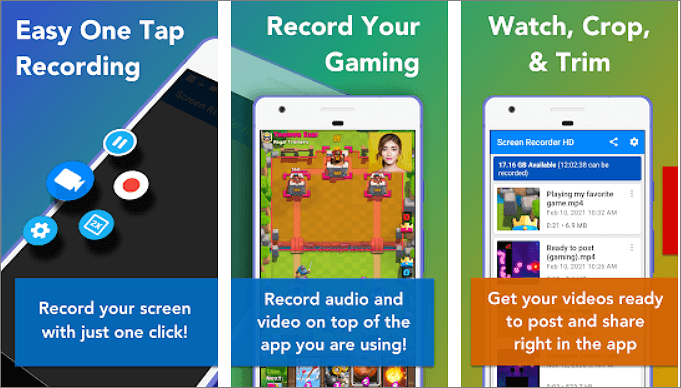
Pros:
- Simple to use
- HD screen recording
- Unlimited recording length
- Top of the line user interface
Cons:
- Lack of video editing tools
Conclusion
If you want to create a quality video with your webcam and screen, you can install a screen recorder with facecam and audio mentioned above, according to the platform you use – Windows or macOS.
People are often annoyed by the number of options available and can't decide on the right application. This guide can ease your decision. Definitely, for Windows 10 users, EaseUS RecExperts is a great choice on account of its feature-rich but easy and intuitive operation. You can record the face camera for YouTube effortlessly using this program.
Screen Recorder with Facecam FAQs
1. How do I record my screen with facecam?
To record your screen with facecam, all you need is a screen and webcam recorder. Below are some recommendations for desktop users:
- Acethinker
- Screencast-O-Matic
- QuickTime Player
- Screeny
2. How do I record my screen with facecam on my phone?
We all know that Android and iOS devices provide a built-in screen recorder that lets you record your screen. However, when it comes to recording screen with facecam, the built-in screen recorder might not work. So, to complete the task, you can use some professional screen recorders:
- Record it!
- Screen Recorder HD
When you get it, you can easily record the screen and yourself on your phone.
3. How do I record my screen and Facecam on Windows?
First of all, download an excellent screen and facecam recorder - EaseUS RecExperts:
Step 1. Launch it, and choose the recording area you want to capture.
Step 2. Next, enable the webcam option and choose audio sources if needed.
Step 3. At last, click REC to start your recording.
EaseUS RecExperts

One-click to capture anything on screen!
No Time Limit, No watermark
Start Recording