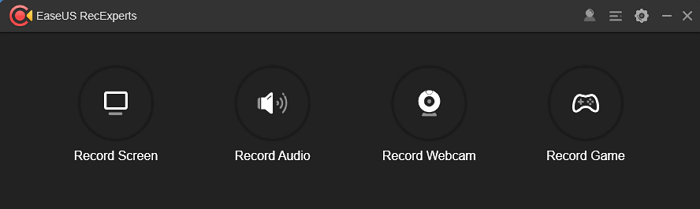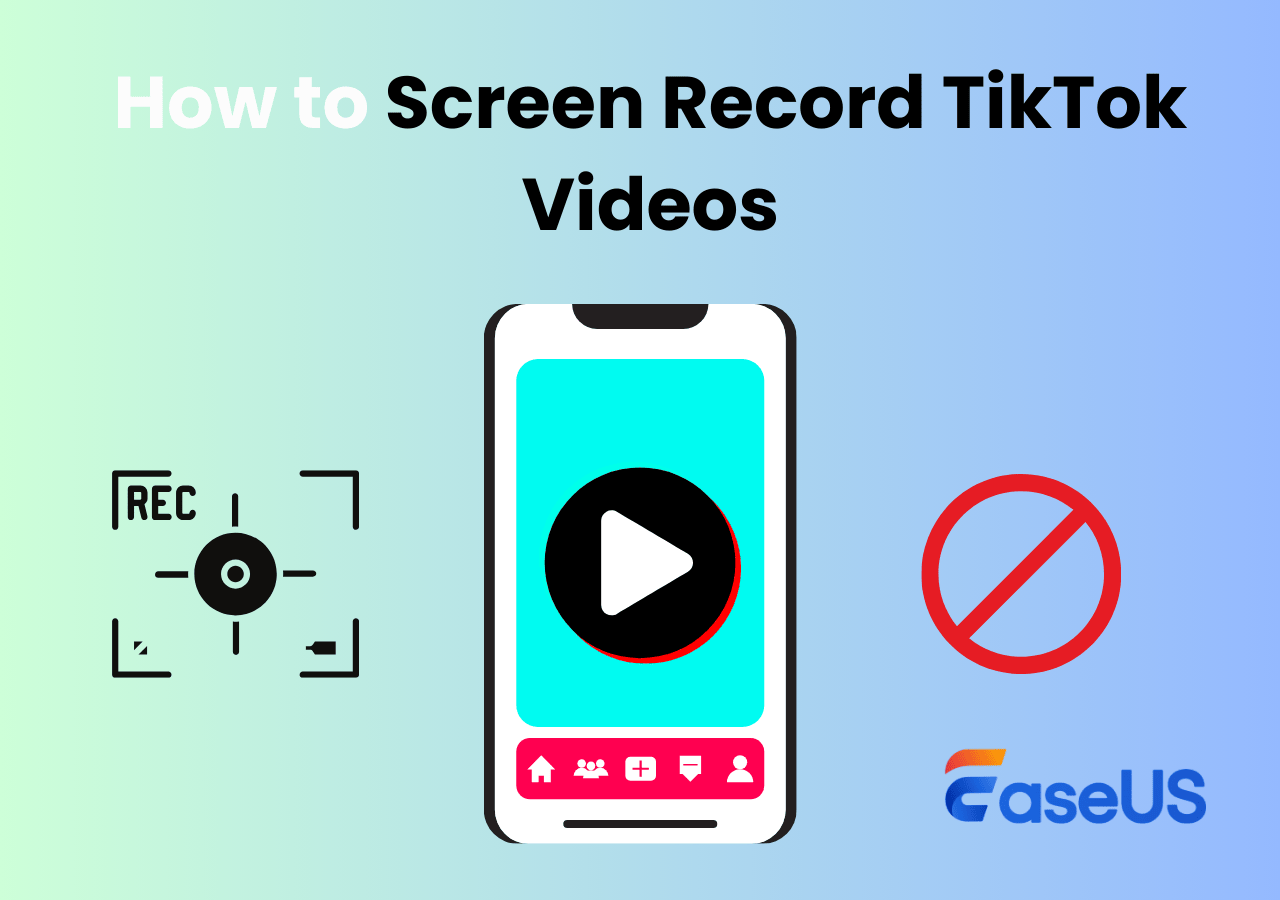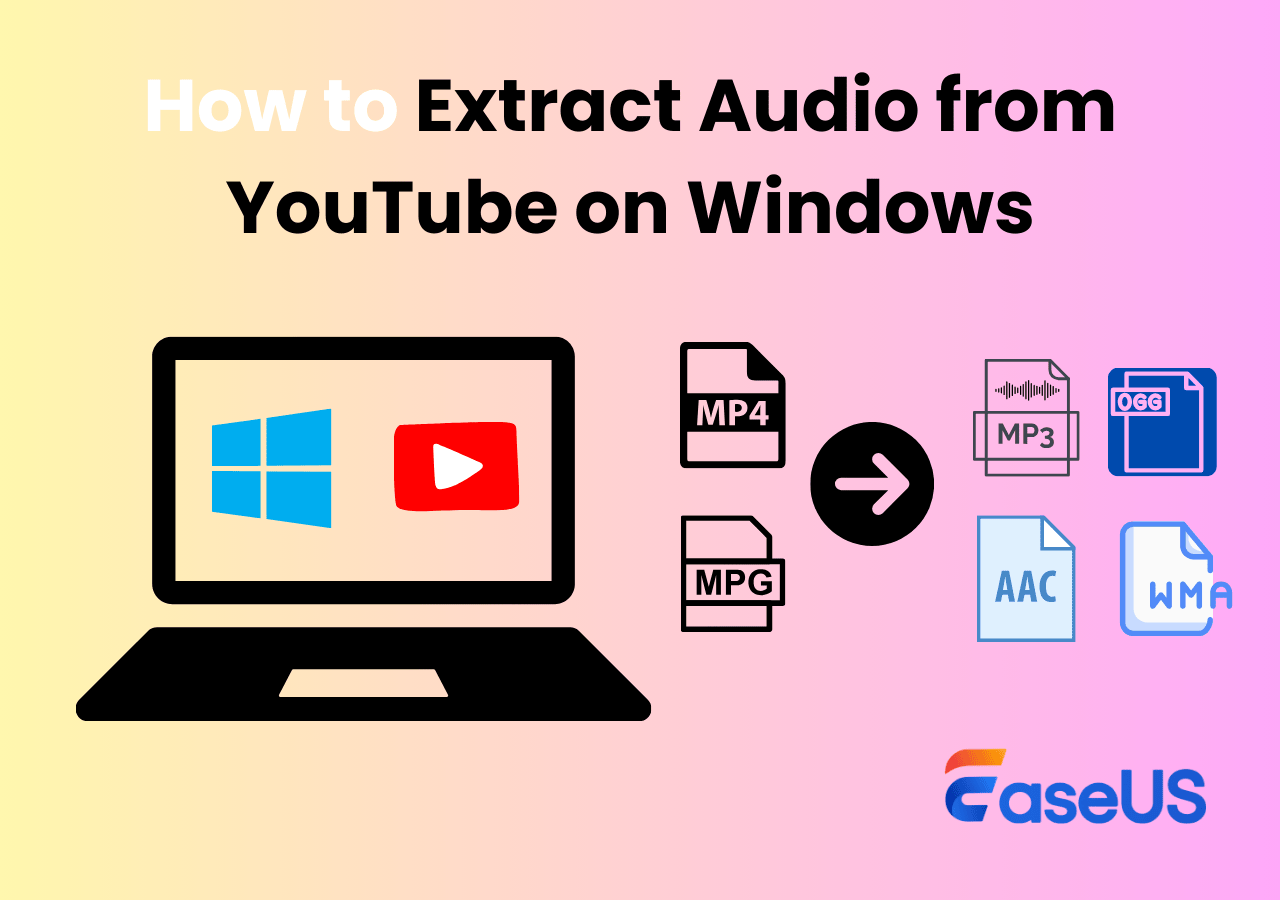-
![]()
Daisy
Daisy is the Senior editor of the writing team for EaseUS. She has been working in EaseUS for over ten years, starting from a technical writer to a team leader of the content group. As a professional author for over 10 years, she writes a lot to help people overcome their tech troubles.…Read full bio -
Jane is an experienced editor for EaseUS focused on tech blog writing. Familiar with all kinds of video editing and screen recording software on the market, she specializes in composing posts about recording and editing videos. All the topics she chooses …Read full bio
-
![]()
Alin
Alin is an experienced technical blog writing editor. She knows the information about screen recording software on the market, and is also familiar with data cloning and data backup software. She is expert in writing posts about these products, aiming at providing users with effective solutions.…Read full bio -
Jean is recognized as one of the most professional writers in EaseUS. She has kept improving her writing skills over the past 10 years and helped millions of her readers solve their tech problems on PC, Mac, and iOS devices.…Read full bio
-
![]()
Jerry
Jerry is a fan of science and technology, aiming to make readers' tech life easy and enjoyable. He loves exploring new technologies and writing technical how-to tips. All the topics he chooses aim to offer users more instructive information.…Read full bio -
![]()
Rel
Rel has always maintained a strong curiosity about the computer field and is committed to the research of the most efficient and practical computer problem solutions.…Read full bio -
![]()
Gemma
Gemma is member of EaseUS team and has been committed to creating valuable content in fields about file recovery, partition management, and data backup etc. for many years. She loves to help users solve various types of computer related issues.…Read full bio -
![]()
Shelly
"I hope my articles can help solve your technical problems. If you are interested in other articles, you can check the articles at the bottom of this page. Similarly, you can also check my Twitter to get additional help."…Read full bio
Page Table of Contents
0 Views |
0 min read
If you want to play and enjoy movies on your Windows 7 PC, you may first think of Windows Media Player, a default video player. However, this freeware only supports a few formats and functions; besides, it always stops working and is stuck opening media files, etc., when you use it. Thus, it's necessary to learn and get a great Windows 7 video player to watch videos smoothly with different playback speeds on a Windows 7 PC. Here, we will discuss some fantastic video players for Windows 7 in detail so that you can pick your desired one. Just keep reading!
Free Download Video Player for Windows 7 32-bit/64-bit:
- Top 1. EaseUS RecExperts
- Top 2. VLC Media Player
- Top 3. GOM Player
- Top 4. KMPlayer
- Top 5. RealPlayer
- Top 6. Media Monkey
- Top 7. Miro
- Top 8. Media Player Classic
Top 1. EaseUS RecExperts
Everyone knows that EaseUS RecExperts is an excellent screen recorder for Windows 10, 8, and 7, making almost all screen recording-related tasks easy. But actually, it can do a lot more than recording screens. This software enables you to open and play a wide range of video and audio files in different formats, as there is a built-in media player.
Supporting various media formats, including but not limited to MP4, MOV, MKV, AVI, MP3, etc., this 4K video player for Windows 7 lets you open these media files quickly. You can even speed up video playback or make it slower according to your needs. Most importantly, it supports playing HD or even 4K high-definition videos stutter-free in raw format without any compression!
EaseUS RecExperts
- Support importing a wide range of files in different formats
- One click to import a whole folder or multiple video file formats
- Enable you to adjust the playback speed as you like
- Let you trim videos or extract audio from videos in a snap
Top 2. VLC Media Player
VLC Media Player is an open-source and multifunctional program for Windows, macOS, and Linux operating systems. Whether you want to watch videos, record screens, or convert file formats, you can always rely on this freeware. But here, we mainly talk about it as a video player for Windows 7.
Thanks to its compatibility with the majority of video formats, including MKV, WebM, WMV, and more, this video player for Windows 7 is widely used to play videos worldwide. With this video player with speed control help, you can play multimedia files, DVDs, VCDs, and various streaming protocols, adjust the playback speeds, and change or create a skin to meet your needs.

Highlights:
- Support playing most video codecs without downloading any additional codec pack
- Completely free and ad-free
- Subtitle synchronization features are available
- Record YouTube live stream
- Allows you to watch media straightly from a stream URL
Top 3. GOM Player
GOM Player is another professional media player for Windows 10 and 7 PCs. This software supports various file formats, including but not limited to AVI, MP4, MKV, FLV, etc., and helps you watch and enjoy all your favorite videos with simple clicks. In addition to the basic functions, it offers many more advanced features. For example, it enables you to play 360-degree videos in your possession and enjoy a high level of immersion in 360-degree mode.
Suppose there are no subtitles when you watch movies using GOM Player. In that case, you can even use the Subtitle Library, which will search and sync subtitles for the film being played automatically.
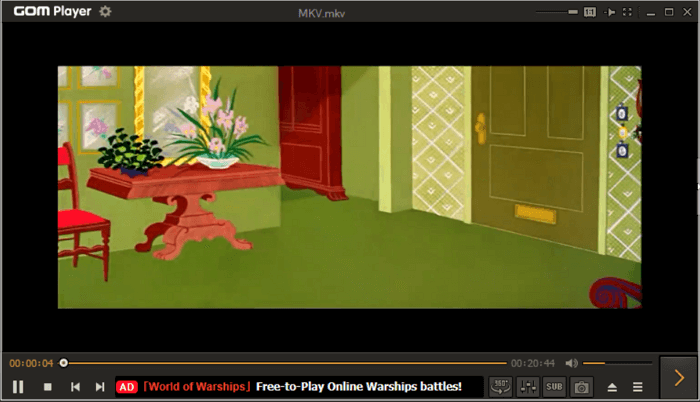
Highlights:
- Come with a friendly UI
- Support nearly all video codecs
- Allow playing damaged files or a file being downloaded
- Let you enjoy high-resolution, 4K UHD movies without buffering
Top 4. KMPlayer
KMPlayer is one of the most popular video players for Windows 7 worldwide. Supporting a wide range of video codecs and high-resolution services like 4K, UHD, and more, this video player makes it easy and quick to play movies, music, dramas, and other video or audio content. While watching videos, you can take screenshots you're interested in and save them as JPG files for later use, if needed. Apart from playing videos, you can also adjust the video and sound with some useful features, including noise reduction, super high-speed mode, and others.
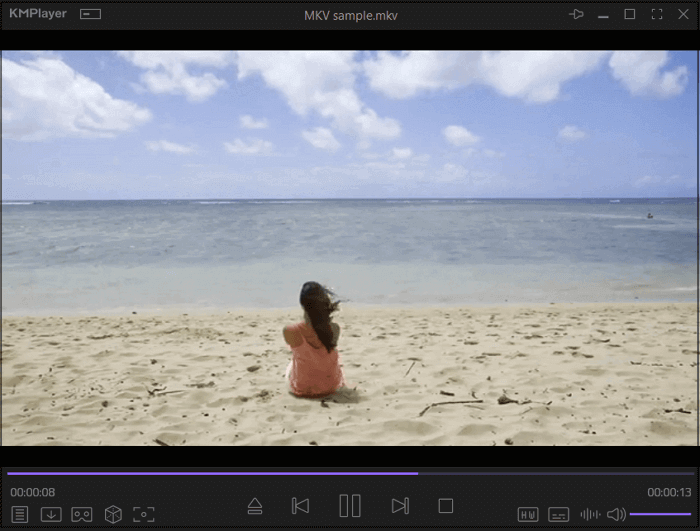
Highlights:
- Compatible with Windows, macOS, Android, and iOS
- It has a simple and intuitive UI
- Play 3D, 4K, and even 8K videos vividly
- Allow adding and editing subtitles in SMI, ASS, SRT, SUB, TXT, and more
Top 5. RealPlayer
If you are searching for a Windows 7 video player that lets you watch videos from YouTube, Vimeo, or other sites, look at RealPlayer.
This video player for Windows 7 allows you to freely set your preferred viewing appearance and adjust your video resolution or speed to improve your experience. More than that, it lets you save and download your favorite videos from Facebook, YouTube, and Twitch instantly on the go. If needed, you can cast and stream the video from PC to TV and enjoy the movies from your couch with big pictures and sound.
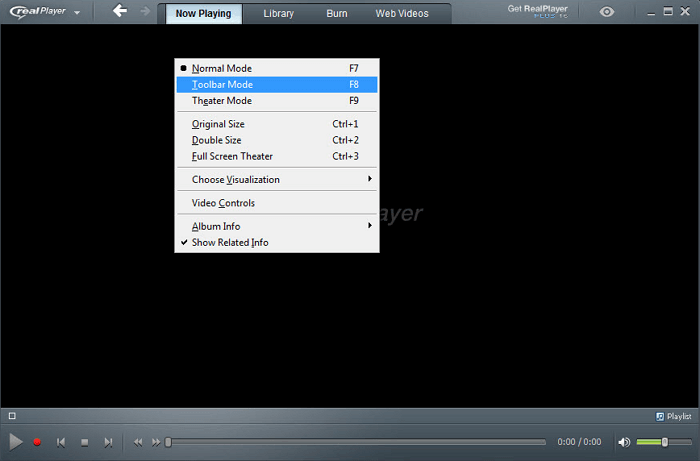
Highlights:
- Run perfectly on PC, Android, and iOS
- Download videos directly from YouTube, Facebook, or other sites with one click
- Find and remove duplicates and create playlists for video audio automatically
Top 6. Media Monkey
As a classic video player for Windows 7, Media Monkey helps you play all kinds of videos and manage and share them across your devices. You can use it to create collections for Rock, podcasts, or movies, identify tracks, look up missing metadata, and quickly find and eliminate duplicate tracks to clean up your collection.
Moreover, it offers casting features, which will stream video to Google Cast or DLNA devices and allow you to enjoy the videos on other machines without hassle.
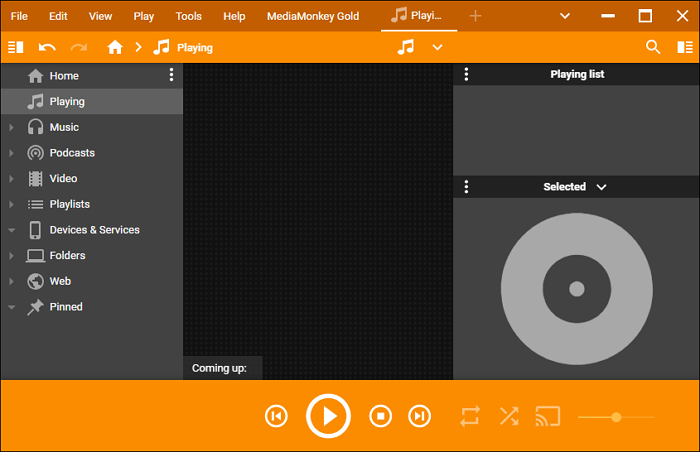
Highlights:
- Allow you to use custom add-ons, skins, and Winamp plugins to add new functionality
- Record CDs in your library and convert audio/video formats
- Sync, store, or back up your videos to cloud services
Top 7. Miro
Miro is a free and open-source video player for Windows users. This freeware can play any video or music format, download from YouTube, podcasts, and Amazon, and sync all the files to your phone and tablet. This software works with your current music library. For example, it lets you switch from iTunes to Miro without any copying.
What's more, the freeware also functions in video conversion. It can convert almost any video into MP4 or H264, with presets for nearly any device you can think of (like iPhone, Android, etc.).
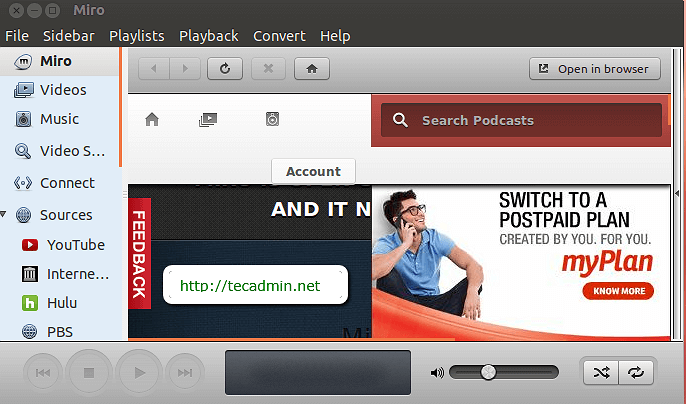
Highlights:
- Amazon MP3 Store is available in this freeware
- Convert and sync to Android & Kindle Fire
- Directly download videos from social sites like YouTube, etc.
Top 8. Media Player Classic
The last Windows 7 video player is Media Player Classic. Like VLC Media Player, it is also an open-source and lightweight Windows video player. Supporting all common video and audio file formats makes it popular worldwide.
With its help, you can enjoy movies on any PC, even an old computer from 2000. Another strength is that it can play large files with resolutions of 1080P with virtually no cuts or buttering delays. In addition, there are countless additional options, such as support and customization of subtitles or even automatic internet searches for subtitles for whatever you are already playing.
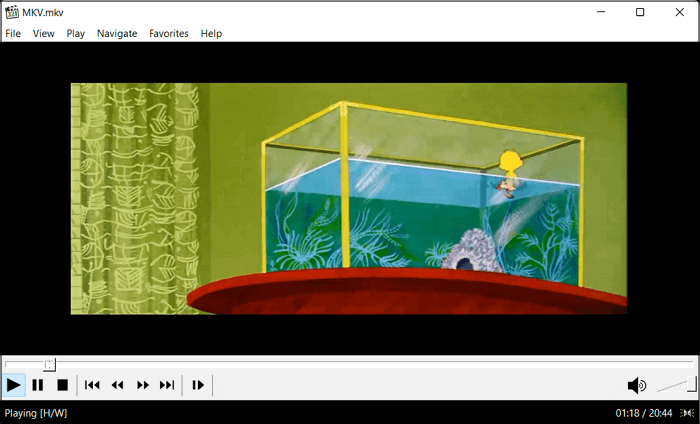
Highlights:
- Completely free
- Support all kinds of video codecs
- Play DVD or BluRay discs, audio CDs, and even DVB TV signals
Final Words
By reviewing the above 8 video players for Windows 7, do you decide which one you will use? If not, we highly recommend EaseUS RecExperts. It cannot only play a wide range of media files but also record anything on your screen. Just click the below button to try it now.
FAQs About Video Player for Windows 7
1. How do I play video files on Windows 7?
By default, you can play video files on Windows 7 with Windows Media Player. It is a built-in media player on your PC. All you need to do is to find the video, right-click on it, and choose the Play with Windows Media Player option. That's it!
2. What is the best replacement for Windows Media Player?
There are lots of alternatives to Windows Media Player on the internet, such as VLC Media Player, QuickTime Player, GOM Player, EaseUS Media Player, and so on. Suppose you need a free and open-source video play. In that case, VLC Media Player might be the best replacement for Windows Media Player, as it allows you to play almost all videos in different formats without downloading any code.
3. Which is the best video player for PC?
Here are some popular PC video players:
- EaseUS RecExperts
- VLC Media Player
- GOM Player
- RealPlayer
- Media Monkey
- Miro
- Media Player Classic
EaseUS RecExperts

One-click to capture anything on screen!
No Time Limit, No watermark
Start Recording