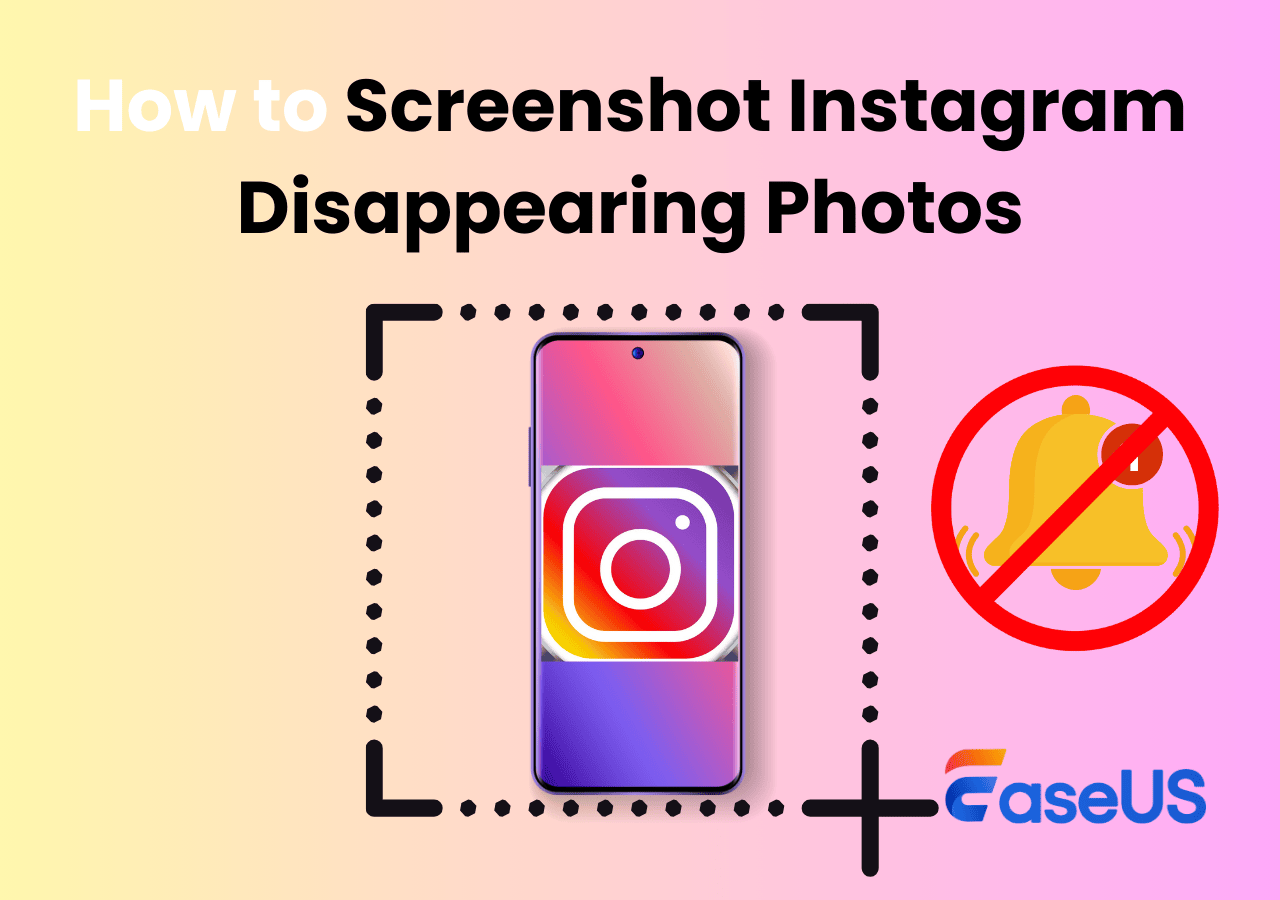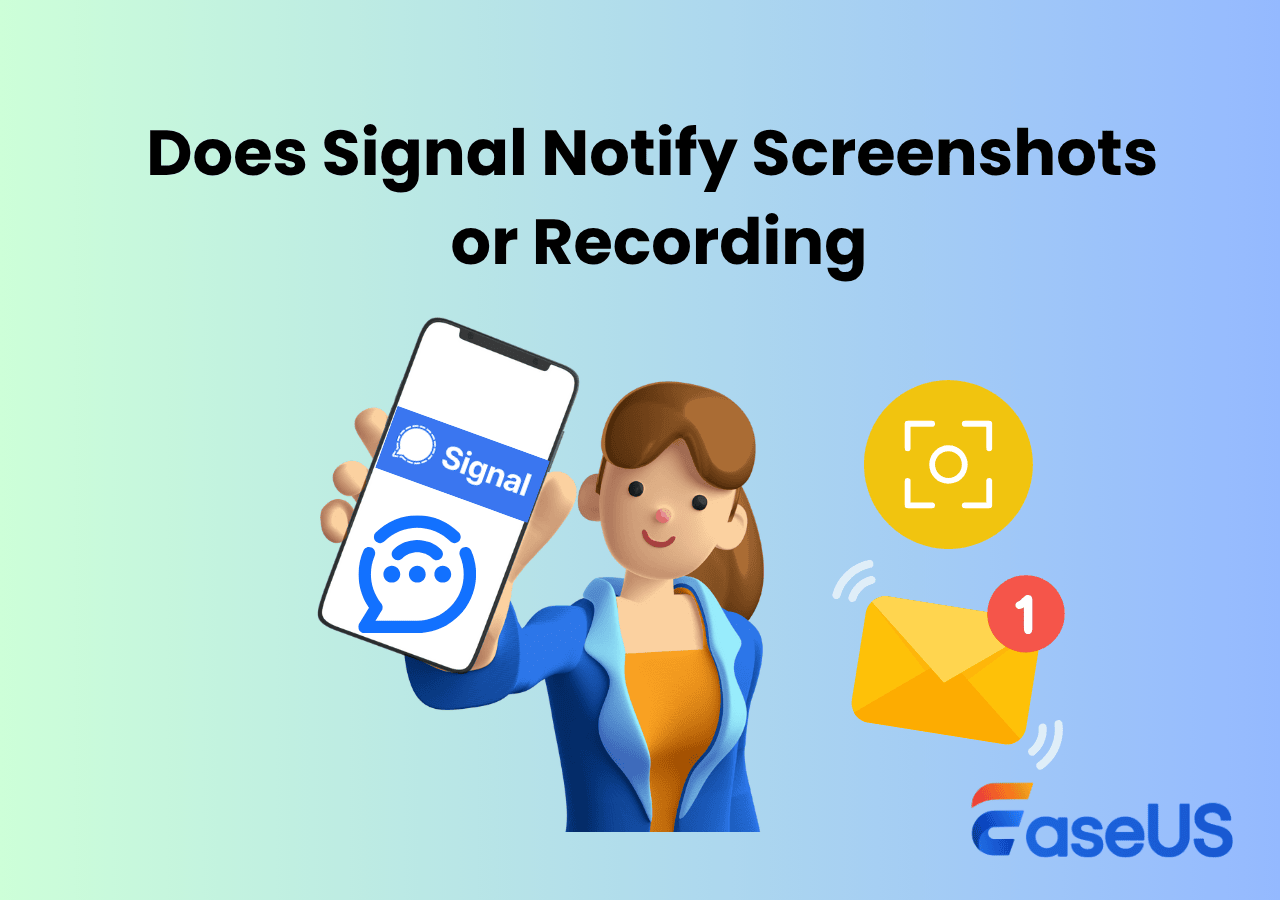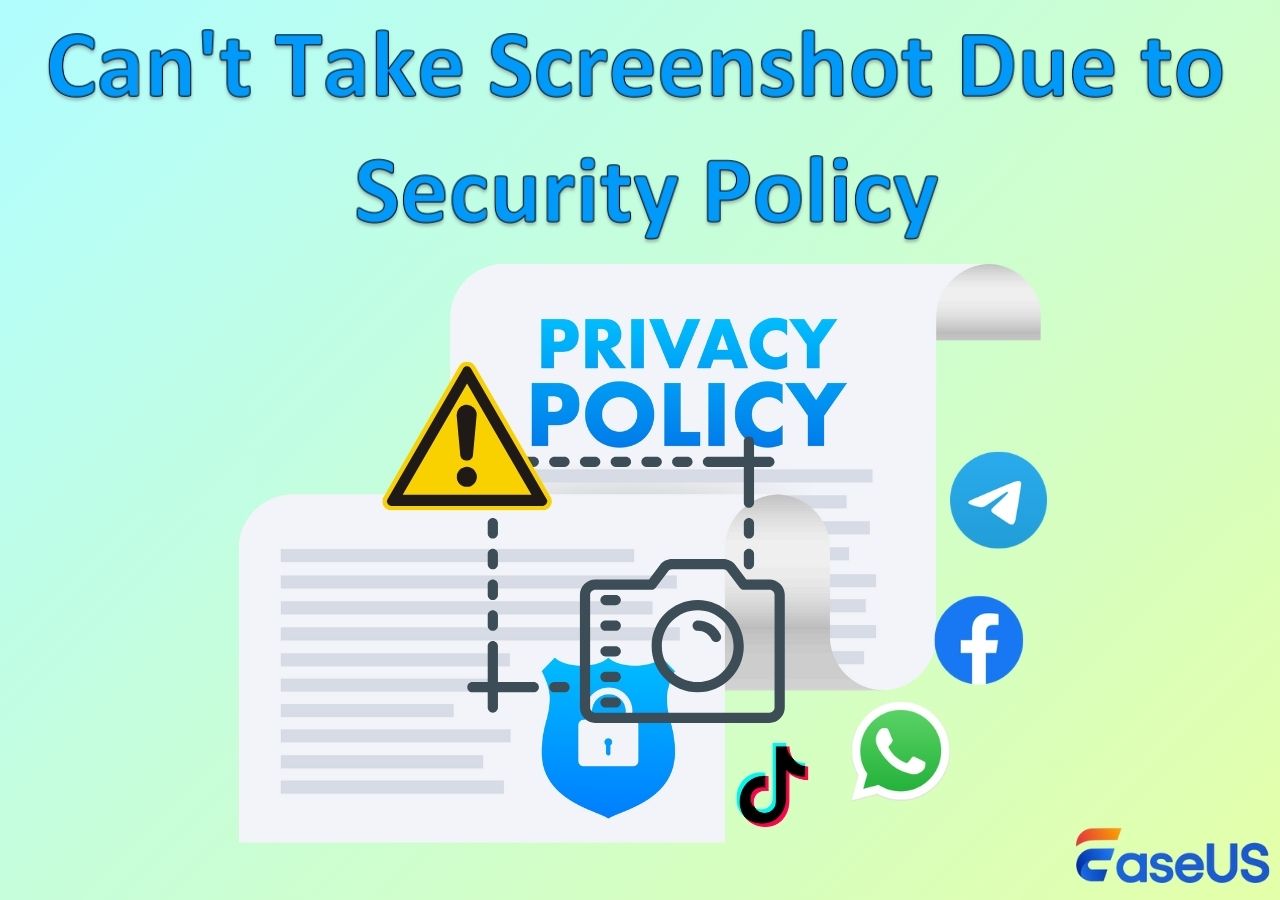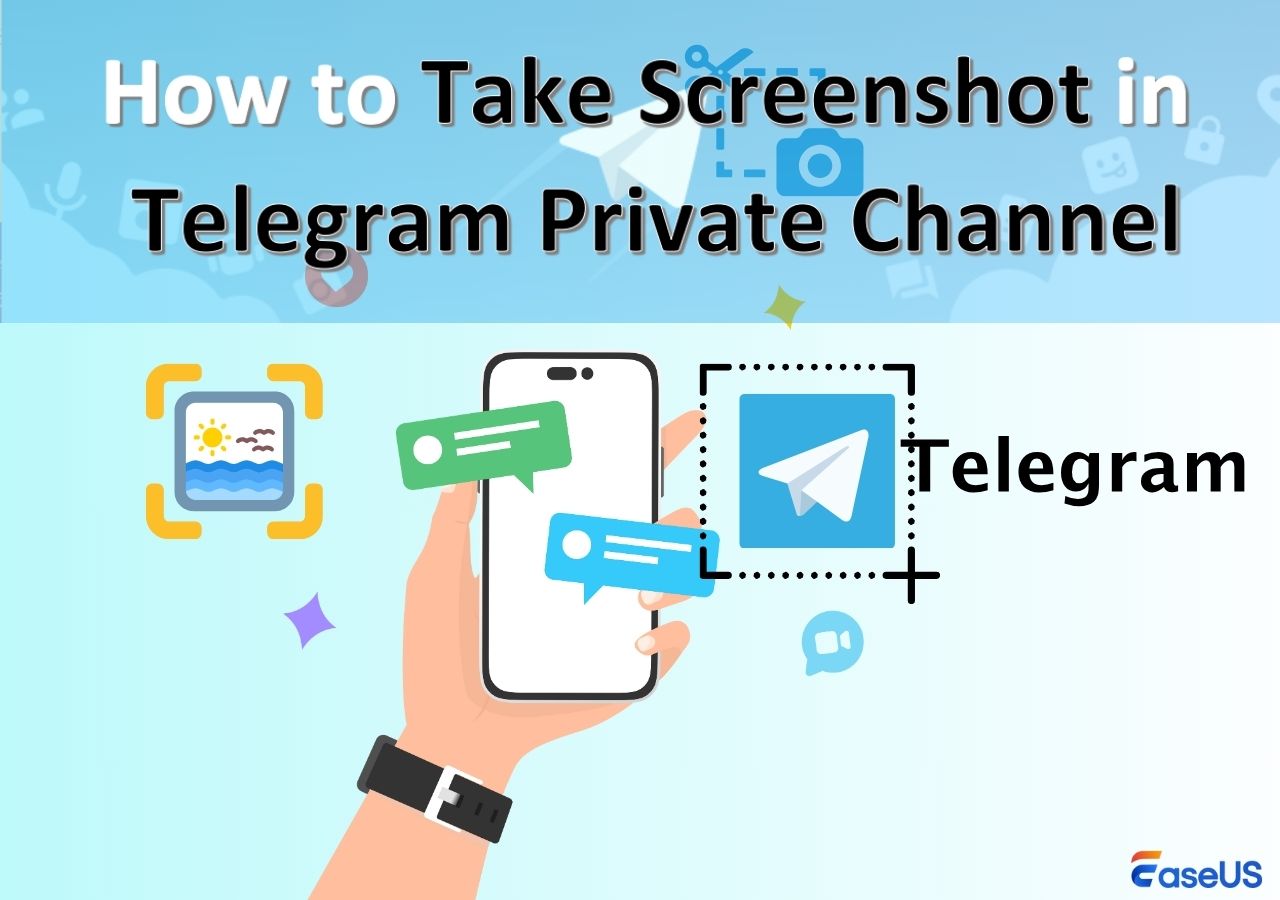-
![]()
Daisy
Daisy is the Senior editor of the writing team for EaseUS. She has been working in EaseUS for over ten years, starting from a technical writer to a team leader of the content group. As a professional author for over 10 years, she writes a lot to help people overcome their tech troubles.…Read full bio -
Jane is an experienced editor for EaseUS focused on tech blog writing. Familiar with all kinds of video editing and screen recording software on the market, she specializes in composing posts about recording and editing videos. All the topics she chooses …Read full bio
-
![]()
Alin
Alin is an experienced technical blog writing editor. She knows the information about screen recording software on the market, and is also familiar with data cloning and data backup software. She is expert in writing posts about these products, aiming at providing users with effective solutions.…Read full bio -
Jean is recognized as one of the most professional writers in EaseUS. She has kept improving her writing skills over the past 10 years and helped millions of her readers solve their tech problems on PC, Mac, and iOS devices.…Read full bio
-
![]()
Jerry
Jerry is a fan of science and technology, aiming to make readers' tech life easy and enjoyable. He loves exploring new technologies and writing technical how-to tips. All the topics he chooses aim to offer users more instructive information.…Read full bio -
![]()
Rel
Rel has always maintained a strong curiosity about the computer field and is committed to the research of the most efficient and practical computer problem solutions.…Read full bio -
![]()
Gemma
Gemma is member of EaseUS team and has been committed to creating valuable content in fields about file recovery, partition management, and data backup etc. for many years. She loves to help users solve various types of computer related issues.…Read full bio -
![]()
Shelly
"I hope my articles can help solve your technical problems. If you are interested in other articles, you can check the articles at the bottom of this page. Similarly, you can also check my Twitter to get additional help."…Read full bio
Page Table of Contents
0 Views |
0 min read
When receiving self-destruct photos, videos, or messages in Telegram private chats, you will find that these one-time media disappear forever once you view them. What if you want to keep these Telegram "view-once" files like saving view once video on WhatsApp? Will Telegram send notifications to the sender if you Telegram self destruct photo screenshot? Without further ado, let's read this article for more detailed information.
Does Telegram Notify Screenshots of Disappearing Photos?
Although Telegram doesn't send notifications when you screenshot or screen record a regular chat or media content, Telegram will notify the sender if you take screenshots of disappearing media content or screenshot Telegram's private channel.
This is because Telegram developed an end-to-end encryption method to protect users' privacy. Once the sender sets a self-destruct timer for a video or photo, he or she will be notified immediately if the recipient tries to take a screenshot of the disappearing media content.
Traditional screenshot methods (like phones' built-in screenshots or recorders) are not feasible. But this does not mean you cannot screenshot Telegram self-destructive photos; there are some advanced solutions:
1️⃣Screen mirror your iPhone to a Mac computer. Then, screenshot or screen record Telegram secret chat and view once media content.
2️⃣Run a virtual Android app that emulates your physical Android operating system and all apps, run the Telegram app, and take screenshots or screen records one-time photos, videos, and messages without them knowing.
💡Notes:
- Self-destructing videos are unsupported on Telegram's web and desktop. Using its web and desktop versions to take screenshots is not applicable to the topic of Telegram self destruct photo screenshot.
- Some Reddit users may tell you to ask Google Assistant to take screenshots of Telegram self-destruct media, but this is not 100% working on all devices (such as Samsung Galaxy), and you could get a black screen.
- It is easier to take a picture or videotape Telegram's disappearing photos and videos using another phone or camera, but this will heavily reduce the quality. You can try if it is acceptable.
- The two methods are complicated but very effective. Please check the steps carefully.
Share this post to help more people in need!
How to Telegram Self Destruct Photo Screenshot Without Them Knowing
This part elaborates on the two abovementioned methods to bypass Telegram screenshot restrictions. Check the detailed steps if you want.
Way 1. Screen Mirroring iPhone to Mac
🌟What to prepare:
- An iPhone and a Mac
- A stable Wi-Fi network
- Mac screenshot tool
Mirroring your iPhone to a Mac computer screen is a stable and secure way to perform Telegram self destruct photo screenshots. To do so:
⏩Stage 1. Screen Mirroring iPhone to Mac or MacBook
Step 1. Connect your iPhone and Mac with the same Wi-Fi network.
Step 2. On your Mac, go to System Preferences > General > Sharing.
Step 3. Toggle on Airplay Receiver; next to Allow Airplay for, choose Anyone on the Same Network or Everyone from the drop-down list and confirm changes.
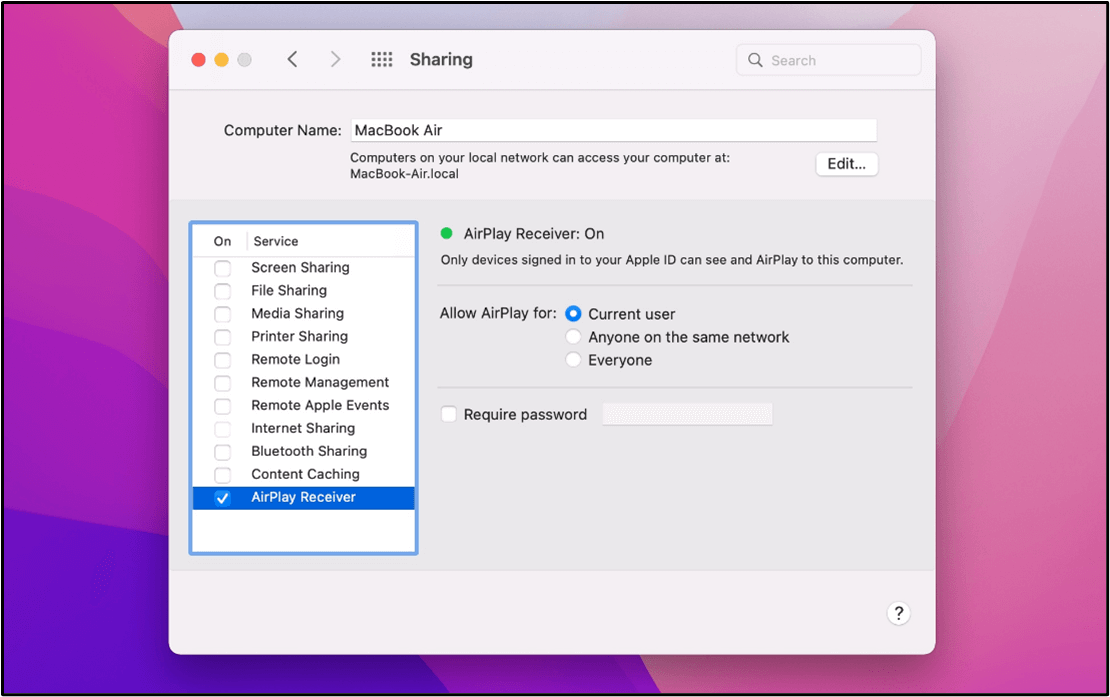
Step 4. On your iPhone, swipe down from the top to access the control center, click the Screen Mirroring icon, and choose your Mac device from the list as the Airplay receiver.
Step 5. On your Mac, tap Accept in the AIRPLAY popup. You will see your devices paired and your iPhone screen on your Mac.
💡Note: If your Mac computer runs macOS Sequoia 15 or later, try iPhone Mirroring feature instead.
⏩Stage 2. Take Screenshots of Telegram Self-Destructive Photos
EaseUS RecExperts is a safe and reliable Telegram screenshot tool that lets you take screenshots of disappearing photos and messages without notifying others. Its easy interface and design lets you capture any region of the computer screen to take a quick snapshot.
Besides view once photos and messages, it also allows you to screen record Telegram private videos without getting caught. No watermark, lag, or black screen.
Download EaseUS RecExperts to your Mac device, open the Telegram app on your iPhone, and navigate to the chat you want to take a snap in advance.
See how to do a Telegram self destruct photo screenshot now.
1Step 1. Launch this tool and choose your desired area to take a screenshot on your screen. If you want to take a full-screen snapshot, click "Full Screen" and choose Display (if there is more than one monitor). Then, click the camera icon in the upper right to start your task.

2Step 2. (Optional) If you are going to take a partial screen, choose the Region option. Next, left-click and hold your mouse to select the target region. Once selected, choose the camera icon to snapshot your screen.

3Step 3. Finally, you can click Recordings >Pictures to find and view your screenshots.

Way 2. Run Telegram App on Android Emulator
What to prepare
- An Android phone
- An Android Emulator app
If you are using an Android phone or tablet, try an Android emulator.
An Android emulator is an Android Virtual Device (AVD) that runs a virtual system. This system simulates a testing environment based on your physical Android device, including its operating system and installed apps, so you can use an Android emulator as a target platform to run and test your apps.
In this virtual Android environment, you can take screenshots of self-destructing photos on Telegram. No notification will be sent.
Here are many useful Android emulators in the market. Let's take Virtual Master, for example.
Step 1. On your Android mobile devices, download and install Virtual Master in the Google Play Store.
Step 2. Launch the app, click Create VM on the main interface, follow the on-screen instructions to download an Android version, and click Start VM at the end.
Step 3. In the virtual machine environment, click Add Apps, search for Telegram, and click Import to add this app to your device.
Step 4. Go back to the home screen, open Telegram, and log into your Telegram account.
Step 5. Open the chat from which you want to take screenshots. You can use the regular way (Power button+Volume down key) to take a snap without notifications.
Final Thoughts
Doing a Telegram self destruct photo screenshot is complicated if you do not want anyone to know. But follow this guide, and you can get satisfied capture without notifications while preserving the quality.
If you decide to cast your iPhone to the Mac by screen mirroring, use a professional screenshot tool to capture it securely and effectively.
Download EaseUS RecExperts to your computer and start a seamless Telegram screenshot experience.
How to Screenshot Self Destruct Photo Telegram FAQs
This part will offer more questions and answers on the Telegram screenshot.
1. Why can't I take a screenshot in Telegram?
If you're having trouble taking a screenshot in Telegram, it might be due to a few reasons:
- Telegram will not allow you to take screenshots if you are in a secret chat.
- On certain devices or operating systems, settings may restrict screenshots in specific apps.
- Ensure the Telegram app has the necessary permissions to allow screenshots.
- Make sure you are using the latest version of the Telegram app.
2. Can I screenshot a Telegram profile picture?
Yes, you can screenshot a Telegram profile picture with any image on your screen.
However, knowing the privacy and ethical considerations is important. If the profile picture is someone else's, consider whether they would be comfortable with you sharing or using that image. Always respect others' privacy and intellectual property rights.
3. How to disable Telegram screenshot?
Telegram does not have a built-in feature that allows users to completely disable the ability to take screenshots for messages or media in chats.
However, Telegram does offer a "Secret Chat" feature that incorporates end-to-end encryption and some additional security features, such as:
- Self-Destructing Messages: You can set messages to disappear after a certain time.
- No Forwarding: Messages in Secret Chats cannot be forwarded.
- Notification of Screenshots: If someone takes a screenshot of a Secret Chat, the app will notify you.
EaseUS RecExperts

One-click to capture anything on screen!
No Time Limit, No watermark
Start Recording