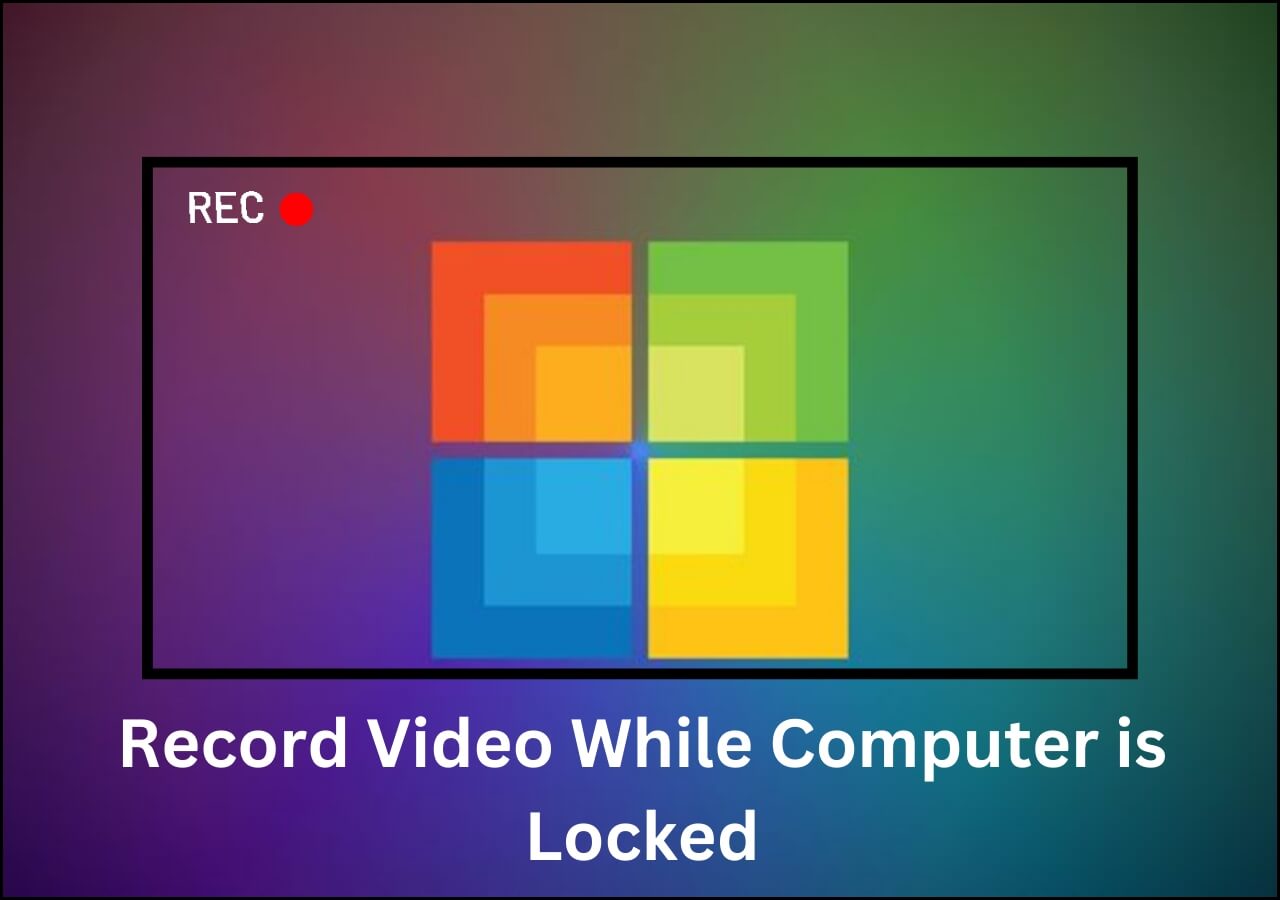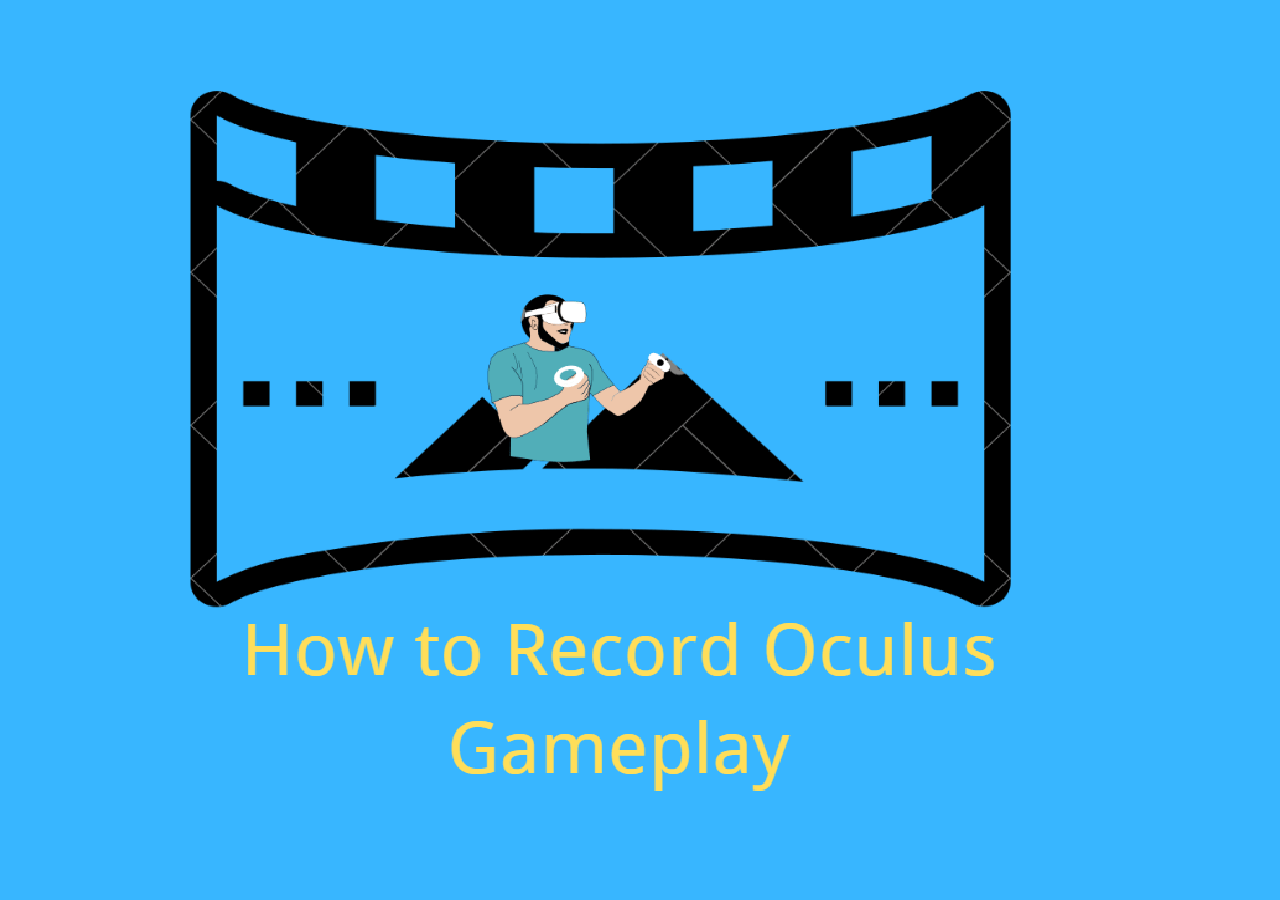-
![]()
Daisy
Daisy is the Senior editor of the writing team for EaseUS. She has been working in EaseUS for over ten years, starting from a technical writer to a team leader of the content group. As a professional author for over 10 years, she writes a lot to help people overcome their tech troubles.…Read full bio -
Jane is an experienced editor for EaseUS focused on tech blog writing. Familiar with all kinds of video editing and screen recording software on the market, she specializes in composing posts about recording and editing videos. All the topics she chooses …Read full bio
-
![]()
Melissa Lee
Alin is an experienced technical blog writing editor. She knows the information about screen recording software on the market, and is also familiar with data cloning and data backup software. She is expert in writing posts about these products, aiming at providing users with effective solutions.…Read full bio -
Jean is recognized as one of the most professional writers in EaseUS. She has kept improving her writing skills over the past 10 years and helped millions of her readers solve their tech problems on PC, Mac, and iOS devices.…Read full bio
-
![]()
Jerry
Jerry is a fan of science and technology, aiming to make readers' tech life easy and enjoyable. He loves exploring new technologies and writing technical how-to tips. All the topics he chooses aim to offer users more instructive information.…Read full bio -
Larissa has rich experience in writing technical articles. After joining EaseUS, she frantically learned about data recovery, disk partitioning, data backup, screen recorder, disk clone, and other related knowledge. Now she is able to master the relevant content proficiently and write effective step-by-step guides on various computer issues.…Read full bio
-
![]()
Rel
Rel has always maintained a strong curiosity about the computer field and is committed to the research of the most efficient and practical computer problem solutions.…Read full bio -
![]()
Gemma
Gemma is member of EaseUS team and has been committed to creating valuable content in fields about file recovery, partition management, and data backup etc. for many years. She loves to help users solve various types of computer related issues.…Read full bio
Page Table of Contents
0 Views |
0 min read
WMA stands for Windows Media Audio and can be referred to as an audio format or audio codecs. In case you use Apple products, say Mac computers, you will certainly get into trouble with playing WMA files. This is because Apple products have limited support for video codecs and containers. Many standard formats, like MP3, MP4, WMA, etc., are not supported on Mac OS.
Then, are there any other programs and apps that can be used to play WMA? The answer is yes. We list some WMA players for Mac in this article. Read the information below and choose one tool to use.
Selected WMA Players for Mac:
- Top 1. EaseUS RecExperts
- Top 2. VLC Media Player
- Top 3. Elmedia Player
- Top 4. Cisdem Video Player
- Top 5. KMPlayer - WMA Player
- Top 6. Free Mac Media Player
- FAQs about Playing WMA on Mac
Top 1. EaseUS RecExperts
EaseUS RecExperts is mainly known as screen recording software. However, it is also a multimedia file player actually. With this program, you can play FLAC, OGG, AAC, WMA, and play MP3 on Mac without a hassle. It is designed for novices, so you can easily handle it even without experience.
Also, as a screen and audio recorder, it can be used to record all the activities going on on your devices. For instance, you can use it to record Google Meet conferences, record a lecture, record audio on Mac, record gameplay and webcam on your screen, etc. In a word, anything you want can be recorded by it. Download it from the button below.
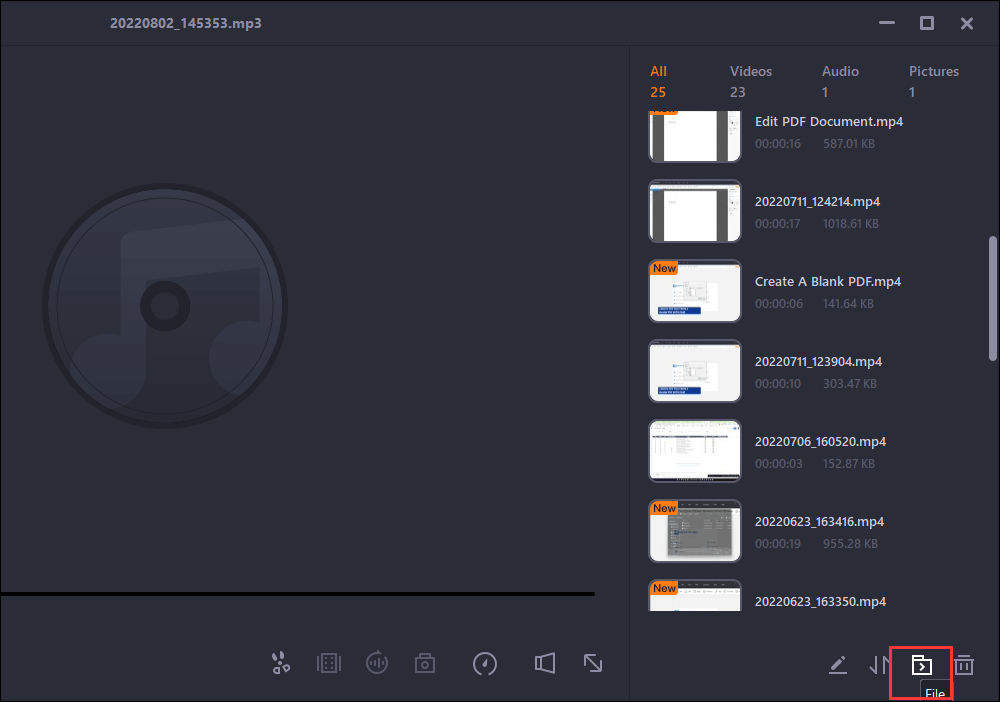
Pros
- Compatible with both Mac and Windows computers
- Play video, audio, and image files with one click
- Record the screen and the sound separately or together
Cons
- As a desktop program, downloading is needed
- Some advanced recording functions are not free
2022 | How to Play WMA on Mac with 4 Feasible Ways [New]
Learn the detailed steps to play WMA on Mac with EaseUS RecExperts

Top 2. VLC Media Player
VLC Media Player is usually spoken of when it comes to the best music player for Windows 10 and Mac. With constant upgrades, it has become one of the best media players around the world. It works on many operating systems, including Mac, Linux, Windows, Android, and iOS.
It supports multiple audio and video file formats, including the most common ones like MP4, MP3, WMA, etc. The operation is quite simple. All you need to do is to follow the instructions in the program. Now, let's check on its main features below.
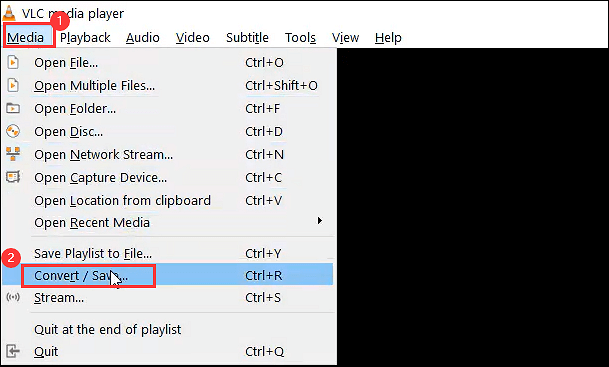
Pros
- Support a playlist for all your files
- Keep audio level between sessions
- Support many hotkeys to manage files quickly
Cons
- Poor compatibility with macOS Monterey
- Crash when playing corrupted video files
Editor's Pick | Top 8 OGG Player Recommended in 2022
Learn about the top 8 OGG Player Recommended in 2022!

Top 3. Elmedia Player
Elmedia Player is a popular media player that can play WMA files easily on Mac systems. The design of the app is intuitive, and the UI is relatively pleasing. It enables its users many different controls over their media library.
Supporting many customization options and a playlist, it is quite welcomed by Mac computer users. Many other files are also supported, you can play WAV files with simple clicks as well. In a nutshell, you don't have to keep looking if you get this software.

Pros
- Support the native macOS fullscreen mode
- Adjust brightness, saturation, and noise reduction
- Mark and loop video fragments easily
Cons
- The App Store versions get the root folder without asking
- Finding the right version isn't very easy
Top 4. Cisdem Video Player
Although often known as a file converter, Cisdem Video Player is also a good WMA player for Mac. It supports more than 300 file formats when converting file formats. Therefore, if you want to convert your WMA files to other formats and play them on your Mac computer, it is also a good choice.
Nine audio or video outputs and 60 presets for devices are supported. You can use the software to convert your WMA to MP3 and M4A if you like. After converting, you can start playing it. Let's check its pros and cons.
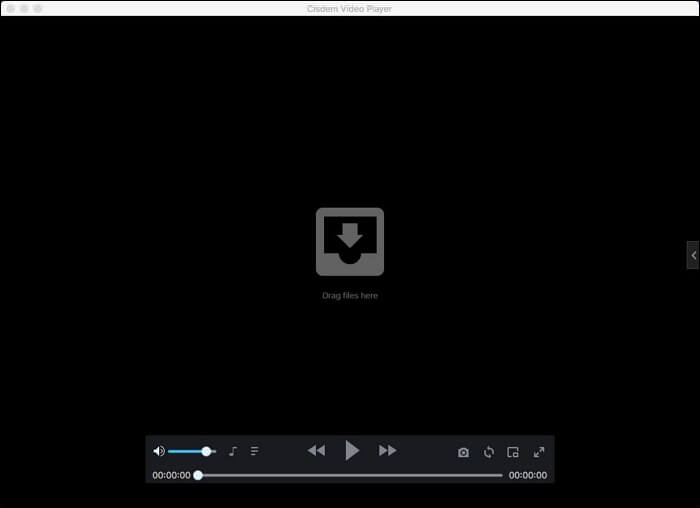
Pros
- Convert WMA to MP3, AAC, FLAC, OGG, etc.
- Extract audio files from a music video
- Batch convert WMA to QuickTime formats
Cons
- The edit function is limited
- Sometimes crashes for some reason
Top 5. KMPlayer - WMA Player for Mac
KMPlayer is another WMA player for Mac. It sets an accurate time point, allowing you to fast forward or rewind 5sec or 30sec with one click. It supports many hotkeys, including the ones to volume up or volume down when playing WMA audio.
Also, you can adjust the settings like contrast, brightness, and saturation, etc. If necessary, you can also rotate the screen to get your favorite angle. See its advantages and disadvantages below.
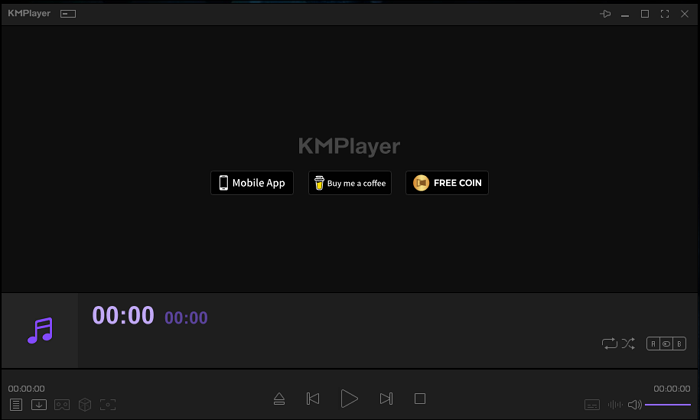
Pros
- Support 4K high-resolution video playback
- Users can add subtitles to MP4
- Play media files in a variety of formats
Cons
- Not compatible with macOS Catalina or later
- Has a file size limit
Top 6. Free Mac Media Player
Mac Media Player is known for its media playback. It is a totally free media player for Mac OS X with a high resolution of up to 1080P/4K Video. Almost all kinds of media formats you know can be played with it.
It also supports VideoCD, MKV, MOV, AVI, FLV, WMV, MP4, MPEG, RMVB, MP3, and WMA are all supported. In addition, it keeps timely upgrades, so you can explore new functions by yourself.
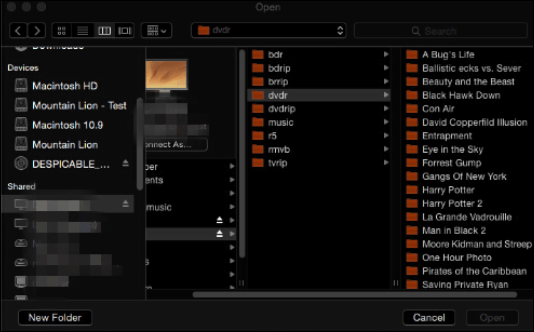
Pros
- Support almost all multimedia file formats
- Play FLAC on Mac with simple clicks
- 1080P HD and 4K Video are also supported
Cons
- Some advanced functions are complex for novices
- Need some time to get used to the interface
FAQs about Playing WMA on Mac
Check the frequently asked questions and answer below.
1. Can I play a WMA file on my Mac?
The answer is yes. Here we give you some multimedia players to play your WMA files in this article. Just choose the one you like to use.
2. How can I play WMA files on my Mac for free?
To play WMA files on Mac for free, you will need EaseUS RecExperts. With this software, you can not only play WMA but play MP4, MP3, AAC, OGG, WAV, etc. Moreover, it can be used to record video and audio on your Mac computer.
3. How do I convert WMA files to Mac?
To convert WMA files to Mac-supported formats, you will need a file converter. Just go to an online converter, import your WMA file, and choose the format you want to convert your WMA to. After a simple click, the file will be converted.
Conclusion
As you can see, there are many multimedia players that can be used to play WMA on Mac. They all have their pros and cons. You may choose one based on your needs. But for users who want more options, we suggest you download and use EaseUS RecExperts, as it can play your files and record your device as well.
EaseUS RecExperts

One-click to capture anything on screen!
No Time Limit, No watermark
Start Recording