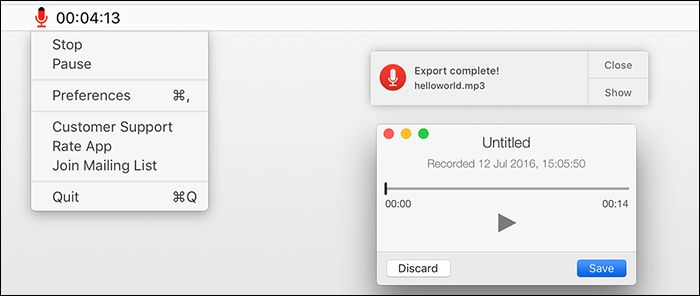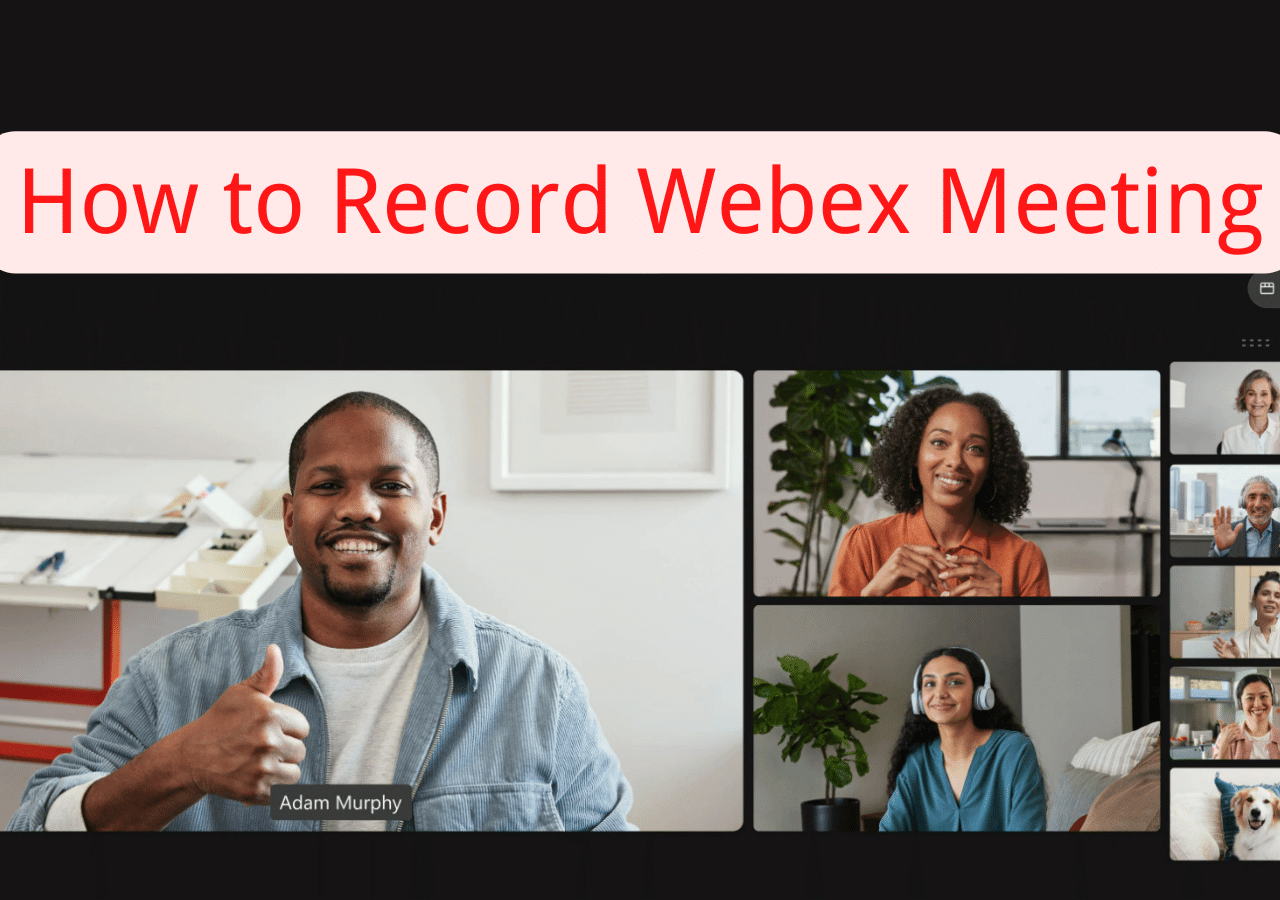-
![]()
Daisy
Daisy is the Senior editor of the writing team for EaseUS. She has been working in EaseUS for over ten years, starting from a technical writer to a team leader of the content group. As a professional author for over 10 years, she writes a lot to help people overcome their tech troubles.…Read full bio -
Jane is an experienced editor for EaseUS focused on tech blog writing. Familiar with all kinds of video editing and screen recording software on the market, she specializes in composing posts about recording and editing videos. All the topics she chooses …Read full bio
-
![]()
Melissa Lee
Melissa Lee is an experienced technical blog writing editor. She knows the information about screen recording software on the market, and is also familiar with data cloning and data backup software. She is expert in writing posts about these products, aiming at providing users with effective solutions.…Read full bio -
Jean is recognized as one of the most professional writers in EaseUS. She has kept improving her writing skills over the past 10 years and helped millions of her readers solve their tech problems on PC, Mac, and iOS devices.…Read full bio
-
![]()
Jerry
Jerry is a fan of science and technology, aiming to make readers' tech life easy and enjoyable. He loves exploring new technologies and writing technical how-to tips. All the topics he chooses aim to offer users more instructive information.…Read full bio -
Larissa has rich experience in writing technical articles. After joining EaseUS, she frantically learned about data recovery, disk partitioning, data backup, screen recorder, disk clone, and other related knowledge. Now she is able to master the relevant content proficiently and write effective step-by-step guides on various computer issues.…Read full bio
-
![]()
Rel
Rel has always maintained a strong curiosity about the computer field and is committed to the research of the most efficient and practical computer problem solutions.…Read full bio -
![]()
Gemma
Gemma is member of EaseUS team and has been committed to creating valuable content in fields about file recovery, partition management, and data backup etc. for many years. She loves to help users solve various types of computer related issues.…Read full bio
Page Table of Contents
0 Views |
0 min read
Some audio formats like MP3, AAC, and OGG are popular. However, not every music player supports them, especially the OGG format. Then, what if you have an OGG audio file and want to play it on your computer?
No worries. In this article, we will give you 8 best OGG players that can play OGG files smoothly on your device. All you have to do is choose one tool and use it properly. Now, let's have a look at the OGG player list.
PAGE CONTENT:
- Best OGG Player - Play OGG Files Losslessly
- Other Useful OGG Players to Choose
- FAQs about OGG Players
Part 1. Best OGG Player - Play OGG Files Losslessly
EaseUS RecExperts is the first OGG player we want to introduce to you. Known as screen recording software, it is usually used in screen and audio recording. However, to enhance the audio recording function, it is now designed to play audio files, whether they are recorded or imported.
Of course, as a recorder, it can be used in to record your screen in many situations. For instance, you can use it to record Google Meet, a Zoom meeting, a presentation, the gameplay, the microphone, the webcam, etc. All in simple clicks.
Now, download it from the button below and follow the tutorial to play OGG files with it.
Step 1. Launch EaseUS RecExperts, and click "Recordings" on the lower left to open the media player.

Step 2. Click "Import" on the bottom right to load your media files. It allows you to import multiple files or a folder.

Step 3. Then, you can enjoy your audio or video file with different playback speeds, from 0.5X to 2.0X.

Top 12 MKV Players for Windows/Mac/iPhone/Android [2022]
Learn about the top 12 MKV players for Windows/Mac/iPhone/Android in 2022!

Part 2. Other Useful OGG Players to Choose
Except for EaseUS RecExperts, there are also many other media players that can play OGG files. Here we give you some essential information about them.
1. VLC Media Player
VLC media player VLC is a well-known open-source OGG player which can play OGG files on different platforms. There will be no spyware and ads when you are playing OGG audio files.
However, sometimes it may fail to play your files, even if they are in the supported formats. Besides, some users say that its interface is a little bit dated. Let's check its pros and cons below.

Pros
- Support to play MOV files and other 40+ files
- Add all your OGG files to a playlist at once
- Free open source for different devices
Cons
- The interface is outdated for some users
- An error sometimes occurs in playing files
2. KMPlayer
KMPlayer is also an OGG player that can work on both Windows and Mac. It offers users a wide range of supported formats, including RTS, MPEG1, MPEG2, AAC, WMA7, WMA8, OGG, etc.
Its performance on the Windows system is excellent, while its Mac version is not that good. Therefore, we mainly suggest Windows users use it. We prepared its pros and cons below. Let's have a look at them.
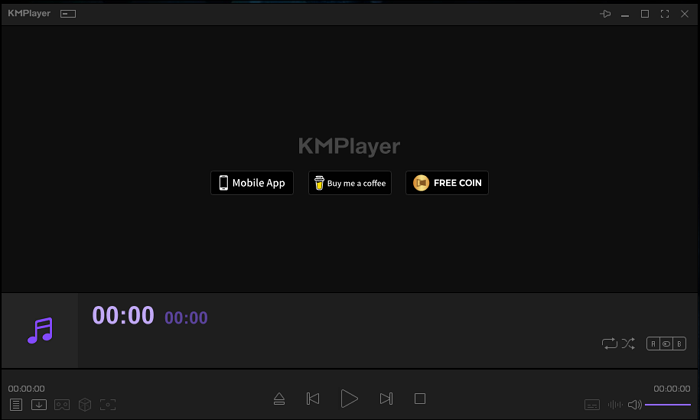
Pros
- Support playing 3D, 4K, and UHD files
- Offer subtitles and adjust brightness in viewing
- Play WMA on Mac and Windows computers
Cons
- May mislead users to download other programs
- The Mac version is not good enough
3. SMPlayer
SMPlayer is another free OGG player for Windows and Linux. It can play virtually all video and audio formats. It remembers the settings of all files you play, so it will start playing from the same point you left.
Also, as an MP4 player, it supports playing Youtube videos and downloading subtitles. Hence, you can enjoy the videos on social platforms on your own devices. Check out more about this tool from the pros and cons below.
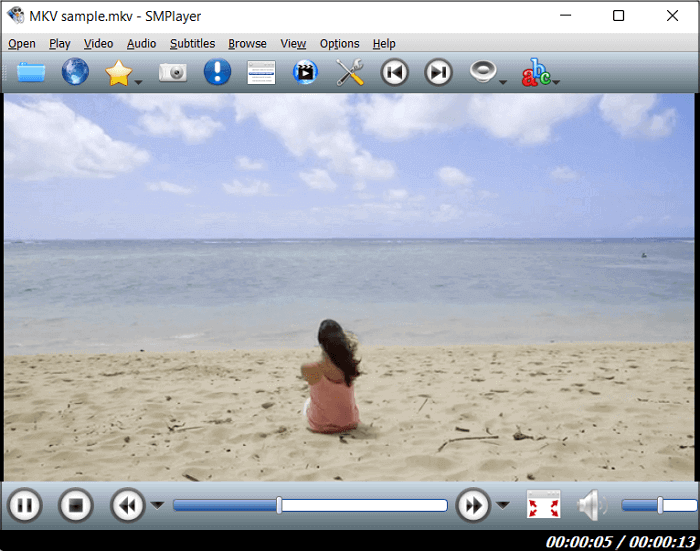
Pros
- The well-designed interface makes navigation easier
- It has a built-in YouTube player for users
- Download subtitles from opensubtitles.org
Cons
- The installer is bundled with another program
- It may crash if the file is too large
4. Elmedia Player
Elmedia Player is a popular application for users who want to play SWF, FLV, DIVX, DAT, MP4, MP3, MKV, WMV, and play WAV files. With this tool, you can open external audio and subtitle tracks when watching videos. They can be manually synchronized if you need them.
It has many more features. Audio equalizer, subtitle search, and playback speed changing are all supported by it. All the operation is simple. You only need to find the right button to click. Learn more about it below.

Pros
- Enable users to create their own playlists
- Take screenshots during playing videos
- Support streaming videos in the software
Cons
- Quality loss may happen due to some reason
- The interface is not so simple for novices
5. BSPlayer
BSPlayer is one of the best OGG players that can play OGG files on Windows. It does not take much CPU processing resources for multimedia playback. So it is suitable for even low-end computers.
Moreover, it is equipped with advanced subtitle options, which enable the users to watch video content with subtitles from many popular subtitle formats. It is relatively fast and reliable. You can have a try on it.
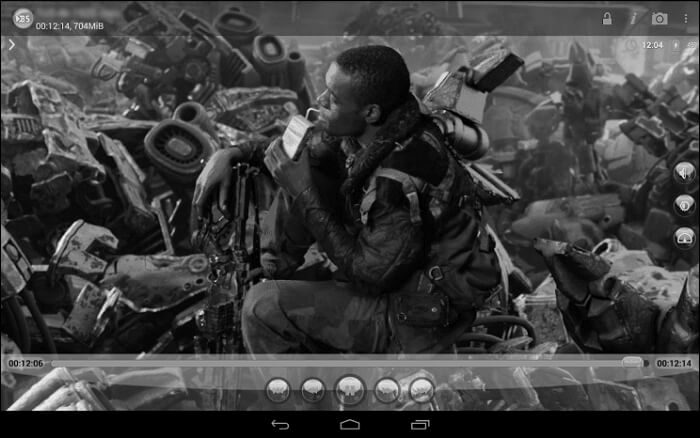
Pros
- Has an interchangeable UI skin
- Operate with both mouse and keyboard
- Support hardware accelerated playback
Cons
- Failed to load subtitles sometimes
- The free version is limited in features
6. MediaPlayerLite - OGG player
MediaPlayerLite supports playing all the common multimedia files like AAC, F4V, FLA, FLAC, MKV, MOV, MP3, MP4, etc. You can also Play AVI files on Mac. Moreover, you can use it to create your own playlists.
It packs a huge number of options, functions, and additional features. However, please note that it is designed for Windows XP, Windows Vista, Windows 7, and Windows 8. Systems require 512MB RAM.
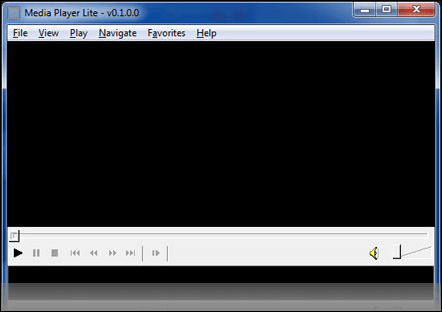
Pros
- Fast and efficient file playback
- Support for Enhanced Video Renderer
- Use as a video player
Cons
- Not compatible with the newest Windows system
- The interface is not so intuitive
7. File Viewer Lite
File Viewer Lite is a free OGG file opener that allows you to play it smoothly. In fact, it can open over 150 file types, including MP4 files, DVD Video Object files, images, and more. It is one of the best FLAC players. Most files that Windows Media Player does not recognize can be played by File Viewer Lite.
The operation is also very simple, just download this free file viewer, drag and drop the OGG file onto the program window, and File Viewer Lite will open the file and display it as you like.
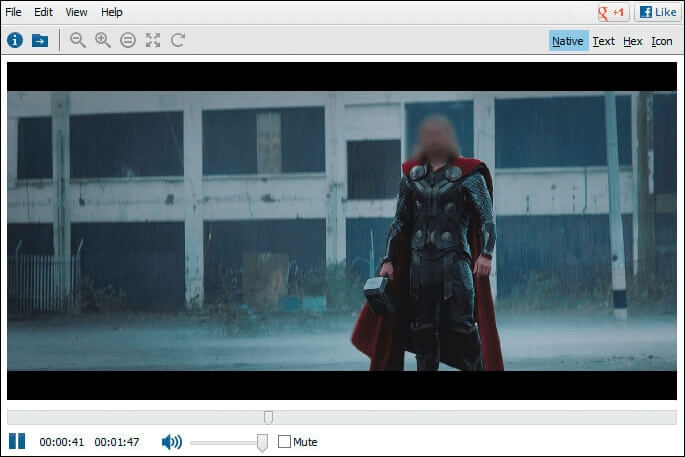
Pros
- Over 150 different file types are supported
- Play file not compatible with Windows Media Player
- Support viewing file type, file size, location, etc.
Cons
- It costs time to get familiar with this tool
- Novices find it difficult to handle
FAQs about OGG Players
In this part, we gathered some questions related to OGG players and gave their answers below.
1. How do I play an OGG file?
To play an OGG file, you need to go to EaseUS RecExperts. After getting it on your computer, you can follow the steps below to play an OGG file.
- 1. Click on "Recordings" on the main interface. It will open a list of your recordings.
- 2. Click on the "File" sign from the bottom of the toolbar. It will open your media folders.
- 3. Choose the OGG file from your computer. Then, you can play it with EaseUS RecExperts.
2. Which player can play OGG files?
The players in this article can all be used to play OGG files. If you want to try other products or you already have tried some, you can comment or contact us.
3. Can Windows Media Player play OGG?
The answer is no. Windows Media Player doesn't support OGG, FLAC, and some other music file formats. Therefore, you need to try the media players we give you in this article.
Conclusion
The programs we mentioned above are selected to play OGG files without lags and obstacles. They all provide excellent performance with basic or extra playback functions. Among them, EaseUS RecExperts is most recommended since it can be used both on Windows and Mac computers, while many others are only compatible with the limited device. Download it from the button below now!
EaseUS RecExperts

One-click to capture anything on screen!
No Time Limit, No watermark
Start Recording