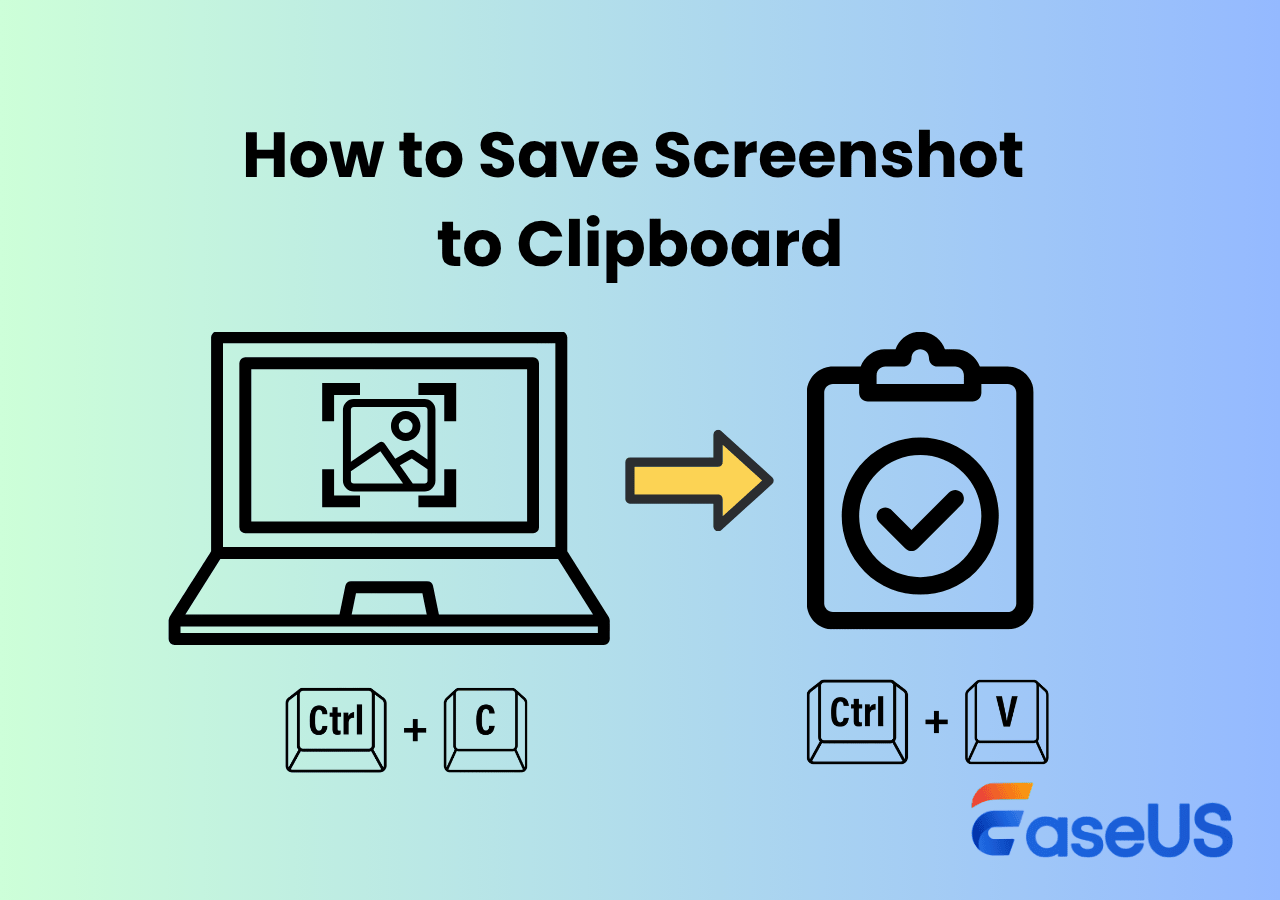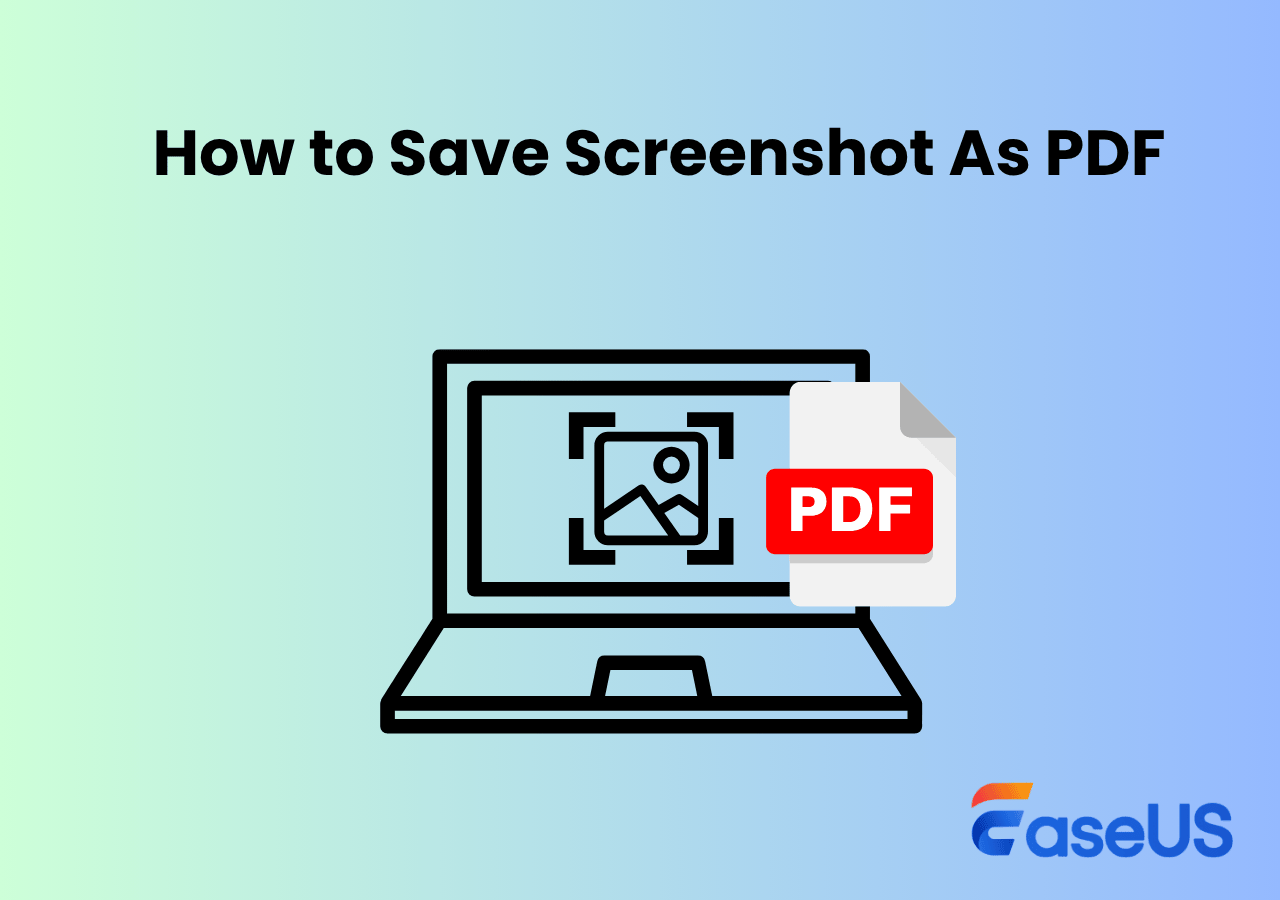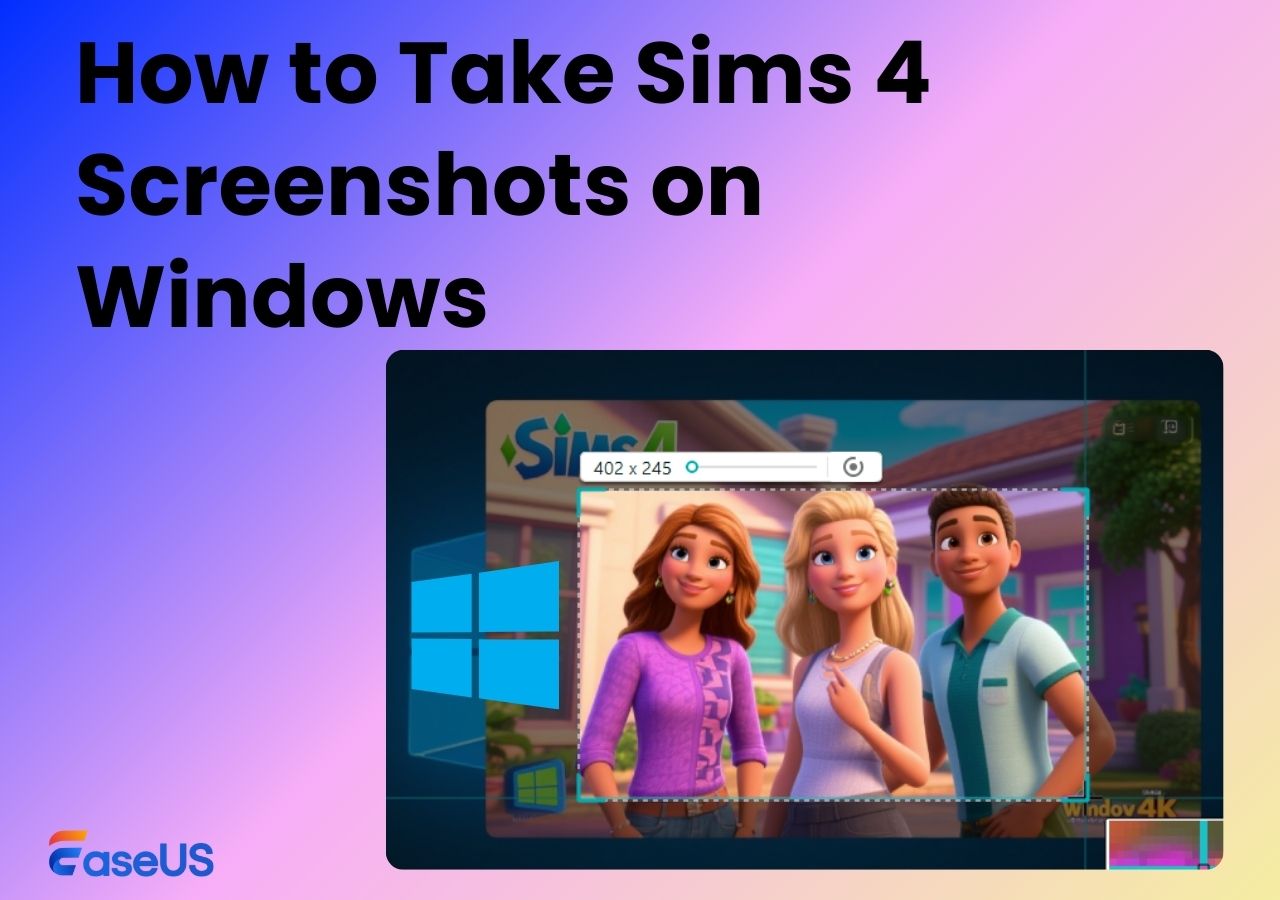-
![]()
Daisy
Daisy is the Senior editor of the writing team for EaseUS. She has been working in EaseUS for over ten years, starting from a technical writer to a team leader of the content group. As a professional author for over 10 years, she writes a lot to help people overcome their tech troubles.…Read full bio -
Jane is an experienced editor for EaseUS focused on tech blog writing. Familiar with all kinds of video editing and screen recording software on the market, she specializes in composing posts about recording and editing videos. All the topics she chooses …Read full bio
-
![]()
Alin
Alin is an experienced technical blog writing editor. She knows the information about screen recording software on the market, and is also familiar with data cloning and data backup software. She is expert in writing posts about these products, aiming at providing users with effective solutions.…Read full bio -
Jean is recognized as one of the most professional writers in EaseUS. She has kept improving her writing skills over the past 10 years and helped millions of her readers solve their tech problems on PC, Mac, and iOS devices.…Read full bio
-
![]()
Jerry
Jerry is a fan of science and technology, aiming to make readers' tech life easy and enjoyable. He loves exploring new technologies and writing technical how-to tips. All the topics he chooses aim to offer users more instructive information.…Read full bio -
![]()
Rel
Rel has always maintained a strong curiosity about the computer field and is committed to the research of the most efficient and practical computer problem solutions.…Read full bio -
![]()
Gemma
Gemma is member of EaseUS team and has been committed to creating valuable content in fields about file recovery, partition management, and data backup etc. for many years. She loves to help users solve various types of computer related issues.…Read full bio -
![]()
Shelly
"I hope my articles can help solve your technical problems. If you are interested in other articles, you can check the articles at the bottom of this page. Similarly, you can also check my Twitter to get additional help."…Read full bio
Page Table of Contents
0 Views |
0 min read
If you used to screenshot on your Windows PC, you must be familiar with Microsoft Snipping Tool. It is a built-in screen capture program on your PC since Windows Vista, which lets you capture and share your screen with your friends effortlessly.
However, it only offers basic features that don't include image editing tools, screen recording with audio, cloud storage, etc. That's why most of you want to find the Snipping Tool alternatives for Windows. Given that, we have created a round-up review of the best free snipping tools for Windows that can be downloaded for free. Check the comparison of them first.
Top 1. EaseUS RecExperts
- Applicable systems: Windows 11/10/8/7 & macOS 10.13 or later
- Rating: 4.5 ⭐ - TechRadar
- Best for: Snipping tool with video recording feature for Windows and Mac
EaseUS RecExperts ranks at the top of the list of free snipping tools for Windows. It runs perfectly on your Windows PC (Windows 7 and later versions). Plus, if you want to find a Mac snipping tool, you can opt for this software, as it is also compatible with macOS.
The best snipping tool for Windows allows you to take high resolution screenshots on Windows 10 or other PC with one simple click, with customized sizes. And you can preview or add image or text watermark to the screenshots with the built-in tools. You are also able to create GIFs with its help. Moreover, it can also screenshot WhatsApp view once, Telegram, Snapchat, and other apps with ease.

Features:
- Screen capture while recording in high resolution with shortcut F11
- Free capture of full screen, selection, specific window, or camera screenshots
- Save screenshots as PNG, JPG, or BMP
Actually, the screenshot is just a tiny part of its features, and this EaseUS snipping tool with video recording provides a wide range of tools as below:
Record Screen:
Whether you want to record live streaming videos, video conferences, video calls, or gameplay, you can always rely on RecExperts, because it lets you capture everything on your screen. Besides, it offers you options to capture your screen in full or partial flexibility.
Record Audio:
Another highlight is the audio recording function. In the Audio mode, you can choose to capture system sound, microphone, or both simultaneously, then export it in various formats.
Record Webcam:
Webcam recording is available, as well. You can use it to create a video CV, make tutorial videos, etc., without any hassle.
Share this best free snipping tool for Windows guide with others.
Top 2. EaseUS ScreenShot
- OS: Windows 11/10/8/7
- Rating: 4.0⭐ - CNET
- Best for: Take screenshots on Windows without downloading app
EaseUS ScreenShot is a 100% free screen-capture utility purpose-built for Windows 11/10/8/7. It offers a lightweight, no-cost solution for grabbing still images of your desktop. Whether you need a quick snip or a precisely timed capture with hotkey, the tool is designed for non-technical users who want reliable results without bloat.
It has a built-in editor for arrows, highlights, text, blurs, and shapes right after capture. You can customize the screenshot shortcut keys (such as double-clicking Ctrl) or save path as needed.
Features:
- Grab full screen, active window, or any free-form region
- Screen capture your screen as png, jpg, or bmp formats
- Save locally or copy to clipboard in seconds
- Supports every modern Windows edition from Windows 7 up to Windows 11
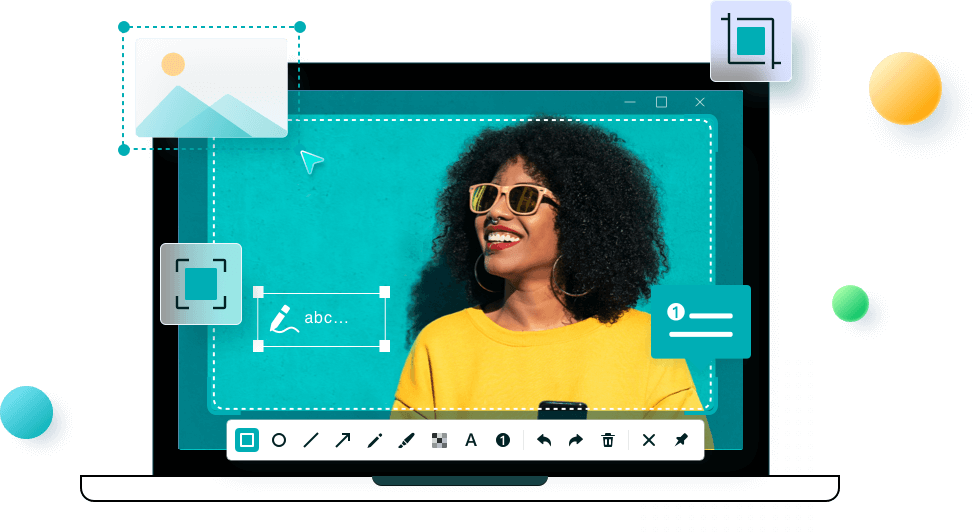
Top 3. Snipping Tool
- Applicable systems: Windows 11/10
- Rating: 4.2 ⭐ - Microsoft Store
- Best for: Take screenshots for free without downloading app
Windows offers an inbuilt snipping tool for its users. Snipping Tool, also called Snip & Sketch on Windows 10, is a Microsoft Windows screenshot utility that can be used on Windows Vista and later. With this free snipping tool for Windows 11 and 10, you can take still screenshots of a specific window, rectangular areas, a customized area, and the entire screen.
After taking a screenshot, you can also annotate it with a mouse. When you find the screenshot satisfying, you can store it as an image file in PNG, GIF, or JPEG file format. Now, Snipping Tool can screen record with audio.

Key features:
- Available for most Windows systems
- Offer editing tools like annotating
- Customizing the screen-taking area
- No need to download
Top 4. PicPick
- Systems: Windows 11/10
- Rating: 3.2 ⭐ - Trustpilot
- Best for: Take screenshots and edit them easily with the all-in-one graphic tool
If your Snipping Tool not working on Windows 11 or 10, PicPick is a good alternative. And it is available on all Windows. This free snipping tool lets you take screenshots of a full screen, an active window, or a scrolling window on your desktop. Once done, you can edit the captured image with text, arrows, shapes, stamps, or many tools in the Edit tab. If needed, you can also add effects, resize, or rotate the images with one simple click.
Last but not least, this snipping tool provides multiple ways to save, share, or send your screenshots, including Web, email, Dropbox, Google Drive, Facebook, Twitter, and more.
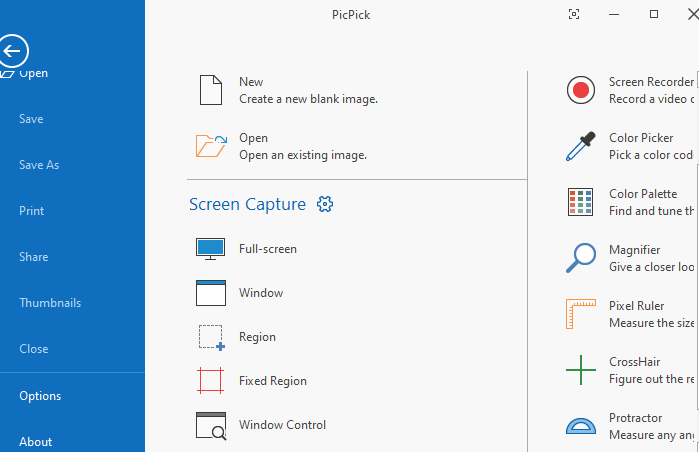
Key Features:
- Take snapshots in different modes
- Enhance the screenshots with plentiful effects and editing tools
- Allow setting hotkeys for snapshotting
- Share images on social platforms
Share this best free snipping tool for Windows guide with others.
Top 5. Snagit
- Applicable systems: Windows 11/10
- Rating: 4.5 ⭐ - PCMag
Snagit is an excellent tool you cannot miss when it comes to snipping. This Windows snipping tool lets you take panoramic shots that can capture scrolling webpages or make videos using screenshots and audio.
More than that, it enables you to extract text from a screenshot so that you can use it in other documents. It is also worth mentioning that this snip tool for Windows includes a dozen integrations with products like Microsoft, Google Drive, Facebook, etc.

Key features:
- Available for both Windows and Mac
- Offer lots of annotations tools for capturing
- One click to record screen and videos
Top 6. ShareX
- OS: Windows 7 SP1 or later
- Rating: 4.8⭐ - Capterra
- Best for: Free to screen capture and share to different platforms easily
Want to get open source screen capture? ShareX is an entirely open-source and lightweight Windows snipping tool. You can use it to snapshot on an entire screen, partial screen, or even a scrolling screen with markup tools. This freeware not only allows you to take screenshots but also edit the images or videos by adding effects. With ShareX screenshot tool, you can easily share screenshots to over 80 services, including Google Drive, Dropbox, or Imgur.
Apart from that, it is integrated with OCR technology. That means you can easily get the text from your screenshots and paste it into other documents. Is it not cool? If you have these requirements, get ShareX now.
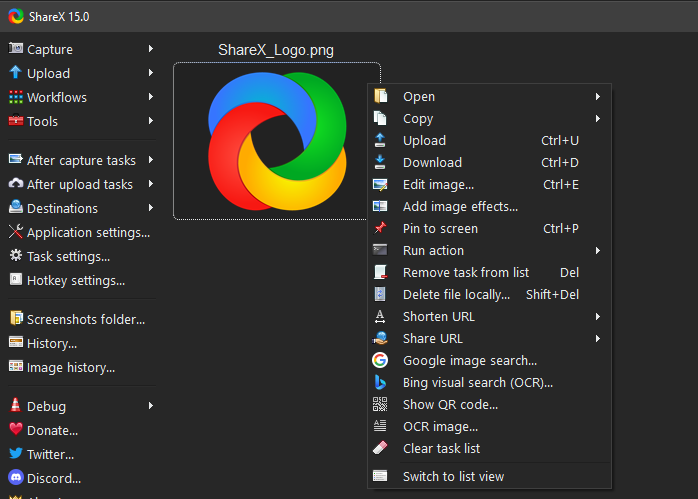
Key features:
- Allow recording and snapshotting
- OCR technology is available
- Act as a color picker, image combiner, and DNS changer
Top 7. Greenshot
- OS: Windows & Mac
- Rating: 4.7⭐ - G2
Greenshot is another free and open source screenshot tool for Windows. This lightweight screenshot software offers multiple capture modes like full screen, window, rectangular area, scrolling web page (IE exclusive). Greenshot is best for technical documentation illustrations, bug screenshots, requirements review, teaching courseware, quick sharing on social media, etc.
The installer is only 4 MB, so it's extremely lightweight. Consequently, when you launch it directly, no window appears—it simply runs in the background. To access the GUI and all options, right-click the Greenshot icon in the system-tray area (you may need to click "Show hidden icons" in the bottom-right corner first).
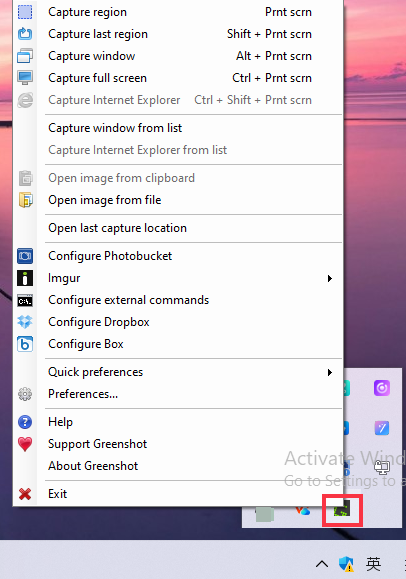
Features:
- Lightweight and customizable hotkeys with zone selection capabilities
- Save screenshots as JPG, BMP, PNG, TIFF, or even GIF
- With fully functional image editor
- Quick to share or upload screenshots to Microsoft, Dropbox, Imgur, Photobucket, or other platforms
Share this best free snipping tool for Windows guide with others.
Final Words
Here, you can learn six outstanding snipping tools for Windows, and get them for free. Which one do you prefer? If you want to find an open-source snapshot tool, ShareX or Greenshot is a nice option. If you are searching for a versatile program combining both recording and snapshotting, look no more than EaseUS RecExperts. It will simplify your work!
FAQs About Snipping Tool for Windows
1. Does Windows 10 have a Snipping Tool?
Yes, Windows 10 does have a snipping tool called Snip & Sketch. It allows you to take screenshots with simple clicks. However, this freeware cannot save your images as a JPG or GIF file. So if you have some advanced requirements, you can opt for some third-party software.
2. What is the best free Snipping Tool?
Everyone has a different definition of the best free Snipping Tool. So, here we picked out the top 5 screenshot tools:
- EaseUS RecExperts
- ShareX
- PicPick
- Jing
- Snagit
3. Is there a free Snipping Tool?
Yes. For basic work, the built-in Snip & Sketch for Windows lets you screenshot for free. If you have some other needs like editing or sharing, you can opt for ShareX.
4. How can I save a webpage as a PDF?
The straightforward method to save a website as a PDF file is to press Ctrl + P on your keyboard.
Step 1. Visit the webpage that you want to convert it to PDF.
Step 2. Press Ctrl+P and then click the Print button to save it to your local folder.
In this way, you can easily save a full webpage as a PDF without needing to install any software.
5. How do you take a screenshot on Windows 11 without the Snipping Tool?
To take screenshots on Windows 11 without the Snipping Tool, you can use EaseUS ScreenShot tool. It's totally free to capture high quality screenshots on your Windwos PC. At the same time, it is lightweight enough, with minimal RAM and CPU usage even during continuous use.
6. What are the best Windows 11 Snipping Tool alternatives?
Here are some excellent Snipping Tool alternatives:
- If you need both screenshots and high-quality screen recording in one package, go with EaseUS RecExperts. It handles 4K capture, webcam overlays, and multi-source audio without fuss.
- EaseUS ScreenShot is a free high quality snipping tool. You can quickly take a screenshot by double-clicking the Ctrl key.
- Looking for completely free and open-source power? Grab ShareX for endless automation and Greenshot when you just want a feather-light, no-nonsense snipping tool.
- For designers who want pixel-perfect stills with rulers, color pickers, and effects, PicPick is free for personal use.
EaseUS RecExperts

One-click to capture anything on screen!
No Time Limit, No watermark
Start Recording