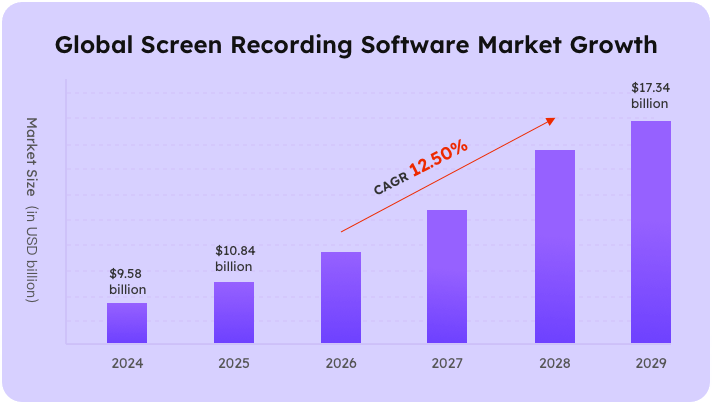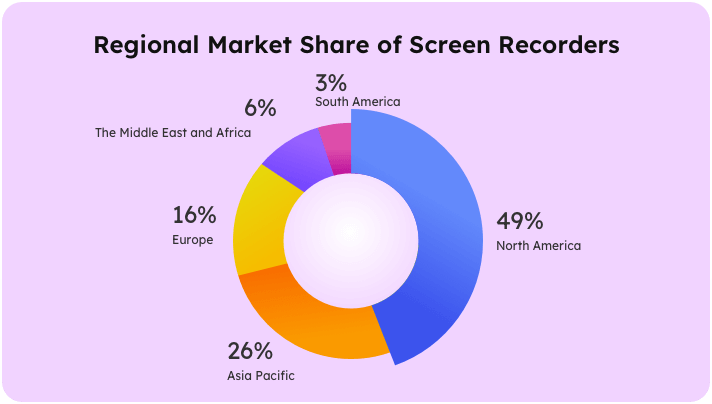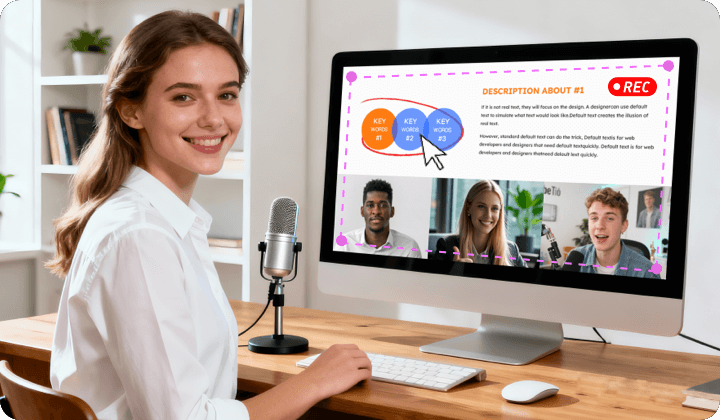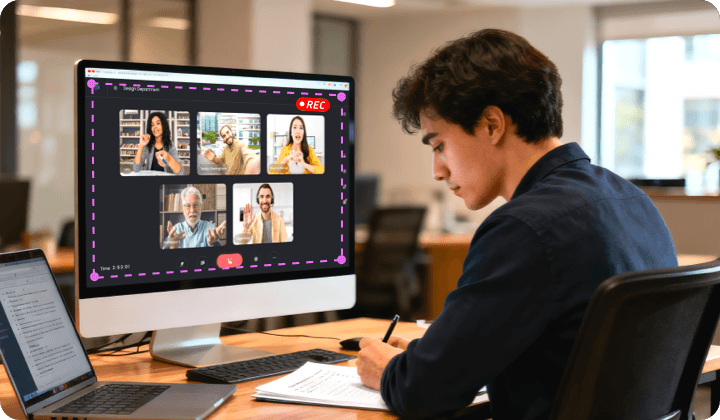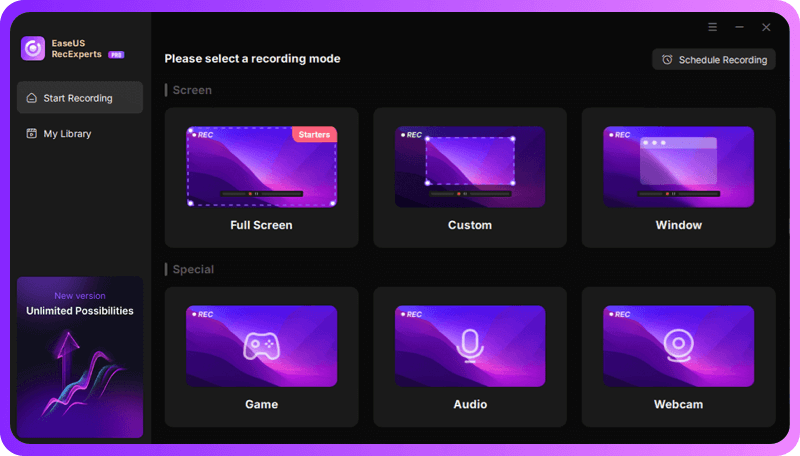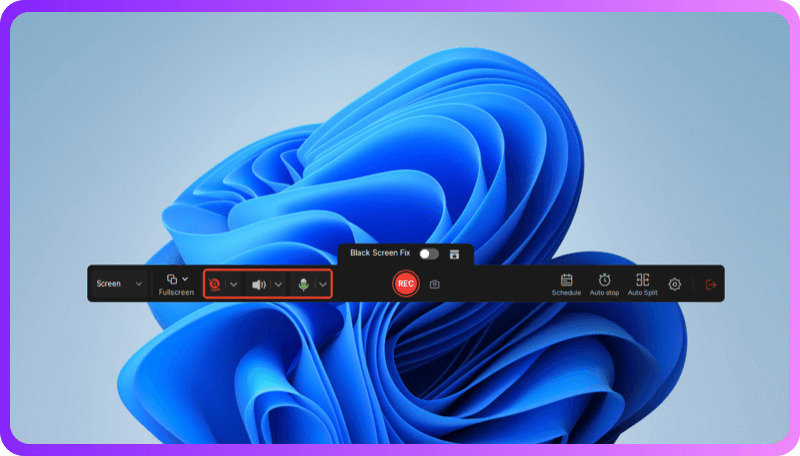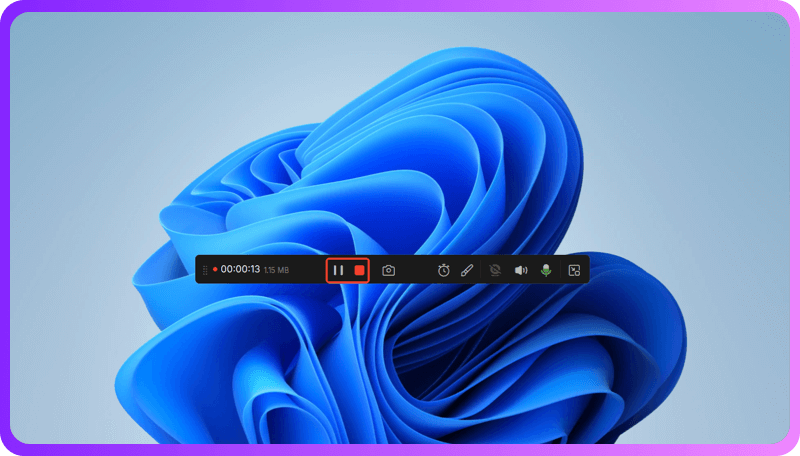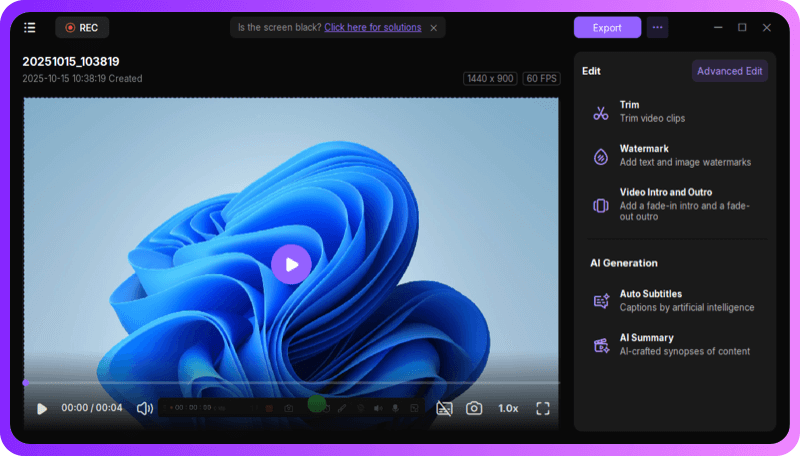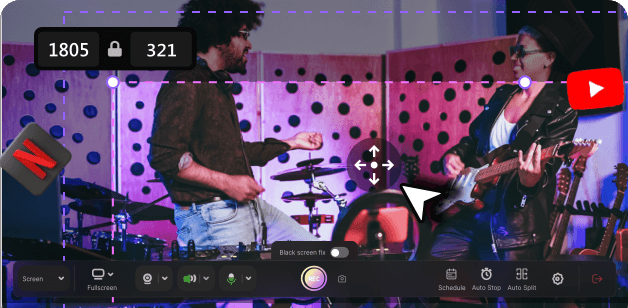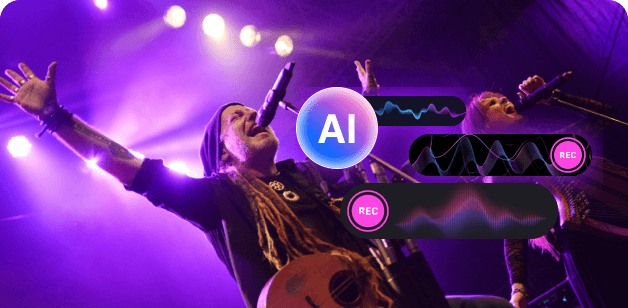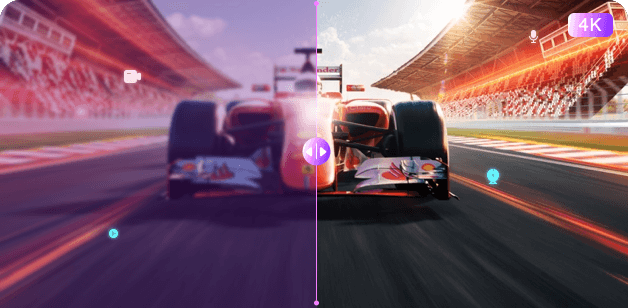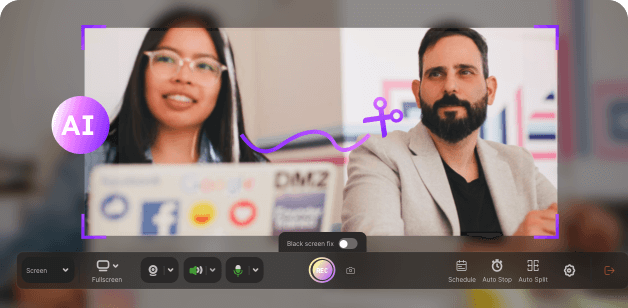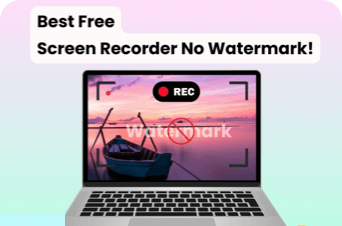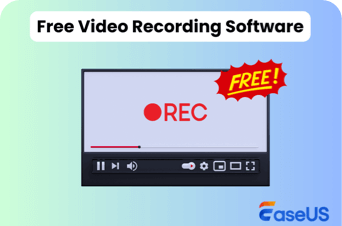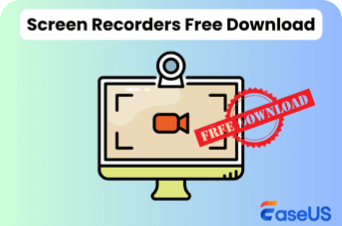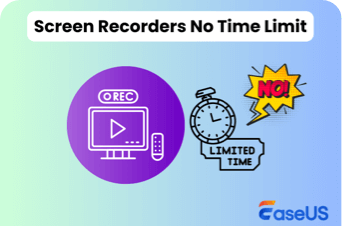Exclude Floating Toolbar While Recording
Hide the recording toolbar from your capture window to keep your video clean and distraction-free.
The screen recorder with audio market is rapidly growing as more users create, communicate, and collaborate online. While not solely about Windows recording, this trend reflects overall screen capture software growth. EaseUS RecExperts remains trusted and easy to use.
The global screen recording market is on track to grow from $9.58 billion in 2024 to $17.34 billion by 2029, representing a robust 12.5% CAGR. This steady rise reflects how screen recording has become an essential part of modern workflows, from enterprise communication to creative content production.
North America leads the global screen recorder market with 49%, followed by Asia Pacific (26%) and Europe (16%), where hybrid learning and digital marketing trends continue to expand usage. The Middle East & Africa (6%) and South America (3%) show emerging potential as remote and online engagement tools gain popularity.
Capture screen with sound on Windows 10 and 11 computers with ease. Record high-quality screen, system sound, and mic from tutorials, meetings, gameplay, or webinars. Save, edit, and share recordings anytime for personal or professional use.
Create professional instructional content easily, whether it's software demos, PowerPoint recording with face, or step-by-step tutorials. EaseUS RecExperts records both screen and system/microphone audio without black screens or lag. Perfect for teachers, students, or content creators who want clear, polished recordings. Rewatch, edit, and share tutorials anytime, making learning and teaching more efficient.
RecExperts helps users record Zoom meeting, Microsoft Teams, Google Meet, and other virtual meetings with full audio capture. Preserve discussions, presentations, and brainstorming sessions for later review. Keep a record of critical decisions, training, or project updates without missing a detail. You can easily share highlights or minutes with colleagues to enhance remote collaboration.
Game lovers and streamers use the best software to record gameplay or live streams from Twitch, YouTube Gaming, or Facebook Gaming. This 60 fps screen recorder captures video with system sound, mic, and camera for professional results. Perfect for creating tutorials, archiving streams, or sharing highlights with fans. Smooth recording ensures every move and audio cue is preserved without lag or black screens.
Students and professionals can capture lessons or webinars on platforms like Coursera, Udemy, edX, or live Zoom/Teams sessions. Recordings are clear, without interruptions or notifications, preserving the full learning experience. Enable flexible review, note-taking, and self-paced study at home or on the go. This makes it ideal for revisiting key points, preparing for exams, or sharing knowledge with peers.
Here is the step-by-step guide on how to perform screen recording with audio on Windows 7, 8, 8.1, 10, and 11.
Full Screen for everything, Custom for a selected area, Window for a specific app, Game for gameplay, Audio for voice-only, and Webcam for the camera feed.
Enable or disable the Webcam, Speaker, or Microphone as needed. To record a silent screen, turn off all of them.
Click the red REC button to start recording, white Pause to pause the recording, and red Stop to end the session.
After recording, you'll be taken to the preview window, where you can watch, trim, or edit recording with ease.
EaseUS RecExperts offers versatile features to help users record screen and audio on Windows PC and laptop.
Capture your screen exactly the way you want: record the full display, record part of screen, or select a specific window (like YouTube, streaming platforms, or online courses) with precision.
Record and adjust internal system sound, app audio, or your microphone voice; or mix them together. After recording, you can also increase the mic volume and reduce background noise for crystal-clear recordings.
Enjoy smooth recording with original image quality; no lag, stuttering, or dropped frames. EaseUS lets you record a video up to 1080P/2K/4K and 60FPS/144FPS. Perfect for gameplay, streaming, and tutorials.
Save videos without watermarks in MP4, MOV, FLV, MKV, AVI, and more; extract audio tracks separately (MP3, AAC, WAV, OGG, WMA, FLAC); and enhance clips with trimming, subtitles, and summaries.
Want to record crisp video and clear sound on Windows? Change the settings on RecExperts and follow tips to get the best performance.
Hide the recording toolbar from your capture window to keep your video clean and distraction-free.
Select common, high-quality formats, like MP4 for video and MP3 or WAV for audio, that balance quality and compatibility.
Enable cursor highlighting and click effects to make on-screen actions easier to follow.
Keep recording quality at Original to capture every detail without compression loss.
EaseUS RecExperts offers an intuitive interface that makes screen recording easy for beginners, while still being powerful enough for advanced users.
Easily adjust recording resolution, frame rate, audio sources, and webcam layout. It allows you to personalize your video exactly the way you want, making every recording professional and unique.
Get round-the-clock support for any questions or technical problems. Our team provides instant live chat and email support, with a 24-hour response time. This helps you resolve problems quickly for smooth recordings.
Accidental software crashes or interruptions won’t ruin your recordings. RecExperts automatically saves temporary files and allows you to recover your session, protecting your content from loss.
1. How do I record my screen and audio together?
You can record your screen and audio together using tools like EaseUS RecExperts, OBS Studio, or the built-in Xbox Game Bar. Choose the display area, enable both system sound and microphone, then start recording. EaseUS RecExperts makes it easy to capture both video and sound in perfect sync.
2. Is Windows 10 has a built-in screen recorder?
Yes. Windows 10 includes a screen recorder called Xbox Game Bar. You can open it by pressing Win + G, then click the record button. However, it mainly works for games or apps and may not capture system audio in all situations.
3. Does Windows have a built-in audio recorder?
Yes. The built-in Sound Recorder (or Voice Recorder in newer versions) lets you record voice or external sound through your microphone. However, it doesn't support recording internal system audio directly.
4. How to record a PC screen with audio?
Launch a screen recorder like EaseUS RecExperts. Select the recording area, turn on system sound and microphone options, and click REC. You can record the screen with full audio from apps, browsers, and external devices.
5. How to record internal audio on Windows 10?
To record internal sound, you can use EaseUS RecExperts, which supports capturing system audio directly. Alternatively, enable Stereo Mix in your sound settings, then use your recorder to capture that input.
6. Does the Snipping Tool record audio?
Yes. Snipping Tool lets you record a selected area on Windows with audio. The sound coming from your computer is captured by default. For microphone voice, enable or disable it before recording.
7. Where is the Sound Recorder in Windows?
You can find it by typing "Sound Recorder" or "Voice Recorder" into the Windows search bar. It's a pre-installed app that allows you to record voice memos and audio notes through your microphone.
8. What is the shortcut for Sound Recorder in Windows 11?
There isn't a default keyboard shortcut, but you can launch it quickly by pressing Win + S, typing "Sound Recorder", and hitting Enter. You can also pin it to your taskbar for faster access.
Keep exploring by reading more related articles that cover essential details, practical advice, and useful strategies.
Aug 27, 2025
What is the best screen recorder without watermark? This post will show you the top 15 free screen recorder no watermark, which can work on Windows, Mac, and even in the browser. Read to find the one that suits your needs best.
Aug 08, 2025
If you want to find the best free video recording software, you have come to the right place. Here we will show you 15 professional video capture software with pros and cons in detail. Among all the programs mentioned, we highly recommend EaseUS RecExperts, an unlimited screen recorder with NO watermark. You can get it by hitting the below button.
May 30, 2025
If you are looking for a screen recorder free download, this post lists some of the best ones that you can grab and use on your computers. Among the top 13 screen recorders, EaseUS RecExperts is most recommended. Download it from the button below right now!
May 30, 2025
If you are looking to record your screen for a longer period of time, you are going to need a free screen recorder no time limit. It is a bit difficult to find such a recorder. No worries, we give you a list of 11 screen recorders no time limit for Windows and Mac. You can download the most recommended EaseUS RecExperts from the button below now!
Aug 25, 2025
Learn how to record internal audio on Windows 10 computers with the built-in Voice Recorder or third-party Windows sound recorders like Audacity and EaseUS RecExperts.
Jun 23, 2025
Do you know how to screen record on Windows 7? If you do not know, you are coming to the right page. This article will tell you how to record screen on Windows 7 in 3 different ways. After reading this post, you can pick any method to help you screen record on Windows 7 PC.
June 23, 2025
Are you still searching for the best screen recorder for Windows 10 on the internet? Stop now, and here is your destination. This post covers some high-quality Windows 10 screen recorders, including online and offline screen capture software, recorder extensions, etc. Just take a look at this article and choose the one that suits your needs best.
Aug 15, 2025
Learn how to record Zoom meeting on laptop, PC, Mac, and mobile phones for free in this article. If you want to record a Zoom meeting without permission and notifications, use EaseUS RecExperts to bypass restrictions.
Capture anything from your Windows computer screen, no time limits or watermarks!
Works on Windows 11/10/8/7 & macOS 10.13 or later