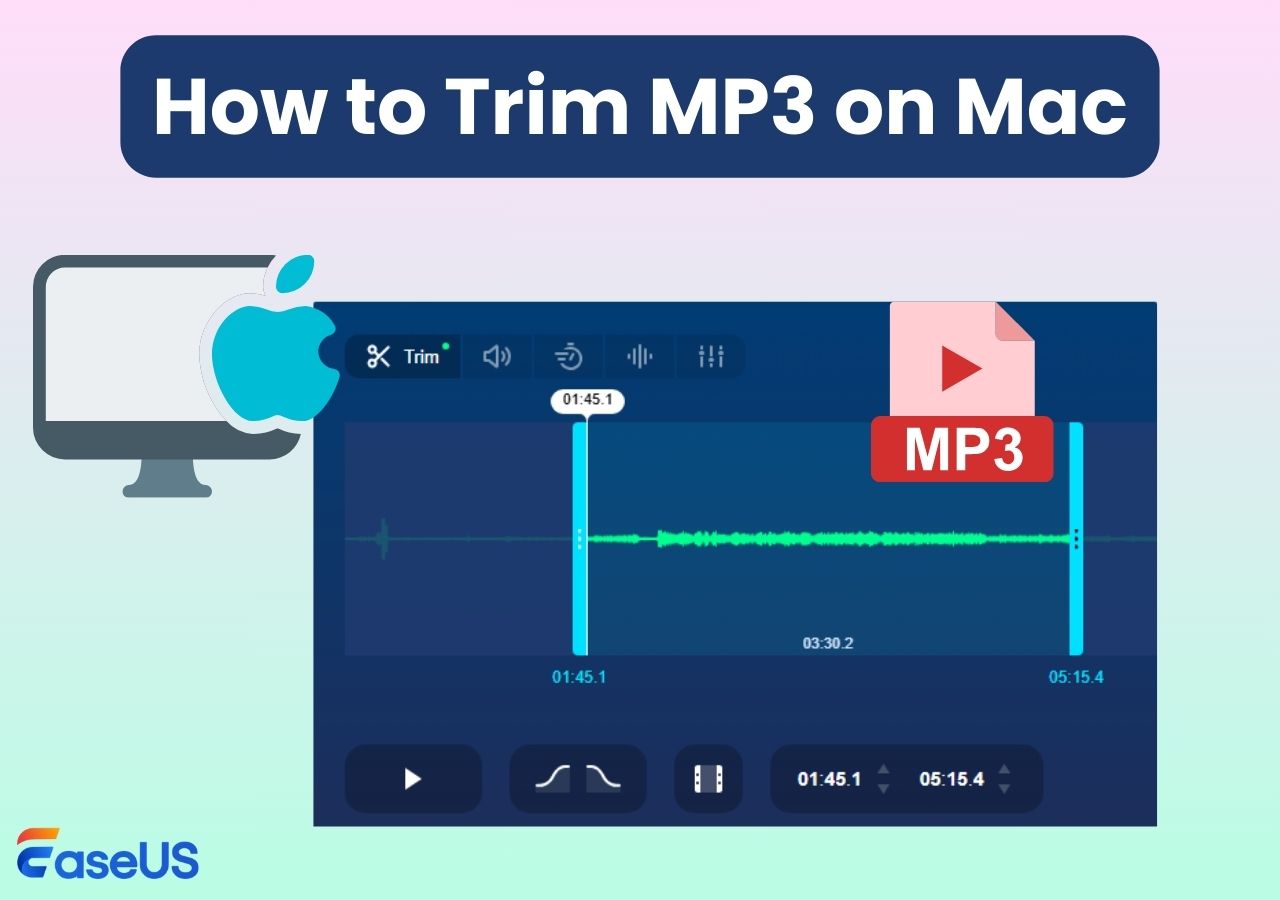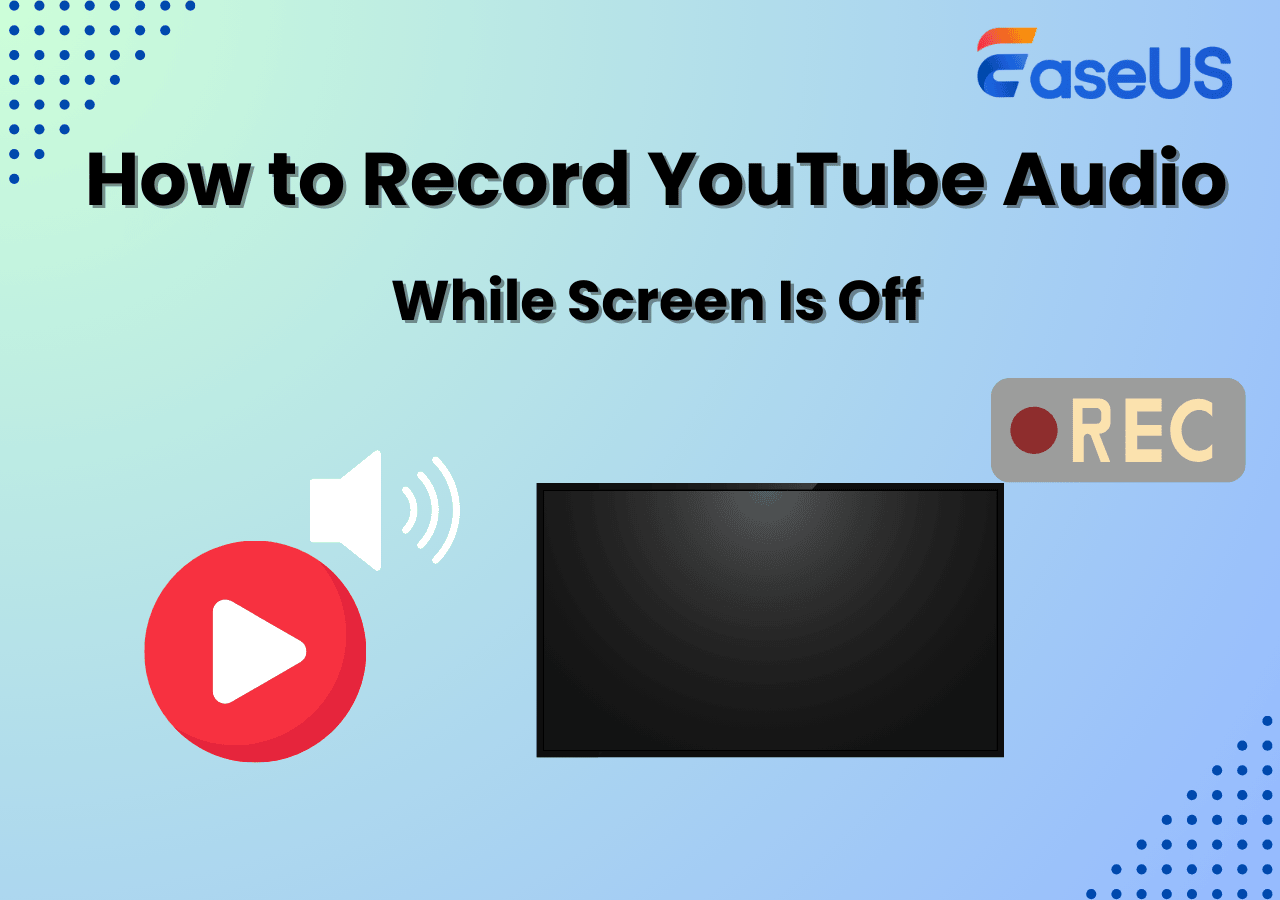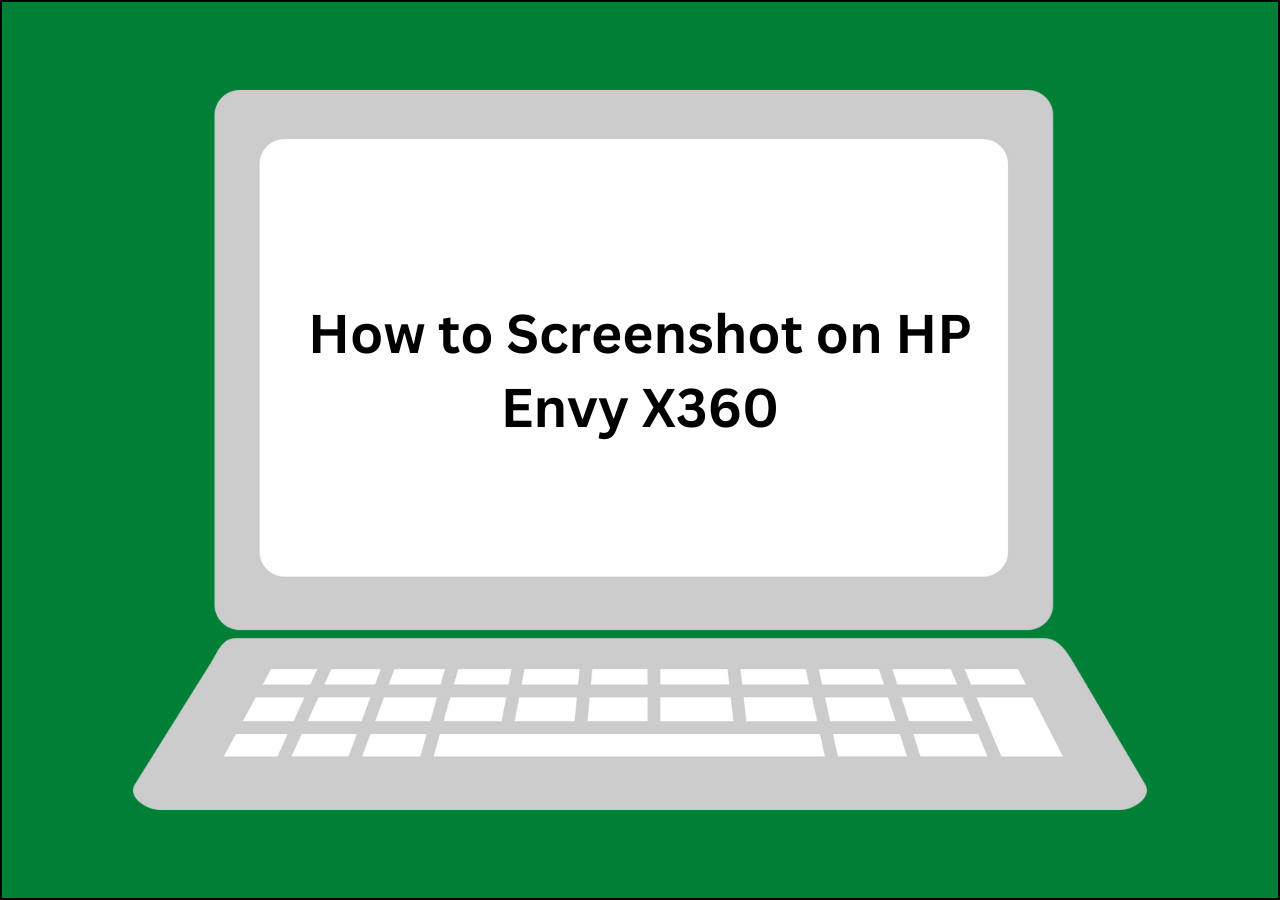-
![]()
Daisy
Daisy is the Senior editor of the writing team for EaseUS. She has been working in EaseUS for over ten years, starting from a technical writer to a team leader of the content group. As a professional author for over 10 years, she writes a lot to help people overcome their tech troubles.…Read full bio -
Jane is an experienced editor for EaseUS focused on tech blog writing. Familiar with all kinds of video editing and screen recording software on the market, she specializes in composing posts about recording and editing videos. All the topics she chooses …Read full bio
-
![]()
Alin
Alin is an experienced technical blog writing editor. She knows the information about screen recording software on the market, and is also familiar with data cloning and data backup software. She is expert in writing posts about these products, aiming at providing users with effective solutions.…Read full bio -
Jean is recognized as one of the most professional writers in EaseUS. She has kept improving her writing skills over the past 10 years and helped millions of her readers solve their tech problems on PC, Mac, and iOS devices.…Read full bio
-
![]()
Jerry
Jerry is a fan of science and technology, aiming to make readers' tech life easy and enjoyable. He loves exploring new technologies and writing technical how-to tips. All the topics he chooses aim to offer users more instructive information.…Read full bio -
![]()
Rel
Rel has always maintained a strong curiosity about the computer field and is committed to the research of the most efficient and practical computer problem solutions.…Read full bio -
![]()
Gemma
Gemma is member of EaseUS team and has been committed to creating valuable content in fields about file recovery, partition management, and data backup etc. for many years. She loves to help users solve various types of computer related issues.…Read full bio -
![]()
Shelly
"I hope my articles can help solve your technical problems. If you are interested in other articles, you can check the articles at the bottom of this page. Similarly, you can also check my Twitter to get additional help."…Read full bio
Page Table of Contents
0 Views |
0 min read
While there are many of the best free screen recorder software available to help capture the screen on your computer, not many of those are available as a full version with all features. If you want a screen recorder free download full version. Just hunt for the right tool that comes with all of the options you need.
A professional screen recorder helps record any area on your screen, offering the option to include both system and mic sounds and allows you to add a webcam overlay. If you have not yet found the right tool, don't worry, as this guide lists 13 of the best screen recorder free download for both Windows PC and Mac machines.
Here are some specific testing statistics you can check:
| 🎈Numbers of software tested | 20 most popular recorders |
| 🛠️Recording modes tested | Full-screen, area, window, and multi-screen modes |
| 🎆Recorder versions tested | Free or trial versions of recorders |
| 🍧File types tested | Video, audio, image |
| 🏅Most recommend | EaseUS RecExperts for Win/Mac |
1. EaseUS RecExperts
- OS: Windows 11/10/8.1/8/7 & macOS 10.13 and later
- Best for: Pros and novices who want to make and edit screen recordings
EaseUS RecExperts is a rich-featured Mac and Windows screen recorder. With a friendly user interface, it is easy for both beginners and pros. This software allows you to record full screen on Windows 10, or customize the recording region to record part of screen freely.
![]()
Moreover, the best screen recorder for PC is also a no-time limit screen recorder that enables you to capture the screen or video for as long as you like. The best game recorder can also be used as a smart audio recorder, which lets you simultaneously grab the system sound, mic audio, or both and save the recordings in various popular audio formats. While recording, you are also able to capture the screen with or without audio, microphone, and webcam.
Main Features of EaseUS RecExperts:
- Safe and secure offline screen recorder
- Capture the screen and audio at the same time
- Record full screen as well as certain areas of the screen
- A beneficial and easy-to-use screen recorder with no lag
- Save recordings in a preferred format like MP4, AVI, etc.
- EaseUS RecExperts Rating: ⭐⭐⭐⭐
- EaseUS RecExperts isn't the cheapest screen recording software around, but it boasts a wide range of features like 4k resolution, 60 fps recording, and audio capture.
- - TechRadar
2. Movavi
- OS: Windows 10/8/7 and macOS 10.13 or higher
- Best for: Enthusiasts looking to create screen recordings
Movavi is the second screen and audio recorder that you can download for free. Working well on Windows and Mac, the screen recording software can capture both screen recordings and screenshots. The captured videos will be saved in MKV format by default, providing superb quality to users.
Furthermore, you can convert the recording into formats like PNG, JPG, MP4, GIF, and lots more if you want. After recording, you can export the videos to Google Drive, YouTube, Whatsapp, and Telegram within a few clicks. Check more below.

Features:
- Offer instant screen capture edits
- Support numerous formats and options
- Feature a minimalist interface
- Schedule recording in advance
- Movavi Rating: ⭐⭐⭐
- Movavi packs real video editing power, including PiP, chroma key, titling, keyframing, motion tracking, and AI into a simple interface. The screen recording software is easy to use but doesn't offer some detailed tools found in other programs.
- - PC Magazine
Spread this post with others looking for an excellent screen recorder for free download!
3. Camtasia
- OS: Windows 10 or later; macOS 10.15 or higher
- Best for: Creating screen recordings with musical backing
Camtasia is a valuable screenshot tool for anyone looking to capture screen and video recordings. Users can download the screen recording software for free and use it to record both on-screen activity and webcam footage simultaneously. In this way, it allows users to create unique and informative tutorials and lessons.
Moreover, this software also lets users add annotations, transitions, visual effects, etc. You can even use it to convert recorded files into multiple formats and share directly to platforms like YouTube and Vimeo. Check its features below.

Features:
- Export recorded video in HD quality
- Offer zoom-in and zoom-out feature
- Support AVI, MP3, MP4, GIF, etc.
- Annotate your videos easily
- Camtasia Rating: ⭐⭐⭐
- Camtasia is a powerful video editing program available for both Windows and macOS. The screen recording software supports a range of popular media formats and offers an impressive degree of control over the videos you create while still being easy to use.
- - SoftwareHow
4. Bandicam
- OS: Windows Vista/7/8/10
- Best for: Recording 2D or 3D gameplay highlights and sharing on YuTube
Most free download screen recording tools have a generic option to record your screen. However, that is not the case with Bandicam. This screen recording software has been built to help you with various types of recording on your computer specifically. You can use this program to record the screen on your computer, record gameplay, and even record content from your attached devices.
You can do this all from within the same application. During the recording, you can perform real-time drawings to explain your concepts better. You also have an option to add a webcam overlay to your recordings if you want. To some degree, it is one of the best screen recorder for PC on the market.

Features:
- Modern and compact user interface
- Record and save your screen in many formats
- Support for recording video from your webcam
- Capture footage from your connected devices
- Free video recording software for PC
- Bandicam Rating: ⭐⭐⭐⭐
- It is easy to use, and recorded videos don't take up much space. Also, it doesn't eat FPS like some other applications. It provides different modes for different purposes. It also offers a function to record videos without a cursor.
- - G2
5. OBS Studio
- OS: Windows, macOS, Linux
- Best for: Recording or live streaming gaming content
If you happen to be someone who does media streaming, you have likely used OBS Studio. This program can let you stream videos from your computer and helps you make many kinds of recordings on your machine. There are several recording sources for you to choose from, and you can record your screen and audio.
This open-source screen recorder allows you to record and broadcast your content without requiring any physical equipment. When opening the tool, you find that there are numerous sources to add. You can add your screen, microphones, system audio, and even a webcam to record content. When the app is set up, all you need to do is click a button, and your recording begins.
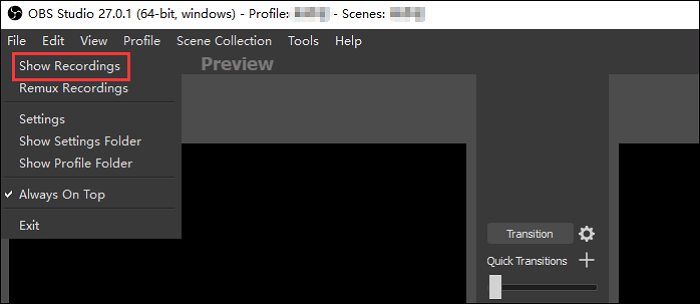
Features:
- Screen recorder no lag
- Work across many popular platforms
- Several recording sources to use in the program
- Screen and camera recorder free download on Windows & Mac
- Find all your recordings under one roof
- OBS Studio Rating: ⭐⭐⭐⭐
- OBS Studio is a powerful program that doesn't make too much of an impact on your PC's performance. It is not a tool that just starts up and works, however. It requires time to understand how it works and how to get the most out of it, and the patience to learn how to troubleshoot when things don't work as expected.
- - PCWorld
6. Screencast-O-Matic
- OS: Windows, macOS, iOS, Android, and Chrome OS
- Best for: Educators who create courses with real-time drawing tools
Screencast-O-Matic is another screen recording tool that can help you make screen captures for various purposes. It can be used to capture any part of your screen or the webcam or record screen and webcam simultaneously.
Moreover, it also offers basic video editing tools to help you add music, audio narration, captions, etc. You can edit your recorded videos after recording easily.
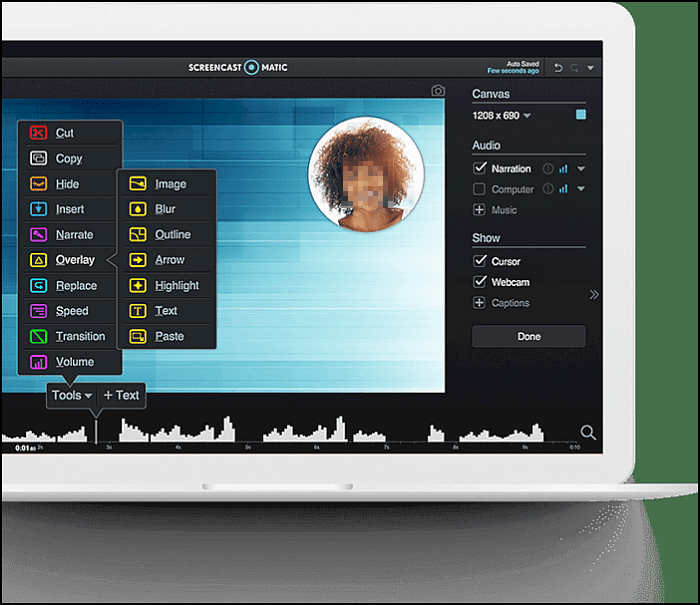
Features:
- It is easy to use for novices
- Capture your screen as an image
- Offer many advanced editing tools
- Make your recordings a tutorial
- Screencast-O-Matic Rating: ⭐⭐⭐⭐
- Screencast-O-Matic is an excellent, free screen-capture utility that features a subscription option that offers even more powerful tools.
- - TechRadar
7. Fraps
- OS: Windows XP/2003/Vista/7/8/10
- Best for: Capture all kinds of gameplay without lag
You have probably heard of Fraps, which is a benchmarking software for games. However, the screen recording software is not limited to that particular feature, and you can use Fraps for free. The tool works just fine to help prepare any screen recordings on your computer. Despite the tool being years old, it is still widely used, relevant, and fully working.
There are many features offered in this software. The first one is to benchmark your setup, which you might or might not want to use. The second one is to capture the screen of your computer. If you are looking to record motions, then the screen recording option will be used the most.

Features:
- Find out the frame per second for your gameplay
- Record the screen on your machine
- High-quality screen recording
- Fraps Rating: ⭐⭐⭐
- Fraps is great for benchmarking and seeing your current framerate, and it's also very easy to use with a minimal interface. As a video capture utility, it leaves a lot to be desired. It costs $37 to get the complete set of video capture tools, while other tools with similar features are free.
- - PCWorld
8. CamStudio
- OS: Windows XP/Vista/7/8/10
- Best for: Completing simple recording tasks
While many full-version programs have gone paid, and some have become unaffordable, CamStudio has remained a free and open-source screen recorder since the beginning.
You can use this video chat recorder with ease, but you can do many things with the screen recording software in addition to recording your screen. You can use the program to record all kinds of screen activity, including your sound. It is a perfect tool for screen recording, no matter what purpose you are doing it for.
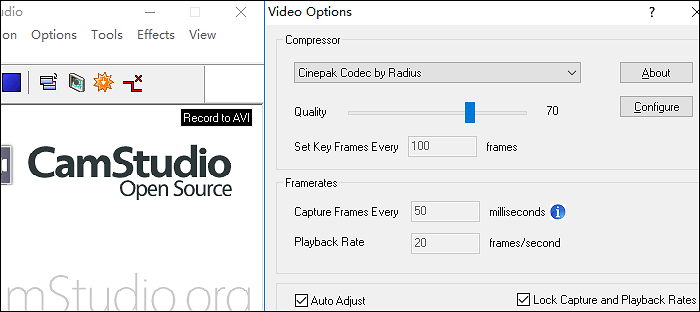
Features:
- Full version software with no cost
- Lossless video encoding after the recording
- Capture the entire screen or certain areas of the screen
- Support for on-screen captions
- A multi-purpose screen recording tool
- CamStudio Rating: ⭐⭐⭐
- A superb screen recorder packed with tools and options ideal for making your own software reviews and tutorials. The built-in annotation tools are a particular bonus.
- - TechRadar
You can share this article with more people!
9. TinyTake
- OS: Windows 7/8/10
- Best for: Recording screen content with integrated cloud storage
TinyTake might not be as popular as other PC screen recorders for free download mentioned here, but that does not mean it lacks any features. You can definitely download this screen recorder for Windows 10 and enjoy all of the features it has to offer.
From quickly recording your computer screen to assigning custom hotkeys to various tasks, you can do all that with this program on your computer. This portable screen recorder also supports long screen recordings of up to two hours, which should be enough for most people. It is as easy as that to make some nice recordings with this software on your computer.

Features:
- Record your screen for 120 minutes
- Work as a webcam recorder
- Flexible options to record your screen
- Store your recordings on the cloud server
- Zoom in and out of your content
- TinyTake Rating: ⭐⭐⭐⭐
- TinyTake makes capturing and recording your screen as easy as tapping a key, and the free cloud storage makes sharing clips effortless. It's not the right tool for big broadcasts, but for smaller tasks, it's ideal.
- - TechRadar
10. EaseUS RecExperts for Mac
- OS: macOS 10.13 or later
- Best for: Recording screen with internal/microphone sound without any background noise
When it comes to the recorders you can download for Mac, EaseUS RecExperts for Mac can be one of the most popular tools. This lightweight Mac screen recorder helps beginners to start recording without much effort.
This Mac recorder enables you to capture video and audio in optional qualities. Whether you want to save storage space or obtain high-quality files, it can meet your needs perfectly.
The best part of it is that you can select the audio source effortlessly. This tool offers you three available audio sources, i.e., you can record desktop audio and record voice on Mac respectively or synchronously.

Main Features:
- Record a GIF easily
- Internal audio recorder on Mac
- Record screen and audio at the same time on the Mac
- Screen recorder free download with no registration
Free download this rich-featured and user-friendly screen recorder! If there are things you want to record and save on Mac, don't miss this one. Click on the button to get it on your Mac now.
If you want to learn the detailed steps for recording the screen with audio. Follow the post below.
Record Screen with Audio on Mac
This article offers you the most convenient method of screen recording with audio on a Mac. To know how to do that, click the post to read more.

11. QuickTime Player
- OS: macOS
- Best for: Quickly producing heavily narrated recordings
For a macOS user, you actually do not need to hunt for third-party apps to record your screen. You can use the default recorder, QuickTime Player, for full-screen recording, allowing you to make various recordings on your machine. You have probably been using this app as a media player, and you can now use it as a screen recorder.
You only need to reveal an option, and that is all. This app lets you record the screen as long as you want and shows the total size of your screen recording in real-time.

Features:
- Fully compatible with all Mac machines
- Choose a custom audio source for your screen recordings
- Record Zoom meetings without permission
- Screen recorder on Mac free download
- No learning curve is required, and even beginners can use it
12. ShareX
- OS: Windows
- Best for: Users who are looking for an all-in-one screen recorder and screencast software
ShareX is built for those who looking for a method to record videos of high quality. Recording the screen with audio is achievable using this open-source screencasting software. You can select the area to record, including the full screen and custom area. Also, it's a rich-featured screenshot tool to deal with your screen. It has a built-in screenshot folder to save your images. At the same time, you can edit the image with its default tools.

Features:
- Take a screenshot of the full screen
- Record the screen with audio with ease
- Record audio from YouTube on PC
- Capture the gameplay in high-quality
- ShareX Rating: ⭐⭐⭐⭐The beauty of ShareX is that it is much more powerful than it first seems, and its Workflow feature makes it highly customizable, giving you the ability to automate common tasks. For newcomers, the process of getting this all set up may seem intimidating, but it's well worth sticking with.
- - TechRadar
13. Debut
- OS: Windows and macOS 10.15 or later
- Best for: Recording and streaming video games
Whether you are looking to record your full screen or only want to record a certain portion, the Debut program should help you do that. This is a free screen recorder that lets you make many kinds of recordings without having to go through dozens of phases.
All you need to do is choose what you would like to record, and the tool is ready to do that for you. The tool has support for webcam recording as well, in case you are looking for it.
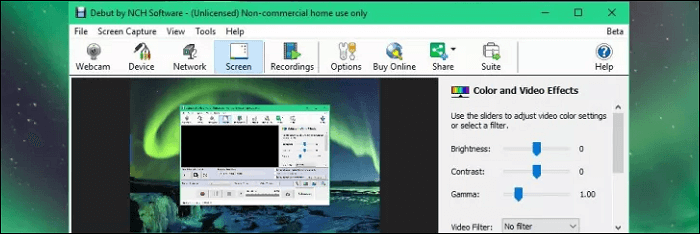
Features:
- Support for all popular video formats
- Best free and full-screen recorder
- Get footage from other physical devices
- Adjust many setting options before starting the recording
- Add timestamps to your recordings
- Debut Rating: ⭐⭐⭐⭐
- This free screen recorder is packed with tools you'd expect to find in premium software, including scheduled recordings and flexible output options. It's easy to use and reliable and is a great choice if you're looking for a free app for making and backing up recordings from a home security camera.
- - TechRadar
FAQs about Screen Recorder Free Download
Check the frequently asked questions related to this topic below.
1. Can I download a screen recorder for a PC?
The answer is yes. You can download any screen recorder to your PC only if the software is compatible with your system. Just Google the product you want to download and go to the official website to download it.
2. Which is the best screen recorder for PC free download?
There are many good screen recorders for PC free download but we suggest you download and use EaseUS RecExperts. This is because it can record everything on your screen with an audio, webcam, and microphone. Moreover, it is easy to handle even for novices.
Conclusion
If you want all the features for screen recording, a free and full version screen recorder is necessary. The above are some of the programs that you can use to record your screen using all of the options available there. Among them, EaseUS RecExperts has many features yet is very easy to use, and for which you can download it for free to start your recording.
EaseUS RecExperts

One-click to capture anything on screen!
No Time Limit, No watermark
Start Recording