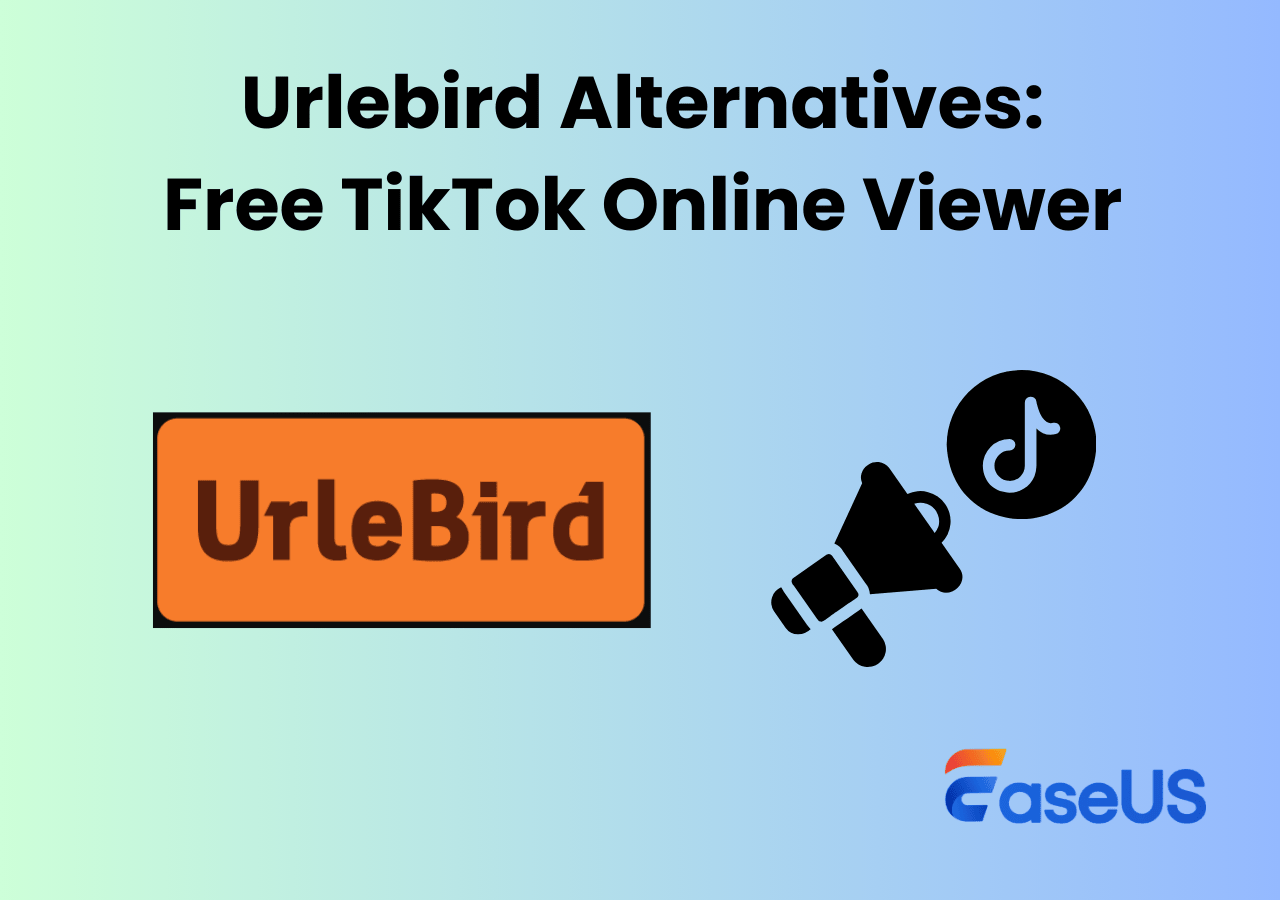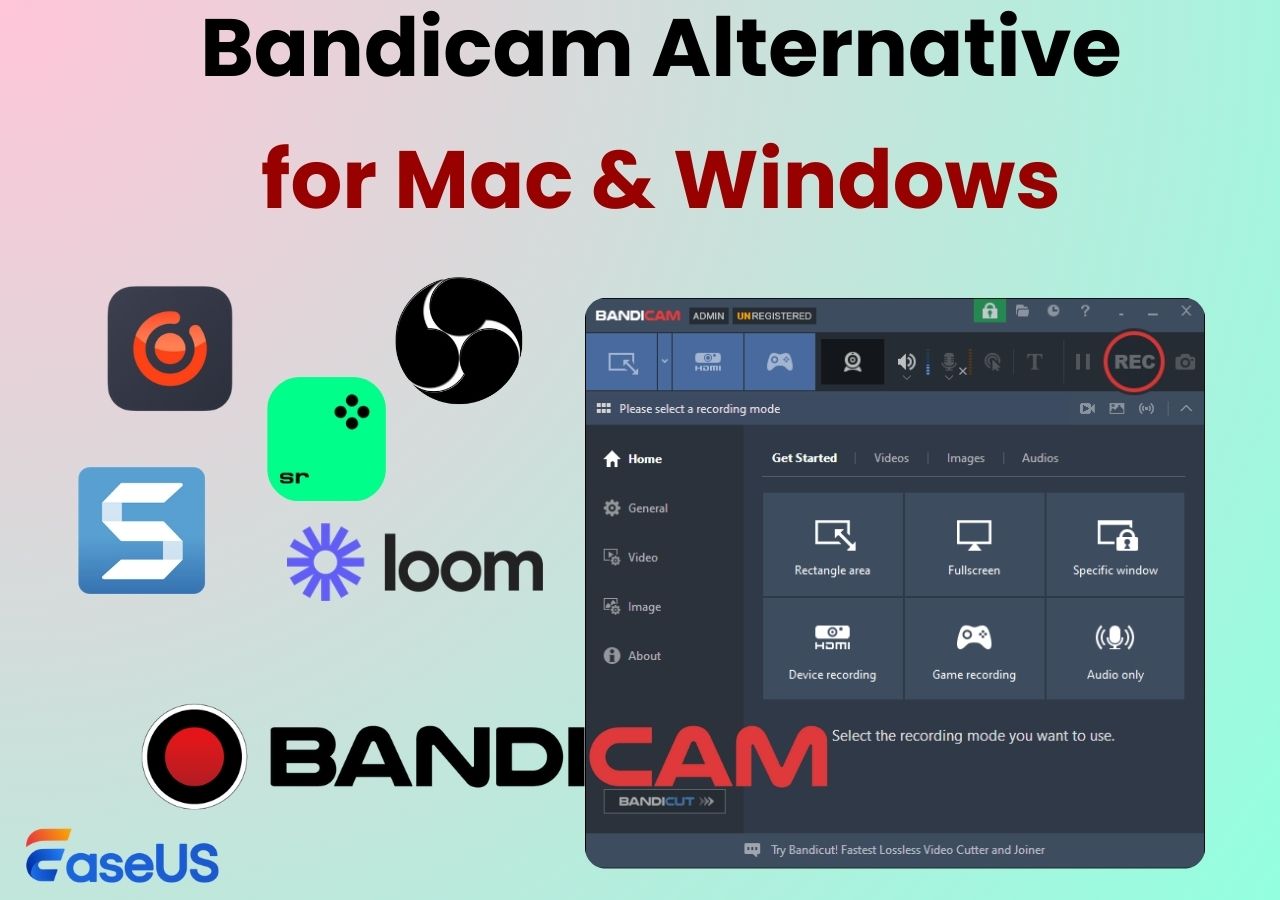-
![]()
Daisy
Daisy is the Senior editor of the writing team for EaseUS. She has been working in EaseUS for over ten years, starting from a technical writer to a team leader of the content group. As a professional author for over 10 years, she writes a lot to help people overcome their tech troubles.…Read full bio -
Jane is an experienced editor for EaseUS focused on tech blog writing. Familiar with all kinds of video editing and screen recording software on the market, she specializes in composing posts about recording and editing videos. All the topics she chooses …Read full bio
-
![]()
Alin
Alin is an experienced technical blog writing editor. She knows the information about screen recording software on the market, and is also familiar with data cloning and data backup software. She is expert in writing posts about these products, aiming at providing users with effective solutions.…Read full bio -
Jean is recognized as one of the most professional writers in EaseUS. She has kept improving her writing skills over the past 10 years and helped millions of her readers solve their tech problems on PC, Mac, and iOS devices.…Read full bio
-
![]()
Jerry
Jerry is a fan of science and technology, aiming to make readers' tech life easy and enjoyable. He loves exploring new technologies and writing technical how-to tips. All the topics he chooses aim to offer users more instructive information.…Read full bio -
![]()
Rel
Rel has always maintained a strong curiosity about the computer field and is committed to the research of the most efficient and practical computer problem solutions.…Read full bio -
![]()
Gemma
Gemma is member of EaseUS team and has been committed to creating valuable content in fields about file recovery, partition management, and data backup etc. for many years. She loves to help users solve various types of computer related issues.…Read full bio -
![]()
Shelly
"I hope my articles can help solve your technical problems. If you are interested in other articles, you can check the articles at the bottom of this page. Similarly, you can also check my Twitter to get additional help."…Read full bio
Page Table of Contents
0 Views |
0 min read
PAGE CONTENT:
Want to screen record without a watermark in Bandicam? In this comprehensive guide, let's delve into how to record without watermark using Bandicam and use a reliable alternative. We also explore how to remove the watermark with this best Bandicam alternative.
Does Bandicam Have a Watermark?
Yes, the free version of Bandicam has a watermark, which usually displays the www.BANDICAM.com watermark directly above the recorded video. At the same time, its full version offers a watermark-free experience.
To achieve Bandicam's no watermark purpose, you can upgrade to its paid account. Besides, you can directly choose a reliable alternative like EaseUS RecExpert to record videos without a watermark or utilize its editing tools to remove the watermark.
Share this guide about Bandicam without watermark with others.
Upgrade to the Bandicam Full Version No Watermark
If you want to remove the recorded video watermark, you can purchase a membership account through the official website to upgrade to the full version.
Within the software, a dedicated entry guides you through the upgrade process, granting you access to various advanced features and the watermark-free recordings experience. There are many ways to purchase Bandicam membership. Here is one of them:
Step 1. Launch Bandicam on your device and click on Register Bandicam(a lock-shaped icon).
Step 2. Click Buy Now on the pop-up interface, and it will automatically jump to the purchase webpage, where you can choose the appropriate package.
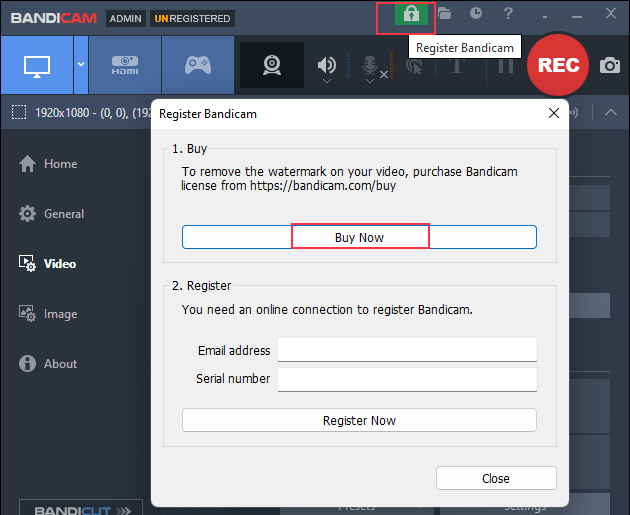
Step 3. Once purchased, go back to your Bandicam app and fill in the relevant information.
Step 4. Select a page to record with Bandicam without watermark.
💡Tip: If you have upgraded to the full version and still have a watermark, please check here.
Step 1. Navigate to Video > Record > Settings > Logo.
Step 2. Make sure the Add logo overlay to video option is unchecked.
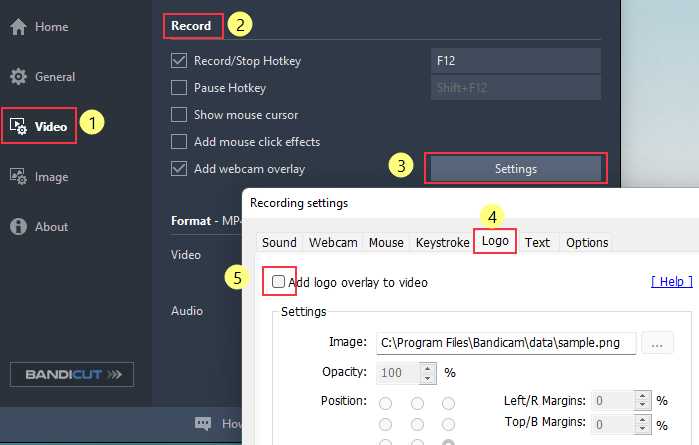
Share this guide about Bandicam without watermark with others.
Bandicam Alternative: Screen Recorder No Watermark
Using a professional no watermark screen recorder to record videos without watermark. EaseUS RecExperts emerges as an outstanding Bandicam alternative that is compatible with Windows and Mac users.
This versatile tool provides multiple recording modes, allowing you to effortlessly capture the full screen, region, or a specific window. It will enable you to record any videos, including streaming videos, without watermarks or time limits. It can also record protected videos without a black screen, such as recording videos from Netflix, Hulu, and Disney+.
Features
- Free remove video watermark with its built-in Advanced Editor
- Record screen, webcam, and microphone simultaneously
- Capture audio from YouTube, TikTok, or other platforms easily
- Save your video or audio files in various formats
Here are the steps on how to record video without watermark and remove the watermark with the EaseUS screen recorder:
Step 1. Run EaseUS RecExperts on your device and you will see two recording modes. You can choose "Full Screen"to record the whole screen or choose "Region" to select the recording area manually before recording.
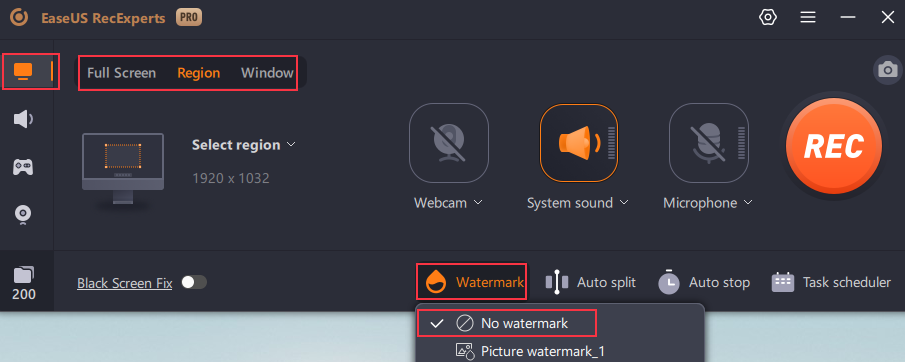
Step 2. After that, you can choose to record the webcam, system sound, microphone or record none of them as you like. You can also set auto split, auto recording with various functions on the interface.
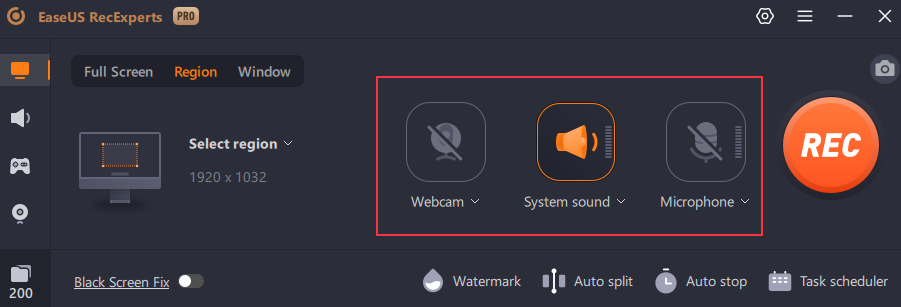
Step 3. Then, you can click the red "REC" button to start recording. Here will be a menu bar on your screen. To pause the recording, click on the white double vertical bar; to end the recording, click on the red square sign.
![]()
Step 4. After recording, you will be led to the list interface. Here you can view or edit your recordings. To start a new recording, just click on the "REC" button on the top of the interface.

Steps on how to remove the Bandicam watermark for free with EaseUS screen recorder's advanced editor:
Step 1. You can directly drag or click the Import icon to import the video file from your computer if necessary.
Step 2. Click on the Edit icon and choose the Advanced Editor button. Then, you'll enter the EaseUS Video Editor app.
Step 3. Select the clips you want to remove the watermark from. Then, click the Remove Watermark button to remove it. Then, Export it.
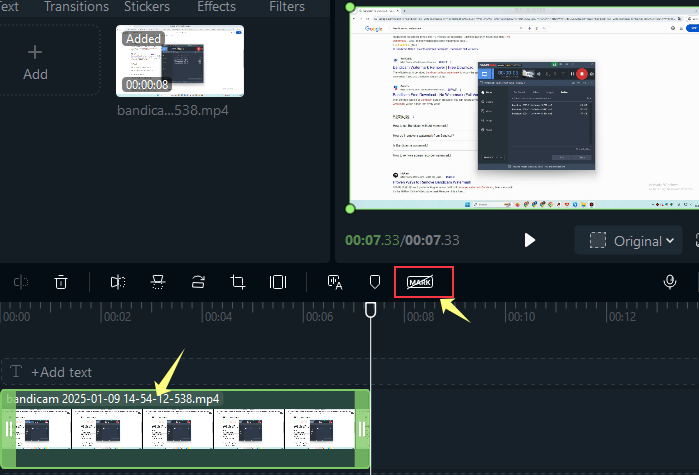
Share this guide about Bandicam without watermark with others.
Conclusion
This article introduces how to achieve Bandicam no watermark recording by upgrading to its full version. Meanwhile, EaseUS RecExperts stands out as the ideal choice for getting a watermark-free recording experience. It offers a seamless recording experience without watermarks and time limits. More importantly, its advanced editing feature also helps you remove watermark from your videos.
Bandicam No Watermark FAQs
1. How to remove the Bandicam Watermark?
You can purchase the Bandicam paid version to experience the watermark-free recording service. Besides, you can also use a Bandicam alternative such as EaseUS RecExperts to record without watermark.
2. How to record a video without a watermark?
To record a video without a watermark, some watermarkless recording software like EaseUS RecExperts can help you. You can screen record on Windows and Mac without watermark and time limit.
3. How to screen record TikTok without watermark?
Screen recording TikTok video without a watermark can be achieved via a professional screen recorder like EaseUS RecExperts. Here are the steps on how to record TikTok without watermark:
Step 1. Install and launch EaseUS RecExperts on your Windows or Mac.
Step 2. Choose the Record screen mode, click on the Watermark icon at the bottom of the page, and select the No Watermark option.
Step 3. Click on the REC button to record TikTok videos without a watermark and time limit.
EaseUS RecExperts

One-click to capture anything on screen!
No Time Limit, No watermark
Start Recording