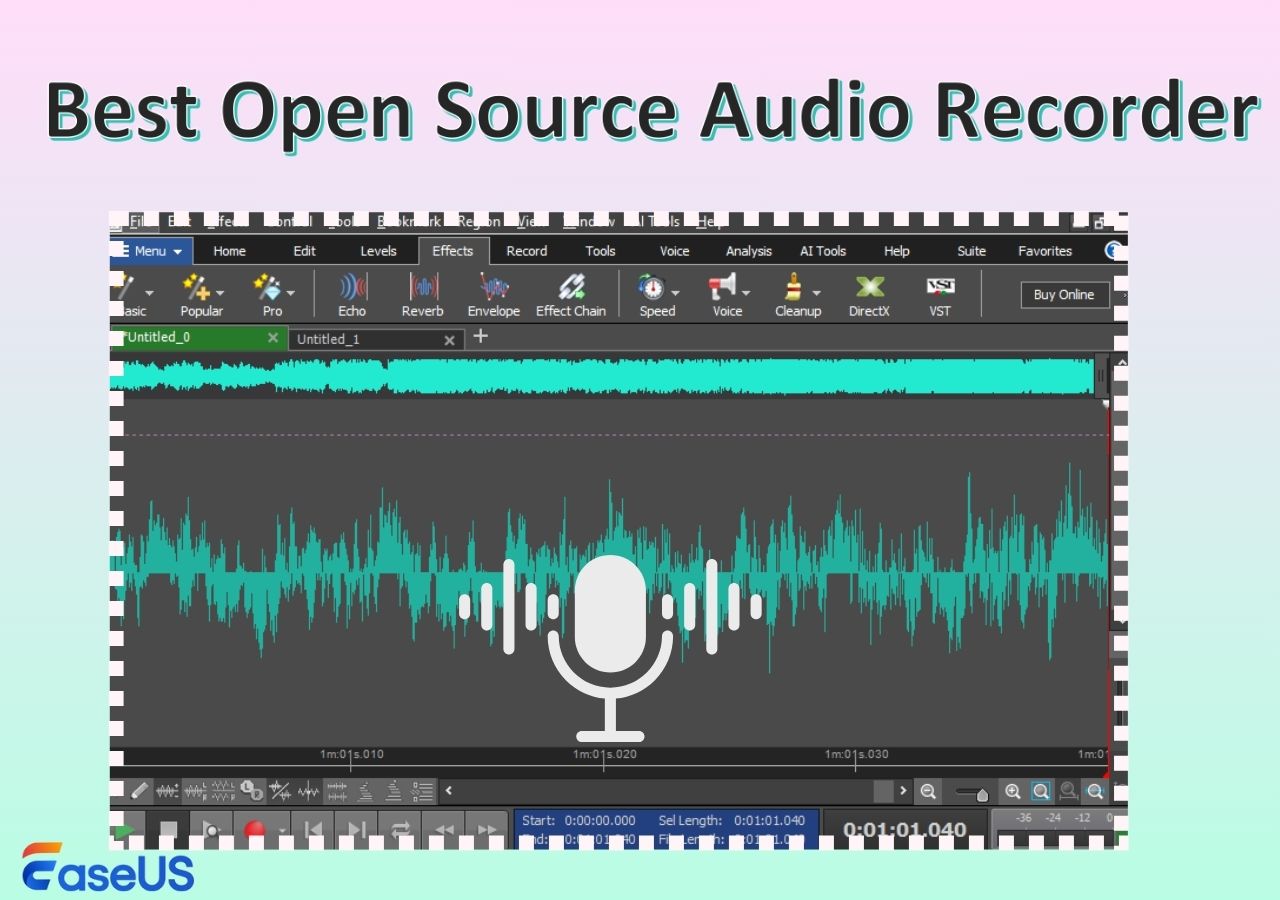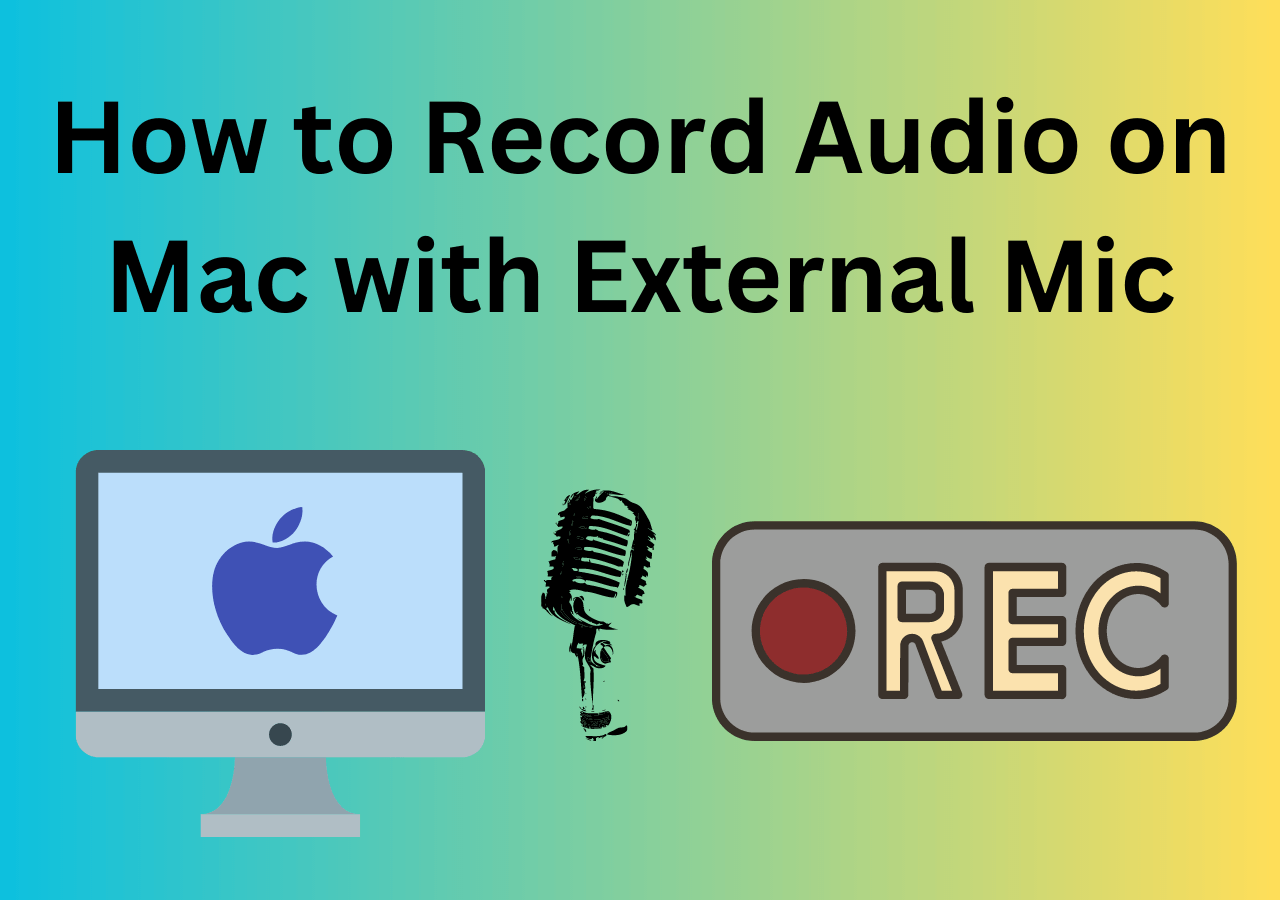-
![]()
Daisy
Daisy is the Senior editor of the writing team for EaseUS. She has been working in EaseUS for over ten years, starting from a technical writer to a team leader of the content group. As a professional author for over 10 years, she writes a lot to help people overcome their tech troubles.…Read full bio -
Jane is an experienced editor for EaseUS focused on tech blog writing. Familiar with all kinds of video editing and screen recording software on the market, she specializes in composing posts about recording and editing videos. All the topics she chooses …Read full bio
-
![]()
Alin
Alin is an experienced technical blog writing editor. She knows the information about screen recording software on the market, and is also familiar with data cloning and data backup software. She is expert in writing posts about these products, aiming at providing users with effective solutions.…Read full bio -
Jean is recognized as one of the most professional writers in EaseUS. She has kept improving her writing skills over the past 10 years and helped millions of her readers solve their tech problems on PC, Mac, and iOS devices.…Read full bio
-
![]()
Jerry
Jerry is a fan of science and technology, aiming to make readers' tech life easy and enjoyable. He loves exploring new technologies and writing technical how-to tips. All the topics he chooses aim to offer users more instructive information.…Read full bio -
![]()
Rel
Rel has always maintained a strong curiosity about the computer field and is committed to the research of the most efficient and practical computer problem solutions.…Read full bio -
![]()
Gemma
Gemma is member of EaseUS team and has been committed to creating valuable content in fields about file recovery, partition management, and data backup etc. for many years. She loves to help users solve various types of computer related issues.…Read full bio -
![]()
Shelly
"I hope my articles can help solve your technical problems. If you are interested in other articles, you can check the articles at the bottom of this page. Similarly, you can also check my Twitter to get additional help."…Read full bio
Page Table of Contents
0 Views |
0 min read
Many Mac users once relied on Soundflower to route and record internal audio. Still, its outdated support, compatibility issues with newer macOS versions like High Sierra, and complex setup have led many to search for better options. If you're facing similar problems, it might be time to consider a Soundflower alternative that's easier to use and works seamlessly on modern systems. This guide will offer 7 options to Soundflower for Mac, iOS, and Windows.
- How We Test Soundflower Alternatives
- We carefully test each alternative on Mac devices running the macOS Sonoma (version 15), including MacBook Air (M2, 2022) and iMac (M1, 2021). Key factors include installation simplicity, internal audio recording quality, compatibility with Sonoma, system performance impact, and user interface design, ensuring the best picks for everyday Mac users.
All-in-One Soundflower Alternative for Screen Recording
Now, let's check the selected Soundflower alternatives for Mac and Windows devices, especially when Soundflower installation failed. The tools below are for non-technical users who want to record system audio without having to mess with drivers or audio routing.
1️⃣EaseUS RecExperts⭐⭐⭐⭐⭐
- Compatibility: macOS 10.13 or later, including the latest Sequoia and Tahoe; Windows
- Best for: Novices and professionals recording screen record with internal & external audio without configuring virtual audio router
The first Soundflower alternative for Mac and Windows users is EaseUS RecExperts. It lets you capture both sounds from the computer system and microphones with one click. It works well on Apple Silicon M1/M2/M3/M4 and Intel chips. You can even use it to record sound from multiple sources, like record Zoom audio only, including streaming audio, online music, and YouTube audio.
After recording, you can extract, split, or trim the audio file before saving it in formats like MP3, AAC, FLAC, etc. This free audio recorder sets no time limit on recordings. Check more information on the pros and cons.
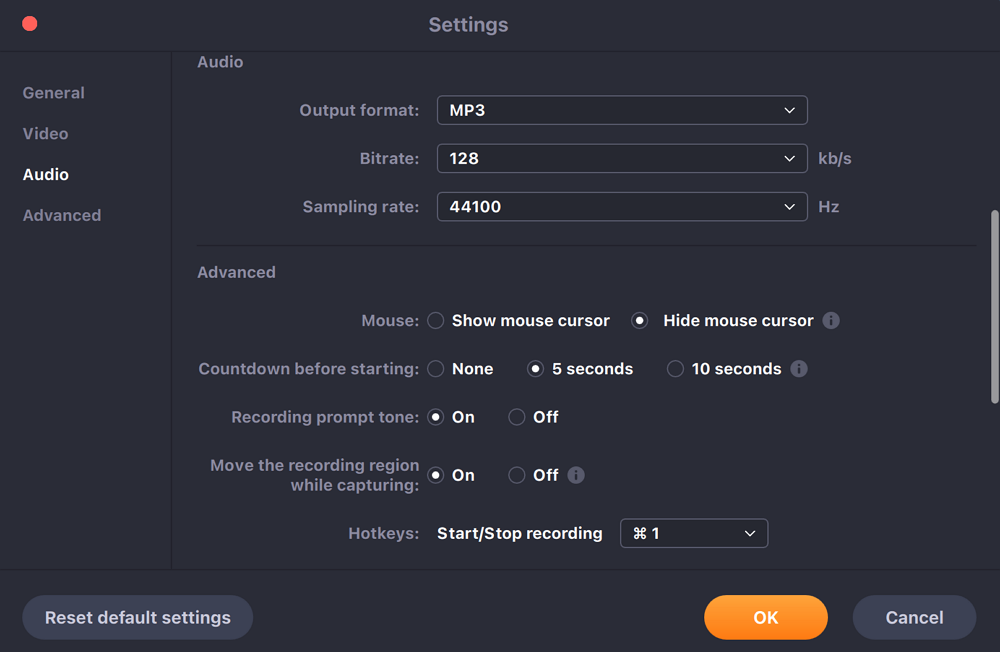
✅Pros:
- Record internal or external audio free
- Trim or split audio files easily
- Capture multiple audio sources
- Soundflower alternative for Mac M1/M2/M3/M4
❌Cons:
- No sound effects or filters
🔥Find it satisfying? Download it by clicking the button below now!
Share this post if you find it helpful!
2️⃣Audio Hijack
- Compatibility: macOS 14.4 and Higher (supports Sonoma and Apple Silicon)
- Best for: Versatile Mac audio routing + scheduled recording
Audio Hijack makes it easy to capture audio for macOS 14.4 to 26 or macOS 11 to 14.3.1. You can use it to record system audio and microphone at the same time if you want. You may choose to save audio from any website or application running on your Mac.
But its abilities aren't limited to recording. You can also use this Soundflower alternative Mac to discover live streaming, and internet broadcasting, and make audio adjustments for both mics and apps. After recording, you can find the files in the recording bin list.
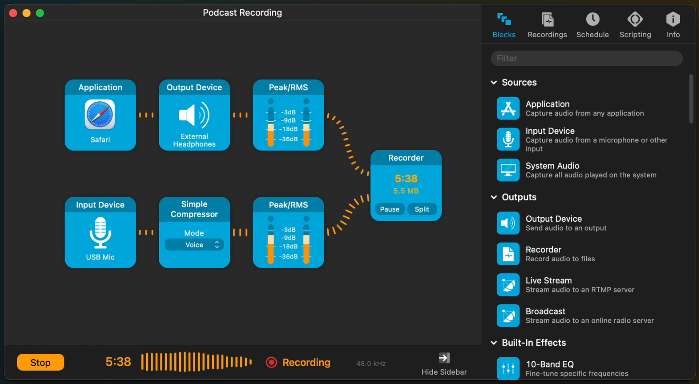
✅Pros:
- Record audio from the microphone, websites, or apps
- Set the parameters of each audio source separately
- Integrate the ID3 tag
- Intuitive drag-and-drop interface
- Real-time effects, scheduling & high-quality capture
❌Cons:
- Premium priced, requires paid license
- Dropped support for older 32‑bit plugins
- Audio fidelity may subtly degrade
Share this post if you find it helpful!
Soundflower Alternative for Mac Free & Open Source
For technical users seeking a free, open-source Soundflower alternative for Mac, tools like BlackHole and Audacity provide reliable virtual audio routing and recording, giving full control over system audio without any cost.
3️⃣BlackHole
- Compatibility: macOS 10.9+ including Apple Silicon/Sonoma; from macOS 10.10 Yosemite and newer
- Best for: Free, low-latency internal audio routing
BlackHole is a modern open-source macOS soundflower alternative that can record MP3 on Mac. You can use it to record music or audio chatting from your device easily. This virtual audio driver allows applications to pass audio to other applications with zero quality loss.
It offers customizable channel count, latency, and hidden devices. With 16/64-channel system-level routing and 8 kHz–768 kHz sample-rate coverage, it handles any virtual patch you throw at it. BlackHole supports macOS Catalina and later versions, and offers native support for Apple Silicon, allowing users to confidently use it in various screen recording and live streaming scenarios.
- Notice:
- BlackHole does not have a graphical user interface (GUI) and requires manual configuration through macOS's built-in Audio MIDI Setup, which might be slightly complicated for non-technical users.
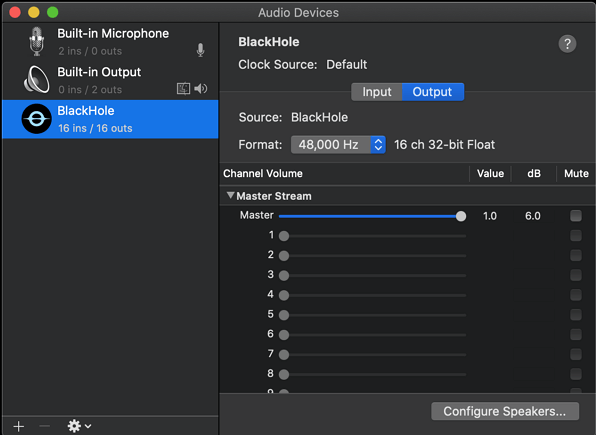
✅Pros:
- Build 2, 16, 64, 128, 256 audio channels versions
- Support for a hidden input or output
- Zero driver latency
❌Cons:
- No built-in monitoring - need set up inthe Audio MIDI Setup app
- Setup unfamiliar to non-tech users
Share this post if you find it helpful!
4️⃣Audacity
- Compatibility: macOS (all modern versions), Windows, Linux
- Best for: Free audio editing & file-level recording
Audacity is a free, open-source, and feature-packed audio editor that can be used as a Soundflower alternative. It is also one of the best free MP3 recorders that can play, import, export, and record MP3 files. AIFF and WAV formats are also supported.
Moreover, the program lets you recording streaming audio and apply effects to recordings, mix multiple trackers, and copy, cut, and paste features to your audio recordings. It also offers many built-in effects like Noise Removal, Bass Boost, and VST plug-in effects. Although Audacity doesn't include a virtual audio driver, it can work with BlackHole or similar tools to capture and route system audio, effectively replacing Soundflower's core functionality.
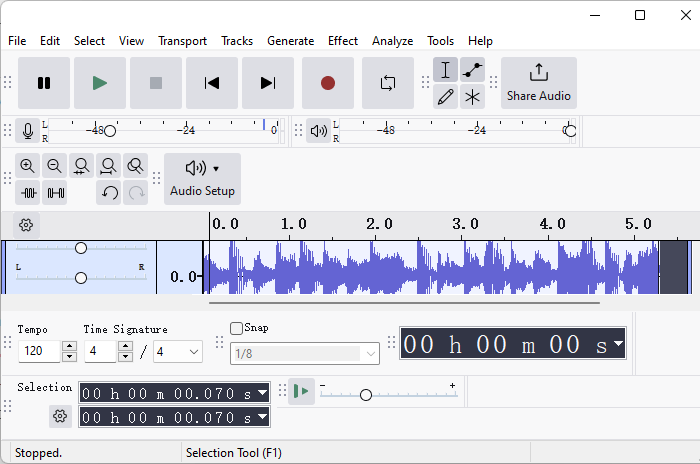
✅Pros:
- Known for its ease of use and simplicity
- Record a new file or open an existing files
- Feature-rich for editing and batch processing
- Free and open-source
❌Cons:
- Dated GUI, basic recording UI
- Desktop capture requires additional setup (drivers/plugins)
If you just want to "click and use" without having to deal with open-source compilation or virtual sound card drivers, EaseUS RecExperts for Mac is one of the simplest options.
Pro-Level Soundflower Alternatives for Advanced Audio Routing/Mixing
Designed for content creators, podcasters, and audio professionals, tools like VoiceMeeter, AudioBus, and Loopback provide powerful virtual audio routing, multi-source mixing, and system-level audio control beyond basic screen recording needs. They're professional Soundflower alternatives for Mac.
5️⃣VoiceMeeter
- Compatibility: Windows (MME, ASIO, WASAPI) only
- Best for: Complex multi‑source mixing (gaming, streaming)
Voicemeeter is another internal audio recorder that can record audio on your Windowscomputer with ease. it is endowed with Virtual Audio Device to mix and manage any audio sources, from or to any audio devices and applications.
You don't need to worry if you haven't used it before. It offers a user manual to all of its users, novices or professionals. After recording and editing, you can export outputs in WAV, AIFF, MP3, M4A, MOV and other popular audio formats.

✅Pros:
- Contain a wide range of custom options
- It is free to download and use
- Support up to 5 audio sources
❌Cons:
- It is relatively complicated to use
- The OGG format is not supported
- Can introduce audio glitches under load
- Editor's Tip:
- You can utilize VoiceMeeter on macOS but ways can be tricky. Run Voicemeeter in a virtual Windows machine or use VBAN features to send and receive audio to/from other computers on a local network.
Share this post if you find it helpful!
6️⃣AudioBus
- Compatibility: iOS and iPadOS only
- Best for: iOS/Mobile sound routing between music apps
AudioBus is a good audio editor that can adjust levels and balance for all audio sources to get that perfect mix. It controls everything from a MIDI controller with the MIDI Learn In-App Purchase. Users can use music apps together by passing live audio and MIDI around between them. To get the best performance of your audio files, you can save, recall and share your setups with presets.

✅Pros:
- Turn your iOS device into an audio recorder
- Create your own music by chaining effects
- Compatible with over a thousand apps
- Simplifies multi-app jams/routing
- Saves templates for live setups
❌Cons:
- You have to purchase it before downloading
- Some functions are not free to use
- Limited output channels unless paired with hardware
- iOS-exclusive, not available on Mac
Share this post if you find it helpful!
7️⃣Loopback
- Compatibility: macOS versions 11 (Big Sur) and higher
- Best for: Advanced Mac audio routing with custom virtual devices
Loopback is a powerful macOS audio routing tool developed by Rogue Amoeba. It lets users create virtual audio devices to route sound between apps, mix multiple audio sources, and send them to recording or streaming software. Ideal for podcasters, streamers, and audio pros, Loopback offers precise control without needing physical audio interfaces.
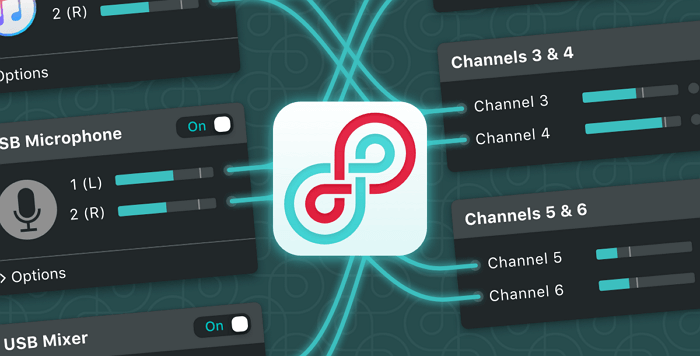
(Credit: Rogue Amoeba)
✅Pros:
- Build aggregate virtual devices from any source
- Seamless with streaming/recording apps (OBS, Screenflow)
❌Cons:
- Can be overwhelming to configure for beginners
- Premium price point
Share this post if you find it helpful!
Soundflower Alternative FAQs
Check the related questions and their answers.
1. Is Soundflower still available?
Yes, Soundflower is still available; the latest version is 2.0B2. But it is deprecated and hasn't been updated for many years.. You can still find and download Soundflower, and it works on macOS Catalina (10.15) and earlier Intel-based Macs. However, it is no longer actively maintained, does not support Apple Silicon (M1/M2/M3), and is generally unreliable or unusable on newer macOS versions. For modern Macs, alternative tools are recommended.
2. What is the difference between Soundflower and Soundflowerbed?
The biggest difference is that Soundflower creates a virtual "audio device" on your machine that your audio system can see, while Soundflowerbed allows you to monitor Soundflower's output through your computer's internal speakers or headphone output.
3. How do I record internal audio on my Mac without Soundflower?
If you want to capture Mac system audio without Soundflower, look no more than EaseUS RecExperts! It is an outstanding audio recording software that can capture internal audio or sound from a microphone or other external devices with a few simple clicks.
4. Is BlackHole the same as Soundflower?
No, Blackhole is a free Soundflower replacement for current Mac users, but they are not the same.
5. What is the best audio recording software for Mac?
If you want to record internal audio on your Mac with just one click, EaseUS RecExperts is one of the best audio recording software for macOS. Simply select your audio source and click the REC button to start recording immediately without configuring a virtual audio driver.
Final Words
If you're looking for a simple Soundflower alternative to record internal audio on Mac, EaseUS RecExperts is the most beginner-friendly choice. For free and open-source options, BlackHole is ideal for audio routing, while Audacity excels at audio editing. Advanced users who need full control over audio paths should consider Loopback or Audio Hijack as powerful replacements for physical mixers.
🚩Comparison Table of Top Soundflower Alternatives
|
Tool |
macOS Compatibility (incl. Sonoma) |
Internal Audio Recording |
Ease of Use |
|
EaseUS RecExperts |
✅ Yes |
✅ One-click capture |
⭐ Easy |
|
BlackHole |
✅ Yes (incl. Apple Silicon) |
✅ Requires setup |
⭐⭐ Medium |
|
VoiceMeeter |
❌ No, Windows only |
✅ |
⭐⭐⭐ Hard |
|
Audacity |
✅ Yes |
❌ Needs plugin support |
⭐⭐ Medium |
|
Audio Hijack |
✅ Yes |
✅ Custom routing |
⭐⭐ Medium |
|
Audiobus |
❌ No, iOS only |
✅ App-to-app routing |
⭐⭐ Medium |
|
Loopback |
✅ Yes (incl. Apple Silicon) |
✅ Flexible virtual routing |
⭐⭐⭐ Hard |
EaseUS RecExperts

One-click to capture anything on screen!
No Time Limit, No watermark
Start Recording