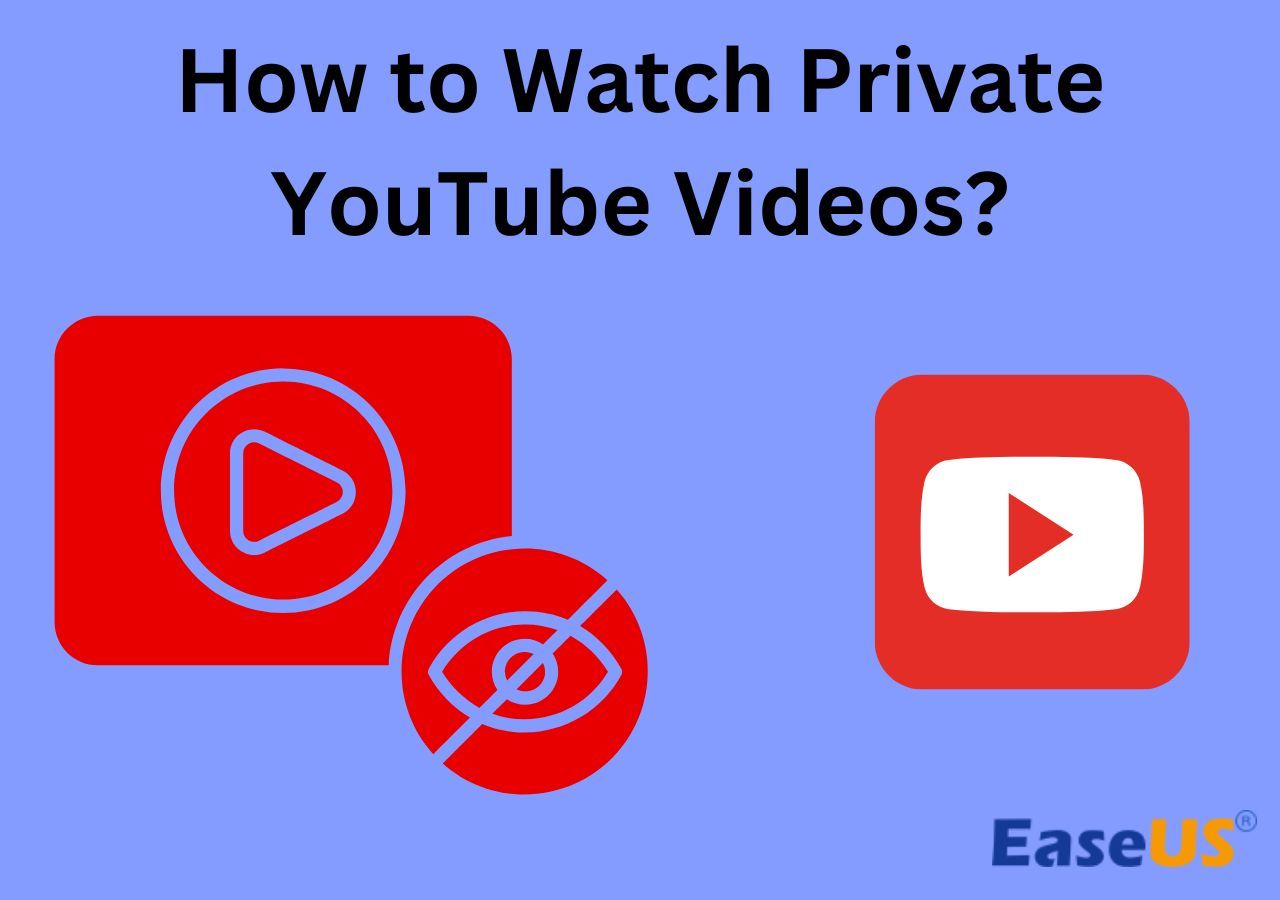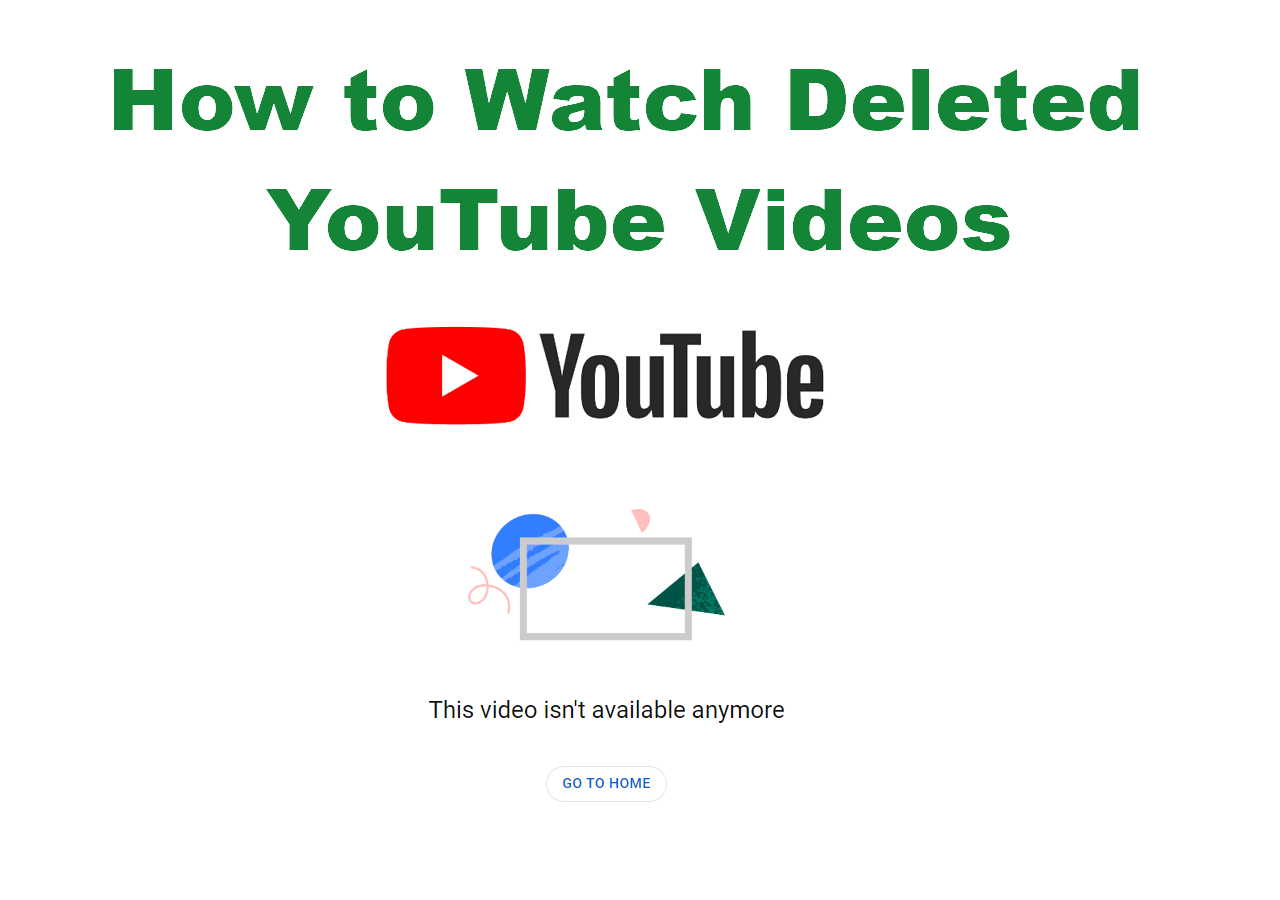-
![]()
Daisy
Daisy is the Senior editor of the writing team for EaseUS. She has been working in EaseUS for over ten years, starting from a technical writer to a team leader of the content group. As a professional author for over 10 years, she writes a lot to help people overcome their tech troubles.…Read full bio -
Jane is an experienced editor for EaseUS focused on tech blog writing. Familiar with all kinds of video editing and screen recording software on the market, she specializes in composing posts about recording and editing videos. All the topics she chooses …Read full bio
-
![]()
Alin
Alin is an experienced technical blog writing editor. She knows the information about screen recording software on the market, and is also familiar with data cloning and data backup software. She is expert in writing posts about these products, aiming at providing users with effective solutions.…Read full bio -
Jean is recognized as one of the most professional writers in EaseUS. She has kept improving her writing skills over the past 10 years and helped millions of her readers solve their tech problems on PC, Mac, and iOS devices.…Read full bio
-
![]()
Jerry
Jerry is a fan of science and technology, aiming to make readers' tech life easy and enjoyable. He loves exploring new technologies and writing technical how-to tips. All the topics he chooses aim to offer users more instructive information.…Read full bio -
![]()
Rel
Rel has always maintained a strong curiosity about the computer field and is committed to the research of the most efficient and practical computer problem solutions.…Read full bio -
![]()
Gemma
Gemma is member of EaseUS team and has been committed to creating valuable content in fields about file recovery, partition management, and data backup etc. for many years. She loves to help users solve various types of computer related issues.…Read full bio -
![]()
Shelly
"I hope my articles can help solve your technical problems. If you are interested in other articles, you can check the articles at the bottom of this page. Similarly, you can also check my Twitter to get additional help."…Read full bio
Page Table of Contents
0 Views |
0 min read
When you enter a TikTok live to watch the content, you will find your name on the screen, notifying viewers you are coming to watch this live stream, which can be annoying sometimes.
What if you don't want others to know you are viewing this video? Can you stay anonymous on TikTok? No worries. Read this article to get 3 tested ways about how to watch TikTok live anonymously.
PAGE CONTENT:
Can You View TikTok Live Without Them Knowing?
Usually, when you click "Tap to watch live" on TikTok to enter the live streaming channel, the live streamer, host, moderators, and viewers of this stream will be notified. Like Facebook anonymous viewer, it can be embarrassing if you want to stay private and hide yourself in TikTok.
Luckily, it is not difficult for users to watch TikTok live anonymously. Here, we offer three feasible ways to help you bypass the TikTok live viewer.
1️⃣Watch the TikTok live stream from the outside. But do not stay for more than 30 seconds, or your name will be placed on a "watcher's list". The host and moderators can view your information anytime before and after the live.
2️⃣View TikTok lives without logging in to an account. Your name will not appear on the list even when you stay inside this live. But you are unable to comment or interact.
3️⃣Create a new account to enjoy the TikTok live content. Make sure not to connect your contacts list. Then, you can watch the live video without others knowing.
If you want detailed instructions, continue reading to the next part.
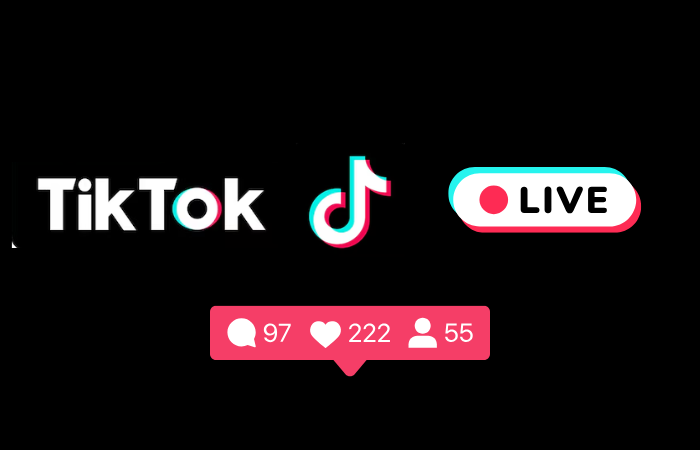
Share this post to help more people!
How to Watch TikTok Live Anonymously on Android/iPhone/PC
This section elaborates on the three methods above. Each way has its usage and limitations. You can compare and choose the one that suits you best.
The three methods apply to computer, Android, and iOS devices, including web versions and applications.
Way 1. View TikTok Anonymously Outside of the Live Stream
The easiest way to stay anonymous in TikTok is to watch their lives without joining. When you scroll down to locate the live stream, do not click on it to get inside. You can view the content outside.
Before, as long as you don't tap in the live, you will become anonymous no matter how long you watch this video.
But from the new update, TikTok makes things different: once you watch someone's live on the outside for over 30 seconds, the live streaming host and moderators will see your name on the watcher's list before or after the live.
Way 2. Watch TikTok Videos Anonymously Without Logging In
If you want to view one live for more than 30 seconds, try the second way: log out of your account and don't log in. You need to watch TikTok videos without an account. In this case, not everyone will get notifications when you view it live.
However, browsing as a guest will stop your interactions on TikTok, including comments, likes, virtual gifts, shares, adding favorites, etc.
If you can accept these restrictions, follow the steps below to see how to view TikTok anonymously without an account.
Step 1. Open the TikTok app on your Android phone, iPhone, iPad, or tablet.
Step 2. Tap the profile icon, select Settings and Privacy, click Log out, and tap Log in as a guest.
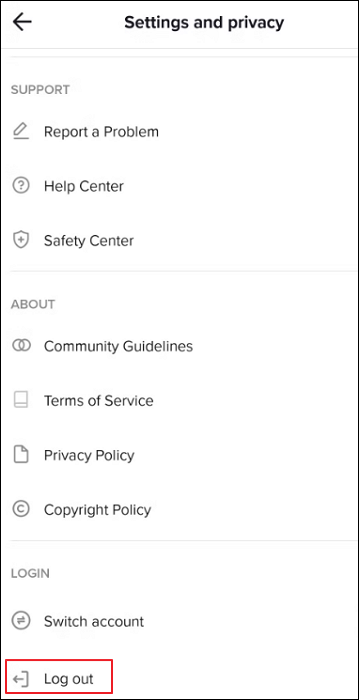
💡Note: If you don't want to log out on your mobile device, open a browser on your PC or phone, visit https://www.tiktok.com, and you are in guest mode by default.
Step 3. Search for the live you want to watch. Now, you can view videos anonymously on TikTok.
Way 3. Watching TikTok Live Streams Anonymously Using New Accounts
Creating a new account with a dedicated new email address and phone number is a choice if you want to use the interaction features on TikTok.
You can use this "fake" normal account on TikTok to view profiles and watch videos secretly without people knowing.
See how to watch TikTok live anonymously with a new account.
Step 1. Click Profile > + Add account.
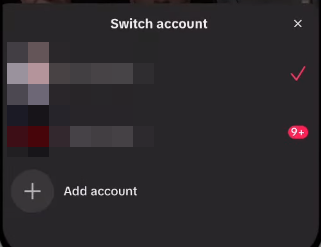
Step 2. Select a method and follow the on-screen instructions to sign up a new account for TikTok.
Step 3. Once your new account is created, switch to the new one.
Now, you can switch between your accounts and browse privately on TikTok.
💡Note: Remember not to connect the new account to your contact list, and any social media accounts or TikTok will send notifications to those people, and they will know your username.
Bonus: How to Screen Record TikTok Videos
When watching something interesting in a TikTok live or video, you may want to record the clip for sharing or offline watching. However, the built-in screen recorders in iOS and Android devices can record a TikTok with only limited features.
If you have the following needs, you may use a free TikTok live recorder like EaseUS RecExperts to screen record TikTok videos without them knowing:
- Record the system audio, microphone sound, and webcam to make a creative video.
- Schedule recording a live stream to start and stop recording automatically.
- Capture a clip or the entire video for offline replay whenever you want.
- Record yourself watching a TikTok video and share it with people online.
- Screen record, screenshot, or edit a TikTok video with AI-empowered functions.
Download this free TikTok recording software to your Windows and Mac computers now!
Step 1. Launch EaseUS RecExperts. Choose a recording mode such as Full Screen, Custom, or Window. For a smoother recording experience, we recommend selecting Full Screen, especially when capturing streaming videos, webinars, or content from platforms like YouTube, Netflix, or Zoom.

Step 2. Most videos include audio, so make sure to enable the system sound. Click the Speaker icon to turn on system audio, and use the small arrow beside it to select your preferred playback device. If you want to record without background distractions, enable the Record silently option - this will mute system output during recording, but still capture the internal audio of the video.
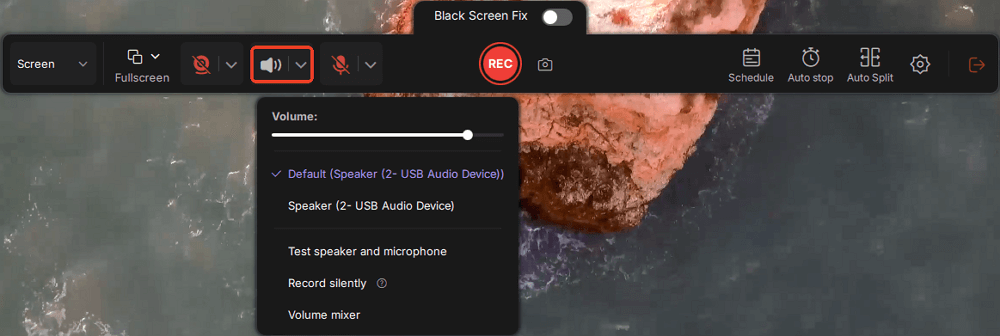
Step 3. Once everything is set, press the red REC button to begin recording. During the process, click the white Pause button if you need to take a break, or the red Stop button to finish and save your recording.
Step 4. After recording, you'll be taken to the preview window, where you can watch, split, delete, and organize your recordings. This is especially helpful when you're capturing long-form online meetings, streamed movies, or video tutorials, as it allows you to quickly edit and manage key moments.

Conclusion
This article provides 3 ways on how to watch TikTok live anonymously: watching outside the lives within 30 seconds, logging out of the account to browse as a guest, and switching to a new account that no one knows. Each method has its pros and cons. TikTok users can select one according to their specific needs.
If you want to record something on TikTok easily, try EaseUS RecExeprts.
How to View TikTok Anonymously FAQs
Learn more frequently asked questions and answers about how to be anonymous on TikTok.
1. Can someone see if you viewed their TikTok without an account?
If you watch someone's TikTok shorts, stories, and pictures without logging in to an account, they will not be notified.
2. How can I hide myself on TikTok?
To hide yourself and stay incognito on TikTok, log out of your account and browse as a guest. People will not know if you watch their content.
3. Can someone see you watching their live if you don't click on it TikTok?
Watching a TikTok live without clicking on it will make you anonymous for 30 seconds. Once you reach the time limit, you will be seen.
4. Why can't I see lives on TikTok?
If you cannot view TikTok lives, there are some reasons.
- Certain features on TikTok, including live streaming, may not be available in your region or country due to local laws or TikTok's policies.
- Some users may have their live videos set to private or restrict who can view their lives, limiting your ability to see certain streams.
- Check your internet connection, app version, and device compatibility. Sometimes, app glitches or outdated versions can affect functionality.
- Lives might not be prominently featured on your Explore page or feed. Try searching for specific users you know are live or checking their profiles.
- If you have violated TikTok's community guidelines, your account might face restrictions, affecting your ability to access certain features.
EaseUS RecExperts

One-click to capture anything on screen!
No Time Limit, No watermark
Start Recording