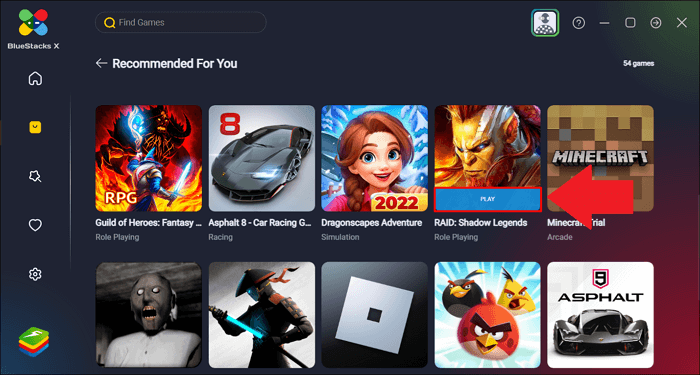-
![]()
Daisy
Daisy is the Senior editor of the writing team for EaseUS. She has been working in EaseUS for over ten years, starting from a technical writer to a team leader of the content group. As a professional author for over 10 years, she writes a lot to help people overcome their tech troubles.…Read full bio -
Jane is an experienced editor for EaseUS focused on tech blog writing. Familiar with all kinds of video editing and screen recording software on the market, she specializes in composing posts about recording and editing videos. All the topics she chooses …Read full bio
-
![]()
Alin
Alin is an experienced technical blog writing editor. She knows the information about screen recording software on the market, and is also familiar with data cloning and data backup software. She is expert in writing posts about these products, aiming at providing users with effective solutions.…Read full bio -
Jean is recognized as one of the most professional writers in EaseUS. She has kept improving her writing skills over the past 10 years and helped millions of her readers solve their tech problems on PC, Mac, and iOS devices.…Read full bio
-
![]()
Jerry
Jerry is a fan of science and technology, aiming to make readers' tech life easy and enjoyable. He loves exploring new technologies and writing technical how-to tips. All the topics he chooses aim to offer users more instructive information.…Read full bio -
![]()
Rel
Rel has always maintained a strong curiosity about the computer field and is committed to the research of the most efficient and practical computer problem solutions.…Read full bio -
![]()
Gemma
Gemma is member of EaseUS team and has been committed to creating valuable content in fields about file recovery, partition management, and data backup etc. for many years. She loves to help users solve various types of computer related issues.…Read full bio -
![]()
Shelly
"I hope my articles can help solve your technical problems. If you are interested in other articles, you can check the articles at the bottom of this page. Similarly, you can also check my Twitter to get additional help."…Read full bio
Page Table of Contents
0 Views |
0 min read
Highlights
|
🟣Discord may crash when streaming or screen sharing if your driver or the Discord app is outdated, your device and application are full of cache and unnecessary data, or Sonic Radar 3 & Sonic Studio 3 are stopping the Discord stream... 🟣To fix the Discord streaming crashing issue, you can update Drivers, disable Hardware Acceleration on your computer, delete excess data, uninstall Sonic Radar 3 & Sonic Studio 3, or uninstall and install the latest version of Discord... 🟣To ensure a smooth Discord streaming process, you may set the stream quality to Smoother Video. |
Discord is popular among people who like to share videos, live concerts, games, or anything else through streaming. But sometimes, the mobile or PC crashes when streaming on Discord. Why is it? How to fix the crashing issue while streaming on Discord? This tutorial will give you the information you need. Let's dive in!
How to Fix Discord Crashes When Streaming
Whenever I stream Diablo IV on Discord, it freezes after 15 minutes. Anyone else?
Whether it's streaming games or other content, here are step-by-step tutorials to help you fix the Discord streaming crashing issue. Check the fixes for Discord crashes when streaming Diablo 4 and more.
Fix 1. Update Drivers
Discord may crash when streaming because the drivers on your device need to be updated. If you are using a Windows PC, update your drivers by:
- 1. Right-click on Start and select Device Manager.
- 2. Select a device category and select Update driver.
- 3. Click Search automatically for updated drivers software, and Windows will find the update.

Fix 2. Disable Hardware Acceleration on Your Computer
Hardware acceleration makes the Discord streaming process smoother. However, it may create more problems in some systems. If you can't be sure, try to disable it and try to stream again in Discord.
- 1. Open Discord and go to User Settings.
- 2. Choose Appearance in the left pane. Then, scroll down to Hardware Acceleration in the right panel and toggle it off.
- 3. Then, you can try streaming again on Discord.

Fix 3. Delete Excess Data
Cache and unnecessary data on your computer may slow your device down and may cause the Discord app to crash. Therefore, the easy solution is to clear up space on your device by deleting excess data. You may do it as follows:
- 1. Press the Windows logo and R simultaneously on your Windows PC, type %AppData%\Discord in the box, and press Enter.
- 2. Double-click to open the Cache. Press CTRL+A on your keyboard to select everything and hit the Delete key.
- 3. Go back to the Discord folder and click on Local Storage. Again, press CTRL+A on your keyboard to select everything and hit the Delete key.
- 4. Try to stream on Discord again.

Fix 4. Uninstall Sonic Radar 3 & Sonic Studio 3
If you use an ASUS computer, Sonic Radar 3 & Sonic Studio 3 may be pre-installed on ASUS ROG. One or both of them can cause the Discord stream to crash. Therefore, you may uninstall them both to see if the problem is solved.
- 1. For instance, open the Sonic Radar 3 and untick the Radar, Signals, and 3D Pointer.
- 2. Go to Settings and Games. Then, untick all the games.
- 3. Press the Windows Key and Windows Settings. Then, click Apps and uninstall Sonic Studio 3. And try to stream again on Discord.
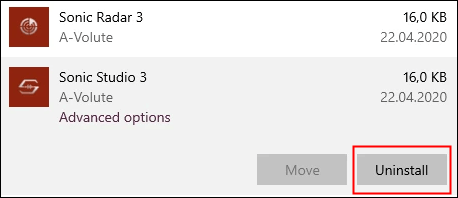
Fix 5. Uninstall and Install the Latest Version of Discord
App crashing may also happen due to an outdated app version. In this case, you need to uninstall Discord and then install the latest version on your computer. Follow the tutorial below to do so:
- 1. Go to the control panel on your device and choose Programs.
- 2. Right-click to uninstall Discord and clear app data.
- 3. Find and install the latest Discord version on the internet.
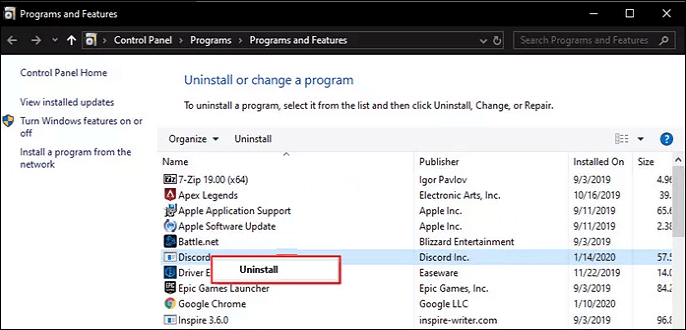
Why Does Discord Crash When Streaming?
Normally, the Discord stream won't crash. But if you often see Discord crashing when streaming, your system may have three problems. Here are some common causes for Discord rash when streaming:
- Your driver is outdated
- The Discord app is outdated
- The hardware may be hindering
- Your device and application are full of cache and unnecessary data
- Sonic Radar 3 & Sonic Studio 3 are stopping the Discord stream
Record Discord Streaming Video to Watch Later
Sometimes, you don't have time to watch the streaming content. In this case, you may record the Discord streaming screen and watch the video in your free time. EaseUS RecExperts is your best friend when you want to record a streaming video. No matter whether the video is protected or not, it can capture the video screen along with the audio. The video quality can be 4K and even higher. Download it from the button below now!

Discord Crashes When Streaming FAQs
1. Why does Discord keep closing itself?
If the Discord app keeps closing itself, it could be that some Discord files or caches get corrupted. To fix the issue, you can delete the Discord caches or certain files.
2. Why does Discord freeze my computer when I stream?
The reason may be that the video encoders in voice and video settings prevented Discord stream. You can disable them. Note that this would take up more resources since it uses CPU for streaming.
3. Why does my stream keep pausing on Discord?
If you stream content to others and see Discord paused, no worries. Discord only pauses the view on your end to save computing power. The stream on your audience's end is normal.
Final Words
This article lists some common causes of the "Discord crashes when streaming" issue. And some workable fixes are also given. We hope it solves your problem successfully. If you are watching someone else's Discord streaming and you want to record it down, try EaseUS RecExperts. This screen recorder will capture everything in the stream for you!
EaseUS RecExperts

One-click to capture anything on screen!
No Time Limit, No watermark
Start Recording