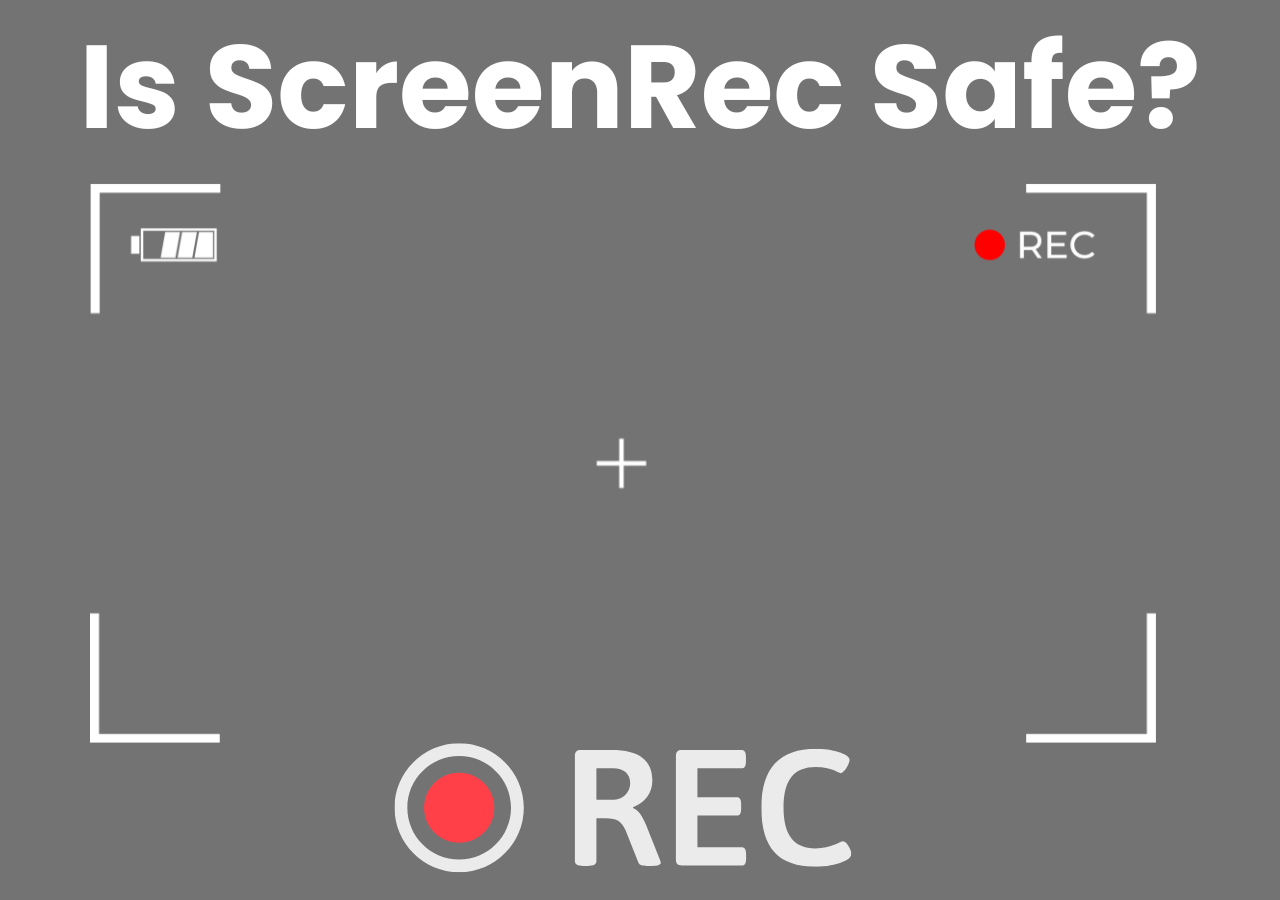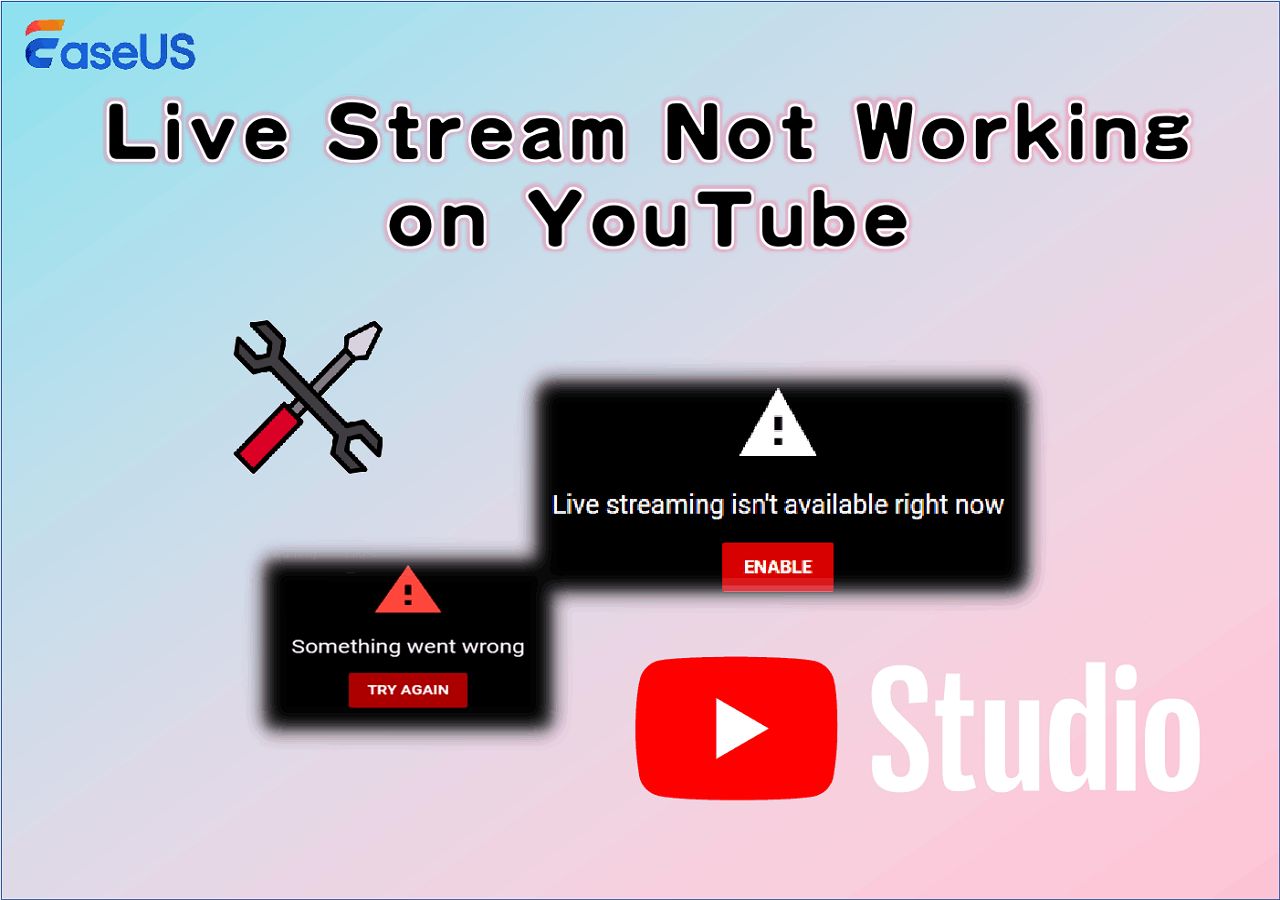-
![]()
Daisy
Daisy is the Senior editor of the writing team for EaseUS. She has been working in EaseUS for over ten years, starting from a technical writer to a team leader of the content group. As a professional author for over 10 years, she writes a lot to help people overcome their tech troubles.…Read full bio -
Jane is an experienced editor for EaseUS focused on tech blog writing. Familiar with all kinds of video editing and screen recording software on the market, she specializes in composing posts about recording and editing videos. All the topics she chooses …Read full bio
-
![]()
Alin
Alin is an experienced technical blog writing editor. She knows the information about screen recording software on the market, and is also familiar with data cloning and data backup software. She is expert in writing posts about these products, aiming at providing users with effective solutions.…Read full bio -
Jean is recognized as one of the most professional writers in EaseUS. She has kept improving her writing skills over the past 10 years and helped millions of her readers solve their tech problems on PC, Mac, and iOS devices.…Read full bio
-
![]()
Jerry
Jerry is a fan of science and technology, aiming to make readers' tech life easy and enjoyable. He loves exploring new technologies and writing technical how-to tips. All the topics he chooses aim to offer users more instructive information.…Read full bio -
![]()
Rel
Rel has always maintained a strong curiosity about the computer field and is committed to the research of the most efficient and practical computer problem solutions.…Read full bio -
![]()
Gemma
Gemma is member of EaseUS team and has been committed to creating valuable content in fields about file recovery, partition management, and data backup etc. for many years. She loves to help users solve various types of computer related issues.…Read full bio -
![]()
Shelly
"I hope my articles can help solve your technical problems. If you are interested in other articles, you can check the articles at the bottom of this page. Similarly, you can also check my Twitter to get additional help."…Read full bio
Page Table of Contents
0 Views |
0 min read
PAGE CONTENT:
OnlyFans is a web-based subscription platform that allows creators to share content with their subscribers. The platform also has implemented measures to protect creators' content. Meanwhile, when users want to take screenshots on OnlyFans, they always worry about the following issues: can OnlyFans detect screenshots, or does OnlyFans notify screenshots? Read the following article to get the answers to these questions.
Can OnlyFans Detect Screenshots
Unlike apps like Snapchat, which have built-in features to notify when a content screenshot is taken, OnlyFans operates as a website and currently lacks notification capability. Thus, OnlyFans cannot detect screenshots or screen recordings.
However, it is worth noting that OnlyFans provides a dedicated copyright team to handle copyright infringement applications initiated by creators. Meanwhile, it also supports creators in setting a watermark on the media for copyright protection in the "Privacy and safety" settings.
Does OnlyFans Notify If You Screenshot
OnlyFans does not notify when you screenshot. So, to the question: Can you take screenshots on OnlyFans without them knowing? The answer is yes. You can screen capture OnlyFans for personal, non-commercial use, so don't worry about notifying the creators or others.
But please remember that it's crucial for you not to share or use the OnlyFans screenshots for commercial purposes without permission. Otherwise, violating the OnlyFans Terms of Service and copyright laws may result in account blocking or legal consequences.
From the above, we know that OnlyFans does not notify creators when someone screenshot their contents. Now, let's learn how to take screenshots on OnlyFans.
Share this post on your social accounts.
Screenshot OnlyFans with Professional Tool
Taking screenshots of OnlyFans using EaseUS RecExperts is feasible. It is a software that integrates screen recording and screenshots. You can freely take full or partial screenshots or even a fixed ratio on Windows or Mac if you wish.
More importantly, based on your habits, you can set up OnlyFans screen capture with one click, like F12. The screenshots will be automatically saved to the local folder you have set, which is very convenient for viewing and management. You can also preview the screenshots using its default media player.
Additionally, even if you want to capture or record protected videos without black screen issues, this software can do it easily. Install EaseUS RecExperts on your computer and refer to the detailed guide to screenshots on OnlyFans.
1Step 1. Launch this tool and choose your desired area to take a screenshot on your screen. If you want to take a full-screen snapshot, click "Full Screen" and choose Display (if there is more than one monitor). Then, click the camera icon in the upper right to start your task.

2Step 2. (Optional) If you are going to take a partial screen, choose the Region option. Next, left-click and hold your mouse to select the target region. Once selected, choose the camera icon to snapshot your screen.

3Step 3. Finally, you can click Recordings >Pictures to find and view your screenshots.

How to Screen Record OnlyFans on Android/iPhone/Computer
Learn how to effectively screen record on OnlyFans. Here are the effective methods and tools to capture exclusive content from your favorite creators.
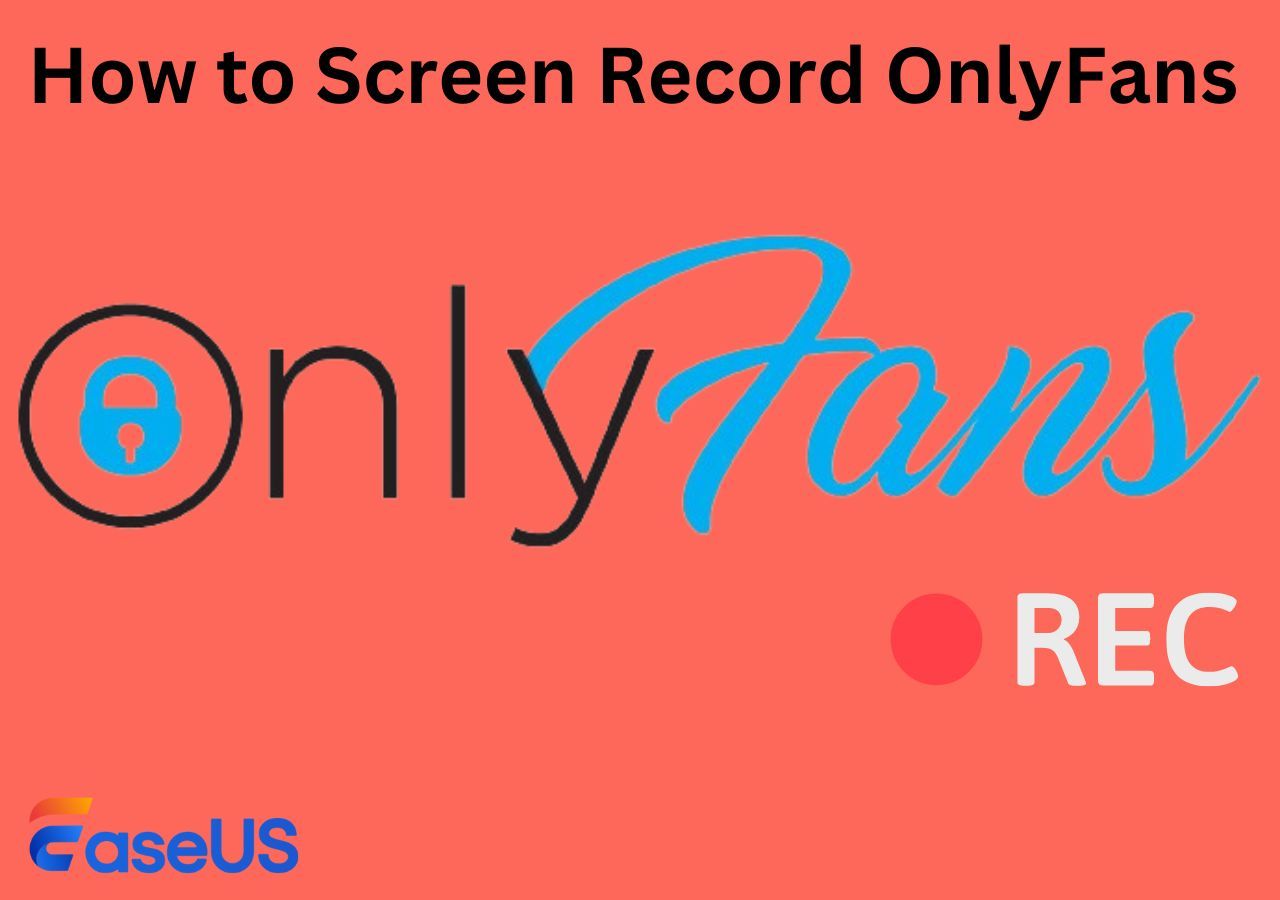
Taking Screenshot On OnlyFans with Shortcuts
Screenshot OnlyFans on Windows
Screenshot OnlyFans on Android
Screenshot OnlyFans on iPhone or iPad
Taking screenshots on OnlyFans using keyboard shortcuts varies depending on whether you're using a Windows PC, a Mac, or a smartphone. Here's how to screenshot OnlyFans on different devices:
👉Screenshot OnlyFans on Windows
1️⃣Using PrtScn Key: Press PrtScn(Print Screen) to capture the entire screen and send it to the clipboard. Then, paste it into Paint or a document.
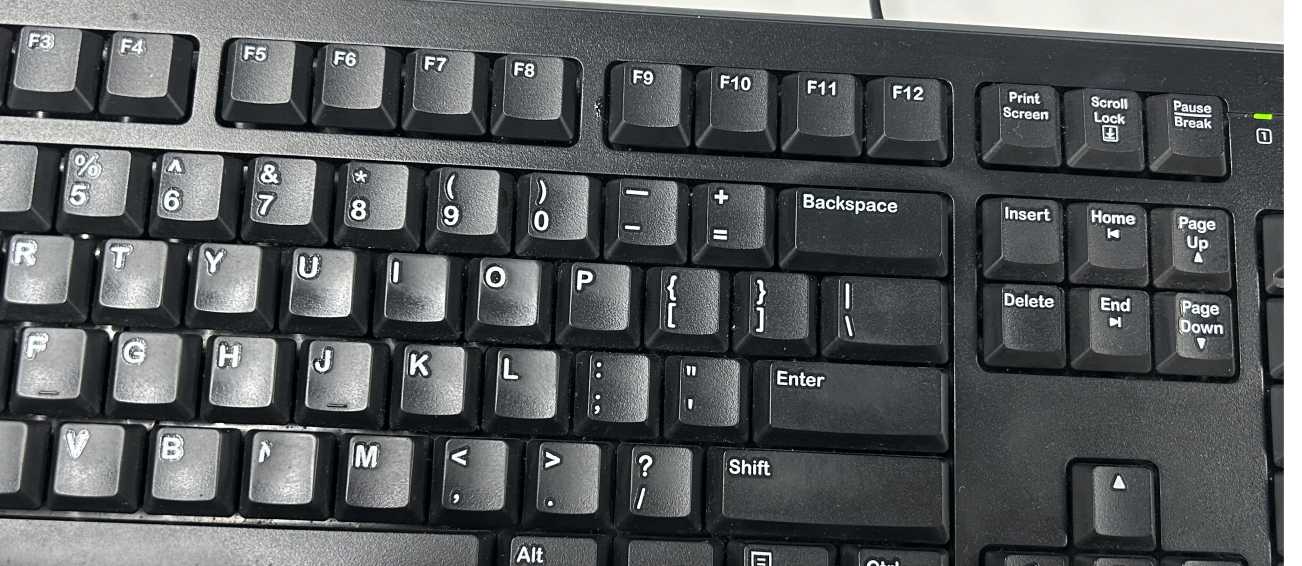
2️⃣Using Windows 10/11 Snipping Tool: Press Win + Shift + S to enable the Snipping tool. Select the capture area and Save(Ctrl+S) into your computer.
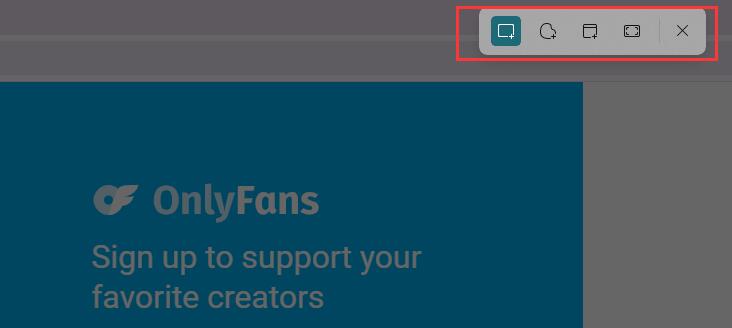
3️⃣Using Windows 10/11 Game Bar: Press Win + G to open the Game Bar and click on the camera icon to capture OnlyFans. Or press Win + Alt + Prtscrn to screenshot directly.
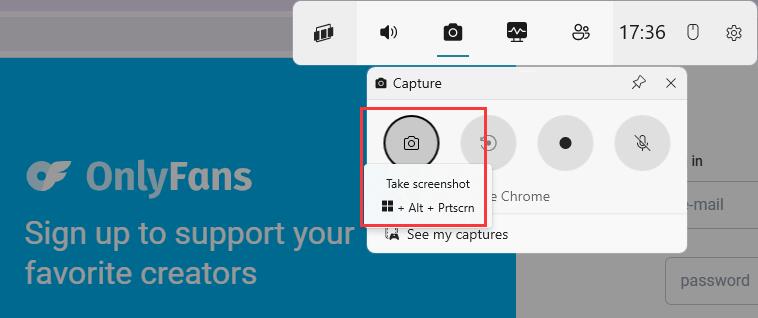
Screenshot OnlyFans on Mac
1️⃣Press Command + Shift + 3 to capture the entire screen.
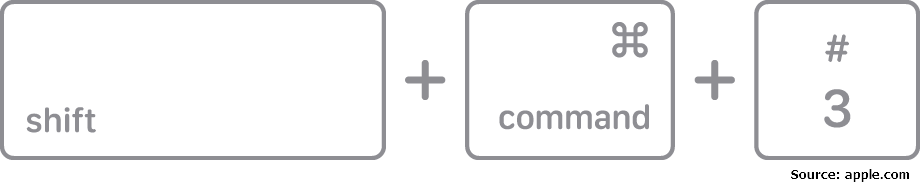
2️⃣Press Command + Shift + 4 to screenshot a portion of your screen.

3️⃣Press Command + Shift + 4 and press the Spacebar key to capture a specific Window.

👉Screenshot OnlyFans on Android
1️⃣Press the Power and Volume Down buttons at the same time.
2️⃣Using the specific gesture to screenshot.
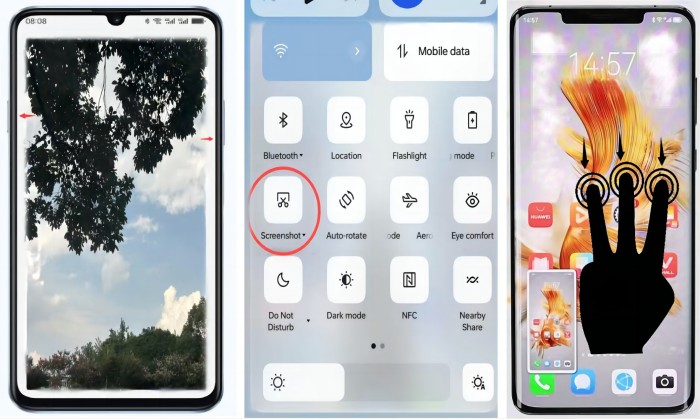
👉Screenshot OnlyFans on iPhone or iPad
1️⃣Press the Volume Up and Power or Home buttons at the same time.
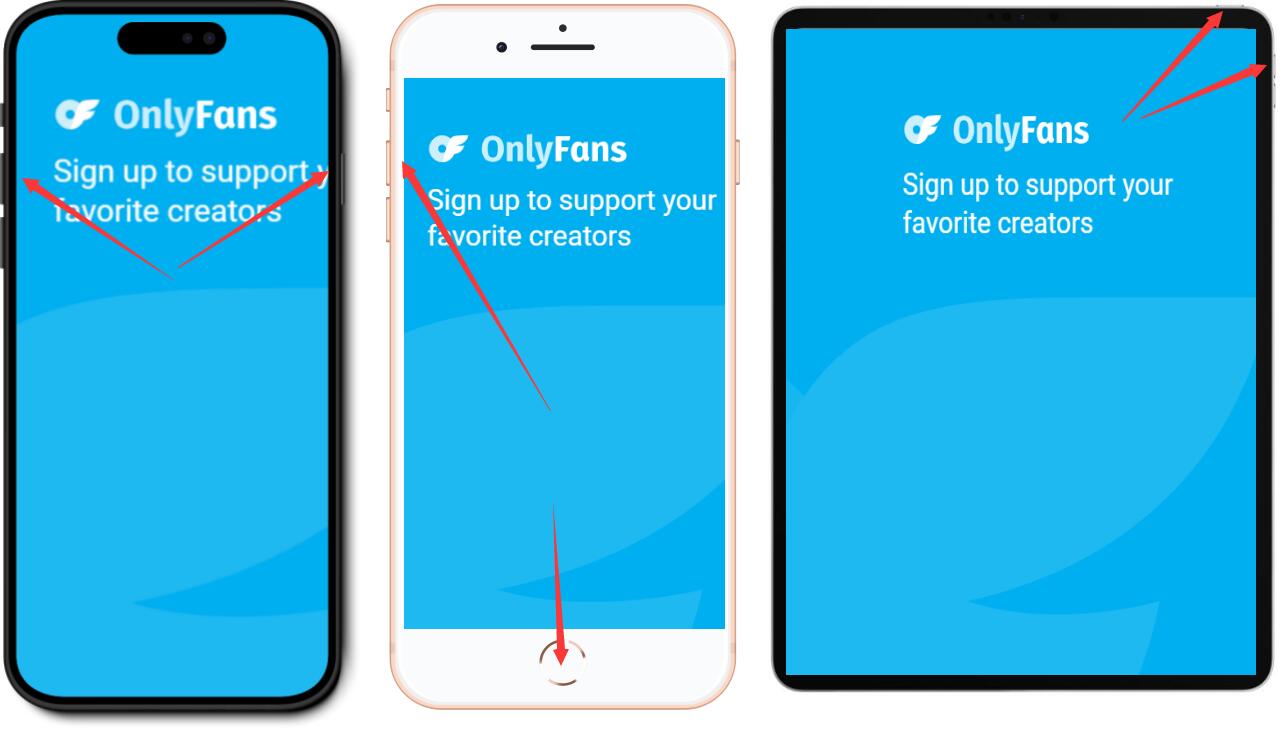
Note: The screenshot methods are different depending on your device model. It is recommended to check the phone's guide for quick screenshots.
Share this post on your social accounts.
Conclusion
Through the above content, OnlyFans will not notify screenshots or screen recordings. It allows subscribers to take screenshots without creators knowing. You can use EaseUS RecExperts, a powerful screen recorder and screen capture tool, to take OnlyFans screenshots without limitations.
While there are no OnlyFans screenshot notifications, unauthorized sharing or distribution may result in account suspension or legal liability. Hence, it's critical to respect content creators' copyrights and OnlyFans Terms of Service.
OnlyFans Screenshot Notification FAQs
1. Can you screenshot OnlyFans?
Yes, you can screenshot OnlyFans without any notifications. Using a third-party tool like EaseUS RecExperts or built-in screenshot features, you can screen capture OnlyFans. It is worth noting that the captured content is for personal use only and not commercial use.
2. Does OnlyFans notify screen recording?
No, OnlyFans doesn't tell them if you screen record or screenshot. The creator will not get any notifications about the recording or screenshots. However, it is necessary to respect the copyright of creators and OnlyFans' terms of service.
3. Is it illegal to screenshot OnlyFans?
In general, OnlyFans screenshots for personal use rather than commercial purposes are permitted and legal. However, sharing or posting screenshots without permission may violate OnlyFans' terms of use and copyright laws. Commercial purposes are illegal.
4. What info can OnlyFans creators see?
OnlyFans creators can see your public profile, including username, profile picture, display name, and what you've subscribed to their content, but they cannot see your real name or email address.
EaseUS RecExperts

One-click to capture anything on screen!
No Time Limit, No watermark
Start Recording