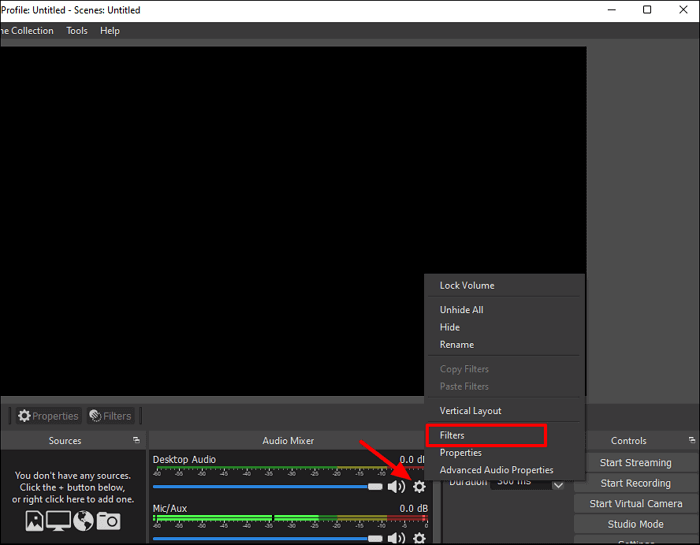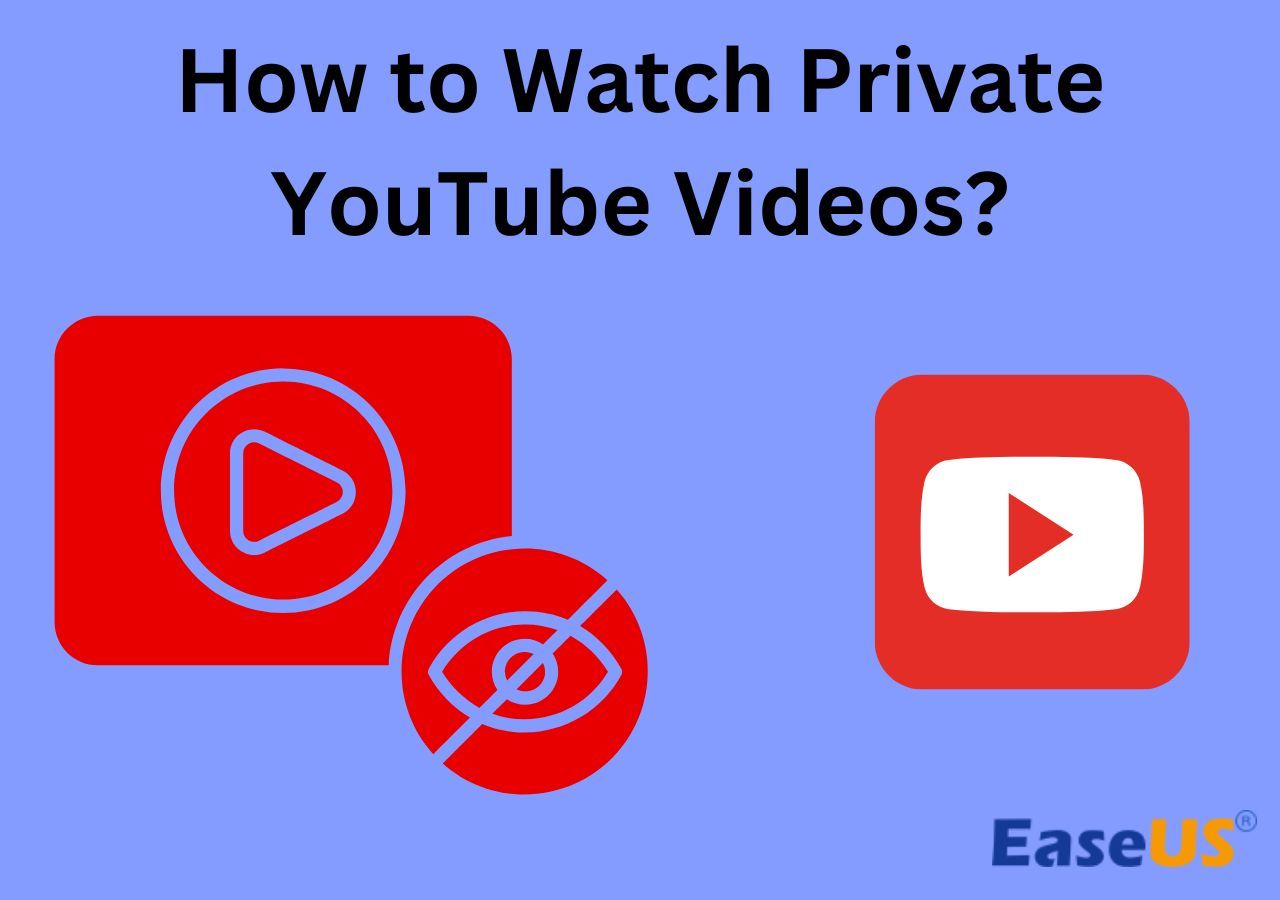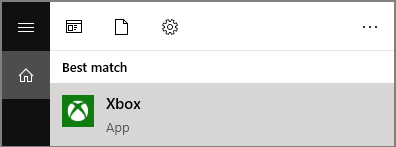-
![]()
Daisy
Daisy is the Senior editor of the writing team for EaseUS. She has been working in EaseUS for over ten years, starting from a technical writer to a team leader of the content group. As a professional author for over 10 years, she writes a lot to help people overcome their tech troubles.…Read full bio -
Jane is an experienced editor for EaseUS focused on tech blog writing. Familiar with all kinds of video editing and screen recording software on the market, she specializes in composing posts about recording and editing videos. All the topics she chooses …Read full bio
-
![]()
Alin
Alin is an experienced technical blog writing editor. She knows the information about screen recording software on the market, and is also familiar with data cloning and data backup software. She is expert in writing posts about these products, aiming at providing users with effective solutions.…Read full bio -
Jean is recognized as one of the most professional writers in EaseUS. She has kept improving her writing skills over the past 10 years and helped millions of her readers solve their tech problems on PC, Mac, and iOS devices.…Read full bio
-
![]()
Jerry
Jerry is a fan of science and technology, aiming to make readers' tech life easy and enjoyable. He loves exploring new technologies and writing technical how-to tips. All the topics he chooses aim to offer users more instructive information.…Read full bio -
![]()
Rel
Rel has always maintained a strong curiosity about the computer field and is committed to the research of the most efficient and practical computer problem solutions.…Read full bio -
![]()
Gemma
Gemma is member of EaseUS team and has been committed to creating valuable content in fields about file recovery, partition management, and data backup etc. for many years. She loves to help users solve various types of computer related issues.…Read full bio -
![]()
Shelly
"I hope my articles can help solve your technical problems. If you are interested in other articles, you can check the articles at the bottom of this page. Similarly, you can also check my Twitter to get additional help."…Read full bio
Page Table of Contents
0 Views |
0 min read
PAGE CONTENT:
You wanted to know whether LockDown Browser records your screen or not. To restrict students from cheating or taking help from others, an abrupt increase of monitoring systems like LockDown has happened. Here is a post from Quora as follows.
"Hi, I want to know: Does the LockDown Browser record your monitor screen? Can anyone answer my question? Any help is appreciated". - From Quora
Though they provide a way to monitor students from accessing other browsers and keys, the recording feature causes privacy concerns among users. This post will discuss "Does LockDown Browser record your screen?" and its details.
What Is LockDown Browser and How Does It Work
As physical classes moved to online classes, educational institutions also wanted to conduct online exams. To ensure the efficiency of the exams and reduce the cheating done by students, they introduced the LockDown browsers. LockDown Browser is an online proctoring tool to reduce and detect any kind of malpractice done by students in online exams. It is a proprietary software developed and owned by Respondus, Inc. The software is used in combination with online test platforms to ensure the authenticity of tests. This software lets you control and monitor the on-screen activities by turning off the other browsers and keys.

Once the students enter the proctored environment, The software takes control of your computer and displays the assessment full-screen and can only be minimized if you want to end the test. Except for the words, alphabets, and keys valid for the text, all other keys, including the Browser menu and toolbar options, are invalid. That means you cannot open apps, browsers, or casual tools on your PC. Also, other actions like copying, pasting, screen sharing, etc., are prevented.
🔖Main features of LockDowm Browser:
- Locks all of the browsers except the proctoring browser with the test.
- No access to any communication apps like Chats, Instagram, Whatsapp, etc.
- Blocks the keys associated with shortcut functions like ALT + TAB, CTRL+ C/CTRL + V, etc.
- Removes the browser actions like Back, Forward, Refresh, etc.
- Can exit the screen only if you want to end the test.
Along with these, the software uses security measures like blocking virtual machines, remote desktops, etc. Thanks to such technological advancements, we can keep an eye on and restrict the use of the system to improve efficiency.
Does LockDown Browser Record Your Screen
For the question "Does LockDown Browser record your screen? " The short answer is: Yes, the LockDowm browser records your screen. However, the LockDown browser does not record full screen until the instructor specifies the software. That is, before setting up the test, the software lets the instructor set up the environment he wants to conduct the exam. Simply put, the LockDown browser is a screen recording software to monitor the student's activity on screen.
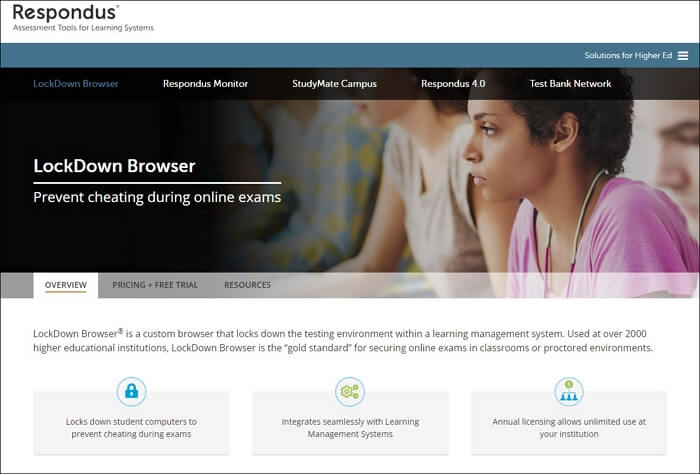
Another privacy concern that irks many people is whether the LockDown browser is a screen and audio recorder. The LockDowm browser does not record you or your sound without the instructor instructors, but you will be notified of it before doing so. You can also see the recording symbol whenever the camera is in use.
While these are officially notified, it also collects the data on the computer's OS and hardware specifications. This is done to check whether your system is compatible with the software and has no potential issues that will dampen the test experience or average user experience.
- Note:
- To ensure your privacy is intact, carefully read the popups and emails regarding the tests to understand them. Also, ask the instructors beforehand what the LockDown browser records during the test and make yourself prepared to give the test.
You may want to know:
Bonus Tip: Screen Record With EaseUS RecExperts
- 😃Ratings: 4.8 out of 5 stars (⭐⭐⭐⭐⭐)
- 💻Compatibility: Windows and macOS devices
As privacy concerns over LockDown Browser increase, it calls for a more secure screen recording that can record the students while taking exams and provide the instructors with the exam. The best alternative to LockDown Browser is EaseUS RecExperts. This is the best free screen recorder tool with a webcam and excellent audio recording activities.

Ask your students to download the app and set conditions to record screen and webcam overlay, system, and microphone audio. You can then schedule the recording to record the screen while taking exams in UHD quality. Students will then transfer the recording to the teachers to improve the authenticity of exams and their privacy. This is the most viable and secure method for students and instructors to conduct exams.
Therefore, you can consider downloading this software to help you fix this problem.
- Review:
- EaseUS RecExperts is an easy-to-use screen recording software with many features. This recording tool can capture audio and webcam video and what’s happening on your screen. We also liked that it offers scheduled recordings and an auto-stop function. -From TechRadar.
Besides the above screen recorder for Mac and Windows PCs, you can also choose its online screen recorder to help you screen record.
You can share this passage with others to help people in need!
Conclusion
The concerns over the privacy of the LockDown browser are subject to what the instructor wants to monitor while conducting the exam. But if you ask me whether LockDown Browser records your screen, it depends on the instructor.
To avoid privacy concerns, familiarize yourself with the software and use the alternative EaseUS RecExperts. The software records the screen in high quality, and only you can permit what it should record.
Does LockDown Browser Record Your Screen FAQs
Here are some of the most frequent FAQs asked about the topic. I hope you find these queries helpful.
1. How do I know if LockDown Browser is recording my screen?
Check the recording icon to know whether the LockDowm Browser is recording your screen. You will see the recording icon on your screen if it is recording.
2. How does LockDown Browser detect cheating?
Most of the screen activities other than the required keys for the exam are restricted. The LockDown browser detects the suspicious movements of heads, hands, and body movements to detect cheating.
3. Do teachers watch a recording of LockDown Browser?
If the text is taken for a small size of students, instructors usually use the live proctoring mode to do it. For students of large sizes, the browser records the Students, and instructors may watch the video for authenticity purposes.
EaseUS RecExperts

One-click to capture anything on screen!
No Time Limit, No watermark
Start Recording