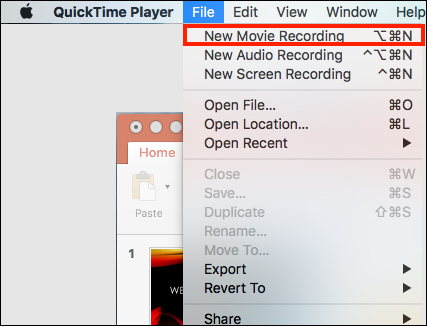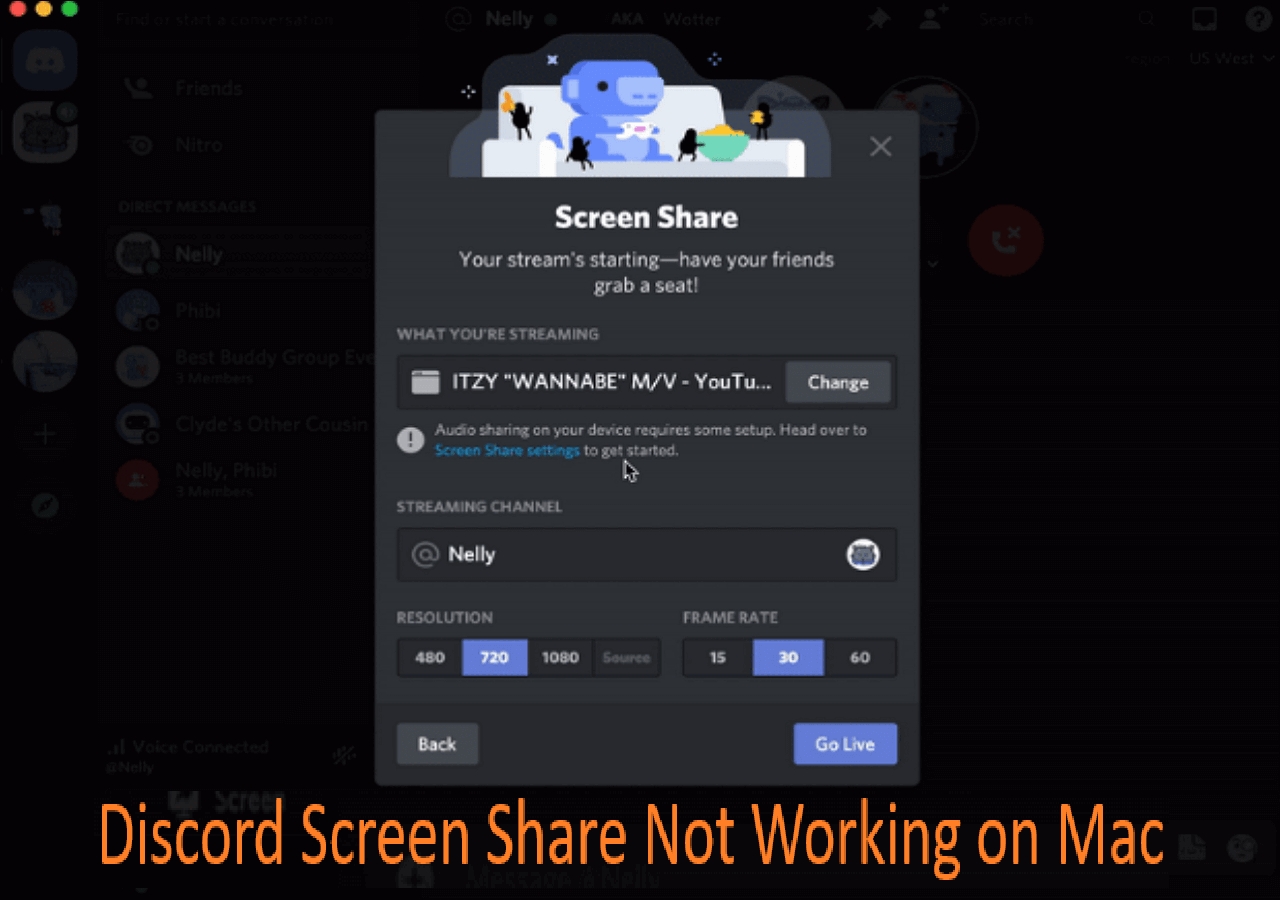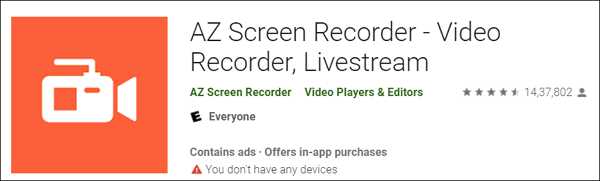-
![]()
Daisy
Daisy is the Senior editor of the writing team for EaseUS. She has been working in EaseUS for over ten years, starting from a technical writer to a team leader of the content group. As a professional author for over 10 years, she writes a lot to help people overcome their tech troubles.…Read full bio -
Jane is an experienced editor for EaseUS focused on tech blog writing. Familiar with all kinds of video editing and screen recording software on the market, she specializes in composing posts about recording and editing videos. All the topics she chooses …Read full bio
-
![]()
Alin
Alin is an experienced technical blog writing editor. She knows the information about screen recording software on the market, and is also familiar with data cloning and data backup software. She is expert in writing posts about these products, aiming at providing users with effective solutions.…Read full bio -
Jean is recognized as one of the most professional writers in EaseUS. She has kept improving her writing skills over the past 10 years and helped millions of her readers solve their tech problems on PC, Mac, and iOS devices.…Read full bio
-
![]()
Jerry
Jerry is a fan of science and technology, aiming to make readers' tech life easy and enjoyable. He loves exploring new technologies and writing technical how-to tips. All the topics he chooses aim to offer users more instructive information.…Read full bio -
![]()
Rel
Rel has always maintained a strong curiosity about the computer field and is committed to the research of the most efficient and practical computer problem solutions.…Read full bio -
![]()
Gemma
Gemma is member of EaseUS team and has been committed to creating valuable content in fields about file recovery, partition management, and data backup etc. for many years. She loves to help users solve various types of computer related issues.…Read full bio -
![]()
Shelly
"I hope my articles can help solve your technical problems. If you are interested in other articles, you can check the articles at the bottom of this page. Similarly, you can also check my Twitter to get additional help."…Read full bio
Page Table of Contents
0 Views |
0 min read
Is there a way I can view unlisted videos on a certain channel without the link but by having a list of some sort?
___from Reddit
Like the above Reddit user, people often want to watch unlisted videos on YouTube without the link to access the exclusive content, rediscover old favorites, or simply out of curiosity. YouTube videos uploaded as unlisted won't appear on its search results and subscriber feeds unless these are added to the public playlists. But don't worry.
Luckily, this article features tutorials on how to find unlisted YouTube videos without links, watch your unlisted videos on YouTube mobile, and access your private YouTube videos. Keep reading for the details!
Quick Navigation:
- How to Find Unlisted YouTube Videos Without Links
- How to See My Unlisted Videos on YouTube Mobile
- How to Find Private YouTube Videos
- Bonus. Record YouTube Videos for Offline Use
- How to Find Unlisted YouTube Videos FAQs
How to Find Unlisted YouTube Videos Without Links
Watching an unlisted YouTube video is not a hassle if you have its URL or webpage that links to or embeds the particular video. It can even be found through the YouTube playlist. But what if you don't have the video link or playlist? Not a problem. You can use a third-party website. Here is how to find unlisted YouTube videos without a link via a third-party website:
Step 1. After opening the browser on your PC, visit the "Unlisted Videos" website. Use the top search bar to find the unlisted videos you are looking for.
Step 2. You can click the "All Videos" or "Random Video" option to search for videos of a particular user.

Since the unlisted videos are indexed in the search engines results pages, you can also find them with advanced search operators & commands. To do this:
Step 1. Open Google Chrome on your device and type (site:youtube.com intext:unlisted "unlisted video keyword"), and tap "Enter." While submitting searching, don't add the brackets.
Step 2. Go through all the search results to find hidden YouTube videos.

✅Do share this post with others looking for solutions to watching unlisted YouTube videos!
How to See My Unlisted Videos on YouTube Mobile
Finding your own unlisted videos is much easier than looking for others' hidden videos. Without having any links and using a third-party website, you can quickly access them through the YouTube Studio app on your YouTube channel. Let's comply with the given steps on how to see the unlisted videos on your mobile:
Step 1. After installing the YouTube Studio app on your mobile phone, launch this app. You must sign in to your channel account with your email and password.
Step 2. Secondly, press the "Content" tab from the options below and choose the "Funnel" icon from the top of the video list for various accessibility options.
Step 3. You should select "Visibility"> "Unlisted." Lastly, hit "Publish" to save all the changes. Now, you can see the unlisted videos on YouTube mobile.

How to Find Private YouTube Videos
Unlike unlisted videos, private videos can be accessed only by those whom the creator allows. Otherwise, these won't appear in the Google and YouTube search results. Even the old unlisted videos before 2017 have been set to private by YouTube due to updated rules. However, you can effortlessly watch your private YouTube videos on your channel. Here is how to find your own YouTube videos:
Step 1. Once you have opened YouTube on your browser, sign in to your account. Now, tap your profile picture and "YouTube Studio."
Step 2. Press the "Content" tab from the left sidebar and tap the three lines "Filter" icon. Choose "Visibility," checkmark "Private," and hit "Apply."
Step 3. All your private videos are on the list. You can expand the "Private" menu to "Share Privately" through emails. You can't find others' private videos without getting a link from them.

Bonus. Record YouTube Videos for Offline Use
After gaining access to private or unlisted YouTube videos, do you want to save these videos for offline viewing? If yes, recording with EaseUS RecExperts must be your way to go.
With an easy-to-use workflow, this free video recording software facilitates capturing your screen flexibly, i.e., full screen, particular area, or multiple screens. You can record the screen with or without audio and a webcam.
It also offers schedule recording, auto stop, and auto split features to save time. You can also capture videos directly from YouTube with its advanced recording mode. It even lets you access unique editing features like trimming and adjusting playback. As a result, you can quickly achieve high-quality output files.
Let's download this software and start capturing your favorite content!
How to Find Unlisted YouTube Videos FAQs
1. Can unlisted YouTube videos be found?
Of course, yes. Although YouTube playlists and videos don't appear under the Videos tab of your channel and search results, these can easily be accessed and shared with the link.
2. How do you find hidden videos on YouTube?
To find hidden videos on YouTube mobile:
Step 1. Open the YouTube app on your phone. Click the "Library" section.
Step 2. Scroll down until you see the "Playlist" section. Open a playlist that shows a notification of "Unavailable videos are hidden."
Step 3. Click the three vertical dots from the top right corner. Choose "show unavailable videos."
3. Can you see views on unlisted YouTube videos?
Yes, you can go to the Creator Studio to check the analytics, like the views and engagement for your videos, including unlisted YouTube videos. However, unlisted videos don't contribute to the channel's word count.
Conclusion
Although accessing unlisted, private, and hidden YouTube videos seems challenging, you can effortlessly complete this task by following the given tutorials on how to find unlisted YouTube videos. However, if you need to capture these unlisted and private videos to watch later, try EaseUS RecExperts. This comprehensive software offers easy and quick screen recording capabilities, thus providing the best quality output.
Let's download this tool and start recording YouTube videos for offline viewing convenience!
EaseUS RecExperts

One-click to capture anything on screen!
No Time Limit, No watermark
Start Recording