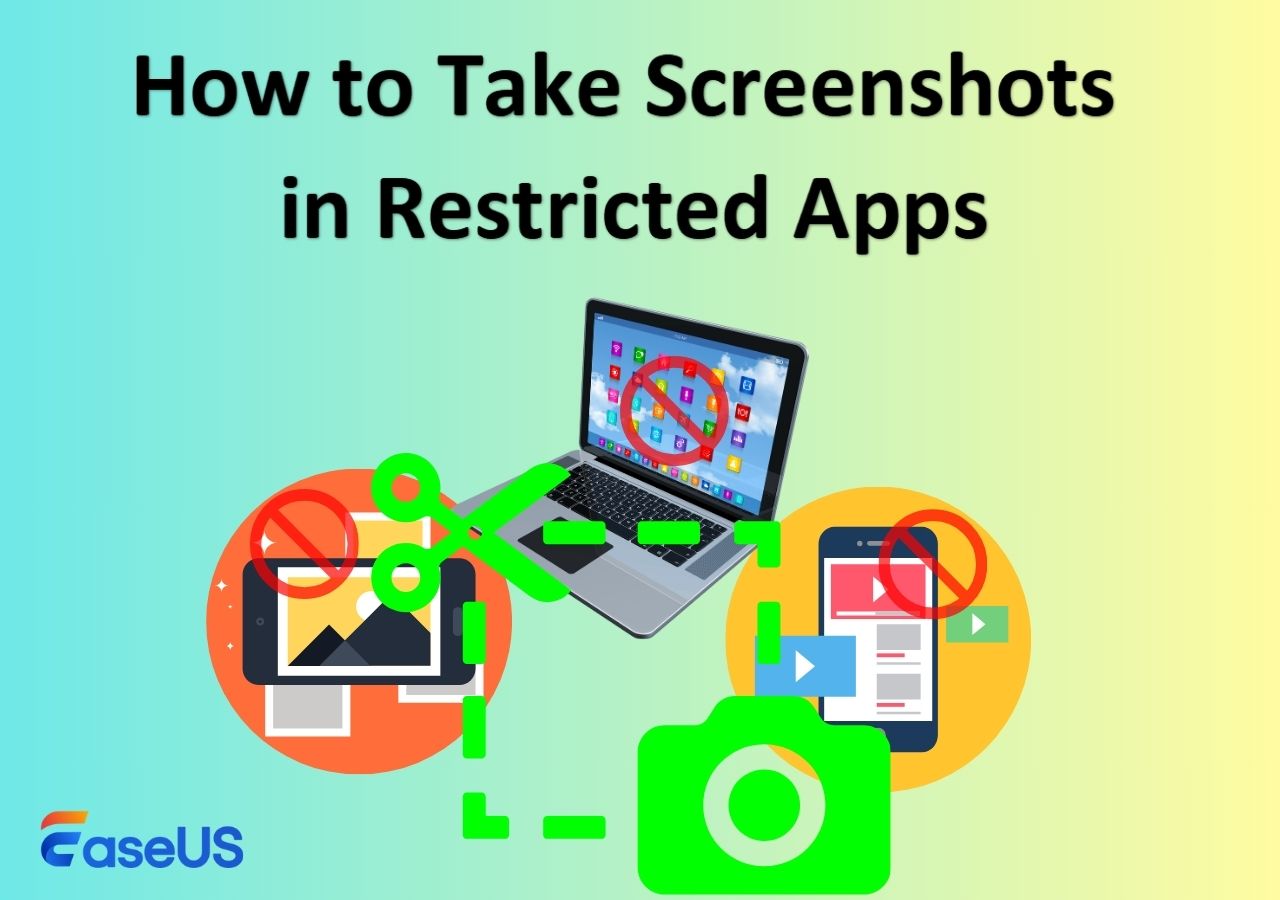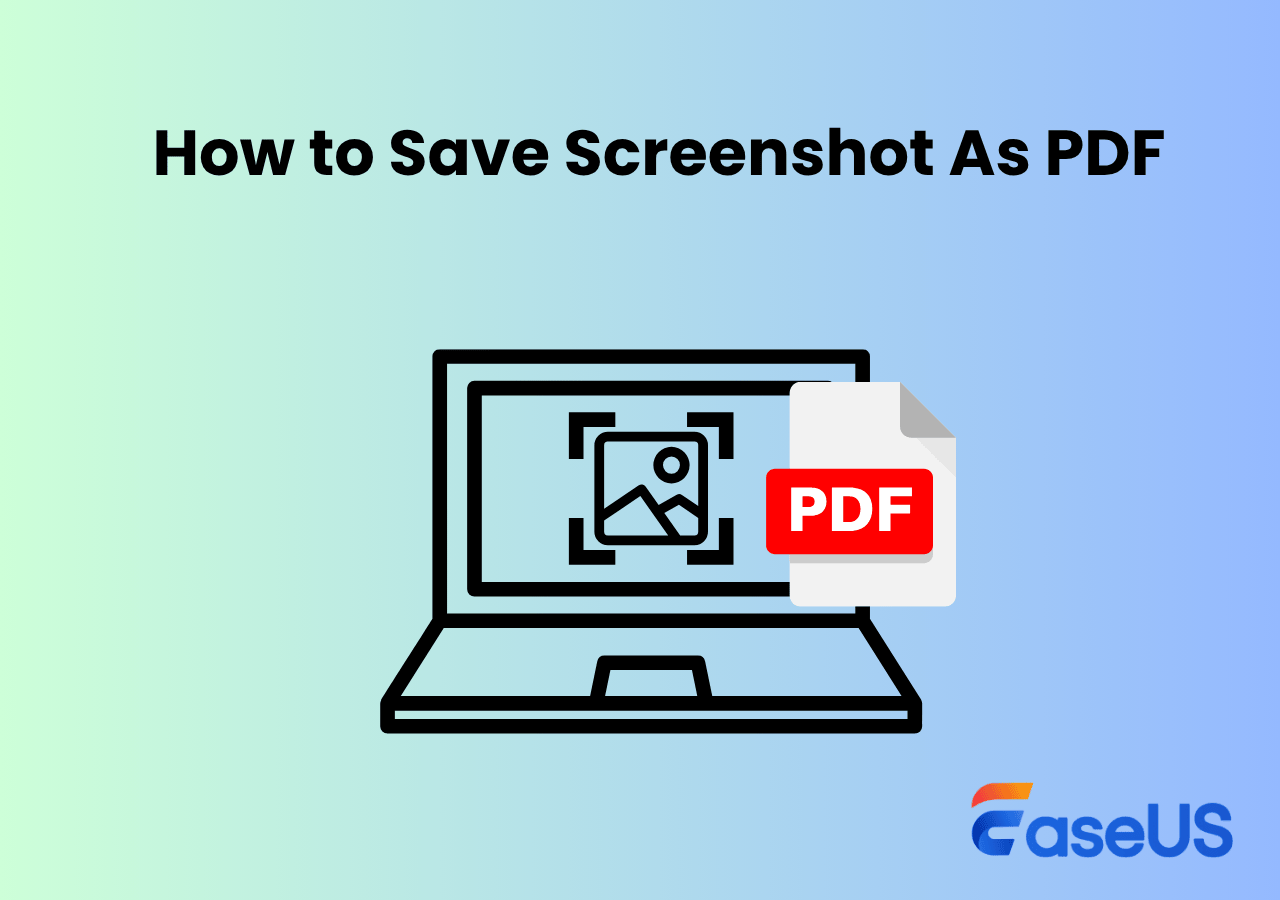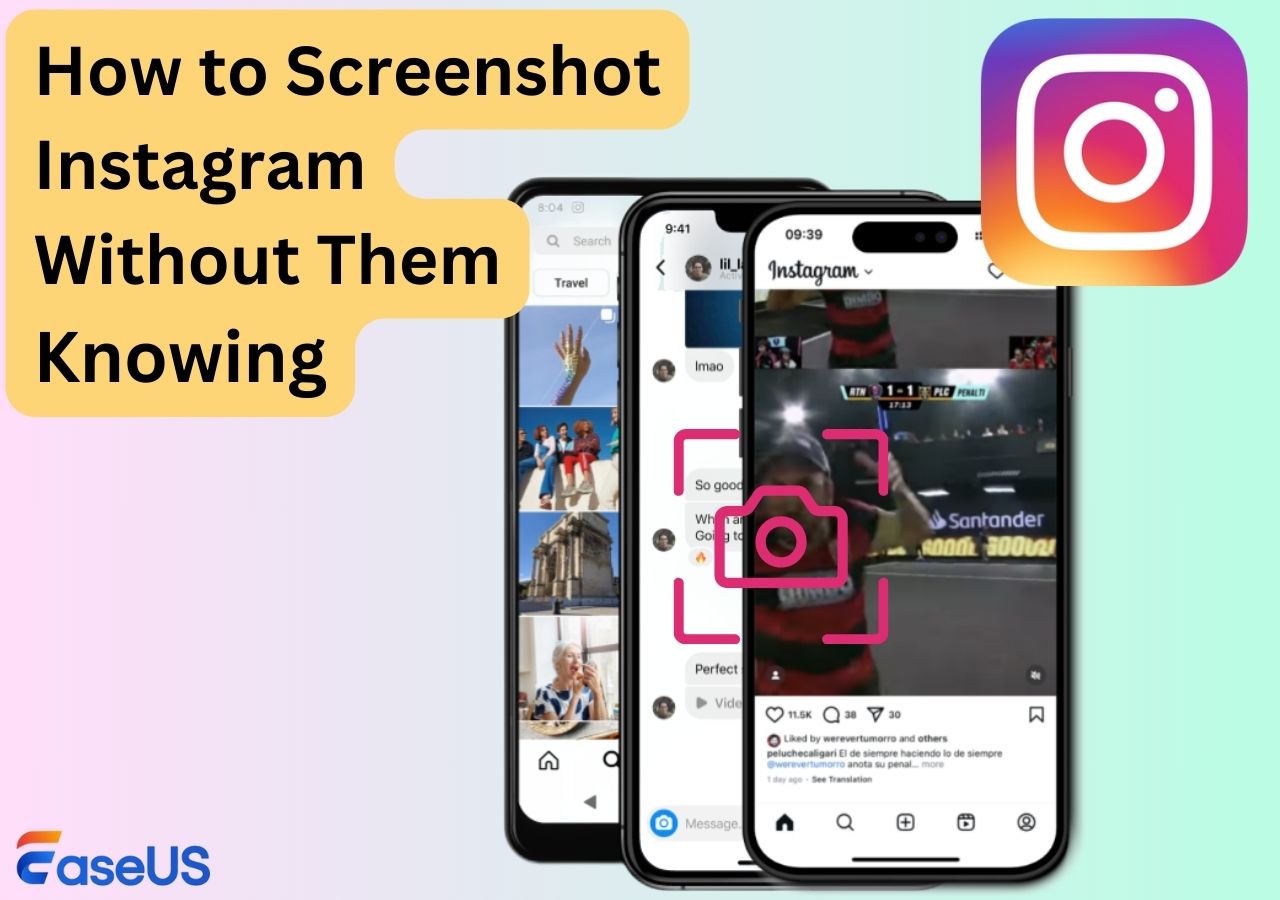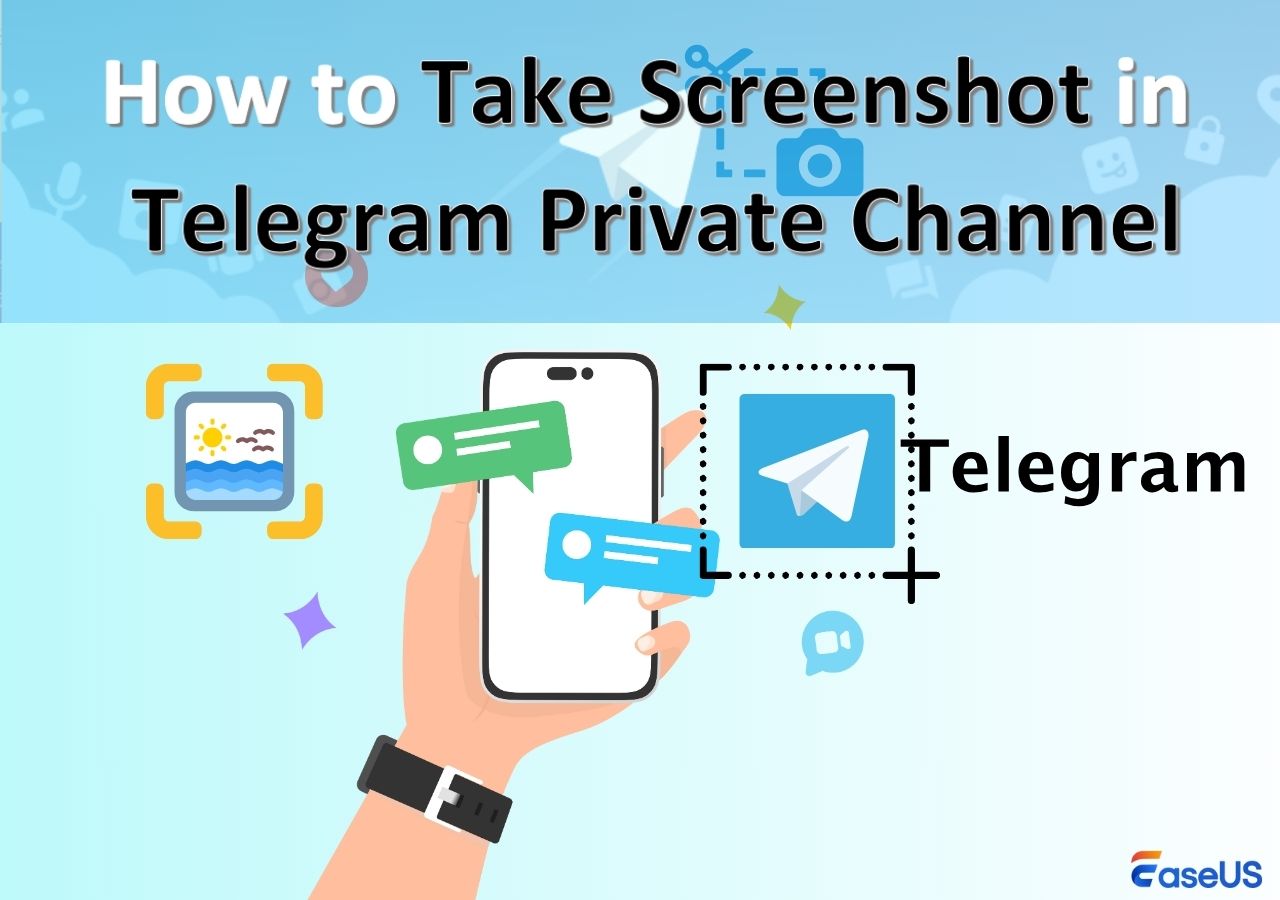-
![]()
Daisy
Daisy is the Senior editor of the writing team for EaseUS. She has been working in EaseUS for over ten years, starting from a technical writer to a team leader of the content group. As a professional author for over 10 years, she writes a lot to help people overcome their tech troubles.…Read full bio -
Jane is an experienced editor for EaseUS focused on tech blog writing. Familiar with all kinds of video editing and screen recording software on the market, she specializes in composing posts about recording and editing videos. All the topics she chooses …Read full bio
-
![]()
Alin
Alin is an experienced technical blog writing editor. She knows the information about screen recording software on the market, and is also familiar with data cloning and data backup software. She is expert in writing posts about these products, aiming at providing users with effective solutions.…Read full bio -
Jean is recognized as one of the most professional writers in EaseUS. She has kept improving her writing skills over the past 10 years and helped millions of her readers solve their tech problems on PC, Mac, and iOS devices.…Read full bio
-
![]()
Jerry
Jerry is a fan of science and technology, aiming to make readers' tech life easy and enjoyable. He loves exploring new technologies and writing technical how-to tips. All the topics he chooses aim to offer users more instructive information.…Read full bio -
![]()
Rel
Rel has always maintained a strong curiosity about the computer field and is committed to the research of the most efficient and practical computer problem solutions.…Read full bio -
![]()
Gemma
Gemma is member of EaseUS team and has been committed to creating valuable content in fields about file recovery, partition management, and data backup etc. for many years. She loves to help users solve various types of computer related issues.…Read full bio -
![]()
Shelly
"I hope my articles can help solve your technical problems. If you are interested in other articles, you can check the articles at the bottom of this page. Similarly, you can also check my Twitter to get additional help."…Read full bio
Page Table of Contents
0 Views |
0 min read
If you've recently switched from Android to iPhone, you might be wondering how to take a long screenshot on iPhone especially when trying to capture full WhatsApp chats, Instagram DMs, or Messages threads. Unlike Android, iOS handles scrolling screenshots differently, and not all apps support this natively. In this guide, we'll show you how to do it easily and effectively.
How to take scrolling screenshot in iPhone? Reddit
Quick Answer: How to Take a Scrolling Screenshot on iPhone?
To take a long or scrolling screenshot on iPhone, you have two main options depending on the app you're capturing.
1. If you're capturing content in native Apple apps like Safari, Mail, or Files, you can use iOS's built-in Full Page screenshot feature. Simply take a screenshot, tap the thumbnail, and switch to the Full Page tab to save the entire scrollable content as a PDF file or PNG images.
2. However, if you're trying to screenshot WhatsApp view once, Messages, Instagram, Facebook, or other apps, the native tool won't work. In this case, you'll need a third-party app such as Picsew or Tailor to stitch multiple screenshots into one long image.
Want step-by-step instructions for each method? Keep reading, and we'll walk you through every option.
Don't forget to share this with someone who struggles with saving long conversations!
How to Take a Long Screenshot on iPhone/iPad with Built-in Tool
If you're wondering how to take a long screenshot on iPhone or iPad without installing extra apps, Apple's native tool is your best starting point. It's perfect for saving full webpages, emails, or documents inside Safari, Mail, or Files, no need to scroll and stitch manually.
🚩Here is how to use the full page screenshot tool on iPhone:
Step 1. Open the content you want to capture (e.g., a long webpage in Safari).
Step 2. Take a screenshot:
- On Face ID models: Press Side button + Volume Up
- On Touch ID models: Press Power + Home
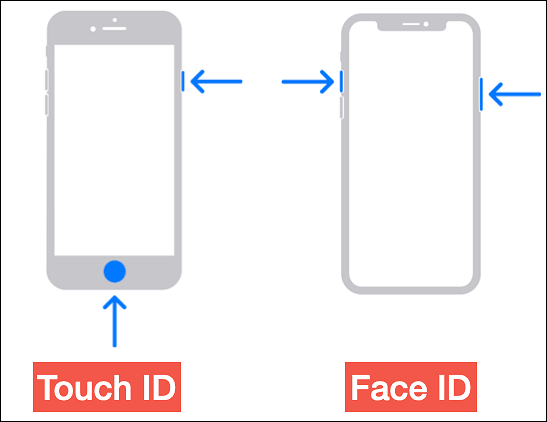
Step 3. Tap the screenshot preview in the bottom-left corner before it disappears.
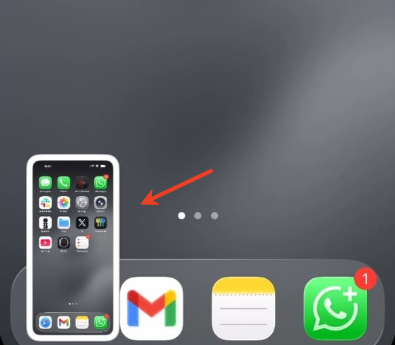
Step 4. At the top of the screen, switch from Screen to Full Page.
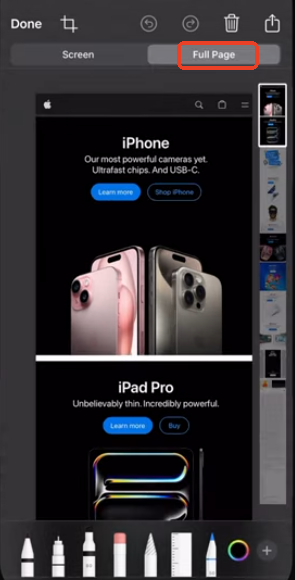
Step 5. Scroll through the preview if needed.
Step 6. Tap Done, then choose to:
- Save PDF to Files (on iOS 13+)
- Save to Photos as PNG (only on iOS 17+)
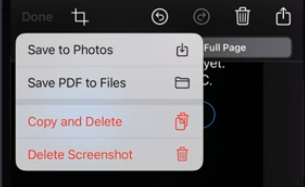
- Things to Keep in Mind:
-
1. This feature only works in selected Apple apps like Safari, Mail, and Files. It does not support Messages or third-party apps like WhatsApp or Instagram.
2. Before iOS 17, long screenshots could only be saved as PDFs to the Files app. Starting with iOS 17, you can now save long screenshots directly to your Photos app as PNGs, just like a regular image.
3. If you're capturing content to share on social media, the image format (PNG) from iOS 17 is more convenient than PDF.
4. You can refer to the Apple Support's official document for detailed information.
Don't forget to share this with someone who struggles with saving long conversations!
Scrolling Screenshot iPhone WhatsApp/Instagram/Messages with Third-Party Tool
If you've tried to capture a long WhatsApp chat, Instagram DM, or iMessage thread on your iPhone, you've probably realized the built-in screenshot tool doesn't support third-party apps. That's where dedicated scrolling screenshot tools come in, letting you stitch multiple screenshots into one clean, continuous image.
Here are three of the best third-party iPhone screenshot apps to help you capture long conversations on any app:
1. Picsew, Smart Stitching & Auto Detection
- Compatibility: iOS 14.0 or later; iPadOS 14.0 or later
- Price: Free with in-app purchases
- Rating: 4.7 / 5 from Apple Store
- Best for: Users who want auto-stitching for chat screenshots, including WhatsApp, Instagram, and even app settings.
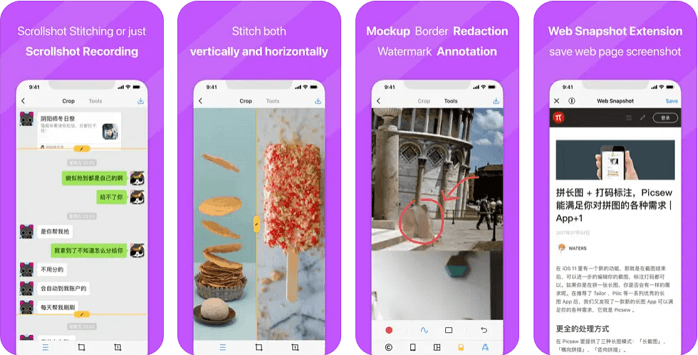
✅Pros:
- Auto-detects and aligns overlapping areas
- Supports manual stitching and editing
- Can export as PNG or PDF
- Works well with both vertical and horizontal scrolls
❌Cons:
- Free version has limited export resolution
- Slight learning curve for manual mode
2. Tailor, Automatic Screenshot Stitching
- Compatibility: iOS 11.0 or later
- Price: Free with ads
- Rating: 3.1 / 5 from Apple Store
- Best for: Casual users who take multiple consecutive screenshots and want them stitched quickly.
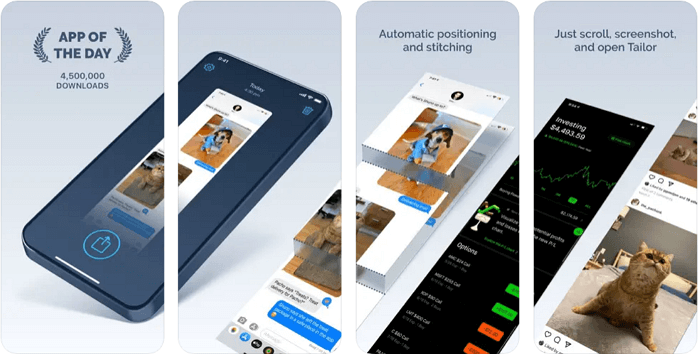
✅Pros:
- No manual alignment required
- Works with screenshots from Messages, Twitter, WhatsApp, etc.
- Simple, ad-supported interface
❌Cons:
- Struggles with inconsistent spacing
- Cannot manually adjust or re-stitch errors
3. Long Screenshot Stitcher, Manual Control Focused
- Compatibility: iOS 14.0 or later; iPadOS 14.0 or later
- Price: Free
- Rating: 4.6 / 5 from Apple Store
- Best for: Users who want precise manual control over every stitch point.
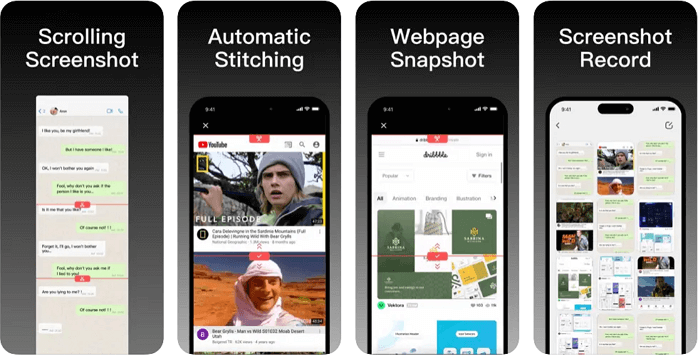
✅Pros:
- Manual crop and alignment tools
- Supports watermark-free exports
- Good for edge cases like Messenger or complex UI
❌Cons:
- No auto-stitching (manual only)
- Requires more time and attention
Don't forget to share this with someone who struggles with saving long conversations!
Bonus: How to Take Long Scrolling Screenshot on Mac/Windows for Free
While iPhone users face limitations with third-party apps, Mac and Windows users have their own frustrations, especially since macOS's built-in screenshot tool doesn't support taking scrolling screenshots, and Windows Snipping Tool only captures what's visible on screen. Capturing an entire webpage, chat window, or scrollable app can be tricky without the right tool.
That's where EaseUS RecExperts comes in: a powerful, free-to-try screen recording and screenshot tool available on both Mac and Windows. It allows users to record or capture full scrolling content, including browser pages, documents, and app windows, all in high-quality PNG or MP4 format, with no black screen issues.
🚩Here is how to take long screenshots on Windows or Mac:
Step 1. Launch EaseUS RecExperts and get the screen ready that you want to capture. Click Custom.

Step 2. Then drag your mouse to select the area you want to capture. After that, click the Screenshot button (camera icon) on the main toolbar.

Step 3. The screenshot will be captured instantly and saved to the default folder. You can view or manage it later in My Library.
Conclusion
Now you know exactly how to take a long screenshot on iPhone, whether you're using Apple's built-in tools for Safari and Mail, or turning to smart third-party apps like Picsew and Tailor for WhatsApp, Instagram, or Messages.
Each method fits a different need:
- Use iOS Full Page tool for Apple-native apps (especially if you are on iOS 17+ to save as PNG).
- Try third-party stitcher apps when dealing with social apps, chat threads, or system limitations.
- And for your desktop needs on Mac or Windows, the best free all-in-one solution is EaseUS RecExperts.
How to Take Scrolling Screenshots on iPhone 16/15/14/13/12/11 FAQs
1. How to take a long photo on an iPhone?
- To take a long photo (scrolling screenshot) on an iPhone, use the built-in Full Page screenshot feature available in apps like Safari, Mail, and Files.
- Take a regular screenshot → Tap the preview → Select Full Page at the top → Save as PDF (or PNG in iOS 17+).
- For apps like WhatsApp or Instagram, use a third-party app like Picsew to stitch multiple screenshots into one long image.
2. How to take a screenshot on iPhone without pressing the button?
If your buttons aren't working or you prefer hands-free methods, you can use AssistiveTouch:
- Go to Settings > Accessibility > Touch > AssistiveTouch, then enable it.
- Tap the floating AssistiveTouch button → Go to Device > More > Screenshot.
- Alternatively, ask Siri: Hey Siri, take a screenshot. (iOS 14 and later)
3. How do you take a screenshot on iPhone with hand?
On iPhones with Back Tap (iOS 14+), you can set a double- or triple-tap gesture to trigger a screenshot:
- Go to Settings > Accessibility > Touch > Back Tap.
- Choose Double Tap or Triple Tap, then select Screenshot from the list.
- Now, simply tap the back of your phone to take a screenshot—no buttons needed.
4. Can I take a scrolling screenshot on Instagram?
The iPhone's built-in screenshot tool does not support scrolling screenshots on Instagram, including DMs or long posts with comments. To capture a full conversation or long feed, you'll need a third-party app like:
- Picsew (auto-stitch multiple screenshots)
- Tailor (quick & automatic layout)
- Long Screenshot Stitcher (manual control)
These tools let you take multiple overlapping screenshots and automatically stitch them into one seamless image, perfect for saving Instagram DMs, Stories replies, or post threads.
EaseUS RecExperts

One-click to capture anything on screen!
No Time Limit, No watermark
Start Recording