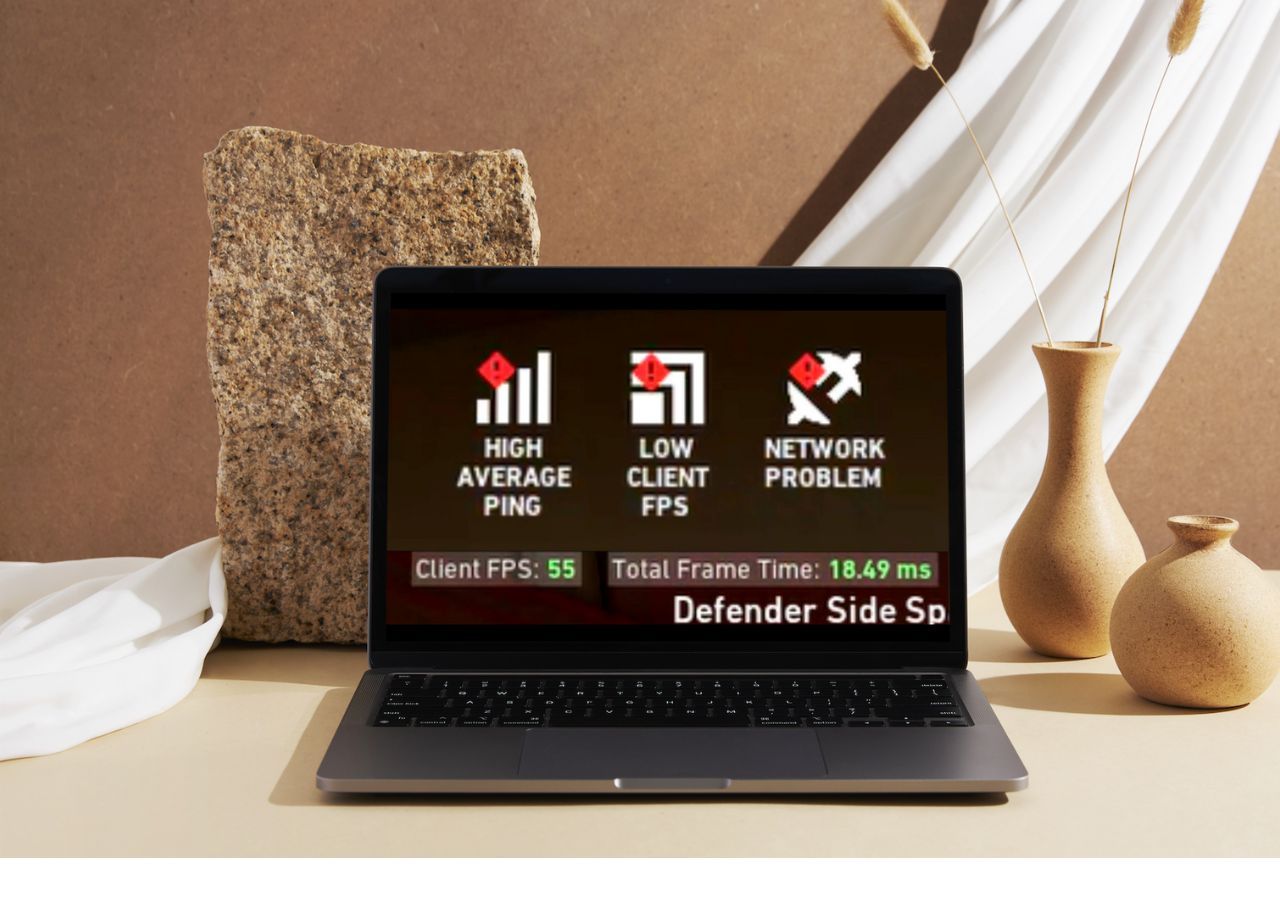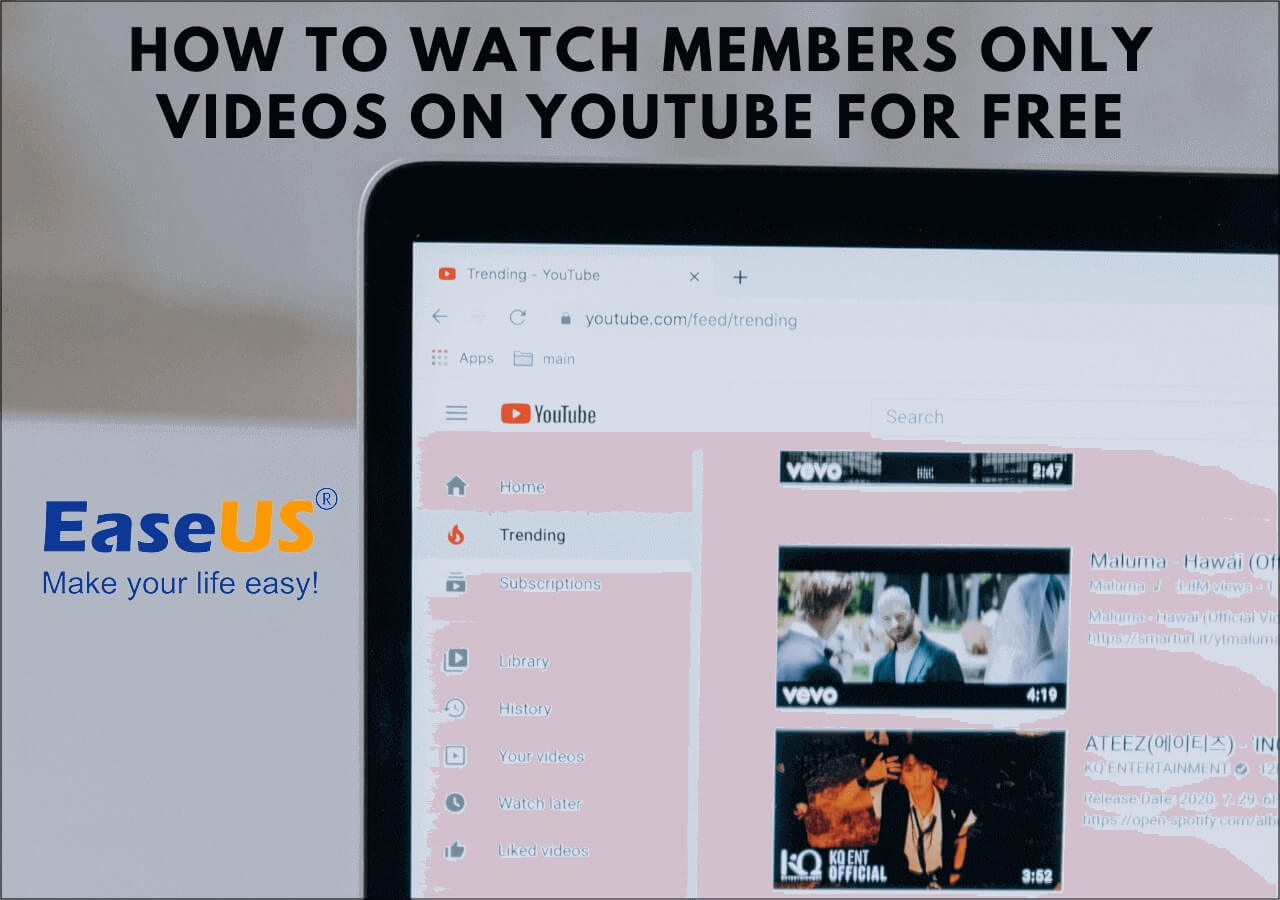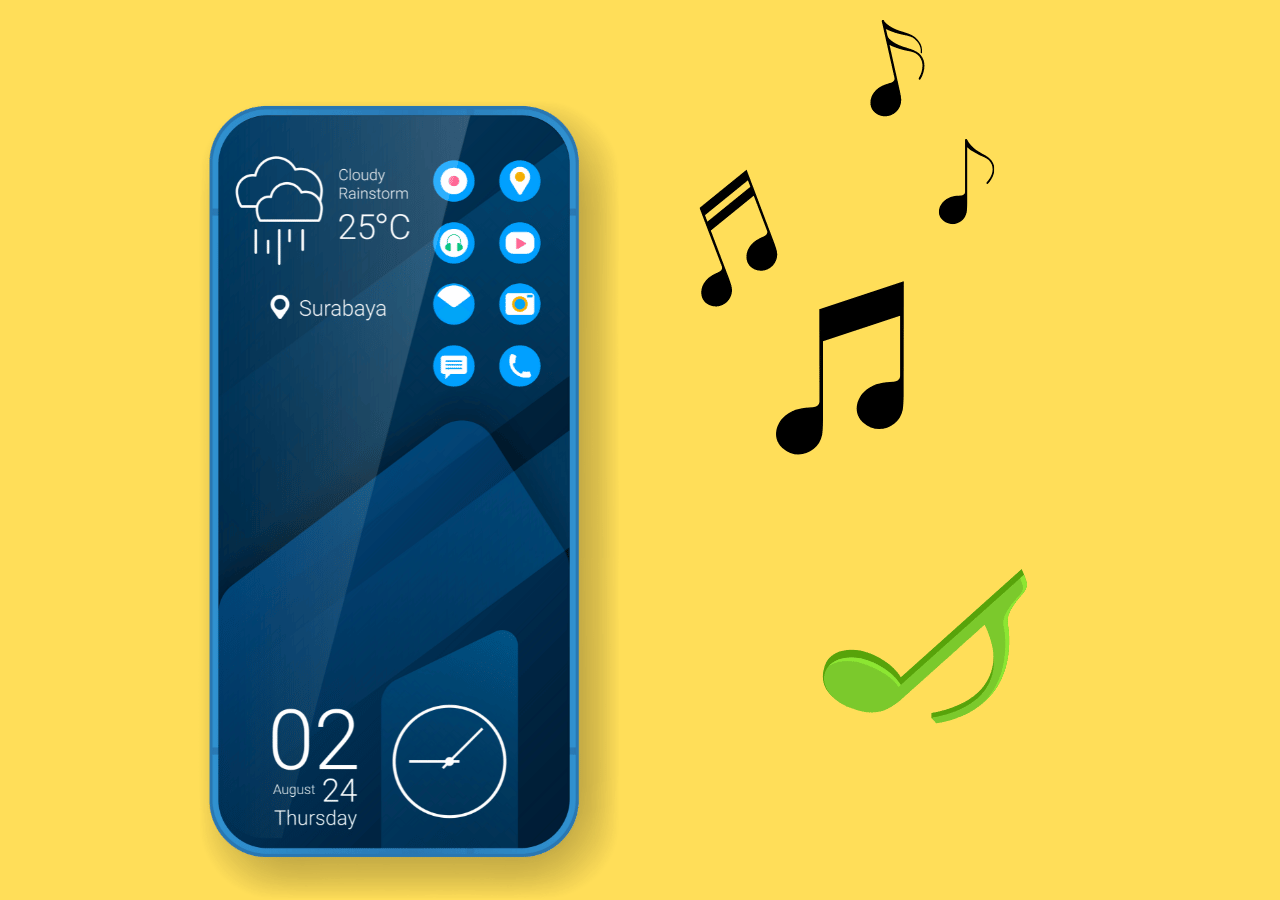-
![]()
Daisy
Daisy is the Senior editor of the writing team for EaseUS. She has been working in EaseUS for over ten years, starting from a technical writer to a team leader of the content group. As a professional author for over 10 years, she writes a lot to help people overcome their tech troubles.…Read full bio -
Jane is an experienced editor for EaseUS focused on tech blog writing. Familiar with all kinds of video editing and screen recording software on the market, she specializes in composing posts about recording and editing videos. All the topics she chooses …Read full bio
-
![]()
Alin
Alin is an experienced technical blog writing editor. She knows the information about screen recording software on the market, and is also familiar with data cloning and data backup software. She is expert in writing posts about these products, aiming at providing users with effective solutions.…Read full bio -
Jean is recognized as one of the most professional writers in EaseUS. She has kept improving her writing skills over the past 10 years and helped millions of her readers solve their tech problems on PC, Mac, and iOS devices.…Read full bio
-
![]()
Jerry
Jerry is a fan of science and technology, aiming to make readers' tech life easy and enjoyable. He loves exploring new technologies and writing technical how-to tips. All the topics he chooses aim to offer users more instructive information.…Read full bio -
![]()
Rel
Rel has always maintained a strong curiosity about the computer field and is committed to the research of the most efficient and practical computer problem solutions.…Read full bio -
![]()
Gemma
Gemma is member of EaseUS team and has been committed to creating valuable content in fields about file recovery, partition management, and data backup etc. for many years. She loves to help users solve various types of computer related issues.…Read full bio -
![]()
Shelly
"I hope my articles can help solve your technical problems. If you are interested in other articles, you can check the articles at the bottom of this page. Similarly, you can also check my Twitter to get additional help."…Read full bio
Page Table of Contents
0 Views |
0 min read
Highlights
- As we know, Instagram is one of the most famous social media platforms in the world, owned by Meta Platforms.
- It can be used to share photos, stories, and videos. Instagram Reels are short, fun videos that users can create and share with their fans. Users can express themselves creatively and interact with their audience in a fun and engaging way.
- You will learn about how to pause Instagram reels on Android or iPhone. You will also learn how to pause Instagram frame by frame. This article also provides you with some reasons why you cannot pause Instagram reels and some tips for using Instagram reels to enhance your viewing experience.
Understanding Instagram Reels
Instagram Reels is a feature within the Instagram app that allows users to create and share short, funny videos. Launched in August 2020, Reels aims to compete with other short video platforms, such as TikTok, giving users a new way to express themselves and engage with viewers creatively. You can upload some romance movies on Apple TV to this platform. There are a variety of creative tools in Reels, including audio, effects, and text. Users can add music from a vast library of tracks, use AR effects to enhance videos, and overlay text to convey messages or subtitles.

Overall, Instagram Reels provides users with a platform to show their creativity, entertain fans, and reach new audiences with engaging short video content. Its integration with the Instagram app makes it easily accessible to the platform's large user base, further expanding its potential reach and influence.
How to Pause Instagram Reels
As the Instagram version is constantly updated, many users do not know how to pause reels, and many people are experiencing problems such as "unable to pause reels." Therefore, this section will show you the detailed steps, and you will know how to pause reels on your computer, iPhone, or Android device.
#1. Pause Instagram Reels on iPhone/Android
When you want to pause the Instagram reels, you might pause a short video by tapping the screen with your finger, like on TikTok. However, when you tap it on Reels, you find that you can mute the video instead of pausing it. So, how can we successfully pause this reel on iPhone or Android?
Step 1. Open Instagram reels and choose a reel from this platform you want to pause.
Step 2. Press your finger long anywhere on the screen, and the video will pause. When you release your finger, the video will continue to play.

Step 3. If you want to mute the short video, just tap on the screen. Tap once, and this video will be unmuted.
People Also Ask:
#2. Pause Instagram Reels on the Desktop
Then, there are some detailed steps for you to learn about how to pause Instagram reels on your computer or laptop. This method is also suitable for online users.
Step 1. Open Instagram and click on Reels on the left of the screen.
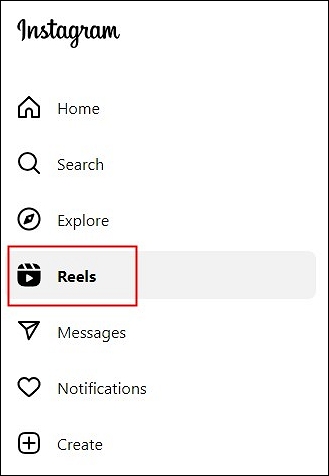
Step 2. Choose a short video you want to pause. With one click on the screen, the video will be paused. Click again, and the video will resume playback.
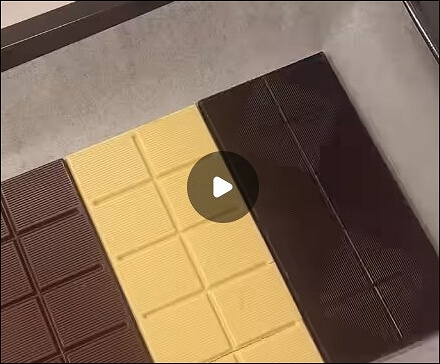
Step 3. If you want to mute the video, tap the audio icon at the top right of the video, and the video will be muted. If you want to unmute it, just click the icon again.

#3. Pause Instagram Reels Frame by Frame
Instagram doesn't have a built-in feature that allows users to pause Instagram Reels frame-by-frame directly within the app. If you need to check a specific frame or a frame-by-frame analysis Reel in detail, you can consider downloading Reel and using a video editing software or application that supports frame-by-frame playback and analysis. After that, you can have more control over the playback and study the video in more detail.
EaseUS RecExperts will be an unmissable choice for you. It is an excellent unlimited screen recorder for most Windows and macOS systems users. You can use this screen recorder to help you screen record reels on Instagram. After recording the short video, you can edit this video frame by frame, trimming, extracting, or compressing. You can download this software to have a try.
In addition, this screen recorder can help you record streaming videos from platforms like YouTube, Netflix, Hulu, and Disney. You can also use it to record Zoom meetings, online courses, or Facetime calls. In a word, this screen recorder will never let you down.
Reasons for Cannot Pause Instagram Reels
After learning about how to pause reels on Instagram, you might still encounter some problems, such as not being able to pause the reels. There are some possible reasons for you to refer to, and you can make corresponding measures.
- Your Instagram app has not been updated. Make sure you have the latest version of Instagram installed.
- You may be experiencing a temporary error with the Instagram app. You can uninstall the program and reinstall it on your device.
- Certain videos on Instagram, especially those shared by businesses, are set to play automatically when you scroll through the feed. These videos cannot be paused.
- You are watching a live video from an IG creator that cannot be paused.
- The touch screen of the smartphone is malfunctioning. You need to bring your phone to the phone repair center to help you check your screen problems.
- Your fingers are not clean, making it difficult for the device to operate accordingly.
Therefore, for the above reasons, you need to selectively check your device screen, whether your fingers are clean, where there are other problems with the app itself, the nature of the video itself, and so on. With these tips, you can have a better viewing experience on Instagram.
Share this article with more Instagram users!
Conclusion
In a word, this article has talked about how to pause Instagram reels on iPhone or Android. I believe that you have mastered these methods and tips for using Instagram reels. EaseUS RecExperts will be the best choice for users to screen record reels or stories if you want to save or share them with your friends or family. Download this screen recording program to have a try!
FAQs About How to Pause Instagram Reels
There are some related questions about how to pause Instagram reels for you to learn about.
1. How do I control my Instagram reels?
To change elements of your reel, such as its placement and caption, tap Edit. To prevent other people from leaving comments on your reel, tap Turn off commenting. To place this reel at the top of the Reels page on your profile, tap Pin to your reels. To prevent others from seeing how many people enjoyed your reel, use Tap Hide.
2. How do you stop Instagram reels from scrolling?
Disable Instagram's auto-scrolling by keeping your finger on the post you are now viewing. This can be incredibly useful for reels, films, and even pictures. If you want to lengthen your viewing time on Instagram, hold down your finger on the post to stop it from scrolling automatically.
3. What are the settings for reels?
Reels with aspect ratios between 1.91:1 and 9:16 can be uploaded. A minimum resolution of 720 pixels and a minimum frame rate of 30 frames per second are required for reels.
EaseUS RecExperts

One-click to capture anything on screen!
No Time Limit, No watermark
Start Recording