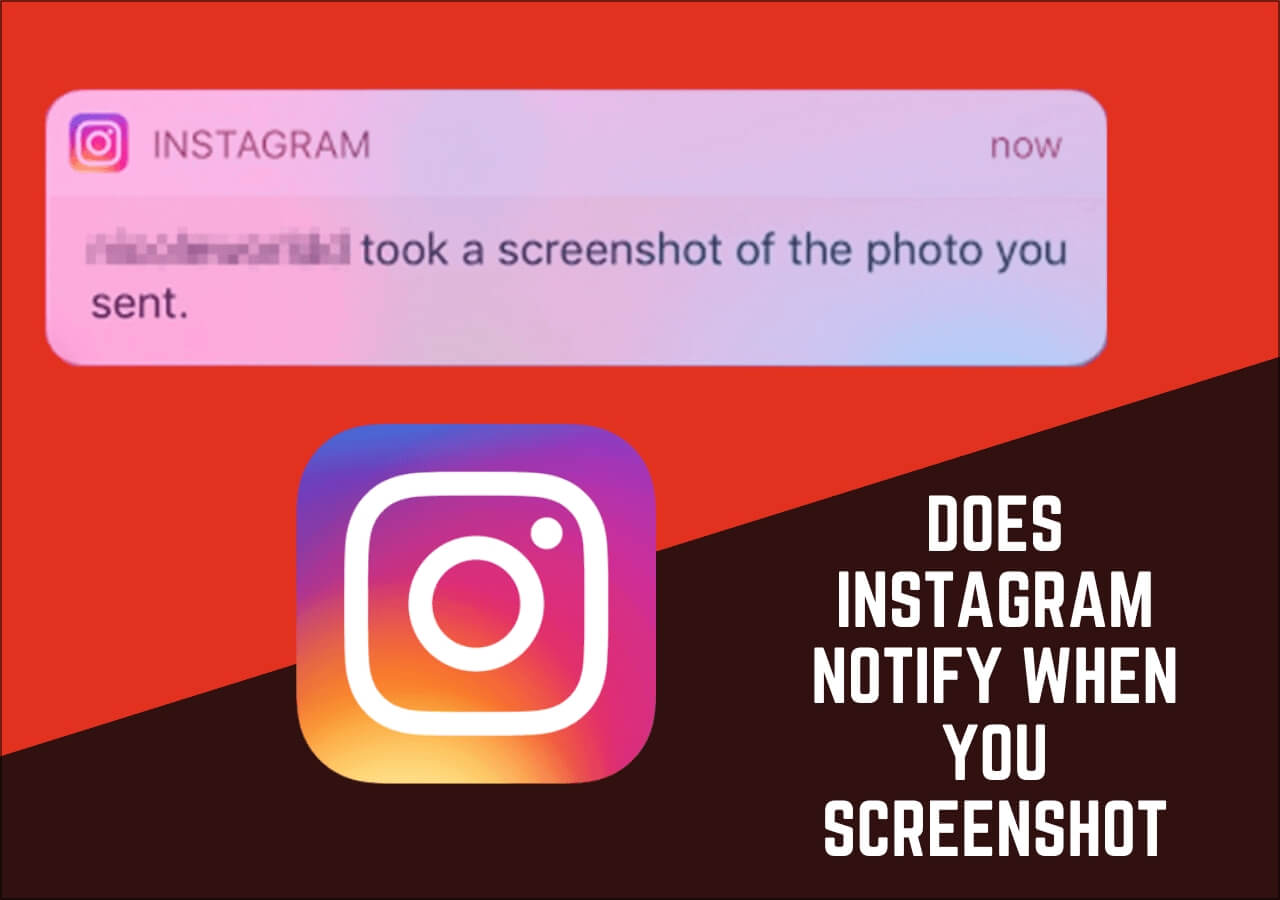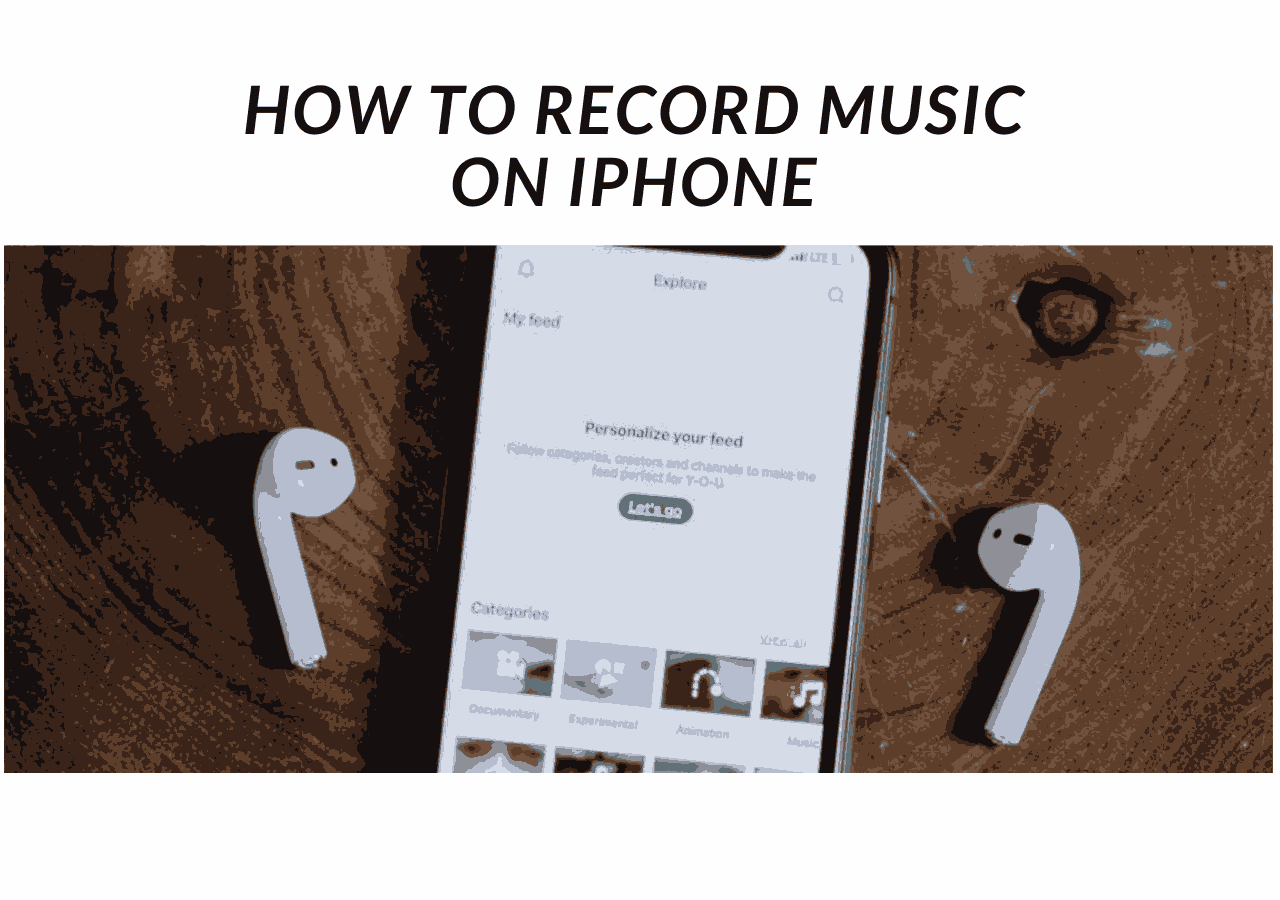-
![]()
Daisy
Daisy is the Senior editor of the writing team for EaseUS. She has been working in EaseUS for over ten years, starting from a technical writer to a team leader of the content group. As a professional author for over 10 years, she writes a lot to help people overcome their tech troubles.…Read full bio -
Jane is an experienced editor for EaseUS focused on tech blog writing. Familiar with all kinds of video editing and screen recording software on the market, she specializes in composing posts about recording and editing videos. All the topics she chooses …Read full bio
-
![]()
Alin
Alin is an experienced technical blog writing editor. She knows the information about screen recording software on the market, and is also familiar with data cloning and data backup software. She is expert in writing posts about these products, aiming at providing users with effective solutions.…Read full bio -
Jean is recognized as one of the most professional writers in EaseUS. She has kept improving her writing skills over the past 10 years and helped millions of her readers solve their tech problems on PC, Mac, and iOS devices.…Read full bio
-
![]()
Jerry
Jerry is a fan of science and technology, aiming to make readers' tech life easy and enjoyable. He loves exploring new technologies and writing technical how-to tips. All the topics he chooses aim to offer users more instructive information.…Read full bio -
![]()
Rel
Rel has always maintained a strong curiosity about the computer field and is committed to the research of the most efficient and practical computer problem solutions.…Read full bio -
![]()
Gemma
Gemma is member of EaseUS team and has been committed to creating valuable content in fields about file recovery, partition management, and data backup etc. for many years. She loves to help users solve various types of computer related issues.…Read full bio -
![]()
Shelly
"I hope my articles can help solve your technical problems. If you are interested in other articles, you can check the articles at the bottom of this page. Similarly, you can also check my Twitter to get additional help."…Read full bio
Page Table of Contents
0 Views |
0 min read
Do you love watching shows and movies on HBO Max, but you also want to share this experience with your long-distance friends or family members? Since HBO Max doesn't offer this feature, organizing an online gathering via Discord is the easiest solution. Hence, you can effortlessly stream your favorite HBO Max shows on Discord to spend your free time in the desired manner.
But what to do if you are unaware of how to stream HBO Max on Discord? No worries since this article facilitates you with the correct method, along with a bonus tip. So without further ado, let's dig into the details!
Step-by-Step Guide to Stream HBO Max on Discord
Here, we will walk you through the steps to stream your favorite HBO Max videos to Discord. But before that, check out the preparations below:
- 🕵️♂️ What to Prepare:
- Download and install Discord (the latest version)
- Log into your HBO Max account (If you don't have one, sign up it)
- Prepare a Nitro account if you want to stream videos in your desired quality or frame rate. If not, ignore it
- Good network connection
When you are ready, follow the below guide to start your task:
Step 1. First, you must download and install the Discord app on your desktop using the official website. Along with that, open the HBO Max on your browser and sign up or log in to your account.
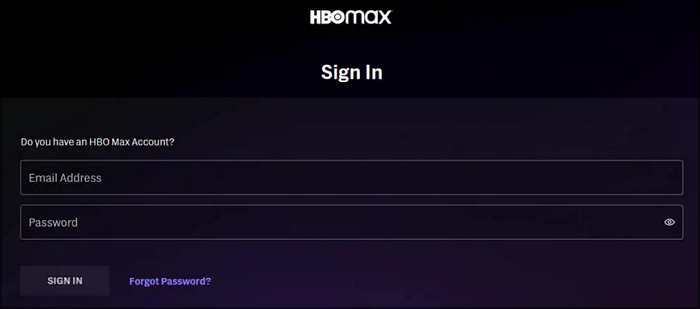
Step 2. Next, you have to select your favorite HBO Max TV show or movie that you want to stream on Discord. Later, open "User Settings" from Discord by clicking the small icon from the bottom left side of the window.

Step 3. From the side column, choose the "Registered Games" option under the "Activity Settings" menu. Now, press the "Add it" button.
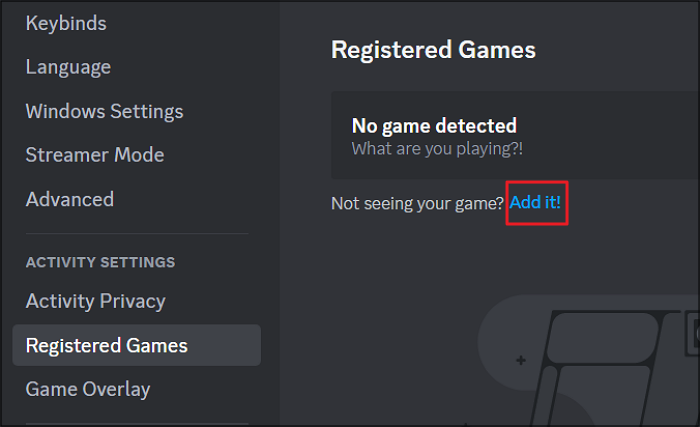
Step 4. Once done, you need to expand the "Select" drop-down menu and select HBO Max from the list.
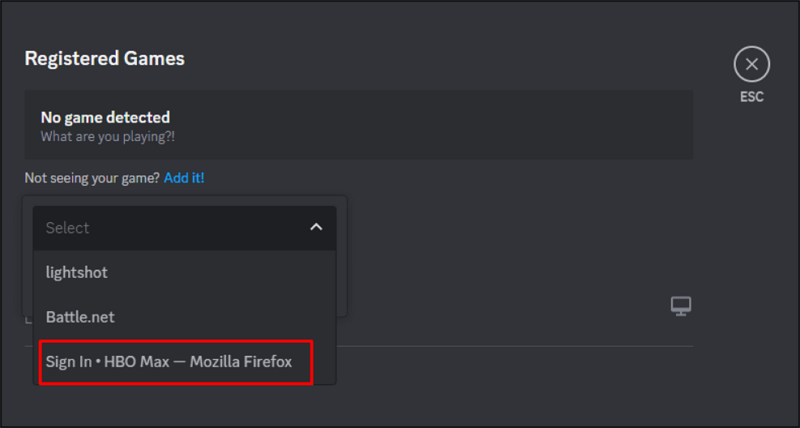
Step 5. The next step is choosing the server to stream HBO Max and going for the desired channel. Everyone who is sharing this server will be able to talk or meet up. Even Discord allows you to create your channel.

Step 6. After joining the voice channel, press the "Share Screen" icon available a little above the user settings. From the pop-up, choose the opened HBO Max window.
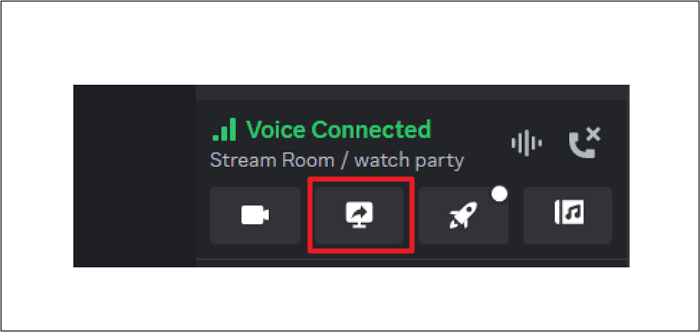
Step 7. The following window lets you select the quality, resolution, and frame rate of the streaming video quality if you own a Nitro account. But if not, you have to stream in 720P quality. Hit the "Go Live" tab to begin with streaming.
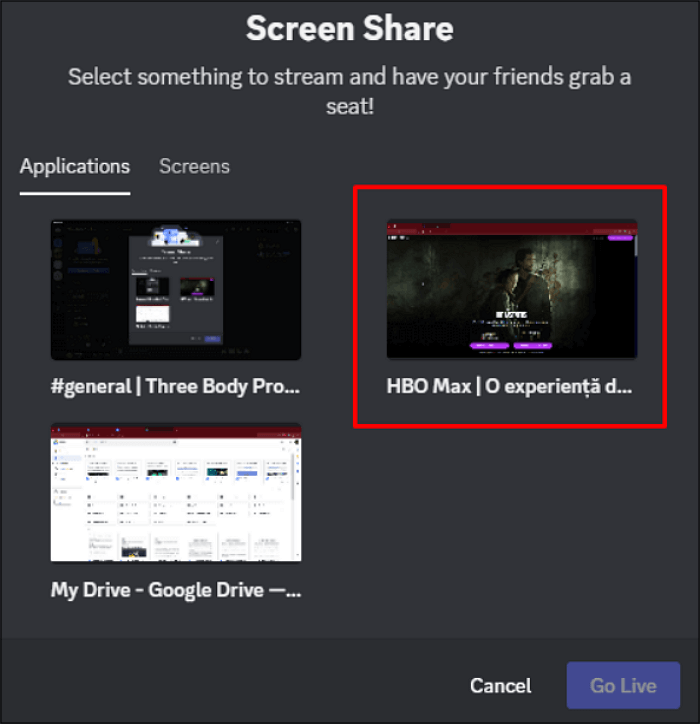

Fix Discord Stream No Sound
Sometimes, you might find that there is no sound while streaming on Discord, then you can find the solutions here: Read more >>
Step 8. Once the streaming starts, you can stop it whenever you want by tapping the "Disconnect" button. That's all!

Bonus Tip: How to Screen Record HBO Max
Though the above steps work perfectly, in order to stream HBO Max on Discord, you may need to record the streaming of non-copyright content for various purposes. If this is the case, EaseUS RecExperts is the ultimate solution. This screen recorder assists you in capturing the entire screen or any desired area with audio and a webcam. You can either record the system sound and microphone together or separately.
Furthermore, it lets you record automatically via its schedule recording function. The auto stop and auto splitting features are also available. Even you can effortlessly add your textual or graphic watermark if required.
Here are the detailed steps:
Step 1. Launch EaseUS RecExperts and select Full Screen as your recording mode. This ensures smooth capture of streaming movies, online shows, or live video content without missing any detail.

Step 2. Choose whether to record the Webcam, System Sound, or Microphone based on your needs. Then, open the major video sites or platforms you want to record from.

Step 3. If you experience a black screen when recording playback, enable the Black Screen Fix feature to ensure smooth video capture. Once it's turned on, the REC button will change to purple. Navigate back to your streaming video, then click the purple REC button to start capturing.

Step 4. After a 3-second countdown, the recording will begin. A floating taskbar will appear on your screen. Use the toolbar to Pause or Stop the recording anytime during playback.
Step 5. Once the recording ends, you'll be taken to the preview window. Here, you can watch, trim, or edit your captured video, ideal for reviewing recorded sessions, saving study notes, or creating commentary-based content.

Final Words
HBO Max streaming isn't possible without third-party software. In this scenario, Discord works perfectly for it. Following the suggested procedure, you can stream HBO Max on Discord with audio and enjoy the party. Don't forget to share this post with your friends if it solves your problem.
Stream HBO Max on Discord FAQs
Though the concern of how to stream HBO Max on Discord has been explained well above, here are some additional questions to consider:
1. Can you connect HBO Max to Discord?
Yes, it is possible to connect HBO Max to Discord with or without sound. You have to stream HBO Max on your desktop and then open Discord Settings. From the side column, choose the Registered Games option and add HBO Max from the list. Next, use the Go Live feature to watch your favorite show.
2. Does HBO Max allow screen sharing?
HBO Max allows you to share your screen using third-party software like Discord. You can quickly host a meeting, stream your HBO Max video content, and use the screen share option on Discord to enjoy your favorite show with your friends.
3. How do I stream without a black screen on Discord?
The black screen issue is due to the enabled hardware acceleration option on Discord or the browser you're using. So, open the Discord Settings first, select the Advanced section, and toggle the switch off. For the browser, go to Settings from the Menu bar, check the System options, and turn this feature off.
4. How do I get around the HBO Max black screen?
Multiple factors are considered to fix HBO Max black screen. Firstly, turn off the hardware acceleration of the browser and Discord. Later, ensure a stable internet connection and enough storage space. Check the servers of HBO Max and your browser's compatibility. If the issue persists, deactivate your VPN, and check for updates.
EaseUS RecExperts

One-click to capture anything on screen!
No Time Limit, No watermark
Start Recording