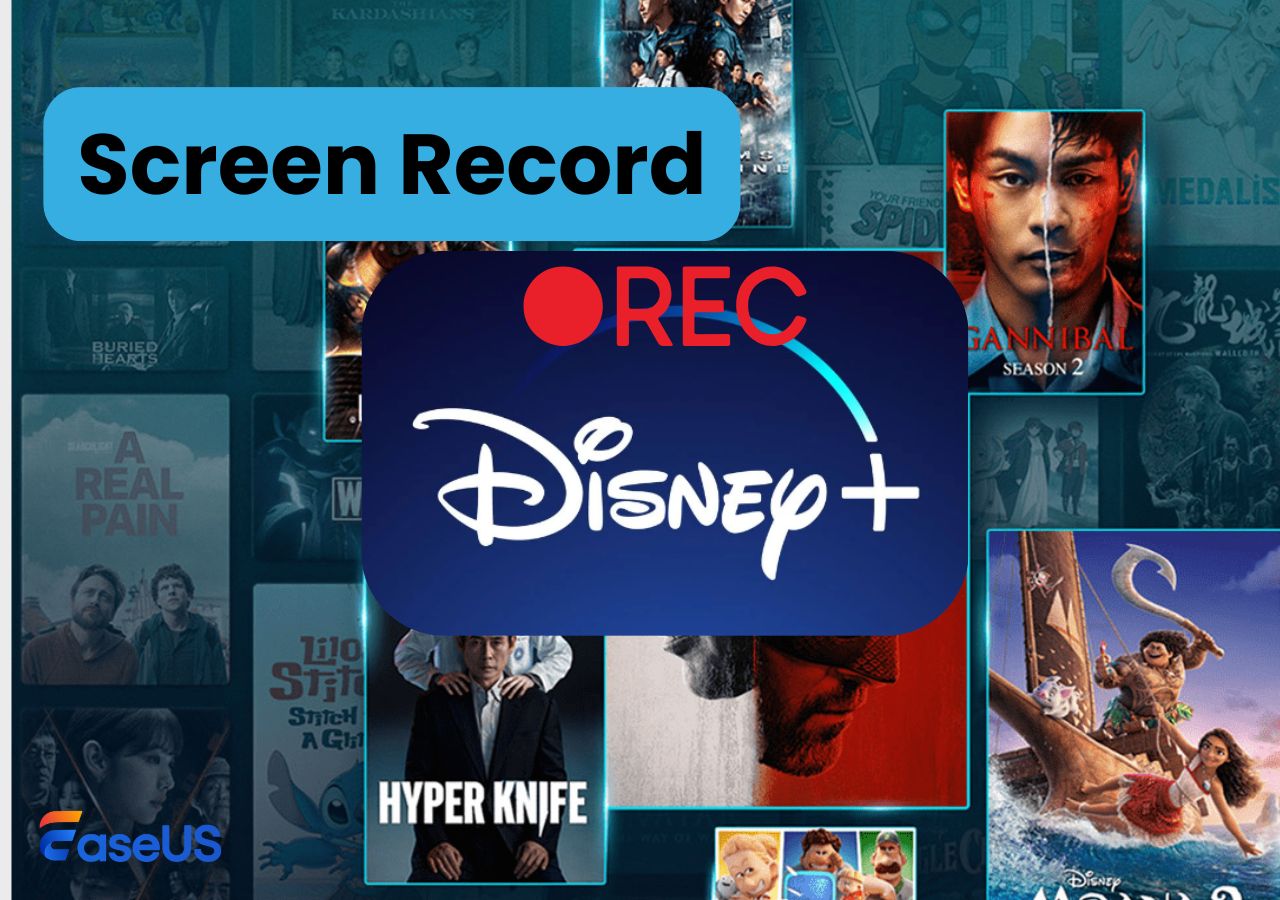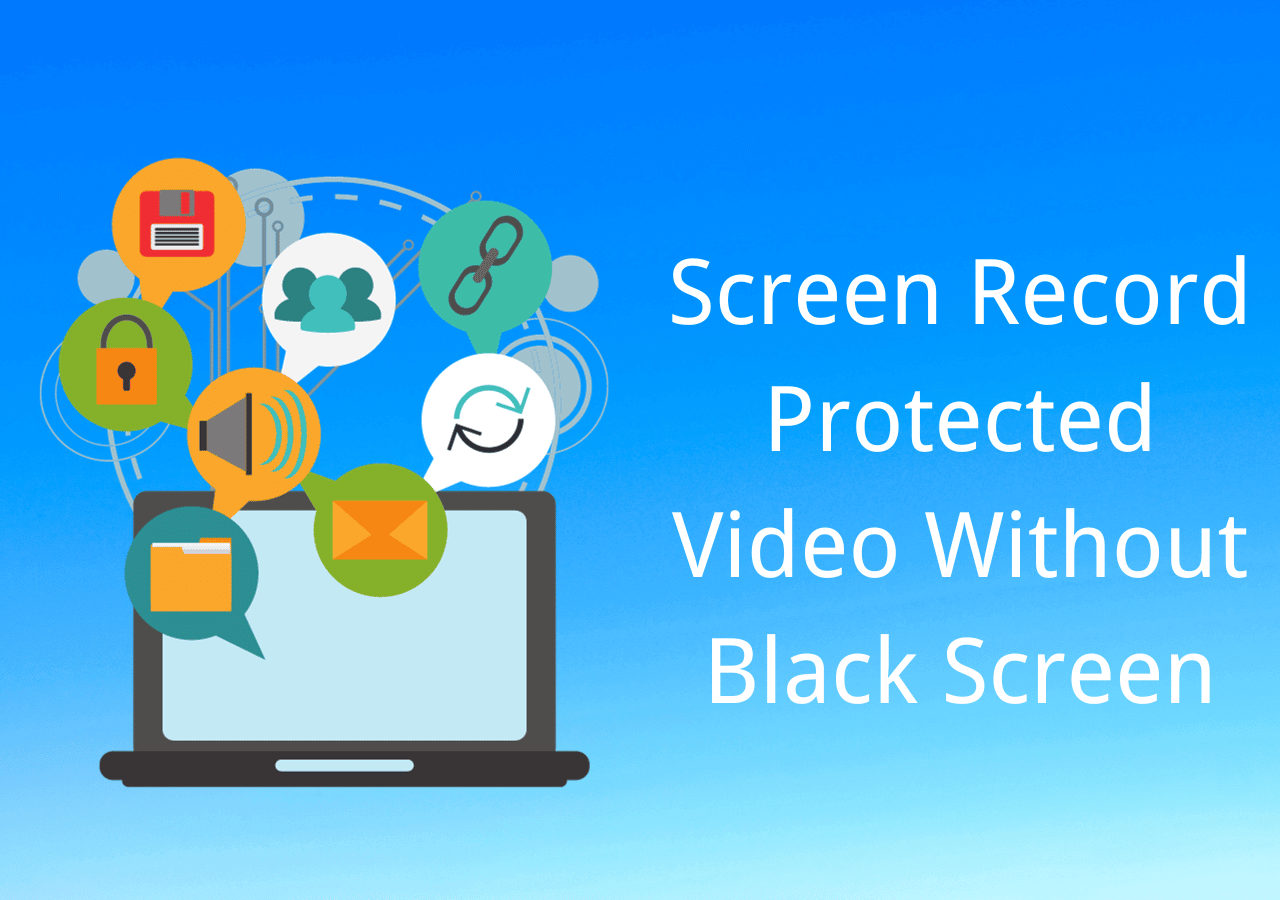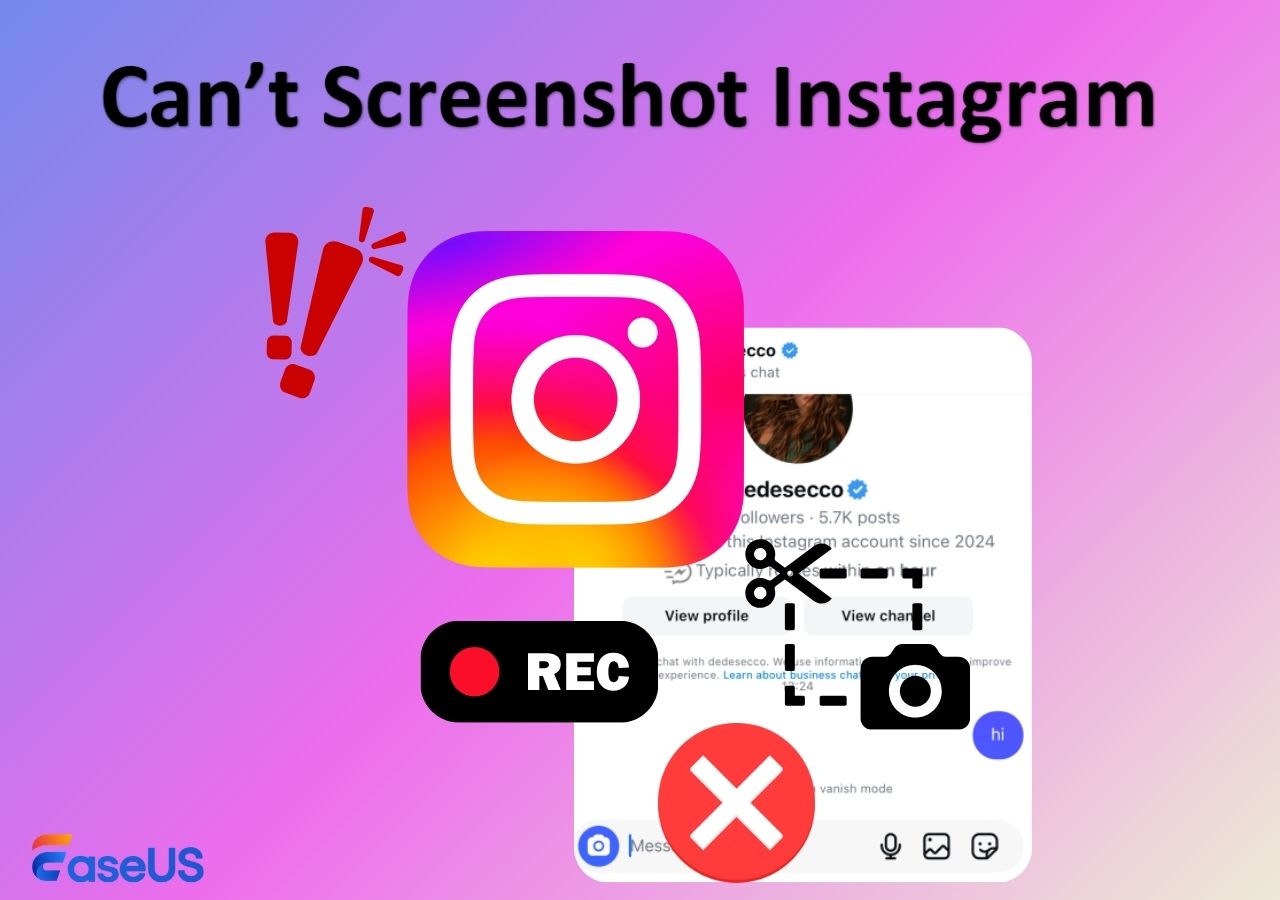-
![]()
Daisy
Daisy is the Senior editor of the writing team for EaseUS. She has been working in EaseUS for over ten years, starting from a technical writer to a team leader of the content group. As a professional author for over 10 years, she writes a lot to help people overcome their tech troubles.…Read full bio -
Jane is an experienced editor for EaseUS focused on tech blog writing. Familiar with all kinds of video editing and screen recording software on the market, she specializes in composing posts about recording and editing videos. All the topics she chooses …Read full bio
-
![]()
Alin
Alin is an experienced technical blog writing editor. She knows the information about screen recording software on the market, and is also familiar with data cloning and data backup software. She is expert in writing posts about these products, aiming at providing users with effective solutions.…Read full bio -
Jean is recognized as one of the most professional writers in EaseUS. She has kept improving her writing skills over the past 10 years and helped millions of her readers solve their tech problems on PC, Mac, and iOS devices.…Read full bio
-
![]()
Jerry
Jerry is a fan of science and technology, aiming to make readers' tech life easy and enjoyable. He loves exploring new technologies and writing technical how-to tips. All the topics he chooses aim to offer users more instructive information.…Read full bio -
![]()
Rel
Rel has always maintained a strong curiosity about the computer field and is committed to the research of the most efficient and practical computer problem solutions.…Read full bio -
![]()
Gemma
Gemma is member of EaseUS team and has been committed to creating valuable content in fields about file recovery, partition management, and data backup etc. for many years. She loves to help users solve various types of computer related issues.…Read full bio -
![]()
Shelly
"I hope my articles can help solve your technical problems. If you are interested in other articles, you can check the articles at the bottom of this page. Similarly, you can also check my Twitter to get additional help."…Read full bio
Page Table of Contents
0 Views |
0 min read
Roku was among the first devices to capitalize on the on-demand content market. The idea is to bring together streaming channels and live TV like YouTube, Hulu, Sling TV, Netflix, HBO, free Roku channels, and more, making it extremely popular.
But what if you miss your live sporting event or a movie? Can you record on Roku? If you are wondering does Roku have a DVR, the article answers your questions.
Does Roku Have DVR Recording
Although Roku does not directly offer a DVR function, you can still use some Roku channels that offer cloud DVR services and store Live TV footage, movies or shows just like traditional storage. Even the best Roku device, Roku Ultra, cannot record content on a local hard drive or cloud.
The Roku streaming channels offer cloud DVR options. Cloud DVRs work similarly to physical DVRs and have additional advantages like unlimited storage and recording. You can record multiple shows from various channels. However, not all streaming channels offer DVR storage, and a subscription may be required to store content.
The cloud DVR for Roku Channels below:
Here is a list of popular Roku channels offering cloud DVR storage:
| Streaming Service | Prices/month | Cloud DVR storage | Storage time | More features |
| YouTube TV | $49.99 for 2 months, and $72.99 thereon | Unlimited | 9 months | Live TV from 85+ channels, major US and local networks |
| Hulu + Live TV | $64.99 with ads, and $70.99 without any ads | 50 hours for free and extends up to 200 hours with enhanced features with $9.99/month | 9 months | 95+ live TV channels and entire Hulu library |
| Sling TV | starts at $35/month basic plan and $50/month for combined plan | 50 hours for free and extends up to 200 hours with $5/month | stores until deleted | 51 live channels with sports, entertainment, news |
| Fubo TV | Basic plan starts at $64.99 and goes up to $79.99 | 1000 hours | 9 months | 161 channels with 48 more with Fubo extra subscription |
| Spectrum TV | Starts at $40/month and goes up to $105/month | 50 live shows and DVR plus stores 100 live shows | 9 months with basic plan and 1 year with DVR plus plan | 60,000 on-demand shows and Spectrum Originals |
| Philo | $25/month | Unlimited | 1 year | 60+ channels |
| Direct Stream | costs $86.99 for basic plan and $109.99 for highest plan | Unlimited | 9 months | 160+ channels with sports, movies and news |
| Xfinity Stream | $30/ month | 20 hours of free storage and 300 hours with $20/month | 1 year | Internet, Live TV and streaming platforms |
| Optima Anytime | $30/ month | 20 hours of free storage and 150 hours of storage with Max plan | 1 year | 80+ top-rated channels |
Note: Most streaming channels are available in the US. So, to buy a TV subscription, you may need a VPN and a US payment card.
- 1. YouTube Roku: YouTube tops the list with unlimited storage space. YouTube TV offers live TV from 85+ networks, including local sports and news, as a part of the monthly subscription plan. Each recording on the Cloud DVR will be stored for 9 months.
- 2. Hulu + Live Roku: You can record up to 50 hours of content for free, and if you exceed the 50-hour mark, the oldest recording is deleted to accommodate the new recordings.
- 3. Sling Roku: Sling TV offers 50 hours of free cloud DVR storage. The DVR works for all live TV content except for free channels like Local Now, ACC, SEC, and ESPN3 networks. Sling also offers DVR plus with all three plans (Orange, Blue, Orange + Blue).
- 4. Fubo Roku: Fubo streaming is another excellent alternative to cable TV, especially for sports enthusiasts with over 100 channels. Fubo is available in the US, but you can also access it in Spain and Canada with programming.
- 5. Spectrum TV: Spectrum is available as a cable box and online streaming platform. The Spectrum Cloud DVR provides a standard cloud plan to record up to 50 live shows and store them for 90 days. The DVR plus plan increases the limit to 100 and the storage expiry by up to 1 year.
- 6. Philo: Philo is a US-based live TV and streaming service owned by Discovery. It hosts over 60 channels, including Comedy Central, Discovery, MTV, etc.
- 7. DirectRoku Stream: Direct Stream also provides DVR unlimited storage with all its plans and stores episodes for 9 months. Direct Stream stores a maximum of 30 episodes if you start recording any series.
- 8. Xfinity Stream: Xfinity Stream offers a Cloud-based DVR with a TV package for live and streaming shows. You can store 20 hours of content for free.
- 9. Optima Anytime: Optima Anytime gives 80+ top-rated channels and access to popular streaming apps like Max, Disney, and more. You have both On-the-go TV channels and on-demand content with Cloud DVR. You can record up to 15 shows simultaneously with up to 150 hours of storage.
Share this helpful article on your social media platforms.
How to DVR on Roku
Let's take YouTube TV as an example of how to DVR on Roku. You can follow similar steps on other streaming channels as well.
Step 1. Search for the YouTube TV app on Roku and install it.
Step 2. Sign in to your YouTube TV account.
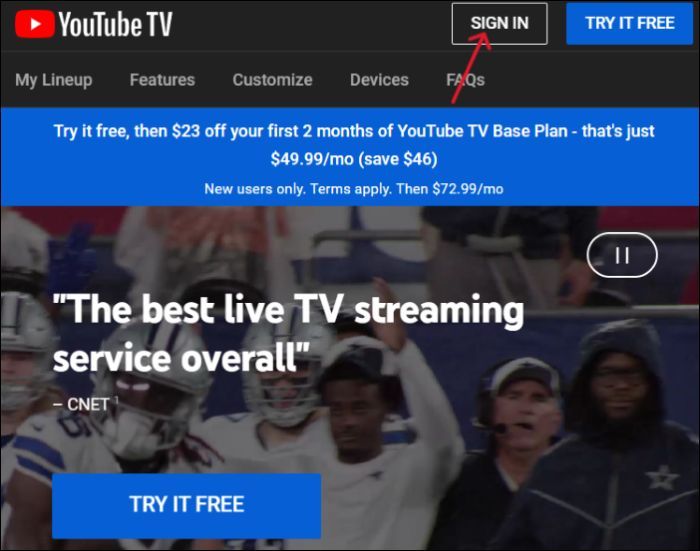
Step 3. Find the show you want to DVR on YouTube TV and open it.
Step 4. After finding the show, click the (+) icon and select the Add to Library option. The show is now saved to YouTube Cloud DVR, which you can access on any device.
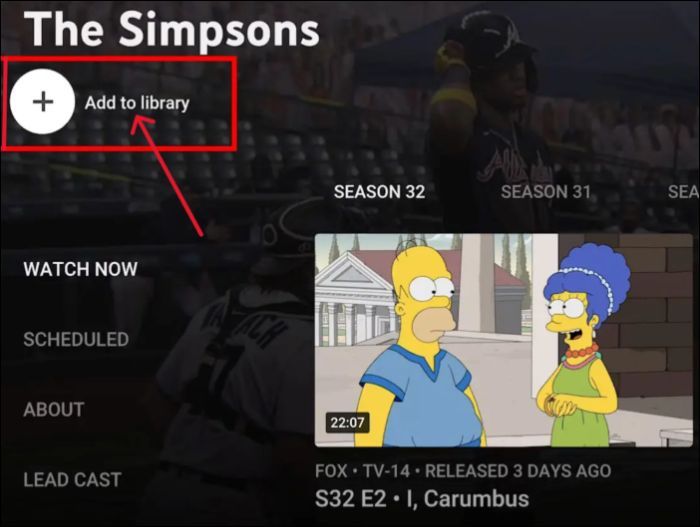
Note: If you screen record content on Roku TV, adhere to copyright and piracy laws. Recording TV shows for personal use is legal, but any distribution or sharing is illegal. Comply with local laws and regulations to avoid unnecessary legal cases.
Share this helpful article on your social media platforms.
How to Record Roku Shows Without DVR
Roku does not offer local or cloud DVR features, and you can DVR TV shows or live events with streaming channels that offer Cloud DVR. But if you want to capture any show on Roku without worrying about cloud DVR or streaming channels, use EaseUS RecExperts. Download this screen recorder now and record Roku shows.
The EaseUS live stream recorder captures Roku TV in 4K/8K quality to record UHD videos that can be viewed anytime. Be it live TV, movie, or show, you can do scheduled recordings to automate the recording process. RecExperts supports unlimited recording for all streaming and live TV platforms. Due to the advanced recording algorithms, you can easily record protected videos without black screen issues on streaming platforms like Netflix, Prime, and Hulu and capture content.
Step 1. Launch this software and choose the "Enhanced mode" on the left panel.

Step 2. Choose the streaming services that you want to record from, like YouTube, Netflix, Hulu, Disney, Amazon Prime, and more. Next, double-click on it and you will be led to the corresponding webpage.
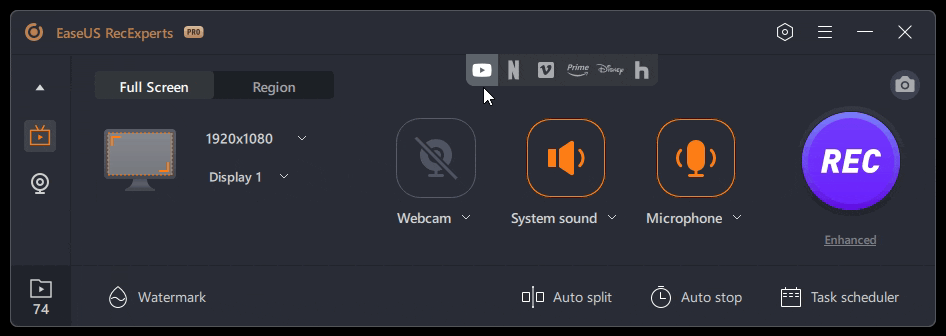
Step 3. Once done, click the blue REC button to start recording.
Share this helpful article on your social media platforms.
To Wrap Things Up
To conclude, does Roku have a DVR? No, and yes. Roku does not offer any recording or storing capability, but its streaming channels offer cloud DVR storage for live TV content, shows, and movies. The article details popular Roku streaming channels with Cloud DVR storage and how to record shows on Roku.
If you want to record Roku TV shows, news, or sports without any storage limitations or cloud DVR support, EaseUS RecExperts is a great choice. With excellent recording quality and options, you can watch any high-resolution Roku content.
Does Roku Have DVR Capabilities FAQs
Here are some frequently asked questions on does Roku have a DVR?
1. Does Roku have a built-in DVR?
No, Roku does not offer any DVR or local storage support. To record and save Roku shows, you must depend on the streaming channels' cloud DVR. Also, you can use EaseUS RecExperts to screen-record Roku programs.
2. Can you record shows on Roku to watch later?
Yes, if the TV show's streaming channel offers cloud DVR, you can record them to watch later.
3. How to use Spectrum Cloud DVR on Roku?
Open Spectrum TV and find the programs you want to record. Open the program's information page and click Record. You can access the recorded shows in the "My Library" section.
4. How to record live Roku on Roku?
To record live Roku on Roku, open the Streaming channel and navigate to the live TV you want to record. Depending on the cloud DVR, click on Record to start recording live Roku. Besides, you can use the EaseUS screen recorder to capture Roku live shows for later viewing.
EaseUS RecExperts

One-click to capture anything on screen!
No Time Limit, No watermark
Start Recording