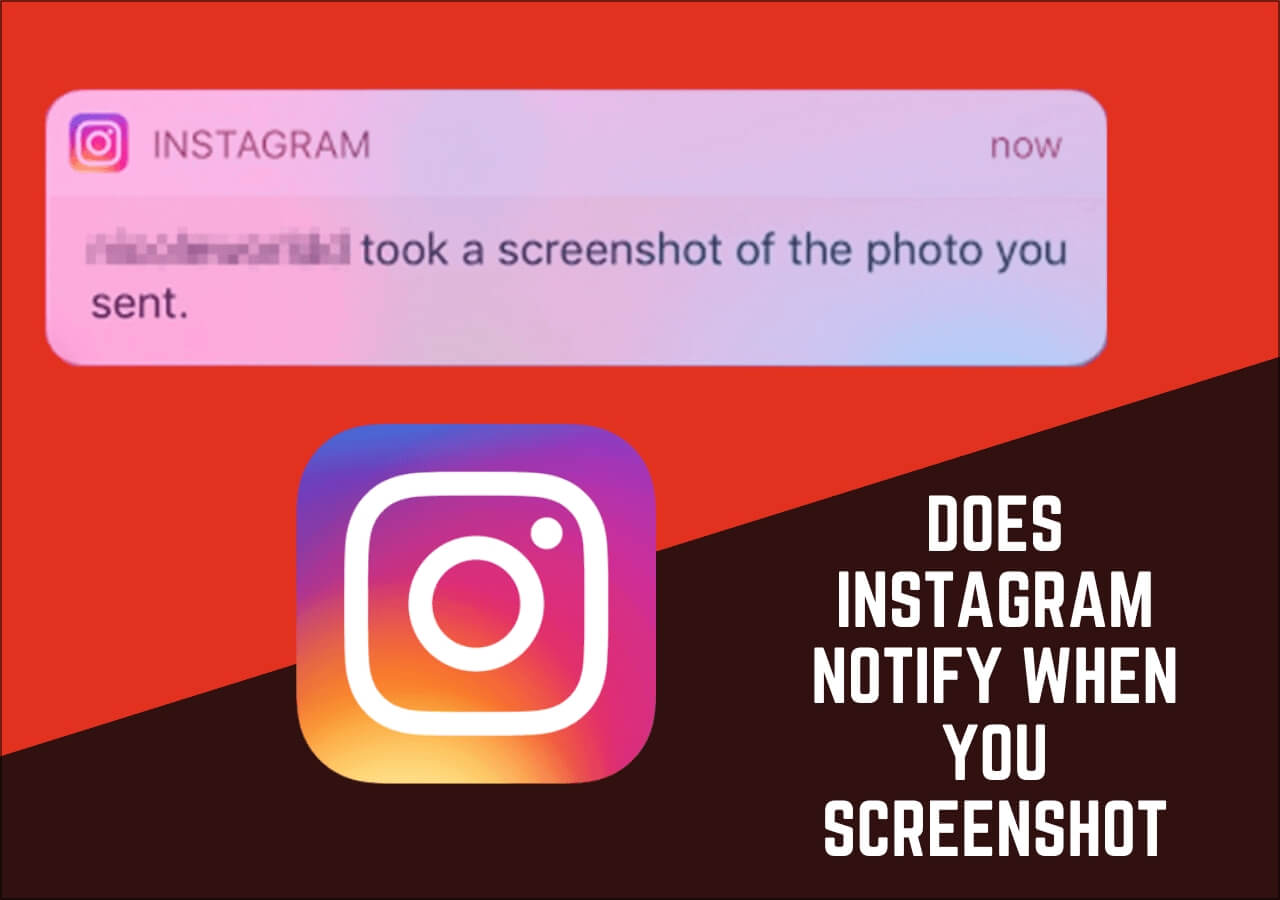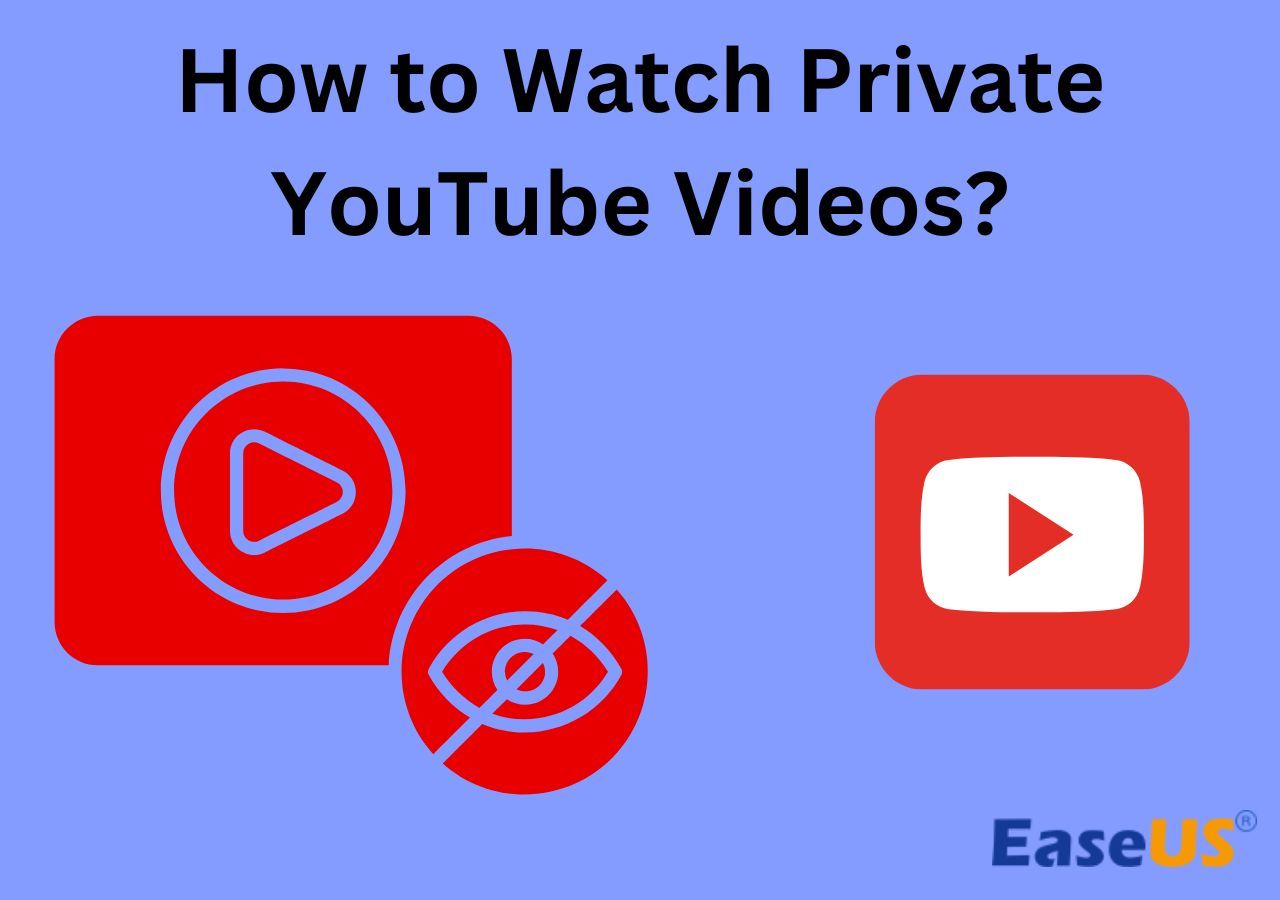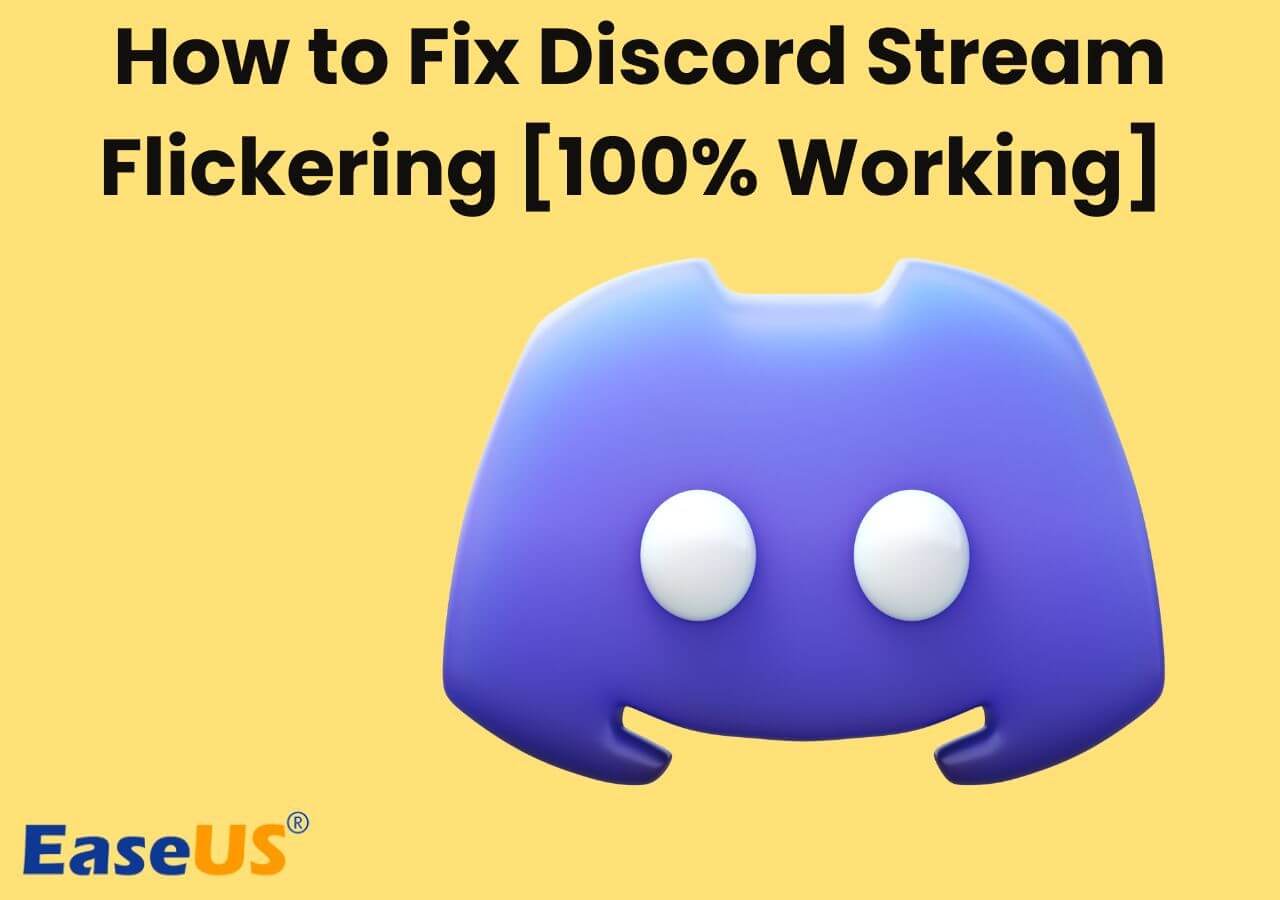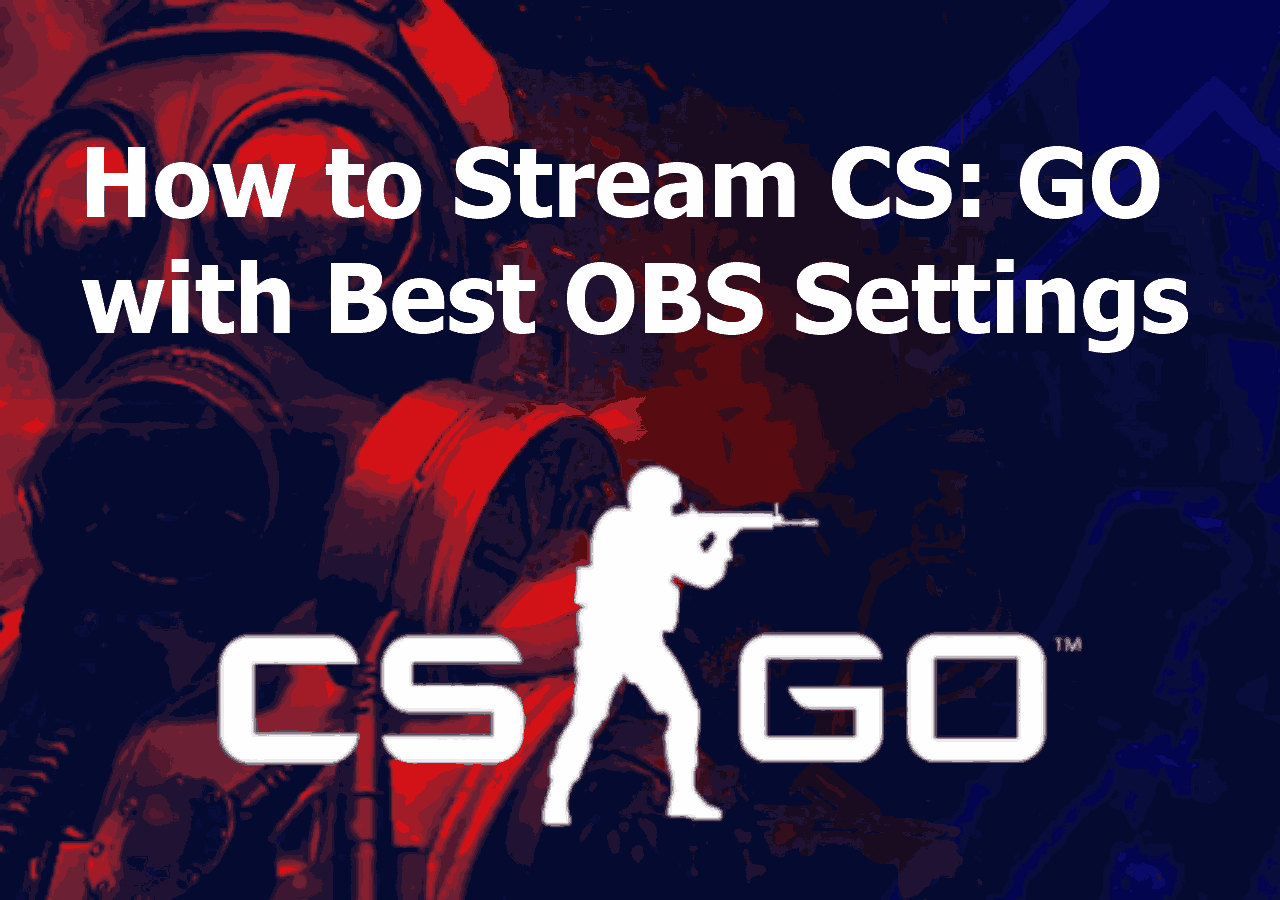-
![]()
Daisy
Daisy is the Senior editor of the writing team for EaseUS. She has been working in EaseUS for over ten years, starting from a technical writer to a team leader of the content group. As a professional author for over 10 years, she writes a lot to help people overcome their tech troubles.…Read full bio -
Jane is an experienced editor for EaseUS focused on tech blog writing. Familiar with all kinds of video editing and screen recording software on the market, she specializes in composing posts about recording and editing videos. All the topics she chooses …Read full bio
-
![]()
Alin
Alin is an experienced technical blog writing editor. She knows the information about screen recording software on the market, and is also familiar with data cloning and data backup software. She is expert in writing posts about these products, aiming at providing users with effective solutions.…Read full bio -
Jean is recognized as one of the most professional writers in EaseUS. She has kept improving her writing skills over the past 10 years and helped millions of her readers solve their tech problems on PC, Mac, and iOS devices.…Read full bio
-
![]()
Jerry
Jerry is a fan of science and technology, aiming to make readers' tech life easy and enjoyable. He loves exploring new technologies and writing technical how-to tips. All the topics he chooses aim to offer users more instructive information.…Read full bio -
![]()
Rel
Rel has always maintained a strong curiosity about the computer field and is committed to the research of the most efficient and practical computer problem solutions.…Read full bio -
![]()
Gemma
Gemma is member of EaseUS team and has been committed to creating valuable content in fields about file recovery, partition management, and data backup etc. for many years. She loves to help users solve various types of computer related issues.…Read full bio -
![]()
Shelly
"I hope my articles can help solve your technical problems. If you are interested in other articles, you can check the articles at the bottom of this page. Similarly, you can also check my Twitter to get additional help."…Read full bio
Page Table of Contents
0 Views |
0 min read
How do I stream Nintendo Switch Game on YouTube without a capture card?
___From Quora
Similar to the user wondering on Quora above, a lot of users wonder if they can stream Nintendo Switch to YouTube directly without a capture card. And the simplest answer to that question is that users cannot capture Nintendo Switch Gameplay and then stream it to YouTube.
The reason behind that is simple, Nintendo Switch has no in-built capturing or streaming option, unlike PS4, Xbox, etc. So people wonder how to stream Nintendo Switch on YouTube since it doesn't have a streaming service built within it.
So, how can a user go about streaming Nintendo Switch? And is streaming Nintendo Switch on Facebook different than YouTube? Let's dive right into it and find the answers.
PAGE CONTENT:
Can You Stream Nintendo Switch on YouTube?
Yes, streaming Nintendo Switch gameplay on YouTube is absolutely possible. But users will need a few things to get started and stream Nintendo Switch. First off, users will need a capture card that lets them connect their Switch to their computer.
Then, once the card is set up, users will need a third-party streaming/game capture program. Popular options like EaseUS Rec Experts or OBS Studio work well for streaming on YouTube. Before users can go live, they need to ensure that they have a steady internet connection.
Stream Nintendo Switch on YouTube with Easy Steps
Streaming Nintendo Switch is easy - when users have all the necessary things for it. That's why they need to prepare a few necessary essentials for streaming Nintendo Switch on Twitch or YouTube easily. Here is the list of things that users will need in this case:
- 🛠️ What to Prepare:
- HDMI Capture Card (USB or PCI-E)
- HDMI from Switch Dock cable or USB Cable
- OBS Studio
🍏Once the video capture device and streaming software are acquired, users can move on to follow the steps to stream Nintendo Switch on YouTube. Or they can follow this video and do things according to the following timestamps:
- 00:41 - The hardware they'll need
- 01:46 - The software they'll need
- 02:40 - Setting up streaming
- 05:00 - Customizing streaming
- 06:20 - Starting the stream
:
Step-by-step tutorial on how to stream Nintendo Switch on YouTube:
Step 1. Dock the Nintendo Switch into its dock. Create a new source and select Video Capture Device (capture card). Name the project, whatever you like. Then, select the project.
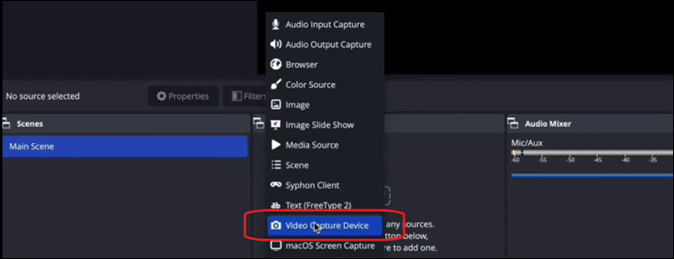
Step 2. Head into Settings and open the Stream (A) tab, then select YouTube as Streaming platform (B) in the drop-down menu.
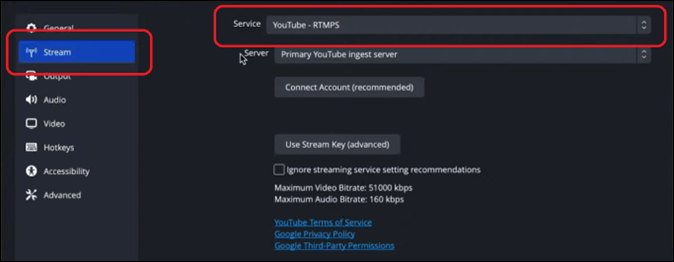
Step 3. Tap on the Connect Account option to log in using your Gmail/YouTube account. Tap on the Start Streaming button on the bottom-right side of OBS.
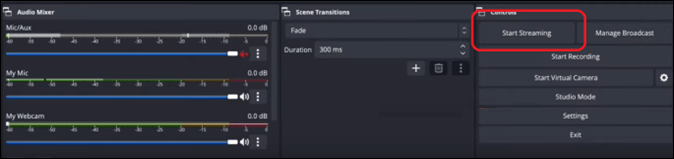
Find this post helpful? Don't hesitate to share it with others!
How to Record Nintendo Switch Stream on YouTube
Recording Nintendo Switch while streaming on YouTube is quite different than streaming it live. For that, users will need a good-quality screen recorder to be able to record the Stream on YouTube. That's why EaseUS RecExperts is the best program for this purpose.
This streaming video recorder is the main go-to option for a lot of gamers and streamers to record their screens while gaming. here are some of the key options in this program that make it an outstanding screen recorder.

Main Features of EaseUS RecExperts:
- Capture external devices like capture cards
- Record high-quality 2D and 3D gameplay
- Record streaming video for Discord, Twitch, and more
- In-built editor for swift editing
- Offer an in-built media player too
✅So download and install this tool before anyone else!
Stream Nintendo Switch on YouTube FAQs
Here are some FAQs to help users a bit more:
1. How to stream Nintendo Switch on YouTube without a capture card?
Players cannot use a PC to stream Nintendo Switch on YouTube without a capture card. But there are options that let players stream Nintendo Switch on YouTube. One such option is using the Xbox or PS4 to capture Nintendo Switch gameplay.
2. Can you stream from Nintendo Switch?
Nintendo Stream does not have in-built abilities to stream live to any platform. It can be used alongside PS4 or Xbox to capture gameplay. Or it can be used with a capture card with screen-recording/streaming software on a PC to stream live.
3. How do you screen share on Nintendo Switch?
Users will have to go to System Settings and find the User options. Under User options, they will have to go into Social Network Posting Settings. From there, it allows users to link to Facebook, Twitter, or various other social media accounts.
Conclusion
Streaming Nintendo Switch on YouTube is quite a difficult thing to do. That's because Nintendo Switch doesn't really have an in-built streaming service. That's why there is an outcry and demand for creating in-built support for streaming live.
But meanwhile, users can follow the instructions provided in this article. They can record using the methods mentioned earlier. Then they can use EaseUS RecExperts with a capture card to capture high-quality videos of Nintendo Switch gaming.
Share this guide with others if you find it useful!
EaseUS RecExperts

One-click to capture anything on screen!
No Time Limit, No watermark
Start Recording