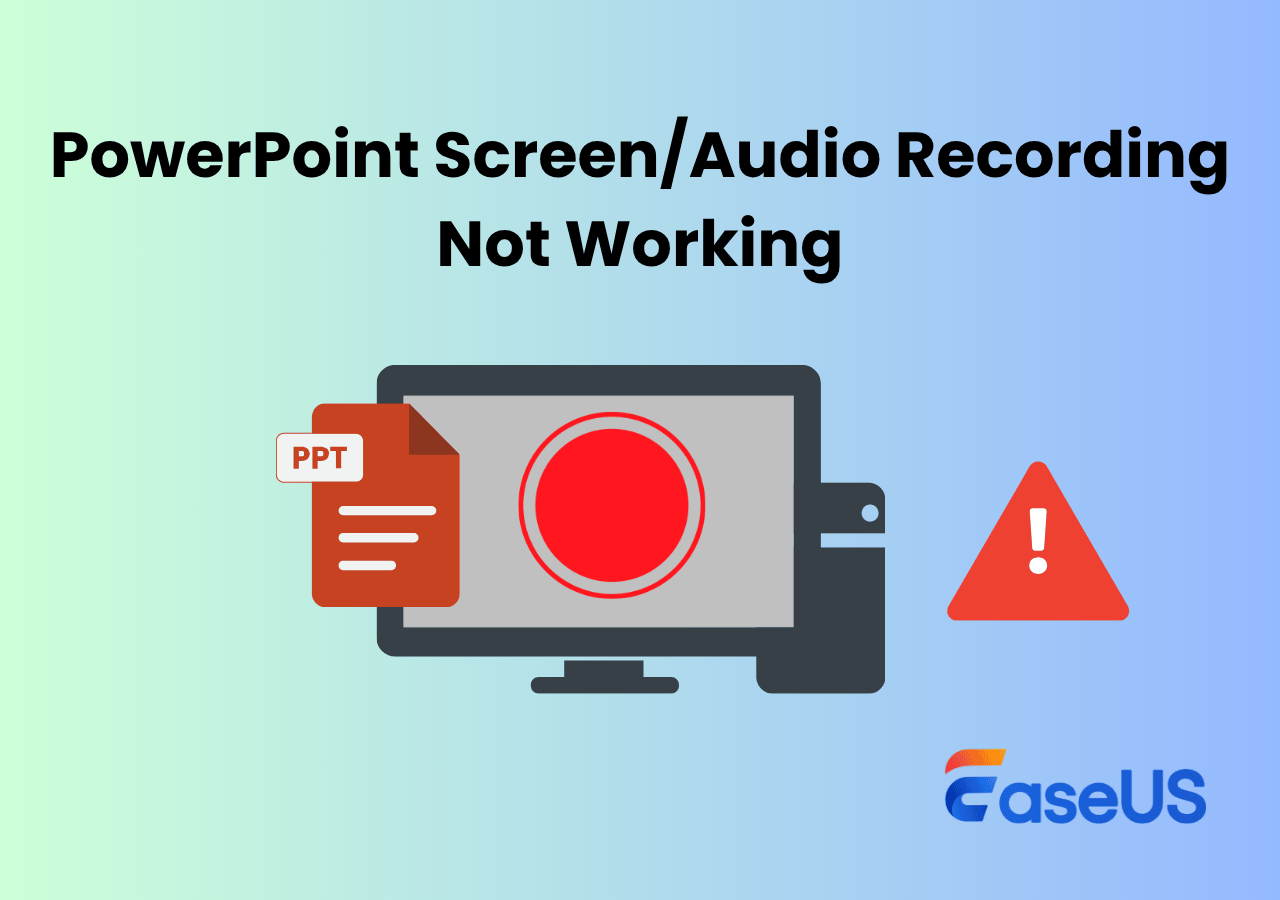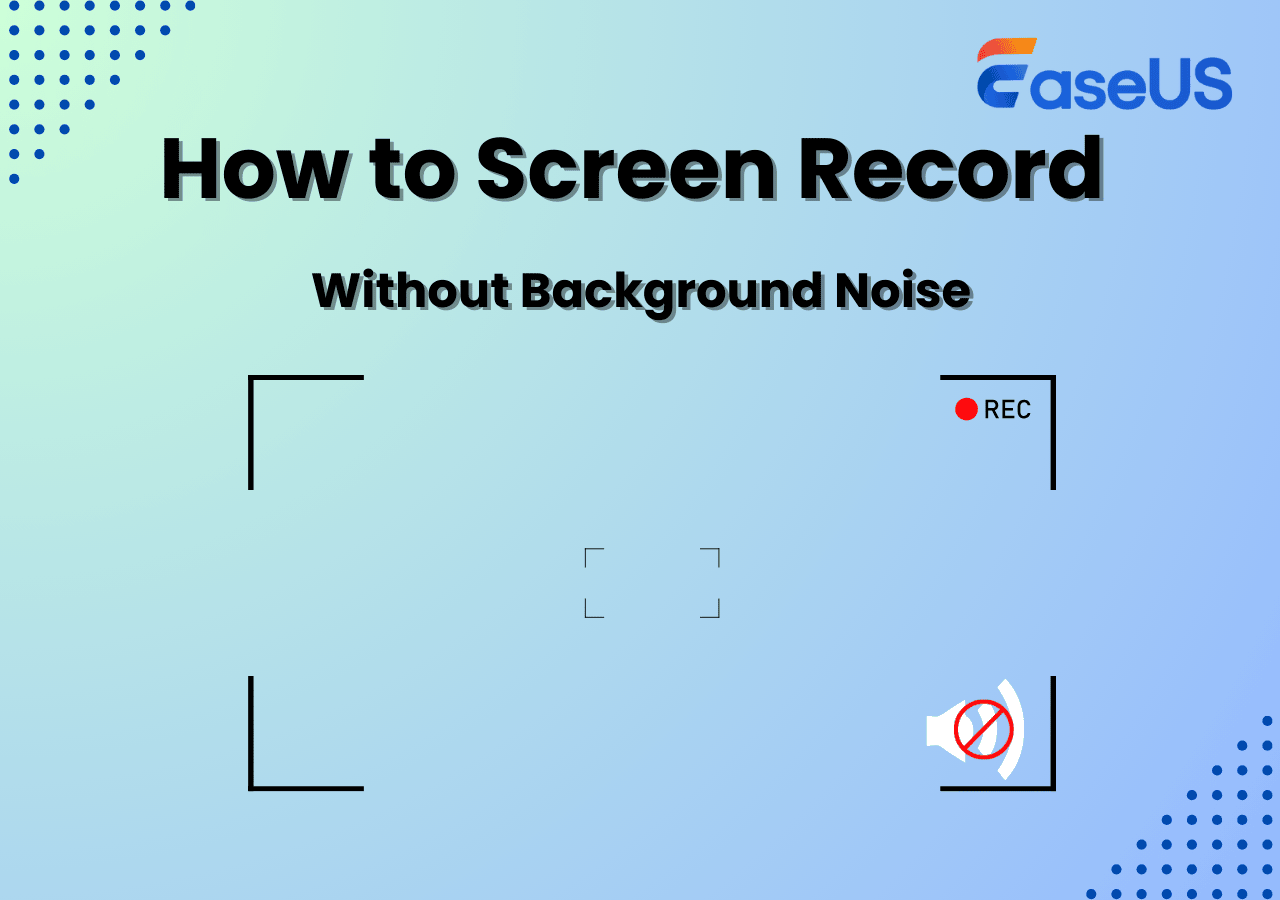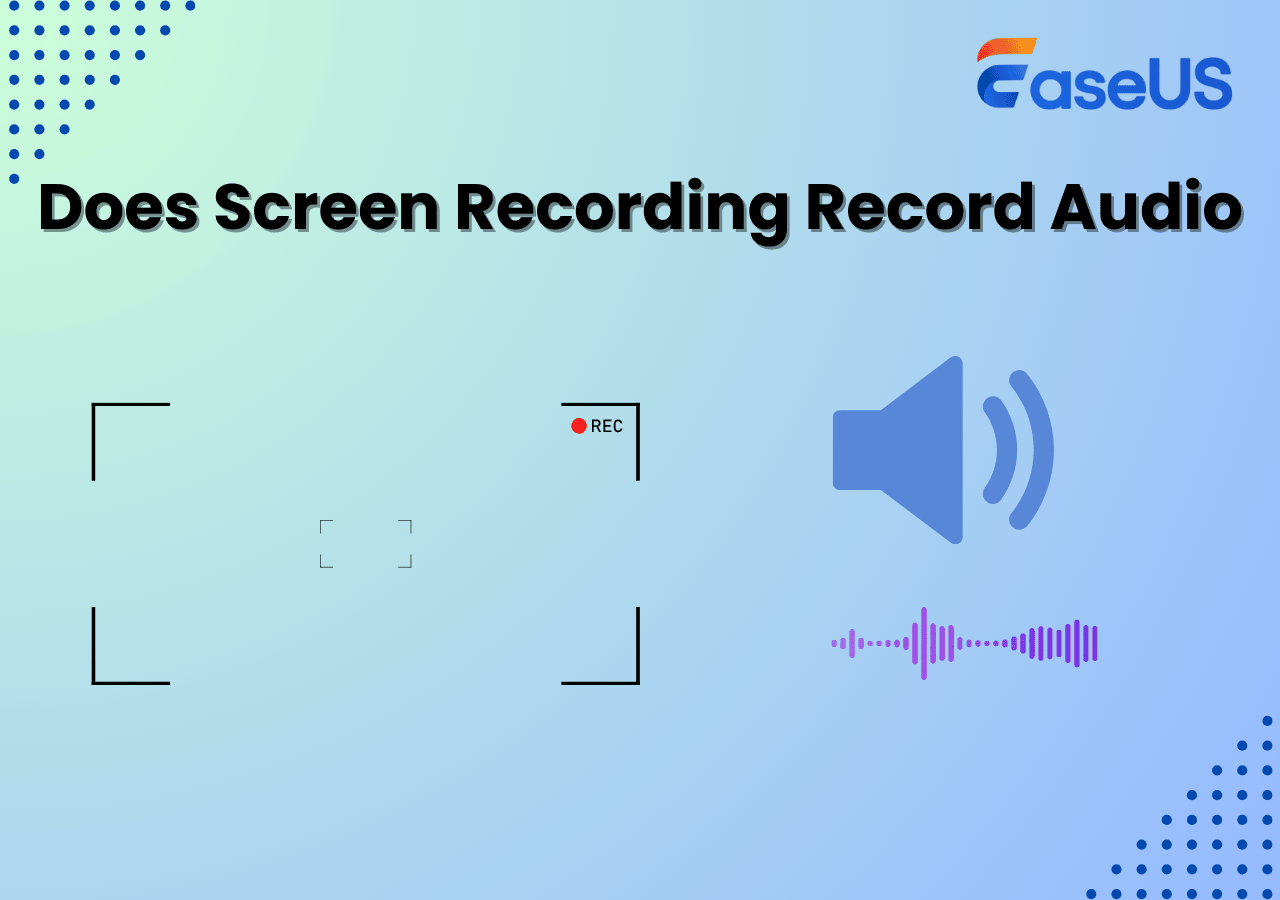-
![]()
Daisy
Daisy is the Senior editor of the writing team for EaseUS. She has been working in EaseUS for over ten years, starting from a technical writer to a team leader of the content group. As a professional author for over 10 years, she writes a lot to help people overcome their tech troubles.…Read full bio -
Jane is an experienced editor for EaseUS focused on tech blog writing. Familiar with all kinds of video editing and screen recording software on the market, she specializes in composing posts about recording and editing videos. All the topics she chooses …Read full bio
-
![]()
Alin
Alin is an experienced technical blog writing editor. She knows the information about screen recording software on the market, and is also familiar with data cloning and data backup software. She is expert in writing posts about these products, aiming at providing users with effective solutions.…Read full bio -
Jean is recognized as one of the most professional writers in EaseUS. She has kept improving her writing skills over the past 10 years and helped millions of her readers solve their tech problems on PC, Mac, and iOS devices.…Read full bio
-
![]()
Jerry
Jerry is a fan of science and technology, aiming to make readers' tech life easy and enjoyable. He loves exploring new technologies and writing technical how-to tips. All the topics he chooses aim to offer users more instructive information.…Read full bio -
![]()
Rel
Rel has always maintained a strong curiosity about the computer field and is committed to the research of the most efficient and practical computer problem solutions.…Read full bio -
![]()
Gemma
Gemma is member of EaseUS team and has been committed to creating valuable content in fields about file recovery, partition management, and data backup etc. for many years. She loves to help users solve various types of computer related issues.…Read full bio -
![]()
Shelly
"I hope my articles can help solve your technical problems. If you are interested in other articles, you can check the articles at the bottom of this page. Similarly, you can also check my Twitter to get additional help."…Read full bio
Page Table of Contents
0 Views |
0 min read
Many Samsung A15 users are confused about how to screen record on Samsung A15, especially when the screen recording button appears to be missing. This guide helps you check whether it's available and walks you through simple ways to record your screen smoothly.
Does Samsung A15 Have Screen Recording?
Why don't i have screen recording on my galaxy A15? Reddit
No, the Samsung Galaxy A15 does not have a built-in screen recording feature based on its current firmware and One UI version.
To check whether your Samsung A15 supports screen recording:
- Swipe down twice to open the Quick Panel.
- Look for the Screen Recorder icon.
- If it's missing, tap the pencil/edit icon to add it.
According to Samsung's official support, the screen recording feature is available on devices running One UI 2 and later, but it's limited to certain models. Generally, flagship and mid-range phones, such as the Galaxy S series, Note series, and A5x/A7x series, support screen recording. However, budget models such as the Galaxy A16, A15, A14, A13, and A04 do not include this feature.
If your Samsung A15 doesn't have a native screen recorder, you can easily use third-party Android screen recording apps from the Google Play Store to capture your screen activity.
Additionally, if you are using a Samsung laptop or desktop, a powerful solution like EaseUS RecExperts allows you to record your screen in high quality without watermarks. It supports full-screen, window, or custom area recording, along with internal audio and webcam.
Share this guide if you find it helpful!
How to Screen Record on Samsung A15 (with or Without Apps)
According to the discussion above, the Samsung A15 doesn't come with a built-in screen recorder due to hardware and software limitations on entry-level Samsung models.
To record your screen and audio on a Samsung A15, you'll need to download a third-party screen recorder app from the Google Play Store. These apps let you capture gameplay, video calls, tutorials, or any on-screen activity with sound.
🚩How to record screen on Samsung A15:
Step 1. Open the Google Play Store on your A15.
Step 2. Search for screen recorder apps, such as AZ Screen Recorder, XRecorder, or ADV Screen Recorder.
Step 3. Download and install your preferred app.
Step 4. Open the app and grant necessary permissions, like screen overlay, microphone access, and storage.
Step 5. Customize your recording settings.
Step 6. Tap the floating record button and start your screen recording.
Step 7. Once done, stop the recording and access your saved video from the app's gallery or your phone's default media folder.
Share this guide if you find it helpful!
Samsung Screen Recorder App for A15/A16/14/13
While the Samsung Galaxy A15 doesn't come with a built-in recorder, many users rely on these free and highly-rated Android apps. Below are four great options, all tested and widely recommended by the community:
Mobizen
- Compatibility: Android 8.0 and above
- Price: Free with in-app ads; offers premium upgrades to remove ads and unlock advanced features
- Best for: Quick, lightweight screen recording without heavy settings

✅Pros:
- No watermark (in free version)
- Simple UI, suitable for beginners
- Support internal audio (on supported devices and OS versions)
❌Cons:
- Occasional ad pop-ups during app use
- Limited editing tools compared to more advanced apps
AZ Screen Recorder
- Compatibility: Android 5.0 and above
- Price: Free with ads; paid version available for advanced editing tools
- Best for: Users needing stable, long-duration screen recording with pause/resume function

✅Pros:
- No recording time limits
- Supports internal and external audio (depends on phone model and OS)
- Includes basic video editing tools like trimming and merging
❌Cons:
- Ads in the free version can be intrusive.
- Android OS restrictions on budget devices limit some features (e.g., internal audio)
XRecorder
- Compatibility: Android 6.0 and above
- Price: Free with ads; optional subscription for ad-free experience and advanced tools
- Best for: Recording gameplay, TikTok, YouTube, or app tutorials with minimal setup
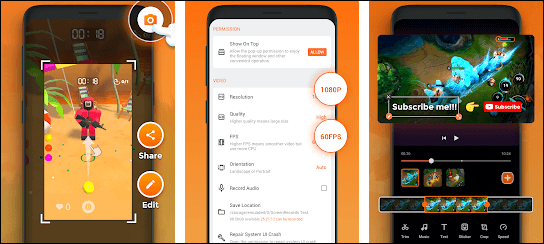
✅Pros:
- Smooth recording without time limit
- No watermark (free version)
- Support both screen and audio recording
❌Cons:
- Cannot record internal audio on some Samsung devices due to OS limitations
- Occasional lag on long recordings
ADV Screen Recorder
- Compatibility: Android 5.0 and above
- Price: Completely free; ad-supported
- Best for: Users who want a small-sized app with both front and back camera overlay during recording
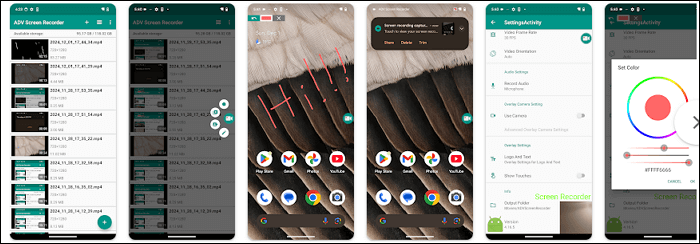
✅Pros:
- Lightweight and fast
- Support drawing on the screen while recording
- Multiple recording engines for better device compatibility
❌Cons:
- User interface feels outdated.
- Lacks advanced editing options.
Share this guide if you find it helpful!
Conclusion
In summary, while the Samsung A15 lacks a built-in screen recorder, you can easily capture your screen using free apps like AZ Screen Recorder or XRecorder. If you prefer a more professional and watermark-free solution on a Samsung laptop or desktop, EaseUS RecExperts is highly recommended for high-quality screen and audio recording.
How to Screen Record on Samsung A13/14/15/16 FAQs
Still have questions about recording your screen on Samsung A series phones? Check these frequently asked questions for quick solutions.
1. How to screen record on Samsung A15 without app?
Unfortunately, Samsung A15 does not offer a built-in screen recording feature. Unlike models like Galaxy S or A5x series, the A15 requires a third-party app to record the screen. There is currently no way to screen record without using an app on the A15.
2. How to screen record on Samsung A16?
The Samsung A16, like the A15, also does not include a native screen recorder. You can use third-party apps such as AZ Screen Recorder, Mibizen, or XRecorder from the Google Play Store to record your screen with sound.
3. Why is there no screen recorder for Samsung A15?
The lack of a screen recorder on the Samsung A15 is due to hardware limitations and One UI restrictions on entry-level models. Samsung typically reserves built-in screen recording for mid-range and flagship devices like the Galaxy A5x, A7x, S series, and Note series. A15 users need to rely on third-party apps for screen recording.
Share this guide if you find it helpful!
EaseUS RecExperts

One-click to capture anything on screen!
No Time Limit, No watermark
Start Recording