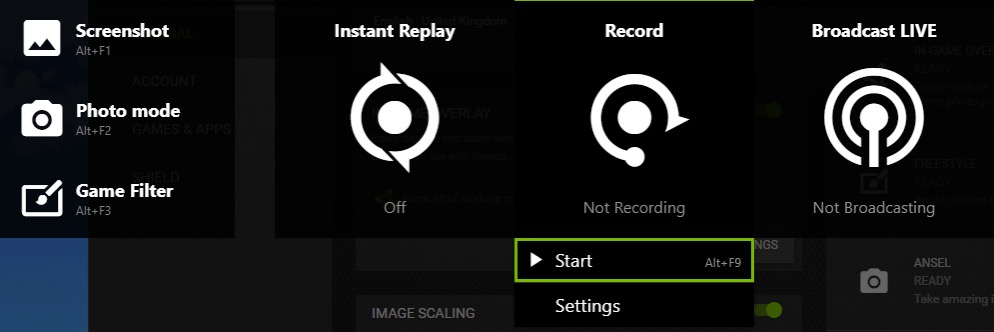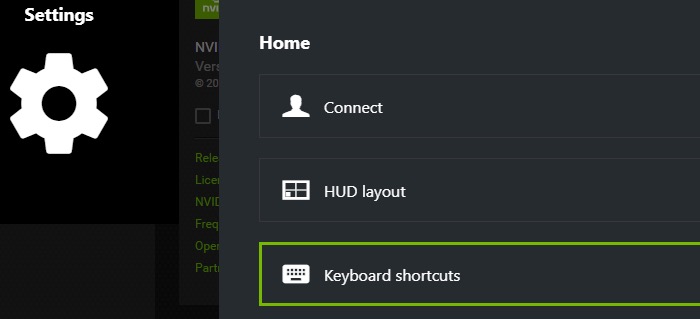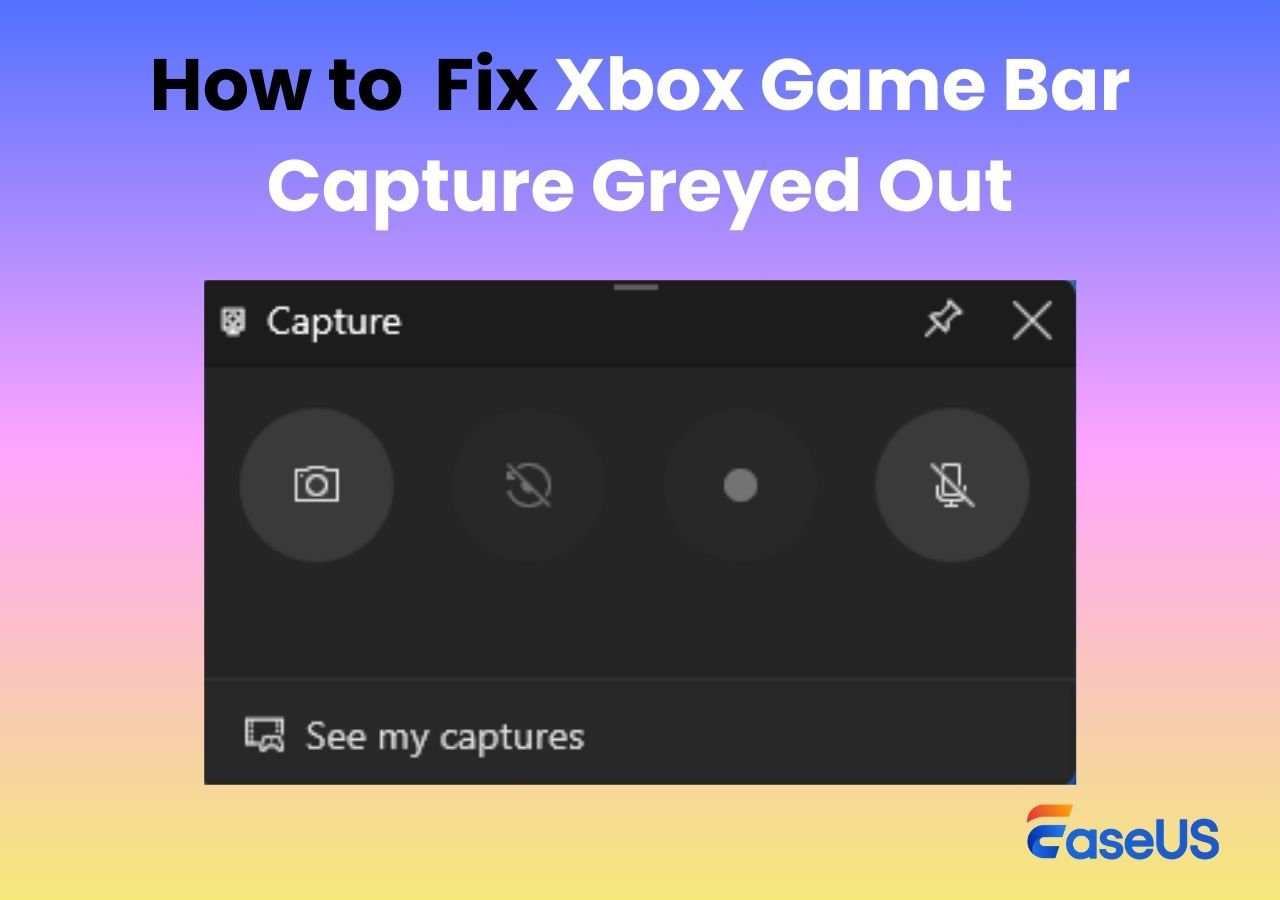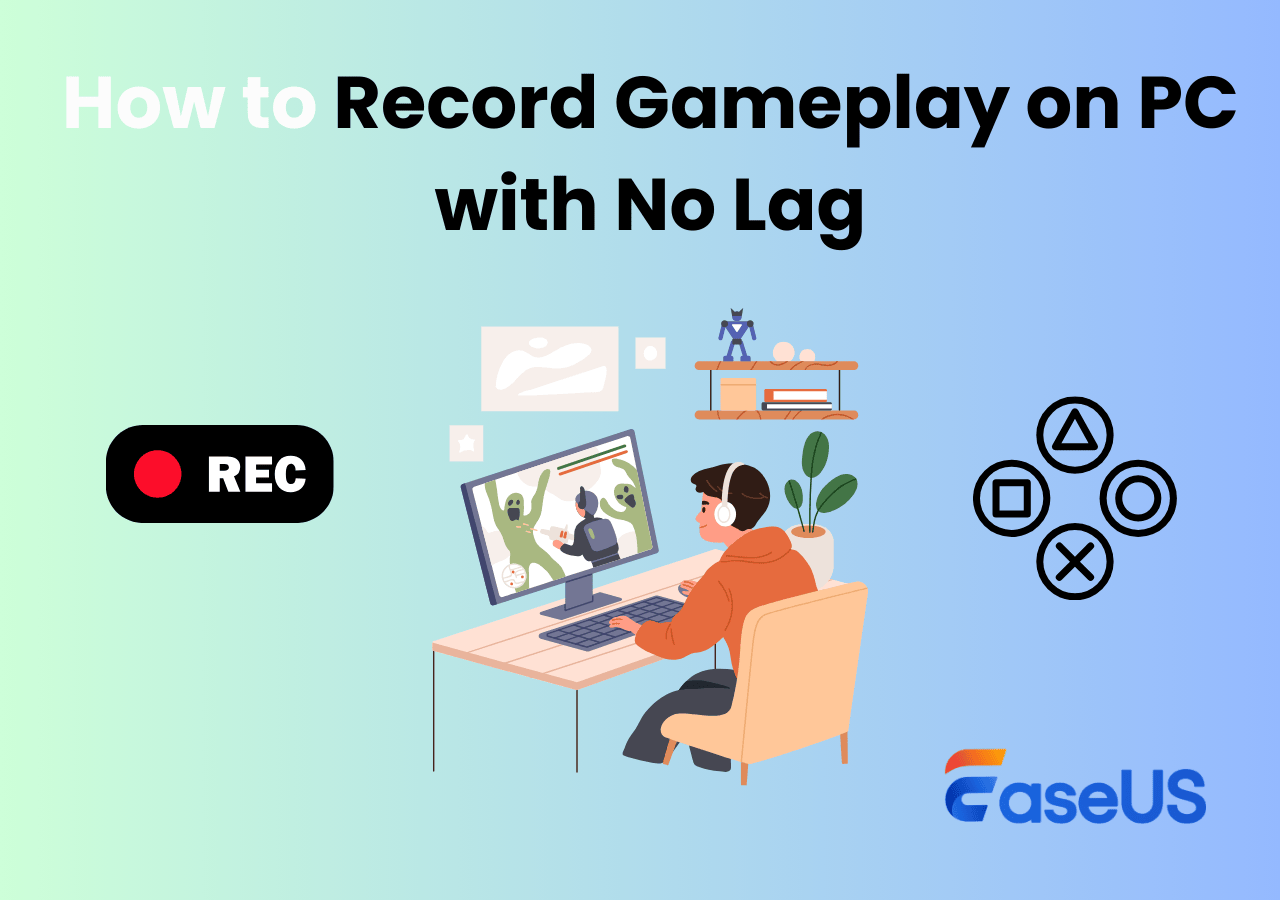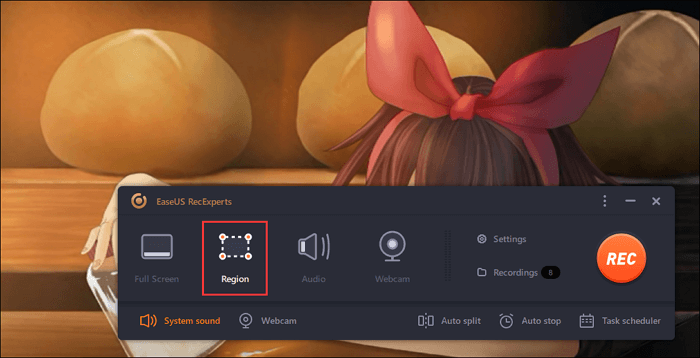-
![]()
Daisy
Daisy is the Senior editor of the writing team for EaseUS. She has been working in EaseUS for over ten years, starting from a technical writer to a team leader of the content group. As a professional author for over 10 years, she writes a lot to help people overcome their tech troubles.…Read full bio -
Jane is an experienced editor for EaseUS focused on tech blog writing. Familiar with all kinds of video editing and screen recording software on the market, she specializes in composing posts about recording and editing videos. All the topics she chooses …Read full bio
-
![]()
Alin
Alin is an experienced technical blog writing editor. She knows the information about screen recording software on the market, and is also familiar with data cloning and data backup software. She is expert in writing posts about these products, aiming at providing users with effective solutions.…Read full bio -
Jean is recognized as one of the most professional writers in EaseUS. She has kept improving her writing skills over the past 10 years and helped millions of her readers solve their tech problems on PC, Mac, and iOS devices.…Read full bio
-
![]()
Jerry
Jerry is a fan of science and technology, aiming to make readers' tech life easy and enjoyable. He loves exploring new technologies and writing technical how-to tips. All the topics he chooses aim to offer users more instructive information.…Read full bio -
![]()
Rel
Rel has always maintained a strong curiosity about the computer field and is committed to the research of the most efficient and practical computer problem solutions.…Read full bio -
![]()
Gemma
Gemma is member of EaseUS team and has been committed to creating valuable content in fields about file recovery, partition management, and data backup etc. for many years. She loves to help users solve various types of computer related issues.…Read full bio -
![]()
Shelly
"I hope my articles can help solve your technical problems. If you are interested in other articles, you can check the articles at the bottom of this page. Similarly, you can also check my Twitter to get additional help."…Read full bio
Page Table of Contents
0 Views |
0 min read
Key Takeaways
ShadowPlay is a lightweight, GPU-accelerated tool that is perfect for both casual and professional gamers. Here are some NVIDIA ShadowPlay hotkeys to use it quickly:
- ➡️Enable the In-Game Overlay(Alt + Z), and then press Alt + F9 to start/stop recording gameplay with NVIDIA ShadowPlay.
- ➡️Press Alt + F10 to save highlights with the NVIDIA Instant Replay feature.
- ➡️Broadcast directly to Twitch, YouTube, or Facebook with GeForce Experience
- ➡️How to take screenshots with NVIDIA? Please press Alt + F1.
Looking to capture smooth, high-quality gameplay without sacrificing performance? NVIDIA ShadowPlay, a feature built into GeForce Experience, is a powerful tool that helps NVIDIA graphics card users capture their best gaming moments effortlessly with minimal impact on frame rate.
In this guide, we'll walk you through everything you need to know about how to use NVIDIA ShadowPlay, including enabling instant replay, live streaming, and taking screenshots.
How to Record Gameplay with NVIDIA ShadowPlay
Whether you're looking to create highlight reels, walkthroughs, or share clips with friends, NVIDIA makes the process easy. This feature is particularly useful for capturing those epic moments and sharing them with your friends or on social media.
ShadowPlay supports both manual recording and instant replay. For manual recording, gameplay is captured until you stop. For instant replay, only the last set time (e.g., 30 seconds, 5 minutes) is saved when you hit the hotkey.
To start recording gameplay with NVIDIA ShadowPlay effortlessly, follow these steps:
Step 1. Install and launch GeForce Experience from NVIDIA's official site. And log in with your NVIDIA account.
Note: Ensure your graphics drivers are up to date, as ShadowPlay relies on them for stable performance.
Step 2. Navigate to Settings > General > In-Game Overlay and toggle it on. Then, press Alt + Z or click the Share icon to bring up the GeForce Experience ShadowPlay overlay.
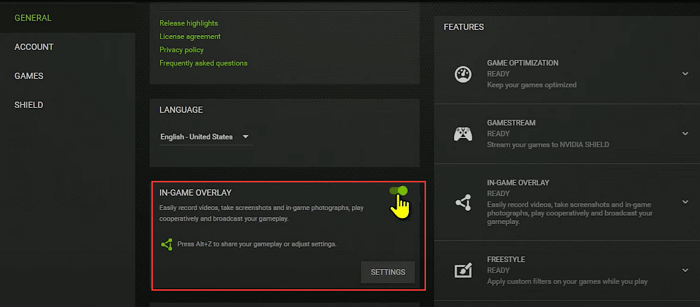
Step 3. Once the overlay is open, click on Record > Start, or press Alt + F9 to start or stop recording by default.
Step 4. You can also configure the recording settings, such as resolution and frame rate, by clicking on Settings > Capture.
Step 5. When you are done, press Alt+F9 again or click the Stop button in the Share overlay to stop the recording. Once finished, you can go to xxx to check your recordings.
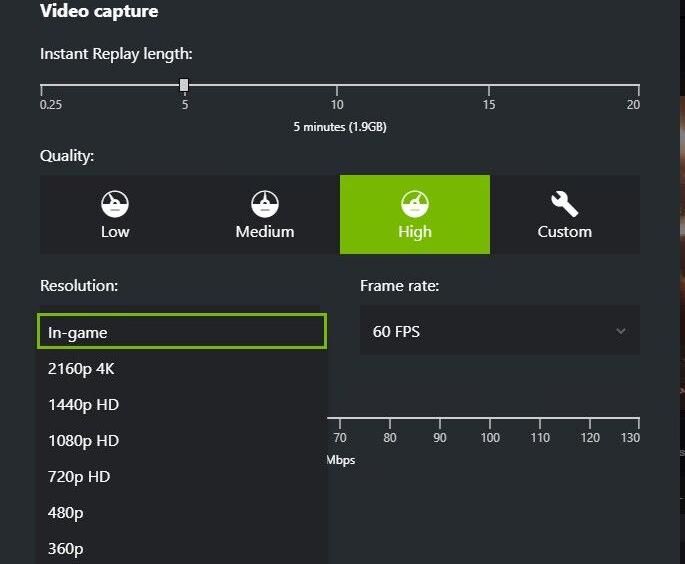
Tips for Better Gameplay Recording:
- Record in 1080p or 4K, depending on your GPU performance.
- Use an SSD for saving large files smoothly.
- Adjust bitrate under Settings > Video Capture for higher or lower quality.
Share this excellent guide on your social media platforms!
How to Use NVIDIA Instant Replay
If you've ever landed an unbelievable headshot or pulled off a clutch move in a game, you'll know the pain of missing the recording. This is where NVIDIA Instant Replay comes in. Instant Replay can automatically record gameplay in the background.
It is perfect for capturing unexpected moments without needing to manually start and stop the recording. With this feature, you no longer have to worry about missing memorable moments. It's beneficial in fast-paced games like Valorant, Apex Legends, or Call of Duty, where unexpected highlights happen frequently.
Here's how to use GeForce Experience instant replay:
Step 1. Open GeForce Experience and go to Settings > Capture to enable Instant Replay. You can customize replay length from 15 seconds to 20 minutes, resolution, and quality.
Step 2. Press the instant replay hotkey Alt + F10 to save the last few minutes of gameplay while playing a game.
Note: You can adjust hotkeys under Settings > Keyboard Shortcuts if needed.
Step 3. Once finished, the recorded clip will be saved in your designated folder, which you can set in Settings > File and Disk Space.
How to Live Stream with GeForce Experience
ShadowPlay isn't just about recording; it also lets you stream live directly to platforms like Twitch, YouTube, or Facebook Gaming. This makes it easy for gamers who want to share gameplay in real time without installing third-party software.
Follow these steps to go live on YouTube or other platforms with GeForce Experience:
Step 1. Open the overlay (Alt + Z) and click Broadcast LIVE.
Step 2. You can customize your broadcast settings, including resolution, frame rate, and bit rate, by clicking on Broadcast > Customize.
Step 3. Click on Connect and log in to your preferred live streaming service, such as Facebook Live, Twitch, or YouTube Live.
Step 4. Press Alt + F8 to start or stop broadcasting. While broadcasting, you can interact with your viewers using emoticons and comments. You can also toggle your microphone and webcam on and off using the Share overlay.
How to Take Screenshots with NVIDIA
Beyond gameplay recording and streaming, ShadowPlay also offers an easy way to capture high-quality screenshots. You can also share them directly to social media platforms like Facebook, Google Photos, or Imgur.
Steps for taking high-quality screenshots during gameplay with NVIDIA ShadowPlay:
Step 1. While in-game, press Alt+F1 to take a screenshot. The screenshot will be saved in your designated folder.
Step 2. For enhanced visuals, use NVIDIA Ansel (Alt + F2) to capture 360° photos, HDR, or super-resolution images.
Share this excellent guide on your social media platforms!
NVIDIA ShadowPlay Alternative to Record Gameplay
NVIDIA ShadowPlay is convenient for gameplay recording, but its complicated setup and lack of built-in editing tools limit its usability. Gamers without an NVIDIA GPU or those seeking a simpler, more versatile clipping tool may need better alternatives. EaseUS RecExperts is one of the popular alternatives to NVIDIA ShadowPlay.
This beginner-friendly yet powerful game recorder delivers seamless screen and gameplay recording with a simple interface that even first-time users can handle. With its newly added Game Recording Mode, you can capture popular titles like LOL, CSGO, and Apex Legends in crisp 4K UHD. Plus, it supports recording with webcam and audio, making it cam and audio, making it perfect for gamers who want to create professional-looking content effortlessly.
Key Features:
- Cross-platform support: Mac & Windows
- Intuitive UI, easy for beginners
- Game Mode for 2D/3D gameplay in 4K UHD
- Enable the schedule recording feature to capture gameplay automatically
- Record facecam + system & microphone audio simultaneously
- High-quality output with customizable settings
Step 1. Launch the EaseUS game recorder and click the Menu icon to open the Settings.
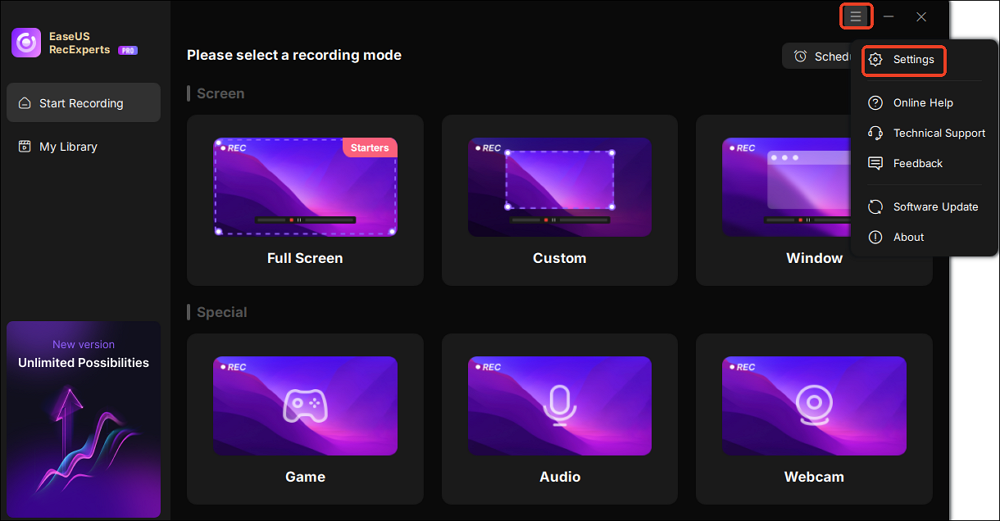
Step 2. Then, customize the settings under the video, audio, and game options as needed. This includes configuring the recording format and quality, exporting audio files, displaying overlay information, etc.
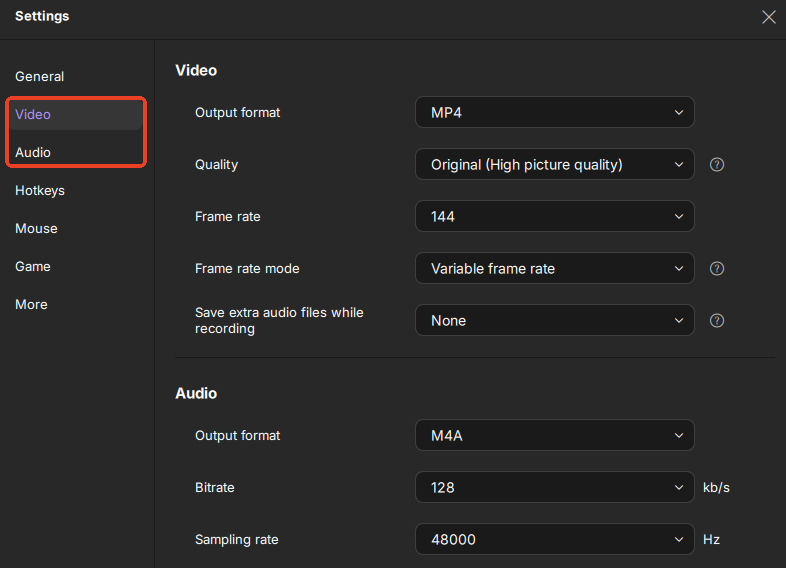
Step 3. Go back to the main interface and select Game mode. Pick the game window for the gameplay you want to capture, and select a webcam or audio source if desired.
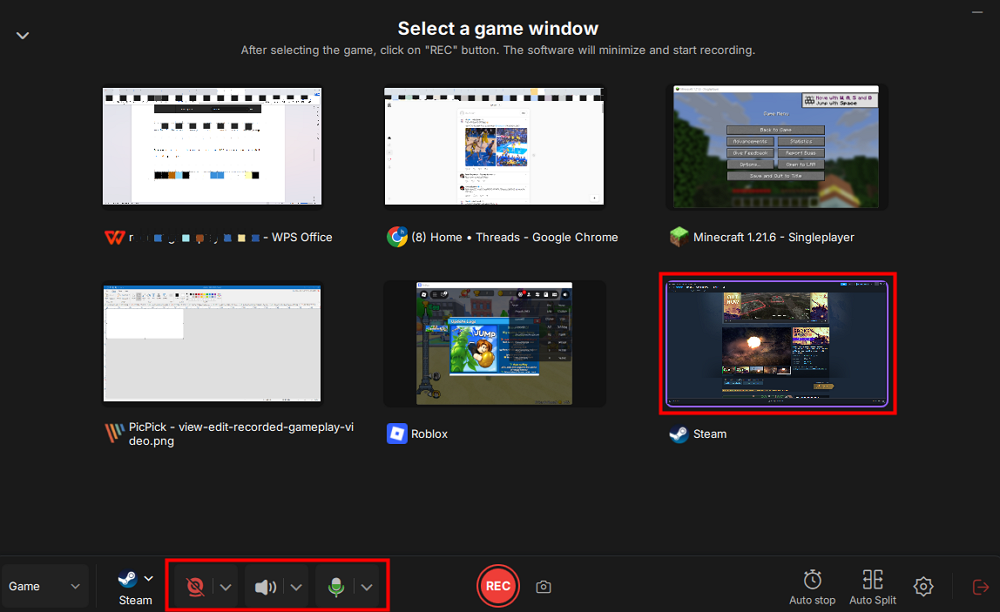
Lastly, press REC to start the game recording.
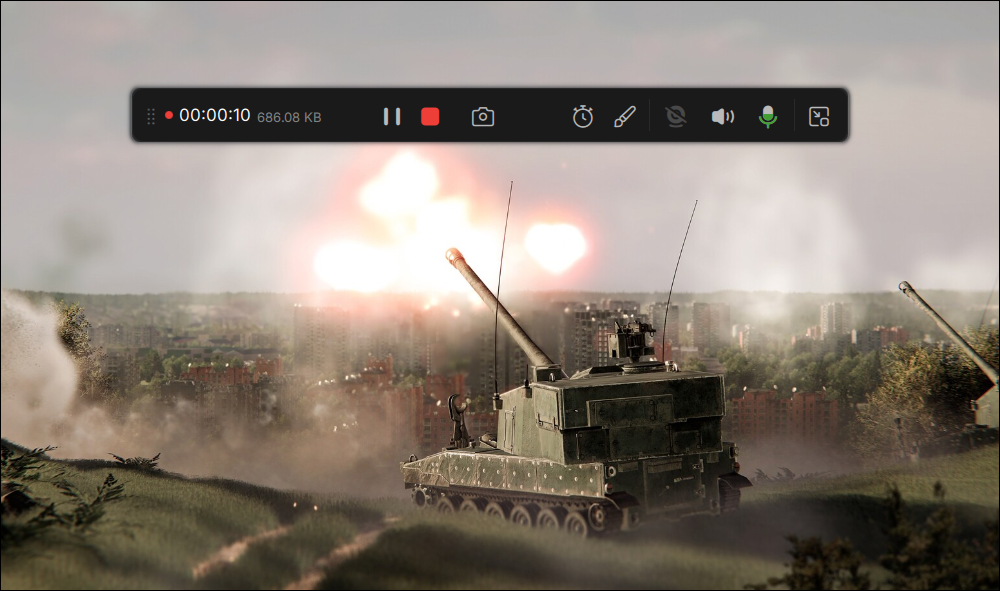
Step 4. You can click the Camera icon or press F11 to take screenshots while recording the game.

Step 5. Click the red square icon to stop recording. Then, go to My Library to preview the recorded gameplay video. Plus, you can edit the game video by using the built-in tools.
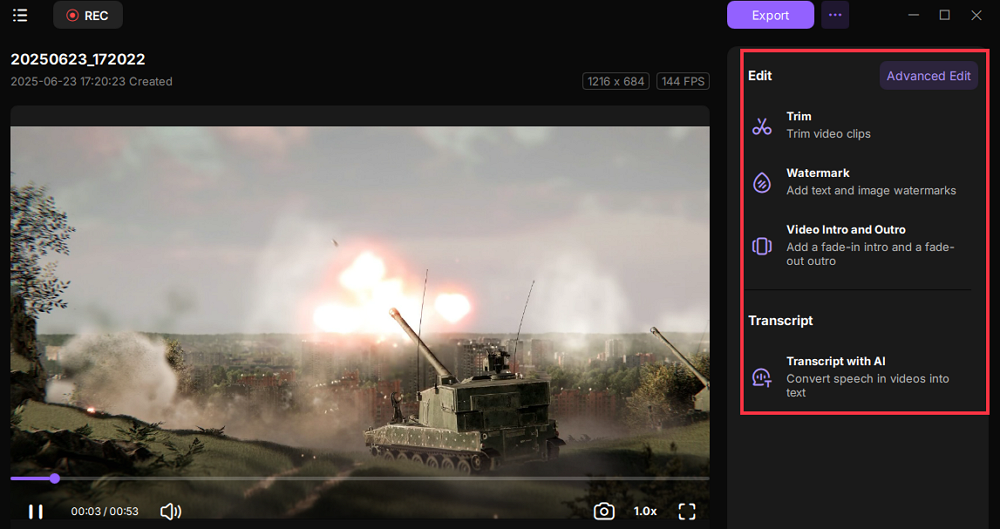
Share this excellent guide on your social media platforms!
Final Words
With its minimal performance impact and seamless integration into GeForce Experience, ShadowPlay has become one of the best tools for PC gamers. Whether you are recording gameplay, using Instant Replay, live streaming, or taking screenshots, ShadowPlay makes it all easy and efficient. By following the steps outlined in this guide, you can make the most out of NVIDIA ShadowPlay.
Alternatively, EaseUS RecExperts is also a wonderful tool for capturing game highlights without lag, especially for gamers who do not have an NVIDIA GPU.
FAQs on How to Use ShadowPlay
1. How to Make NVIDIA ShadowPlay Record Desktop?
To record your desktop using NVIDIA ShadowPlay, you need to enable desktop capture in the settings. Go to Settings > Privacy Control and enable Desktop Capture. Then, you can use the same recording hotkeys to start and stop the recording.
2. Does NVIDIA Have a Screen Recorder?
Yes, NVIDIA ShadowPlay is essentially NVIDIA's built-in screen recorder within GeForce Experience. It allows you to record gameplay, take screenshots, and even record your desktop. It leverages the power of your NVIDIA GPU to provide high-quality recordings with minimal impact on performance.
3. Does NVIDIA Record Gameplay?
Absolutely! NVIDIA ShadowPlay is designed specifically for recording gameplay with minimal FPS drops. It supports up to 4K resolution at 60 FPS, making it a preferred tool among PC gamers.
4. Does NVIDIA Broadcast Work Without a GPU?
No. NVIDIA Broadcast is designed to work with NVIDIA RTX GPUs. It uses the power of the GPU to enhance features like noise removal, virtual background, and more. Therefore, without a compatible GPU, the app won't work.
EaseUS RecExperts

One-click to capture anything on screen!
No Time Limit, No watermark
Start Recording