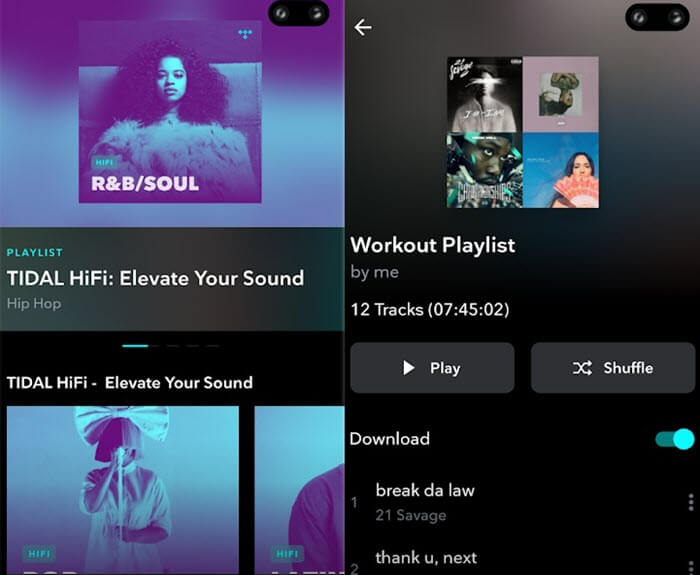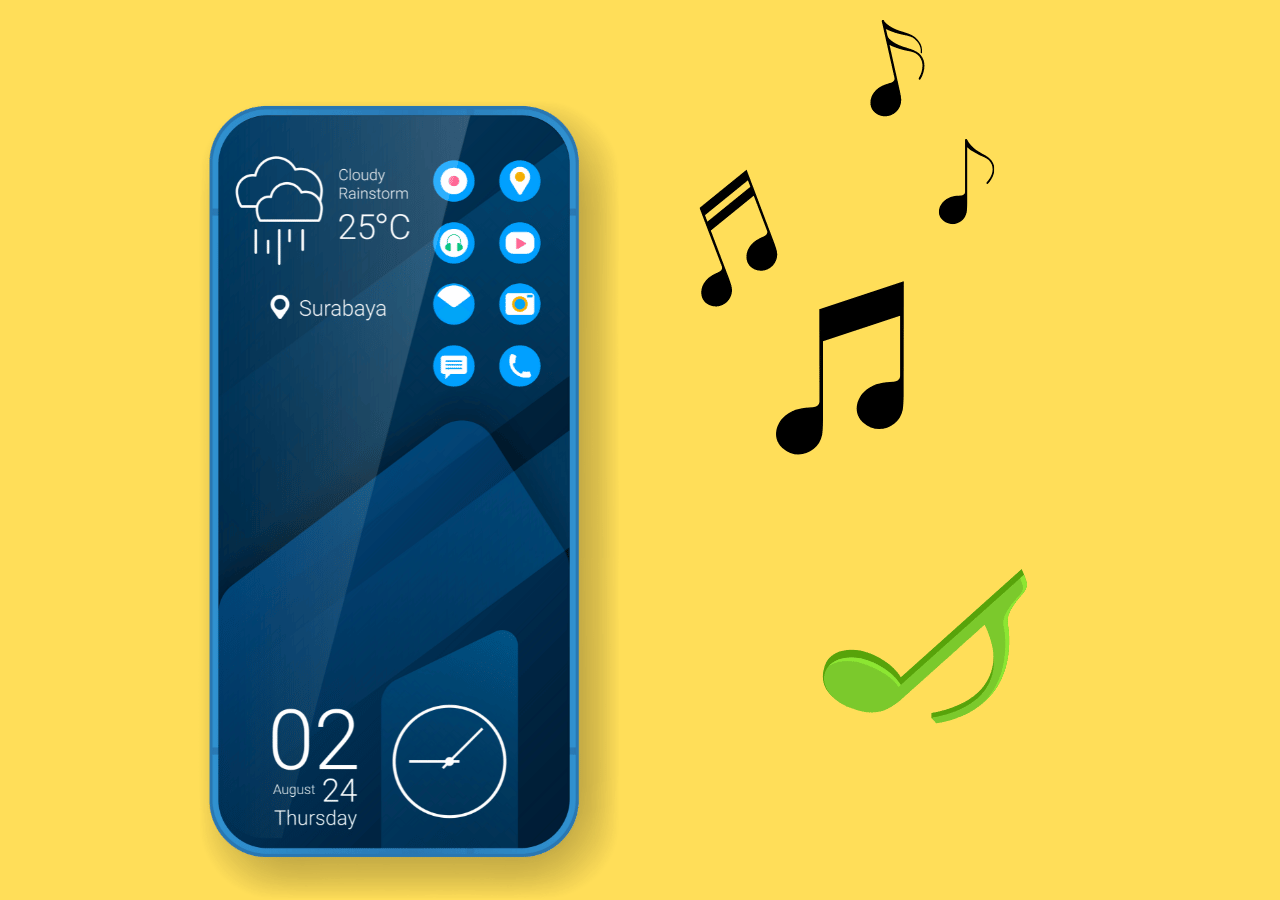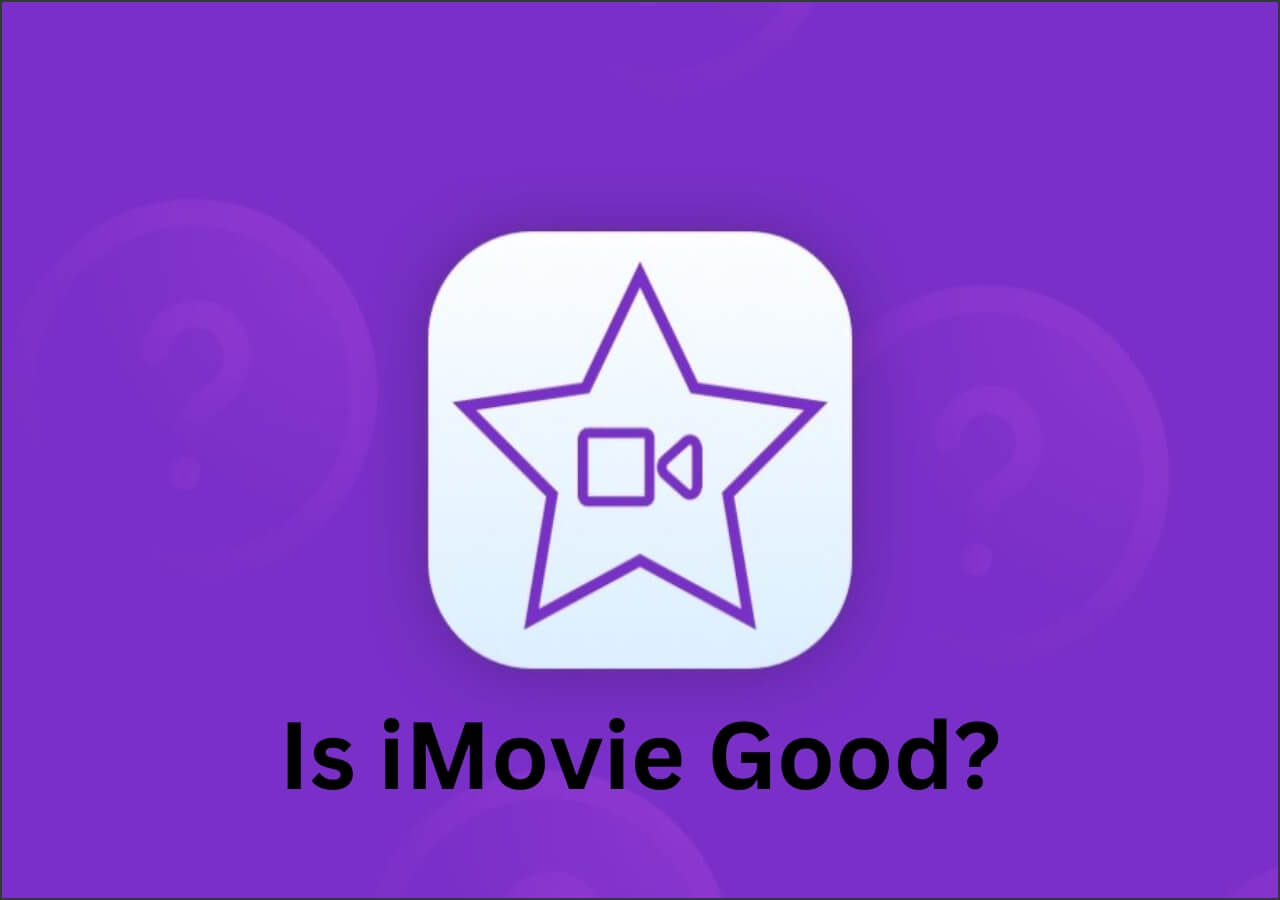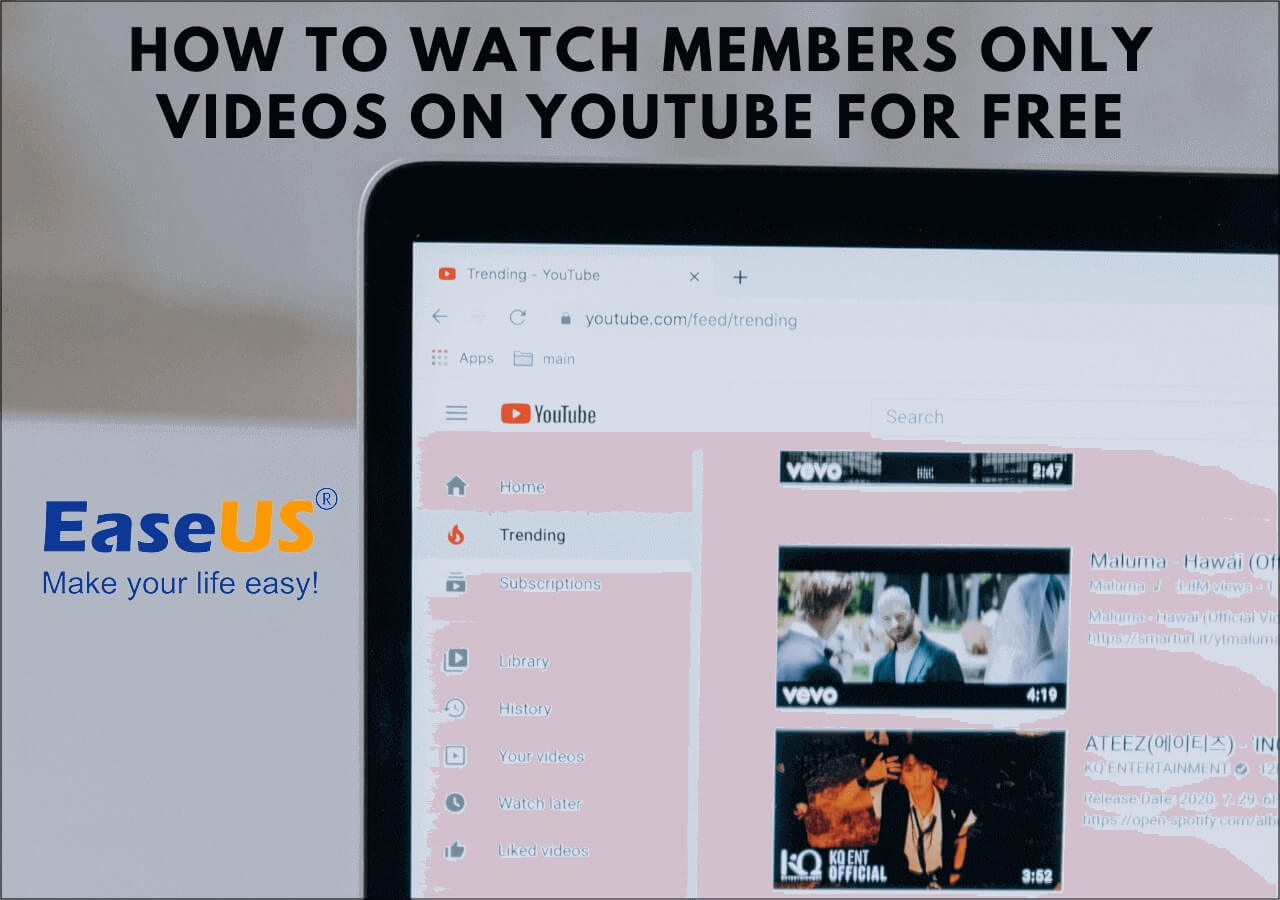-
![]()
Daisy
Daisy is the Senior editor of the writing team for EaseUS. She has been working in EaseUS for over ten years, starting from a technical writer to a team leader of the content group. As a professional author for over 10 years, she writes a lot to help people overcome their tech troubles.…Read full bio -
Jane is an experienced editor for EaseUS focused on tech blog writing. Familiar with all kinds of video editing and screen recording software on the market, she specializes in composing posts about recording and editing videos. All the topics she chooses …Read full bio
-
![]()
Alin
Alin is an experienced technical blog writing editor. She knows the information about screen recording software on the market, and is also familiar with data cloning and data backup software. She is expert in writing posts about these products, aiming at providing users with effective solutions.…Read full bio -
Jean is recognized as one of the most professional writers in EaseUS. She has kept improving her writing skills over the past 10 years and helped millions of her readers solve their tech problems on PC, Mac, and iOS devices.…Read full bio
-
![]()
Jerry
Jerry is a fan of science and technology, aiming to make readers' tech life easy and enjoyable. He loves exploring new technologies and writing technical how-to tips. All the topics he chooses aim to offer users more instructive information.…Read full bio -
![]()
Rel
Rel has always maintained a strong curiosity about the computer field and is committed to the research of the most efficient and practical computer problem solutions.…Read full bio -
![]()
Gemma
Gemma is member of EaseUS team and has been committed to creating valuable content in fields about file recovery, partition management, and data backup etc. for many years. She loves to help users solve various types of computer related issues.…Read full bio -
![]()
Shelly
"I hope my articles can help solve your technical problems. If you are interested in other articles, you can check the articles at the bottom of this page. Similarly, you can also check my Twitter to get additional help."…Read full bio
Page Table of Contents
0 Views |
0 min read
What You'll Learn in This Guide:
- Answers to core questions:
- ❓ - Is Audacity safe?
- 👨🏼🔬 - The simple answer is Yes; Audacity is safe to use and doesn't cause any issues on your PC. It doesn't do any unauthorized data collection or does not use your personal data. It is well within the boundaries set by law enforcement. It's okay to use in all territories and regions around the globe—considering that it supports 38 languages.
- 📜 Keep reading for more detailed information, including Audacity security, reliability, setup process, performance, etc.
You might have heard of Audacity quite often in conversations about audio editors. A lot of casual and expert users use it to edit audio or use the effects in it to perk up their clips. This freeware was unveiled about 23 years ago, and it has been the main audio editor for a lot of PC users.
And that is why Audacity has been available on MacOS and Linux since then. That's why a lot of people want to know if Audacity is safe. Are there any hidden reasons behind this software being free to use? A majority of users would think it might be a scam because it is free.
Today we're answering that question and more. We will be previewing and reviewing Audacity to provide a comprehensive answer to whether or not Audacity is safe. So let's get started.
📖What Is Audacity: A Preview
Audacity is a freeware and open-source digital audio recording & editing software. That means you don't have to pay to use this software to record and edit audio in all the capacities that it offers. The first thing to talk about in Audacity is the UI design.
Audacity developers haven't changed much in terms of design over the years. But they have made a lot of improvements in terms of functionality.

Perhaps the trademark of this open-source tool is the wave-length editor. The blue waves show the peak and bottom of the audio clips. Then, the user can edit audio by the millisecond by altering the audio time at the bottom.
Audacity might look like an older version of a lot of software. But this audio editor has always looked like this. So, instead of focusing on visuals it has always preferred simplicity. That's why the audio-editing software hasn't seen many visual uplifts over the years.
It also has a lot of options to enhance or change the audio clips. This includes a variety of sound effects and other elements that can perk up an audio.
✨Main Features
- 100% open-source and free to use
- Audio recording and editing
- Supports OGG Vorbis, MP3, WAV, etc.
- Project rates up to 19200 Hz
- Supports multiple audio inputs (Microphone)
👍Pros
- Simple design makes it easy to use
- Convenient audio-editing options
- Easy to track changes or merge audio
- Improves quality and bitrate of recordings/audio clips
👎Cons
- Design desperately needs an uplift
- Very lethargic updates (Every few months)
- Limited technical support
🎯Is Audacity Safe: Comprehensive & Authoritative Answer
The simple answer is Yes; Audacity is safe to use and doesn't cause any issues on your PC. It doesn't do any unauthorized data collection or does not use your personal data. It is well within the boundaries set by law enforcement.
So, it's okay to use in all territories and regions around the globe—considering that it supports 38 languages. Wikipedia says that it has seen around 114 million downloads since 2015. Therefore, only safe software can manage those kinds of numbers.
Now, let's talk about a few important things such as download and installation, reliability, and performance.
#️⃣Installation Process
The first thing you're going to do is head to the download page of Audacity. You will find the latest version of the freeware on that page and then download it for your Windows PC, Mac, or Linux. Then here's what you will do:
Step 1: Launch the Audacity installer after downloading it.
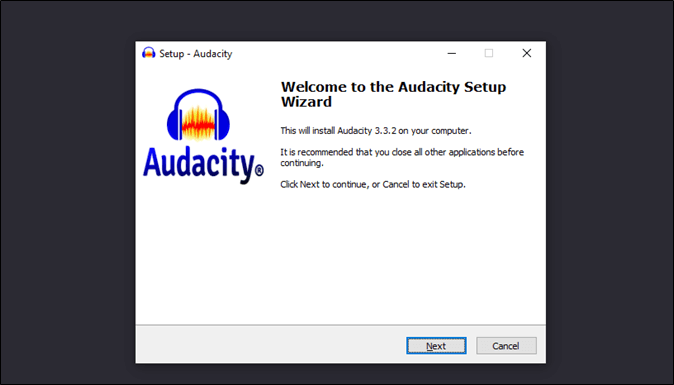
Step 2: Read the Audacity information section in the installation Window.
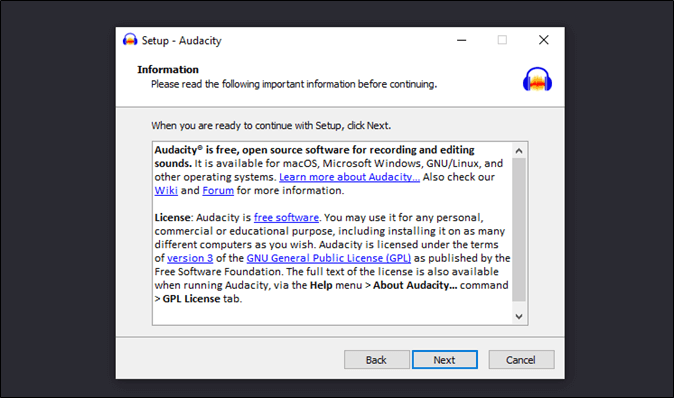
Step 3: Select the Installation path/location.
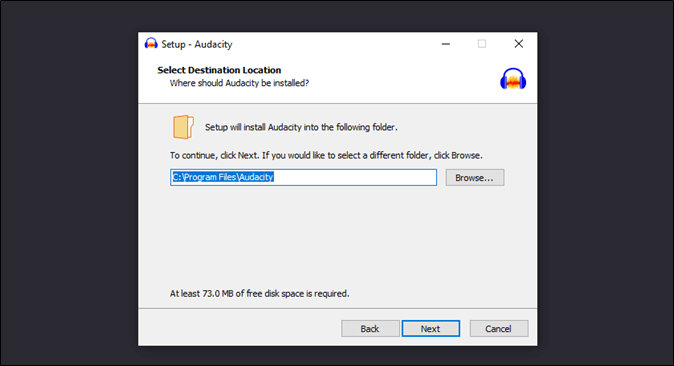
Step 4: Finalize the installation.
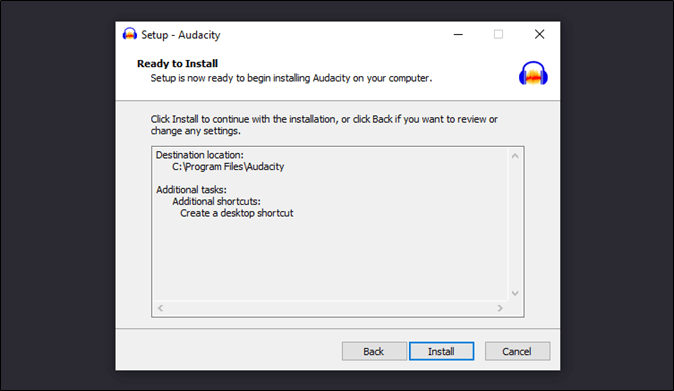
Step 5: Wait for the installation.
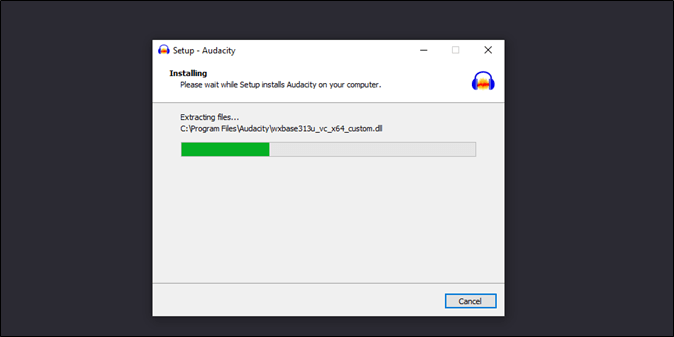
Step 6: Launch Audacity.
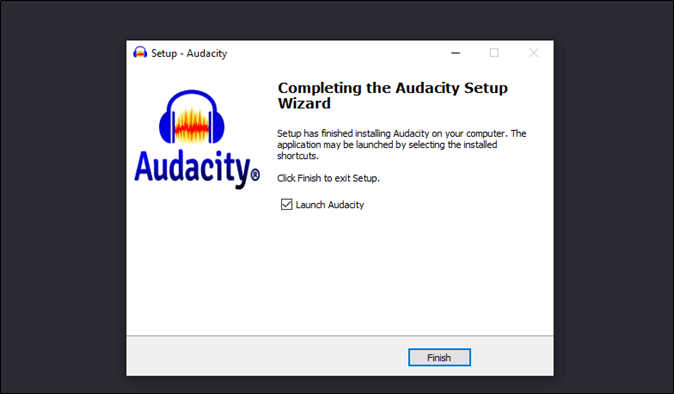
You should be able to see the main screen of Audacity software right after this..-
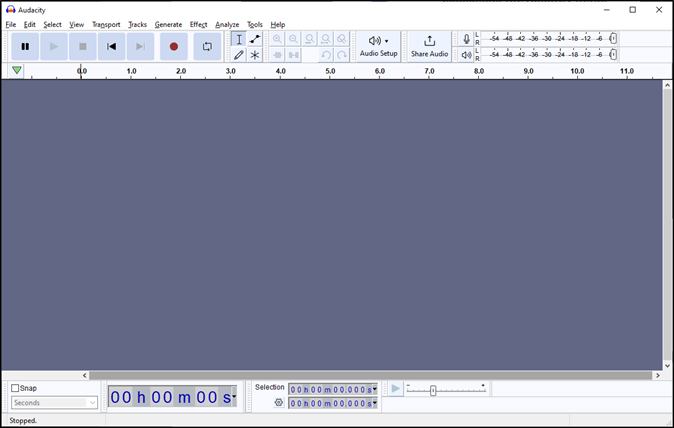
#️⃣Reliability
Audacity is free software and doesn't cost you anything. But since a lot of people think it's paid software, potential buyers worry about the reliability of this software. The older version of this software had a problem where it would bug out.
In other words, it would cause issues for users who are trying to edit or clip their audio recordings. Audacity has since integrated debug reporting to provide quick fixes:
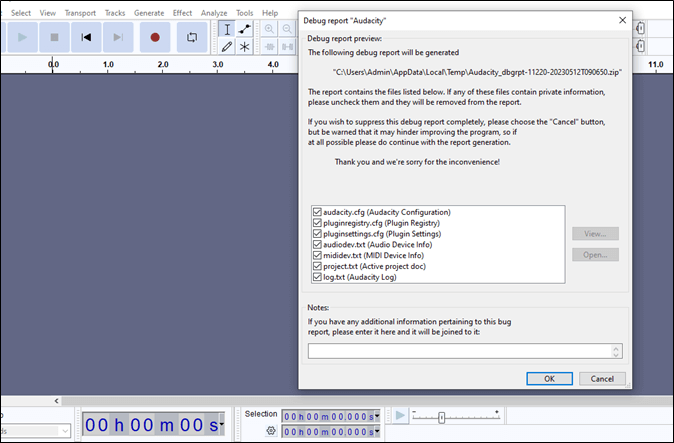
The developer has since then implemented various fixes to avoid those issues. As for persona reliability, Audacity doesn't request any privileges that might indicate the following:
- Personal data collection
- Meddling with your IP Address
- Asking for personal information, i.e., name, address, bank account, etc.
Thus, proving that it's only an audio editing tool. Besides that, the open-source nature makes it very easy to tweak around with.
🔍Read also: How to Trim/Cut Audio in Audacity | How to Record Skype Audio with Audacity | Remove Background Noise in Audacity
#️⃣Performance
Audacity is an audio tool with a lot of possibilities. That's why the performance of this tool can be judged based on a few things:
- Whether you wish to record
- Whether you wish to edit
- Whether you wish to curb/play audio
Now, audio editing in this software is relatively easy because of the UI design. Once you import or add any audio clips into it, here's what it looks like:
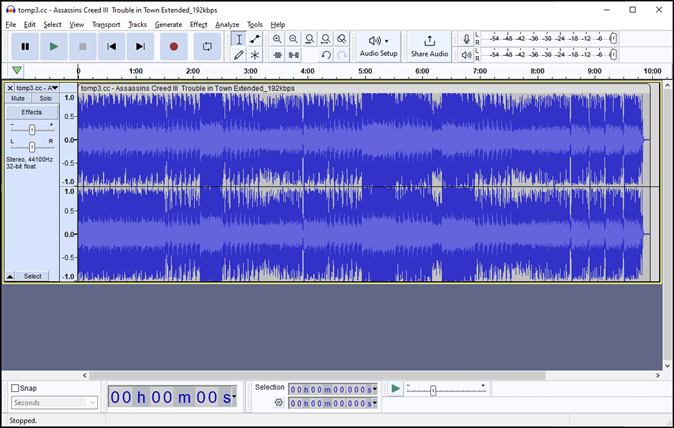
Now, let's say we wish to add a few effects to it. Then we'll head into effects and check a few options:
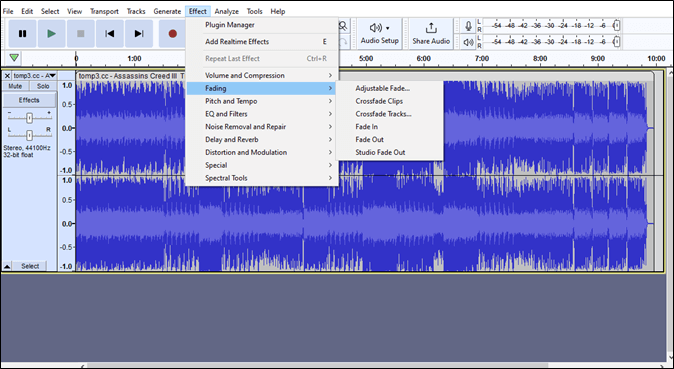
Then we can also change the format:
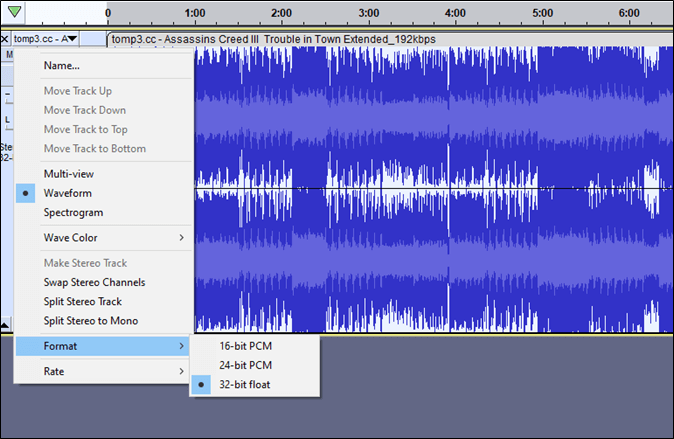
Or the Bit Rate:
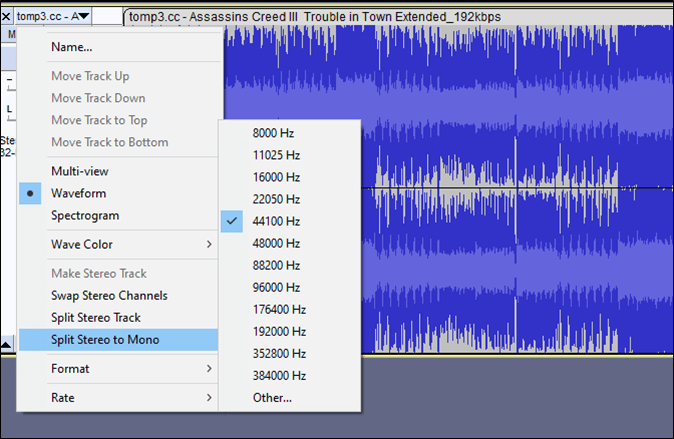
And so the user can easily modify their audio files, recordings, etc. However, there's a minor issue with Audacity's compatibility with USB soundcards. Here's what happened when we tried to record audio with Audacity:
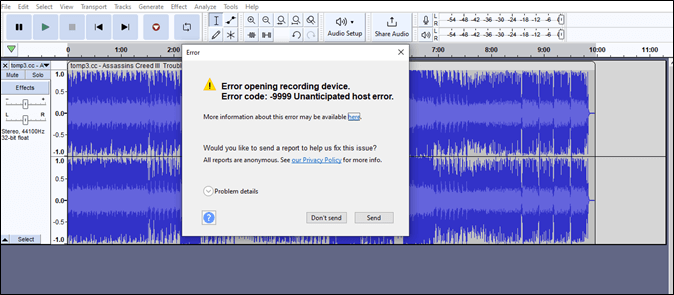
You can read the error dialogue box and see that it is related to the recording device. But the device (microphone) happens to be working just fine with other recording software and that means the issue is with Audacity.
🏅Use Audacity Alternative to Record and Edit Audio
There are alternatives to Audacity that you can use instead of Audacity software. One such alternative is EaseUS RecExperts. It's a screen recorder as well as audio and video editing software. That means you won't have to worry about the recording errors that we saw earlier in the Audacity software above.
But there are many other details in this tool that you should think of. If you ask us to give you one, then you should be considering it for its ability to record and edit audio clips. Here's why:
- It has an AI-based noise remover
- It helps improve sound quality of a recorded video
- It can help extract sounds from audio and video clips
- And it has remarkable options for screen capture and video recording
That's why EaseUS RecExperts is a great option for those looking to record audio and edit it seamlessly. Download and try for it to edit your video flexibly.
✨Main Features
- Ability to edit audio/video while recording
- AI-noise reduction for audio
- Record audio/video in 2D or 3D gameplay
- Regional or complete screen recording
👍Pros
- AI noise reduction ensures the clear output
- Easily record audio from the microphone, calls, games, etc.
- Capture audio from any videos or streaming clips
👎Cons
- Limited recording options in the free version
- Require a mailbox to sign in
📚Conclusion
Audacity is pretty safe to use and shouldn't cause any issues for users. Some people might wonder if it's a safety risk considering its freeware nature. But that shouldn't be a problem as long as you are using it for audio editing or clipping.
But that's where the limitations begin as Audacity isn't a very good recording software sometimes. Instead of that, users should try something more reliable such as EaseUS RecExperts. It doesn't cause any trouble and records audio seamlessly.
❓FAQs on Audacity Security
This section will answer more questions if you have any.
1. What are the disadvantages of Audacity?
It's freeware and so talking about the disadvantages of something that doesn't cost money isn't exactly an ideal scenario. But since it's free, it has limitations such as lackluster recording integration. So the main disadvantage of Audacity is bad microphone recording despite being an audio software.
2. Is Audacity free or not?
Audacity is not only free but open source as well and that is why its also supported on various platforms such as Windows as well as Mac and Linux. While it doesn't cost you anything, you can still donate on the website.
3. Is Audacity a privacy policy?
Audacity does have a privacy policy on its website. It says Audacity does not gather any information that might help them identify any particular user. That means everyone using the Audacity tool is doing so anonymously.
4. Is Audacity a good site to edit audio?
Audacity is a good software to edit audio, considering it's not a site. There isn't any online version of this tool available as of yet. That means users of Mac or Windows will have to download it to their computers to edit audio.
EaseUS RecExperts

One-click to capture anything on screen!
No Time Limit, No watermark
Start Recording