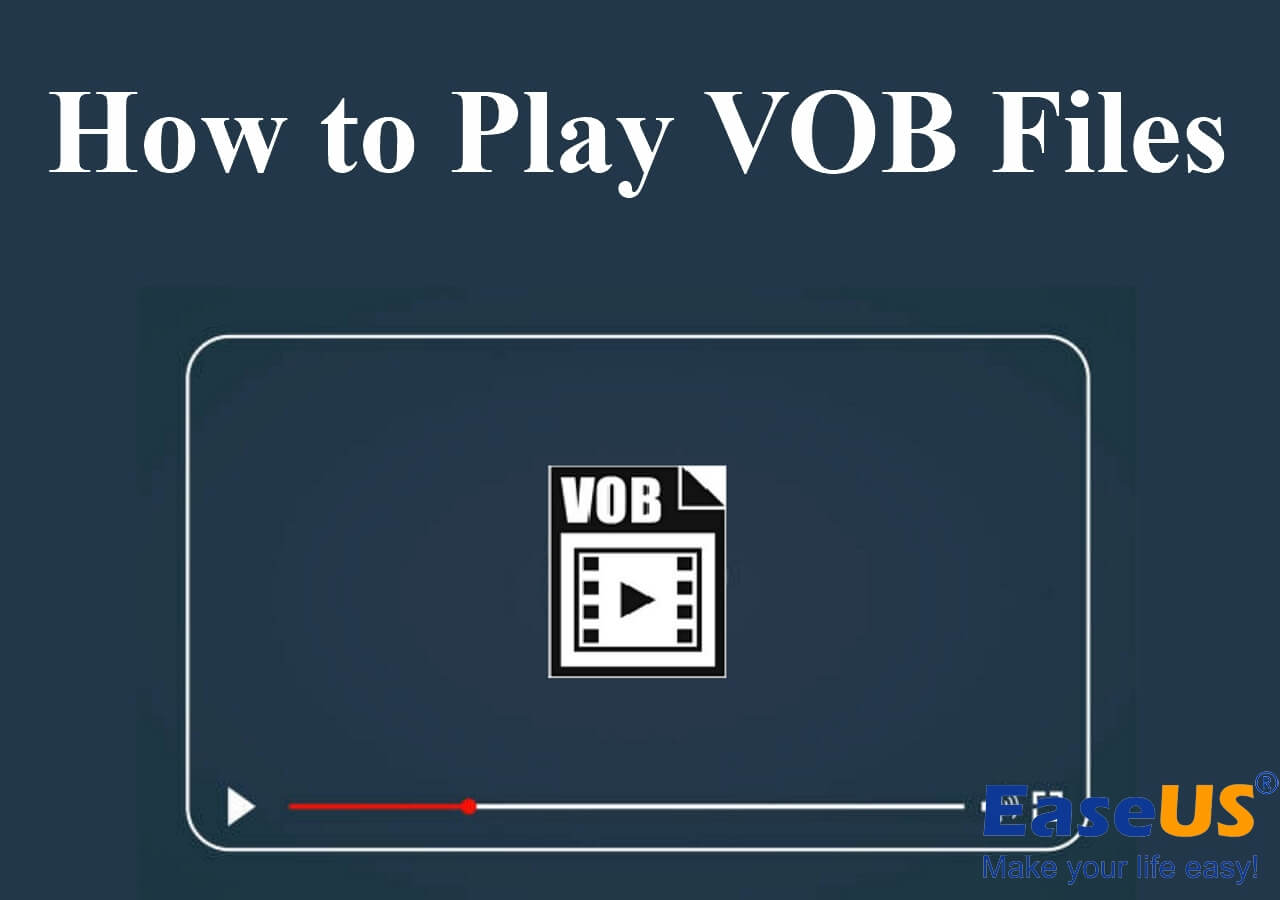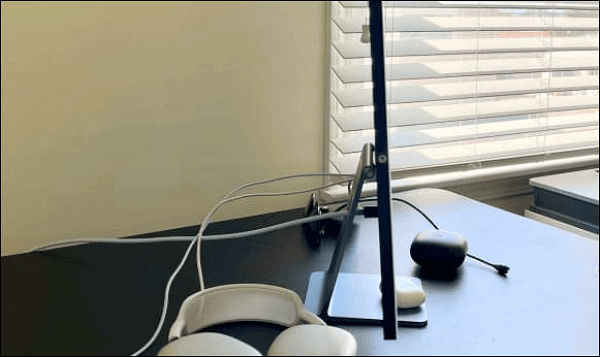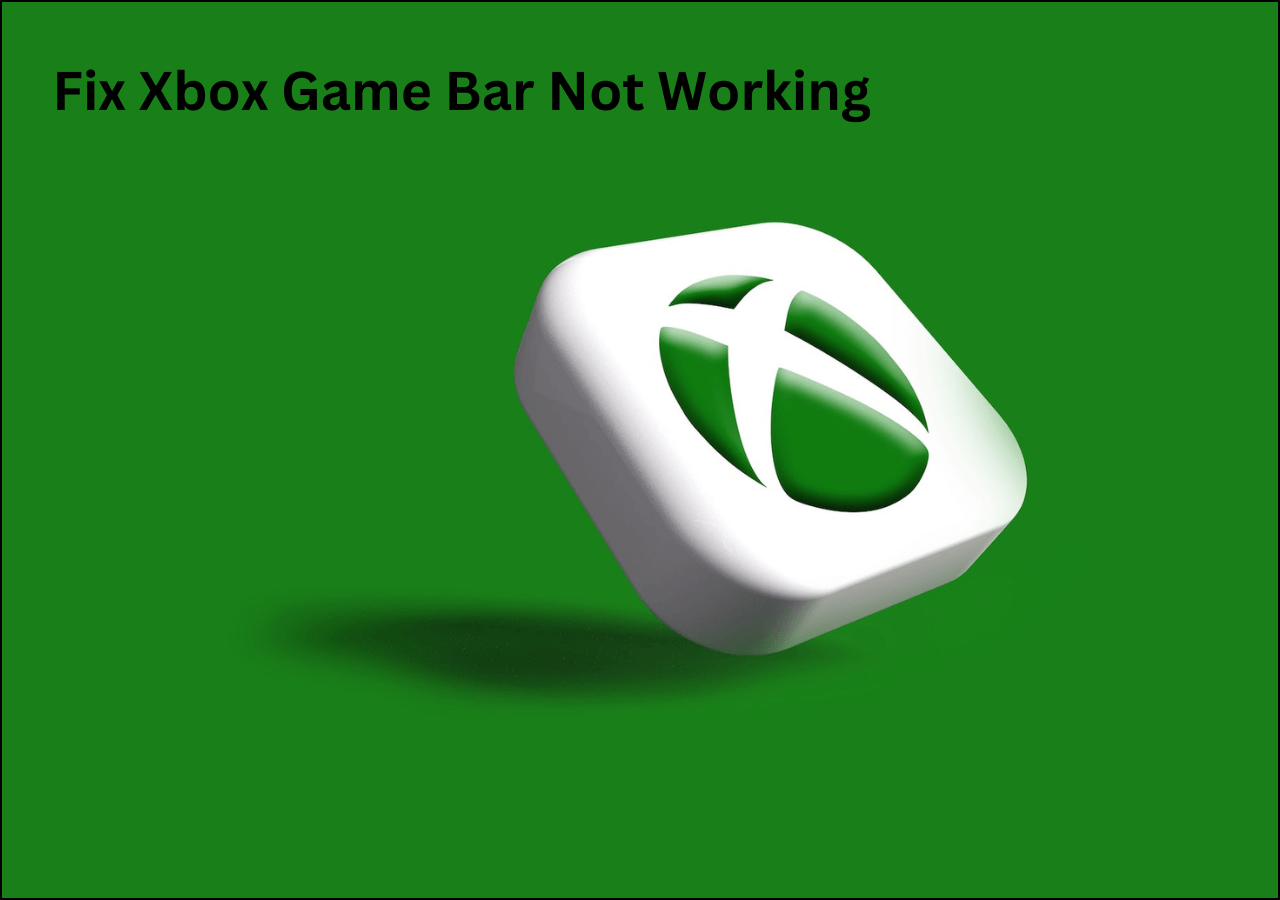-
![]()
Daisy
Daisy is the Senior editor of the writing team for EaseUS. She has been working in EaseUS for over ten years, starting from a technical writer to a team leader of the content group. As a professional author for over 10 years, she writes a lot to help people overcome their tech troubles.…Read full bio -
Jane is an experienced editor for EaseUS focused on tech blog writing. Familiar with all kinds of video editing and screen recording software on the market, she specializes in composing posts about recording and editing videos. All the topics she chooses …Read full bio
-
![]()
Alin
Alin is an experienced technical blog writing editor. She knows the information about screen recording software on the market, and is also familiar with data cloning and data backup software. She is expert in writing posts about these products, aiming at providing users with effective solutions.…Read full bio -
Jean is recognized as one of the most professional writers in EaseUS. She has kept improving her writing skills over the past 10 years and helped millions of her readers solve their tech problems on PC, Mac, and iOS devices.…Read full bio
-
![]()
Jerry
Jerry is a fan of science and technology, aiming to make readers' tech life easy and enjoyable. He loves exploring new technologies and writing technical how-to tips. All the topics he chooses aim to offer users more instructive information.…Read full bio -
![]()
Rel
Rel has always maintained a strong curiosity about the computer field and is committed to the research of the most efficient and practical computer problem solutions.…Read full bio -
![]()
Gemma
Gemma is member of EaseUS team and has been committed to creating valuable content in fields about file recovery, partition management, and data backup etc. for many years. She loves to help users solve various types of computer related issues.…Read full bio -
![]()
Shelly
"I hope my articles can help solve your technical problems. If you are interested in other articles, you can check the articles at the bottom of this page. Similarly, you can also check my Twitter to get additional help."…Read full bio
Page Table of Contents
0 Views |
0 min read
PAGE CONTENT:
For many people, online platforms are the go-to option now for entertainment, communication, and everything in between. Discord highlights both, given its performance as a platform for gamers to interact while streaming live gaming. Here, both video and audio-based communication mediums are available to use. But does Discord record audio as well?
Many users need to save their online interaction during gaming to edit and post on other platforms later. In this post, you will learn about the screen recording rules related to Discord and how best to do it.
Does Discord Record Audio/Video Calls
Before discussing the video or audio recording process on Discord, it is necessary to know the rules beforehand.

In the context of the availability of a recording function in Discord itself, the answer is no. Indeed, users cannot record their audio and video conversations on this platform directly through it, though they can use third-party Discord audio recorders.
However, regarding the moral or legal aspect of whether one can record audio/video calls, the answer is again a no.
This is because consent is one of the most important regulations to follow, and Discord as a brand values its users' right to privacy heavily. You should have express permission from the person to record a Discord call you have with them for the best results.
Can You Record a Discord Call Without Anyone Knowing
From a moral standpoint, recording people during calls on Discord is incorrect if you do not have consent. That breaches their right to privacy and choice, and Discord as a brand is against that in its terms of policy.
However, can you start recording the call on Discord secretly anyway?
Discord does not allow users to record content on the platform without informing the other members in the call that they are getting recorded.
However, call participants can use other solutions like another recording device like a smartphone, screen capturing software, or a sophisticated call recording tool for the process. So, someone can get recorded on Discord without others knowing.
How to Record a Discord Call Without Anyone Knowing
Now that you have understood the intricacies of does Discord record audio and whether you can or should do so, the next part is knowing the processes available. The following are the steps for different users to record and keep audio or video calls safely.
Record Discord Calls on iPhone/Android
It is not extremely complex to record calls on the Discord mobile app for Android or iPhone users. Having the latest Discord app version work and activating the Craig bot on the Discord server is important. To note, this works only for users who own their Discord server. The bot will sit on the server and enter the chat room to record the call when you activate the commands.
However, remember that the process can get complex, especially for beginners.
How to do this?
Step 1: Access the Discord app on your smartphone. Keep it open, and then open another tab of your preferred browser.
Step 2: Go to Craig's official website and press the invite button to allow it access to the Discord server.
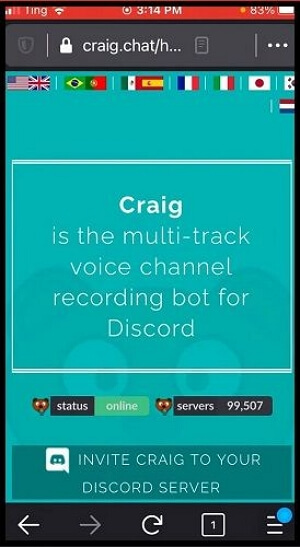
Step 3: When the server authorization section opens on your Discord, click "Add Bot To" and choose the server. Press Authorize.
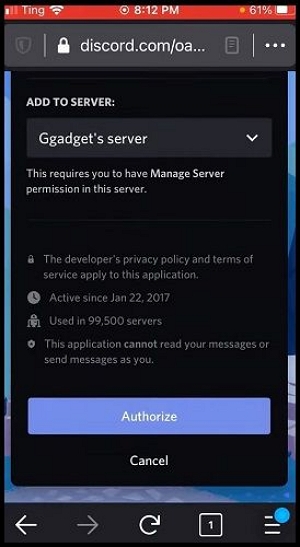
Step 4: You will notice a "Craig" related join message in the server. Access the audio channel and input the following command:
:craig:, join
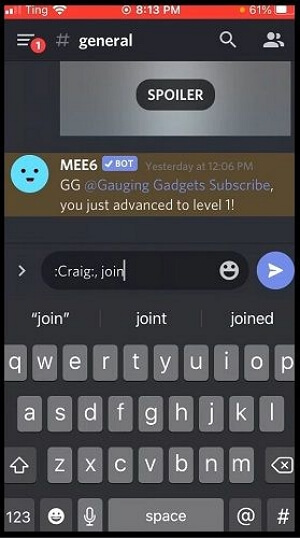
Step 5: The bot will join the channel and begin recording instantly. It will give a "Recording" audio alert as well.
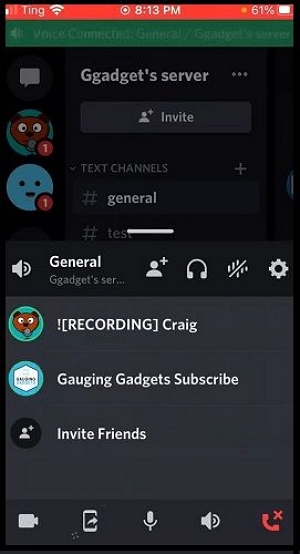
Step 6: To finish the recording process, type out the following command:
:craig:, leave.
- Notice:
- This will only work to stop the bot-based recording on the active voice channel you are using.
Record Discord Audio on Windows/Mac
If you choose to record the voice channels on Discord, using a reliable and high-grade screen and webcam recorder like EaseUS RecExperts is the best option.
The software is the best option available for precise recording with improved user experience, making it a suitable choice for Discord audio source recording on Windows/Mac devices. It can help you record audio from websites and record audio on Windows 11. In addition, it lets you record everything on your PC. For example, it can help you record the last 2 minutes on your PC and record Google Meet without permission.
Best Features:
- Over 10 output formats and with a built-in video player.
- No watermark & time limit on the video records.
- Choose to schedule recording processes if you want a simplified and instant recording process.
- You can record the full screen, many screens, or a selected region.
- Clip the last 15 minutes on your PC.
Here is how to record Discord calls with EaseUS RecExperts
Step 1. Launch EaseUS RecExperts and choose Audio mode (looks like a speaker) from the main interface.

Step 2. Select the sound source by clicking on the speaker sign (the system sound) or the mic sign (the microphone). Or, you can record them both at the same time.
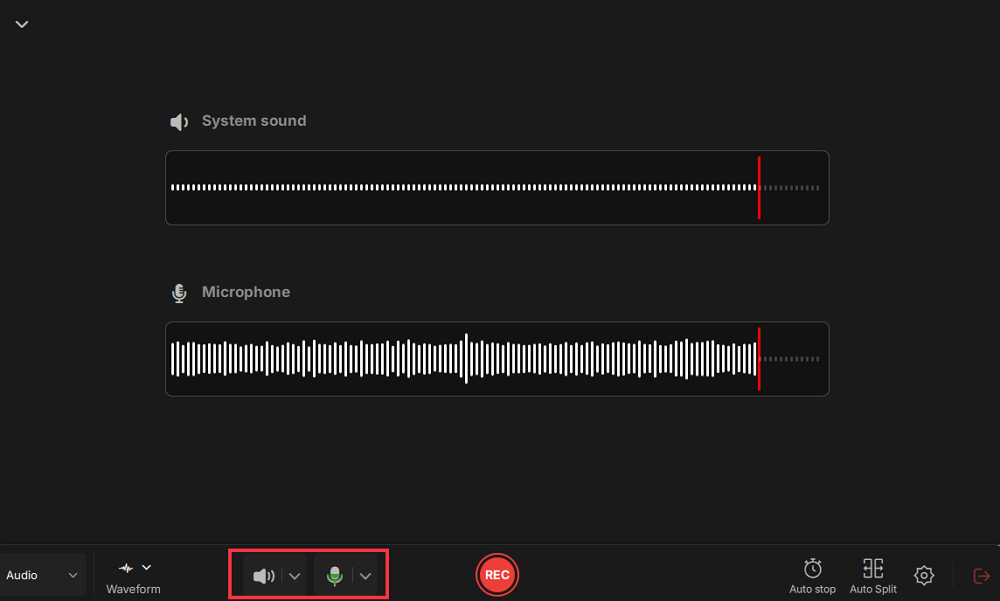
Step 3. Click the drop-down buttons next to the Speaker and Microphone to adjust the audio source settings.
- In the Speaker tab, you can adjust the volume, test the speaker and microphone, record silently, or open the volume mixer.
- In the Microphone tab, you can also enable Microphone boost and Microphone noise reduction features.
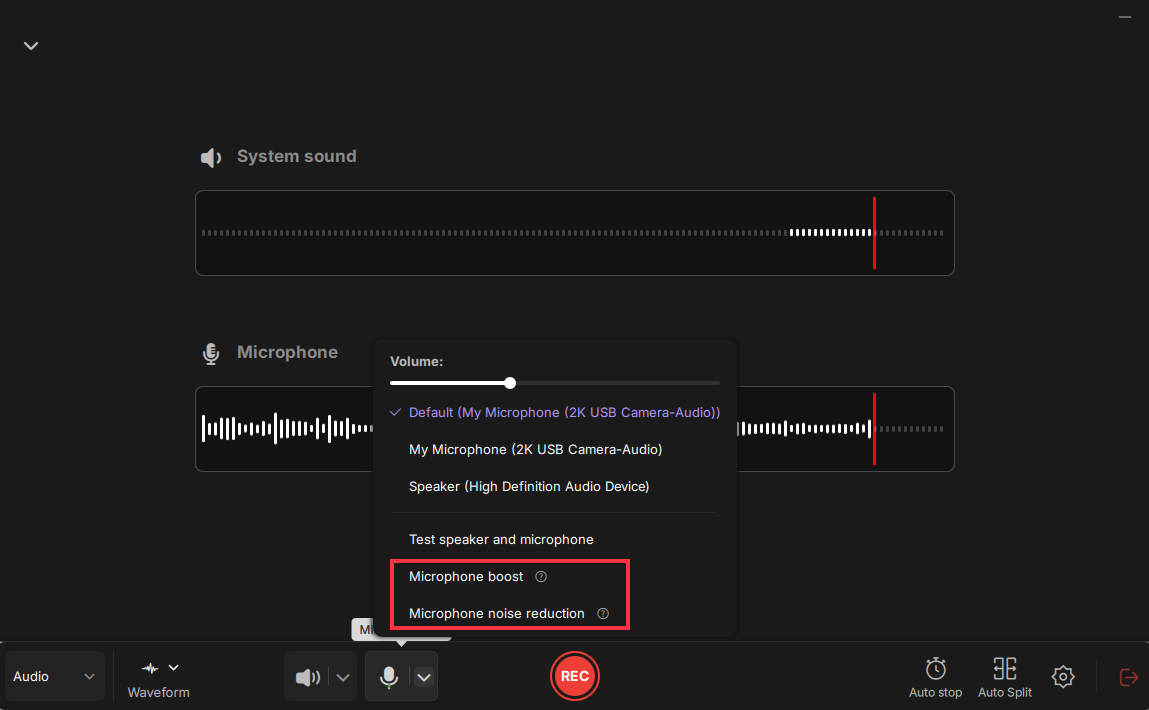
Step 4. To change the output format, bitrate, or sampling rate, you can click the Settings button in the lower right corner of the page. Of course, you can also set the automatic stop audio recording and automatic audio segmentation as needed.
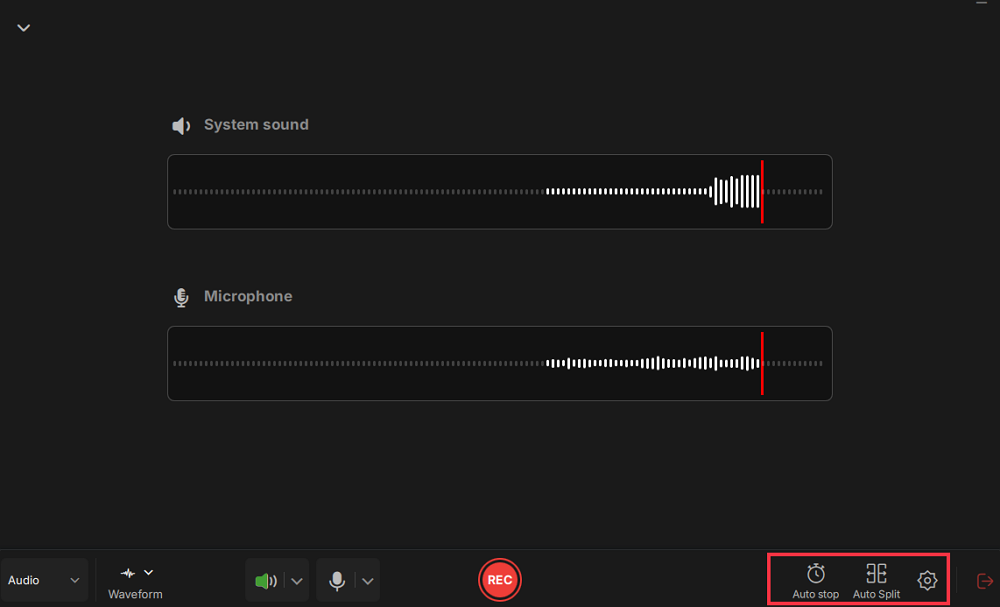
Step 5. Hit the REC button to start recording audio. To finish it, just click on the red square icon to stop the recording.
Step 6. Once finished, the audio recording will be saved automatically. You can listen to or edit the recording with built-in tools.
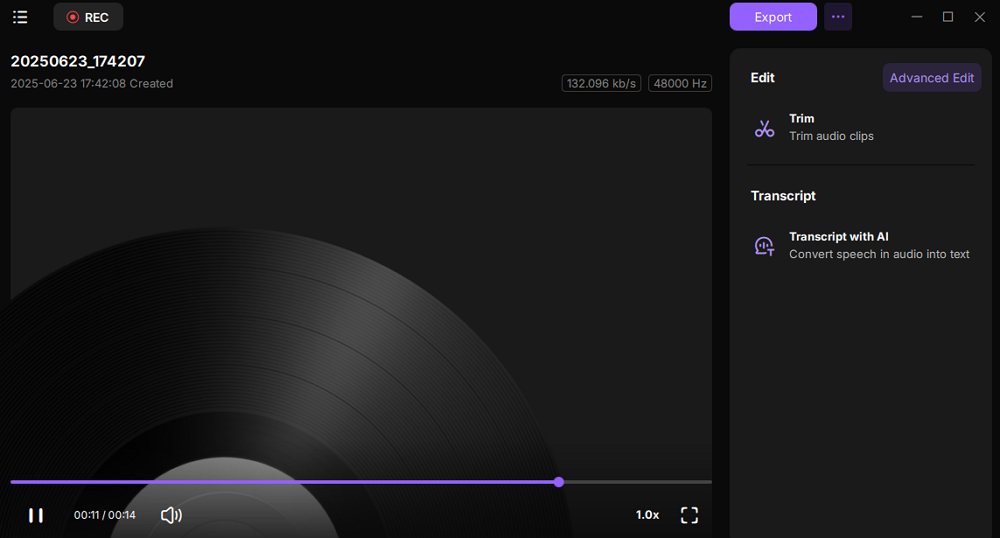
The Bottom Line
Finally, in asking does Discord record audio, the consensus is that the process is impossible. From a legal or moral viewpoint, it is not correct to record the calls either.
However, if you have express permission from those involved to make the recording, you should follow the right steps using smartphones or recording software. Among them, using EaseUS RecExperts is an efficient option for most users. If you want to record high-grade, 4K-level videos and high-definition audio files, the EaseUS RecExperts is the best app to try out.
FAQs
1. Can you listen to old Discord calls?
You could listen to the older calls if you recorded the past Discord calls or if the other person did. Otherwise, since Discord does not specifically save these conversations, you cannot listen to the old call.
2. Does Discord archive calls?
No, Discord avoids recording, monitoring, or even archiving the calls of users on the servers. This includes both audio and video calls. Also, this holds true for calls made within private groups, DMs, or the server chat on Discord overall.
3. How to listen to Discord calls without joining?
No, there is no option available on Discord for the users to access a voice channel and listen to the call without joining it. That goes against the privacy regulations that are put into place on this platform.
4. Can Discord server owners listen in?
Discord server owners or administrators can hear what is occurring on their voice channels anytime. They do not have to join the ongoing channel while the conversation occurs openly.
EaseUS RecExperts

One-click to capture anything on screen!
No Time Limit, No watermark
Start Recording