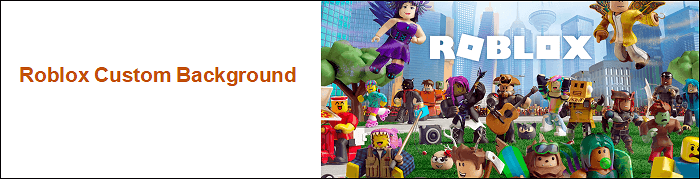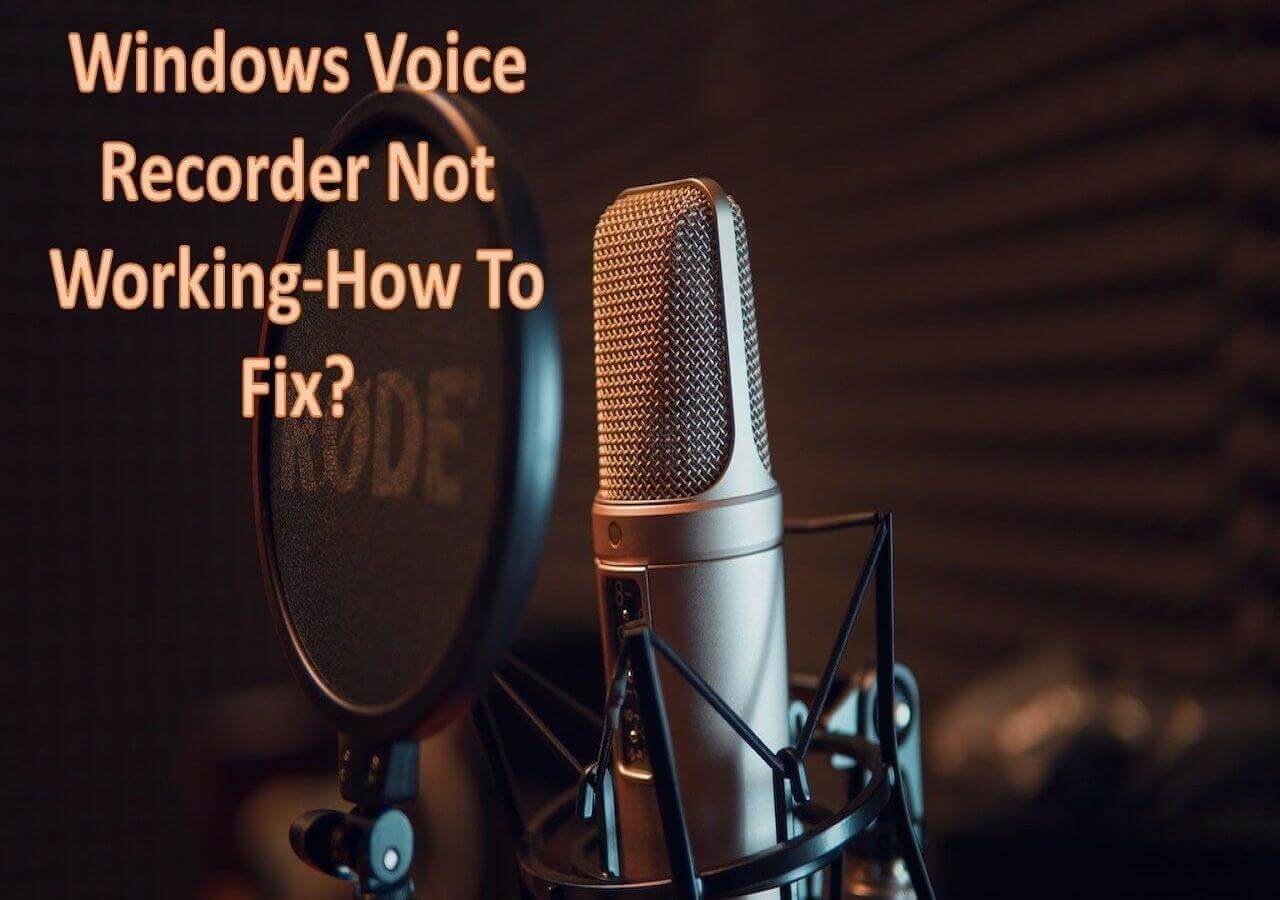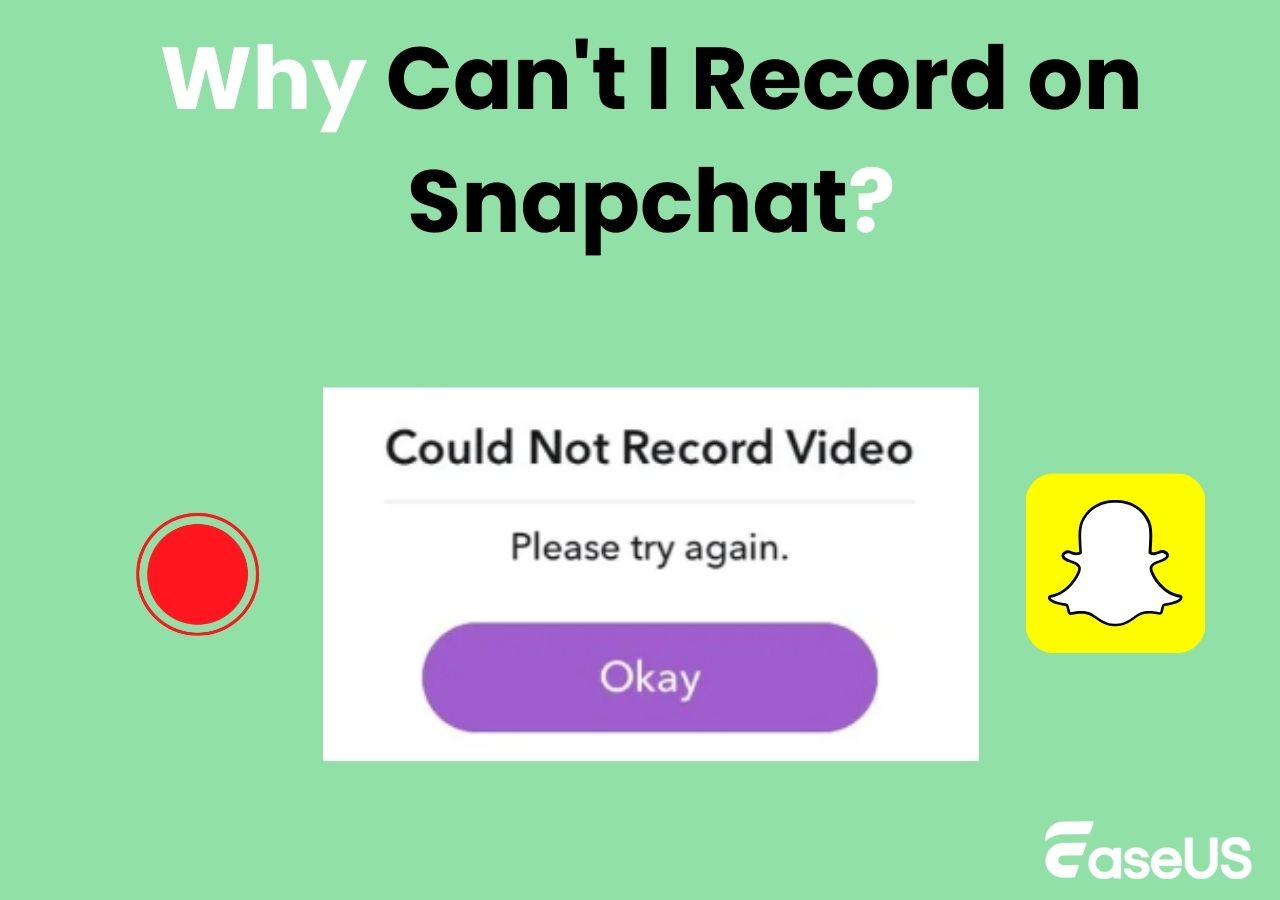-
![]()
Daisy
Daisy is the Senior editor of the writing team for EaseUS. She has been working in EaseUS for over ten years, starting from a technical writer to a team leader of the content group. As a professional author for over 10 years, she writes a lot to help people overcome their tech troubles.…Read full bio -
Jane is an experienced editor for EaseUS focused on tech blog writing. Familiar with all kinds of video editing and screen recording software on the market, she specializes in composing posts about recording and editing videos. All the topics she chooses …Read full bio
-
![]()
Alin
Alin is an experienced technical blog writing editor. She knows the information about screen recording software on the market, and is also familiar with data cloning and data backup software. She is expert in writing posts about these products, aiming at providing users with effective solutions.…Read full bio -
Jean is recognized as one of the most professional writers in EaseUS. She has kept improving her writing skills over the past 10 years and helped millions of her readers solve their tech problems on PC, Mac, and iOS devices.…Read full bio
-
![]()
Jerry
Jerry is a fan of science and technology, aiming to make readers' tech life easy and enjoyable. He loves exploring new technologies and writing technical how-to tips. All the topics he chooses aim to offer users more instructive information.…Read full bio -
![]()
Rel
Rel has always maintained a strong curiosity about the computer field and is committed to the research of the most efficient and practical computer problem solutions.…Read full bio -
![]()
Gemma
Gemma is member of EaseUS team and has been committed to creating valuable content in fields about file recovery, partition management, and data backup etc. for many years. She loves to help users solve various types of computer related issues.…Read full bio -
![]()
Shelly
"I hope my articles can help solve your technical problems. If you are interested in other articles, you can check the articles at the bottom of this page. Similarly, you can also check my Twitter to get additional help."…Read full bio
Page Table of Contents
0 Views |
0 min read
Why Does My TikTok Have No Sound
TikTok is a popular video-sharing platform. However, no sound on TikTok is a typical issue that many users encounter when attempting to watch or make movies. Some TikTok users have complained that the sound does not work when watching or making videos.
Why does my TikTok video have no sound? If you are experiencing the same difficulty, there could be various causes. This issue is similar to why does my Zoom audio have no audio.
1️⃣App settings: TikTok includes its volume control. Your TikTok app may feature a playback option that mutes the sound whenever you access it.
2️⃣Device settings: Your device's volume, mute switch, microphone, and speaker permissions may be disabled or incorrectly configured, preventing you from hearing or recording sound on TikTok.
3️⃣Software glitches: Sound issues can occur due to software bugs or compatibility issues with your device's operating system.
4️⃣App updates: Your TikTok app could be outdated or corrupted, resulting in glitches or issues that compromise audio functioning.
2️⃣Device settings: Your device's volume, mute switch, microphone, and speaker permissions may be disabled or incorrectly configured, preventing you from hearing or recording sound on TikTok.
3️⃣Software glitches: Sound issues can occur due to software bugs or compatibility issues with your device's operating system.
4️⃣App updates: Your TikTok app could be outdated or corrupted, resulting in glitches or issues that compromise audio functioning.
How to Fix the No Sound on TikTok Issue
There are various remedies to the problem of no sound on TikTok videos, depending on the root cause. Please refer to the following fixes based on your needs.
PAGE CONTENT:
Fix 1. Check Device and App Volume
This is the most straightforward and obvious answer, but it is often neglected. Check your device's volume settings and the TikTok app's volume controls. Please ensure your headphones or speakers are properly connected.
Fix 2. Allow permissions to Access Microphone
TikTok requires access to your device's microphone and speaker to play audio. Make sure you've given TikTok permission to utilize these functionalities. Navigate to your device's settings, select the TikTok app, and grant microphone and speaker rights.
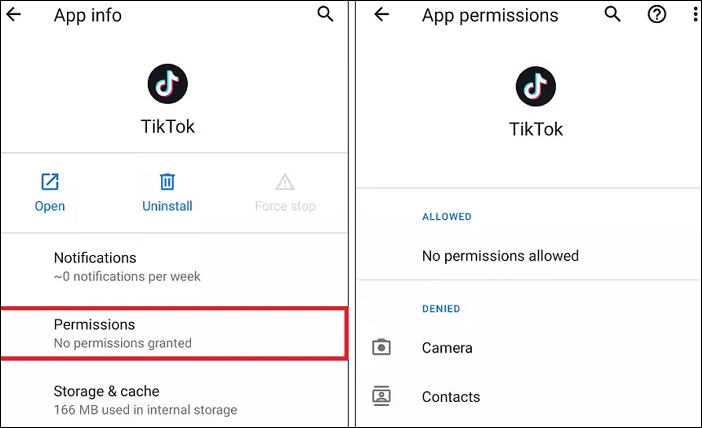
Fix 3. Restart Your TikTok App or Device
Restarting your TikTok app and your Android or iPhone device can assist in refreshing the software and remove any temporary faults or errors that may interfere with the music. Close the app completely and reopen it, or switch your smartphone off and back on.
Fix 4. Clear Your TikTok Cache
In general, emptying the app cache can assist in resolving difficulties with the app. This may improve the app's efficiency and speed while also resolving any audio difficulties caused by a large or corrupted cache. To delete the TikTok cache, navigate to your device's settings, then select the TikTok app and clear the cache data.
Fix 5. Update the TikTok App
Furthermore, if you are using an outdated version of the TikTok app, it may contain bugs that cause sound issues. To resolve this issue, check the App Store or Google Play Store for any upgrades to TikTok that are available.
Fix 6. Uninstall and Reinstall the TikTok App
If updating the app does not work, uninstall and reinstall TikTok. This can typically repair any software faults or flaws causing the TikTok sound not to work. Go to your device's settings, then uninstall the TikTok app. Next, reinstall the app from your device's app store.
Fix 7. Test Your Device Hardware on Android
Most phones, including Android smartphones, use "secret" codes for testing. To reach this menu, simply dial *#7353# and push the speaker button. You should hear a little song from your device's speakers, confirming that there is no hardware problem.
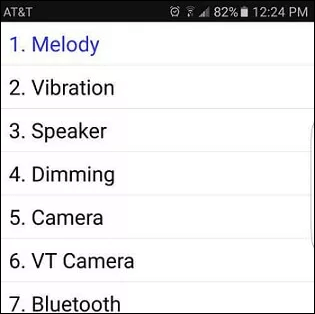
How to Screen Record on TikTok
Since TikTok is one of the most popular streaming platforms, many users seek ways to screen record on TikTok. If you're among them, the most efficient way is to record this sports event using professional screen recording tools like EaseUS RecExperts.
Its intelligent recording feature includes the scheduled recording function. For example, you can set the recording time in advance in the evening or at work.
More conveniently, if you have unwanted TikTok video recording clips, you can remove them with itsvideo trimming feature. Its noise reduction function also can help you minimize noise when recording sound. Furthermore, EaseUS RecExperts even allows you to record protected videos on screens.
Conclusion
In summary, experiencing no sound on TikTok can be frustrating, but most issues are easily fixable. By checking volume settings, app permissions, and troubleshooting methods like updating the app or restarting the device, users can enhance their TikTok experience. Staying informed about platform updates can also help prevent future audio issues, ensuring that the dynamic content of TikTok is fully enjoyed.
If you need to screen record on TikTok, don't hesitate to download EaseUS RecExperts on your PC!
EaseUS RecExperts

One-click to capture anything on screen!
No Time Limit, No watermark
Start Recording